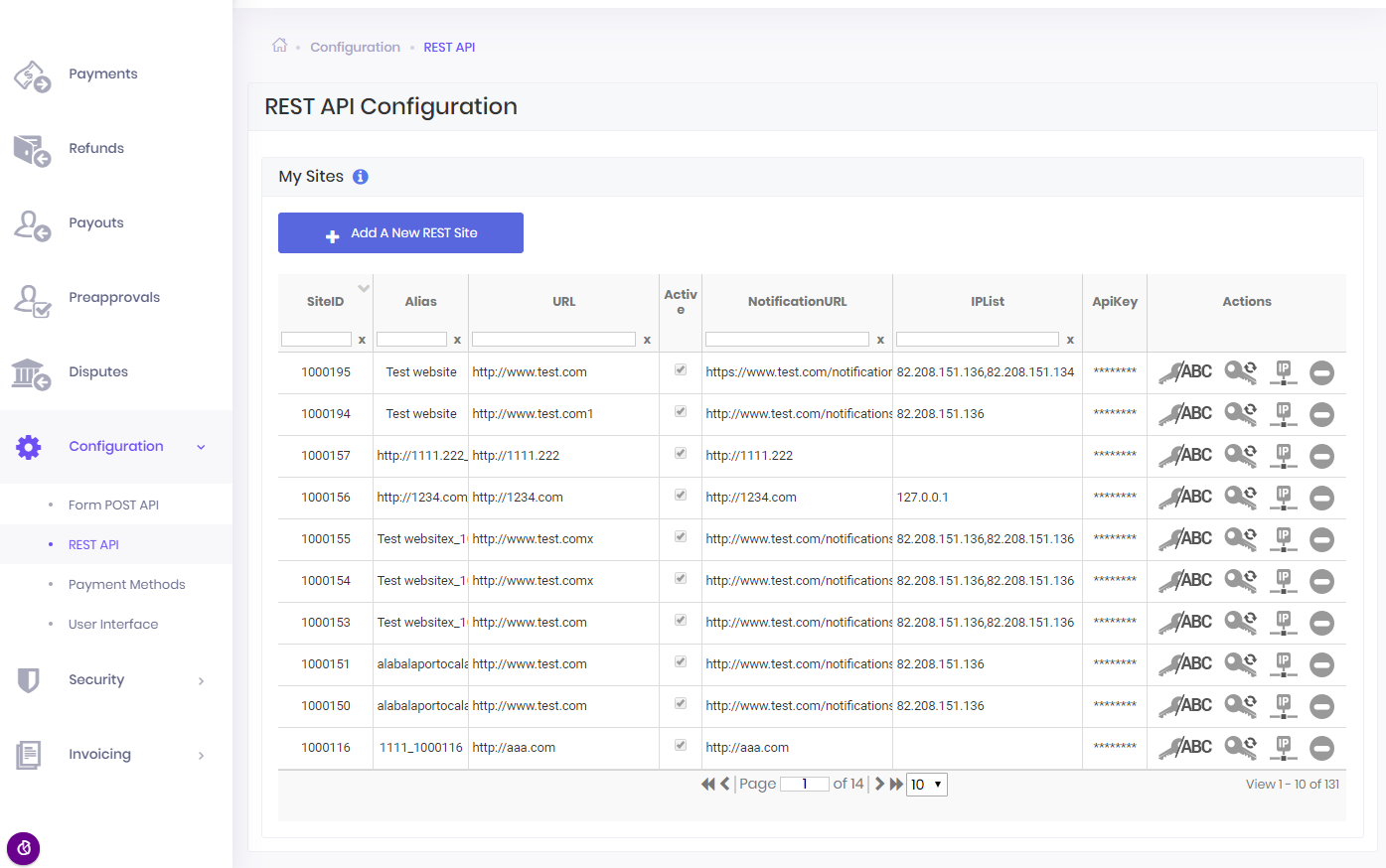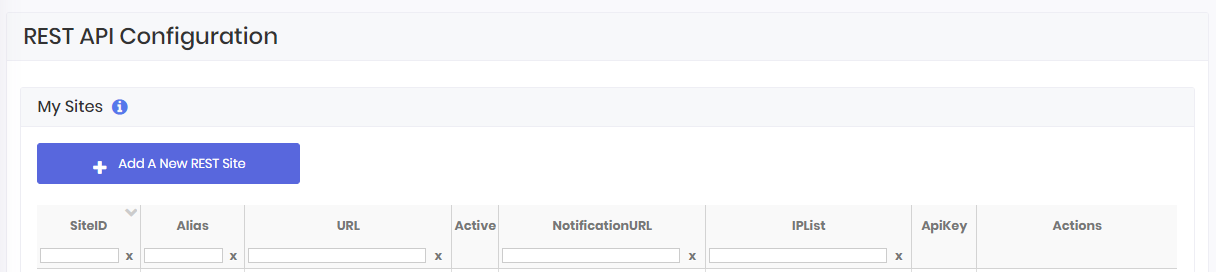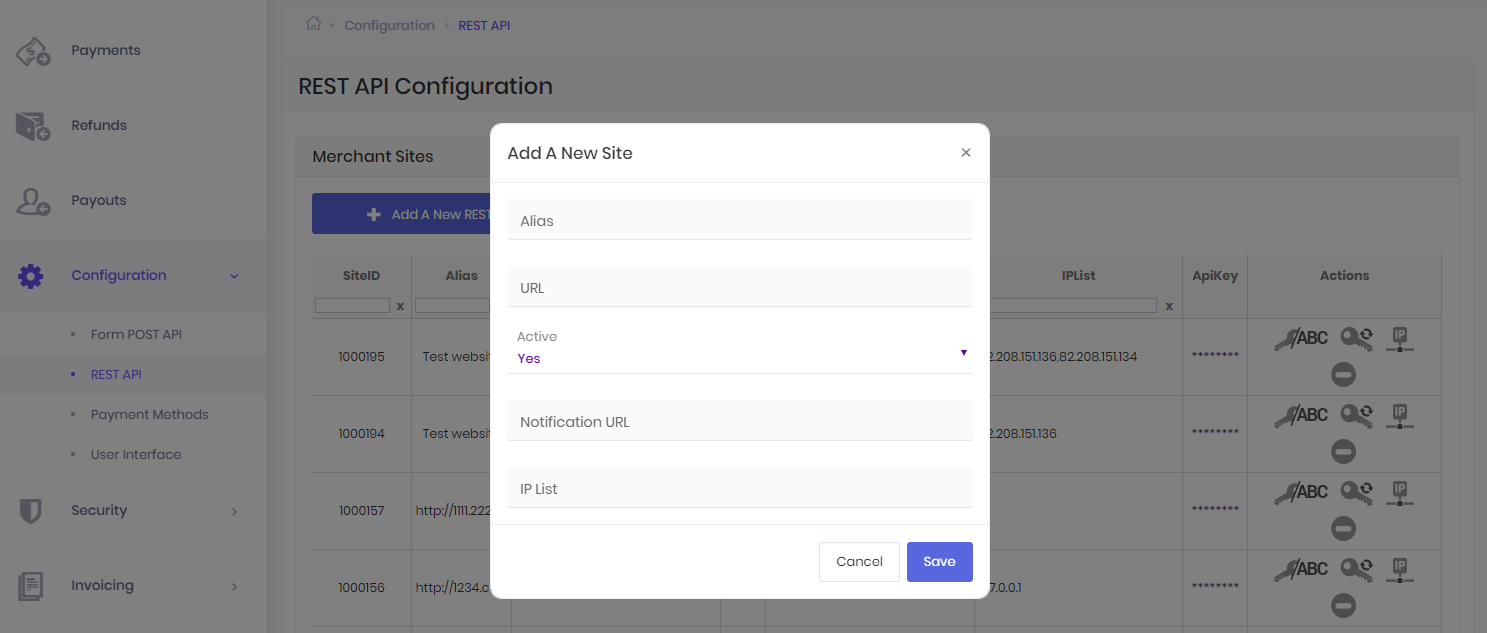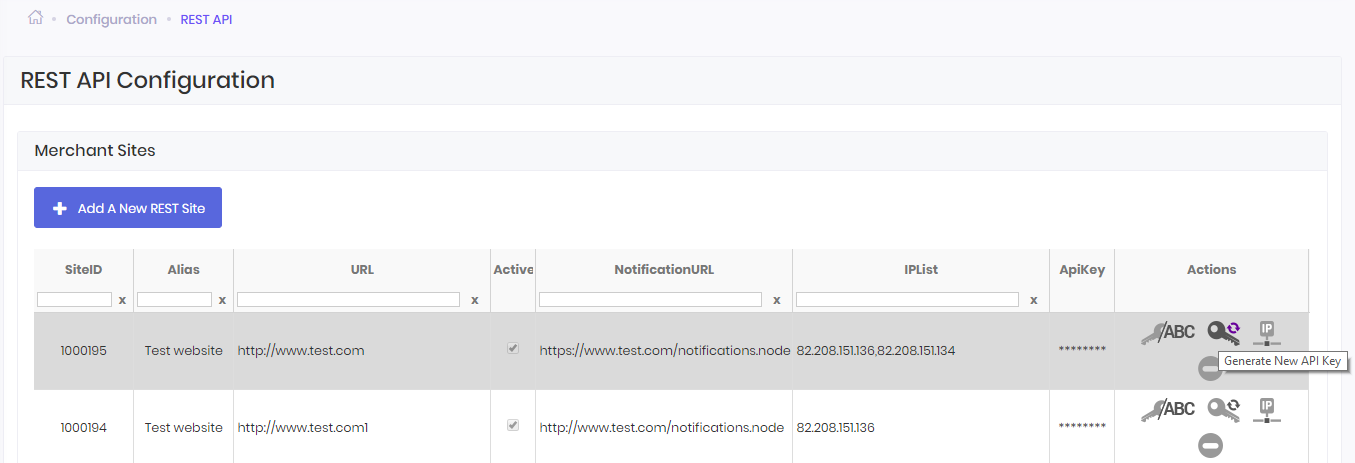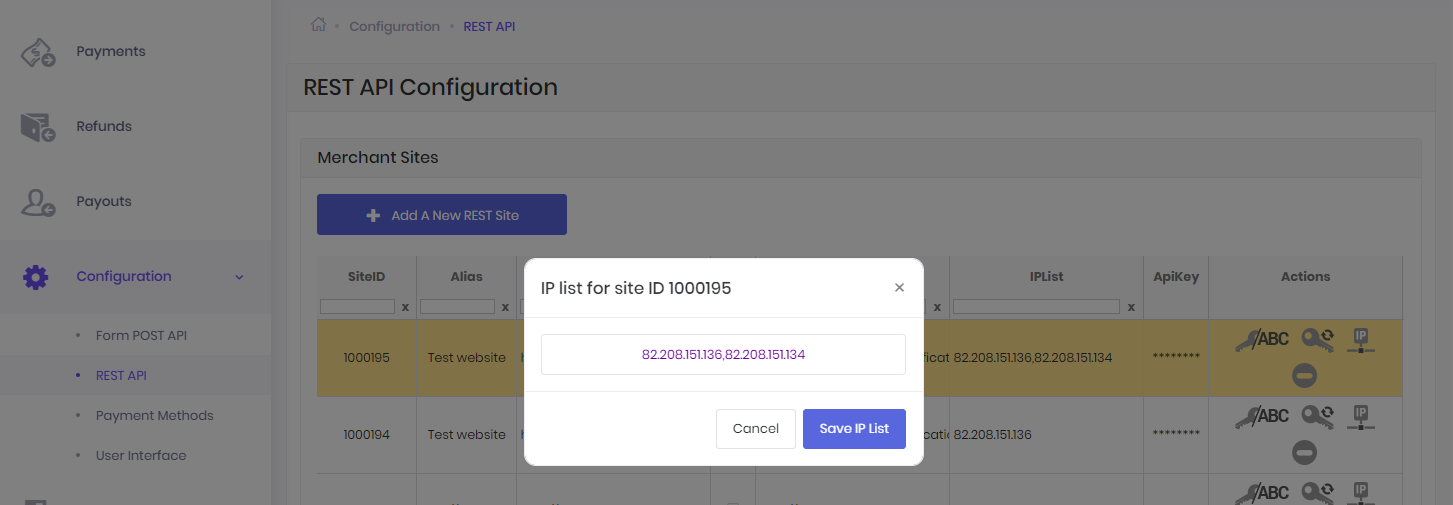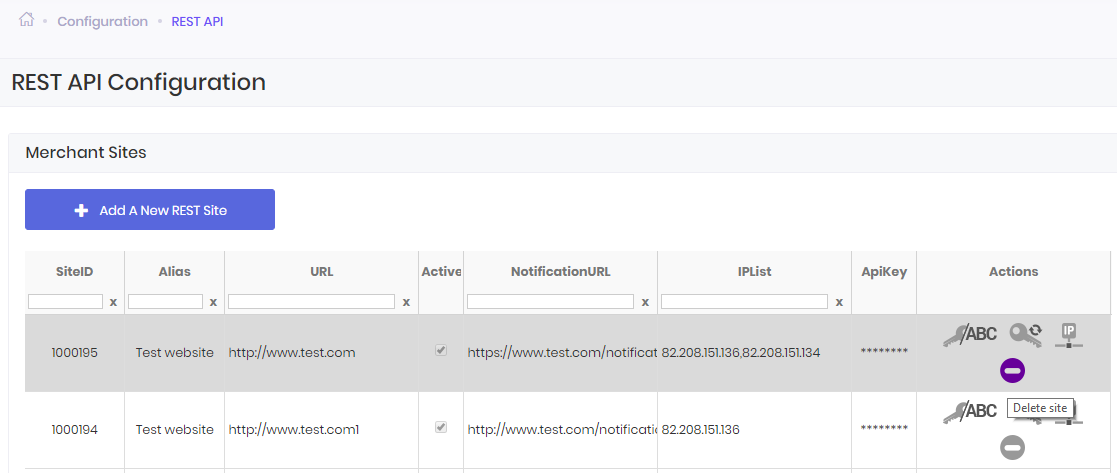In the Configuration section, the user can add and configure multiple websites for his account (REST API tab), set up his preferred payment methods to use (Payment Methods tab), and choose the look and feel of the payment page (User Interface tab).
Once you login to your Dashboard Account go to Configuration tab -> REST API, where you will be able to add and configure multiple websites.
You can have multiple websites from where you can initiate payments to GlobalPay system, each website having its own SiteID parameter.
The SiteID parameter will be generated by our system and it will allow us to identify the location from where the payment was initiated and the URL where we will notify you of the payment status. By using this parameter, you will be allowed to manage multiple websites under the same merchant account.
You can configure the SiteIDs from the REST API Configuration tab in the Configuration section.
You can also use various filters in order to easily identify each website, like: SiteID, Alias, URL, NotificationURL and IPlist.
Four possible actions can be performed for a website using the following buttons from the Actions column: ![]() Show ApiKey,
Show ApiKey, ![]() Generate New API Key,
Generate New API Key, ![]() Set IPs and
Set IPs and ![]() Delete site.
Delete site.