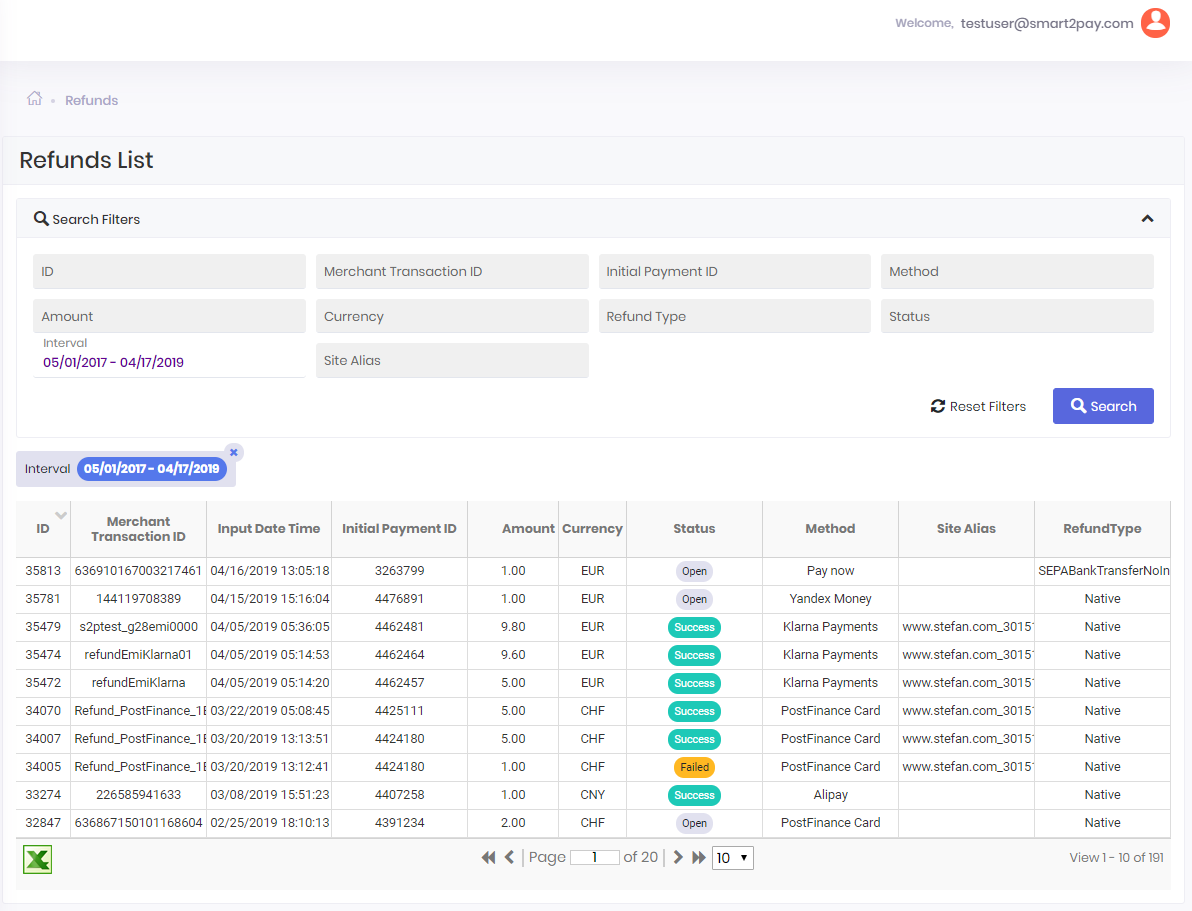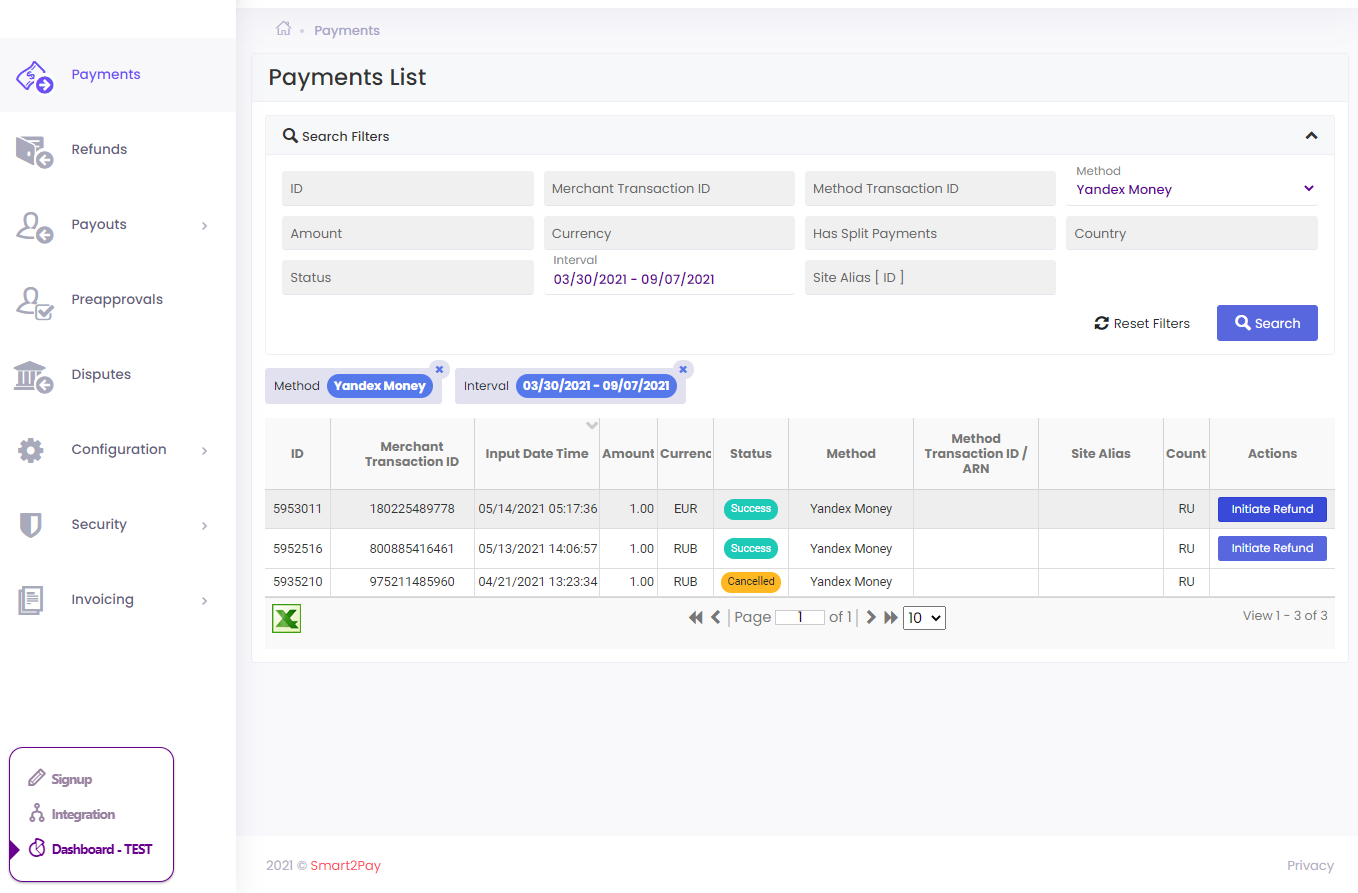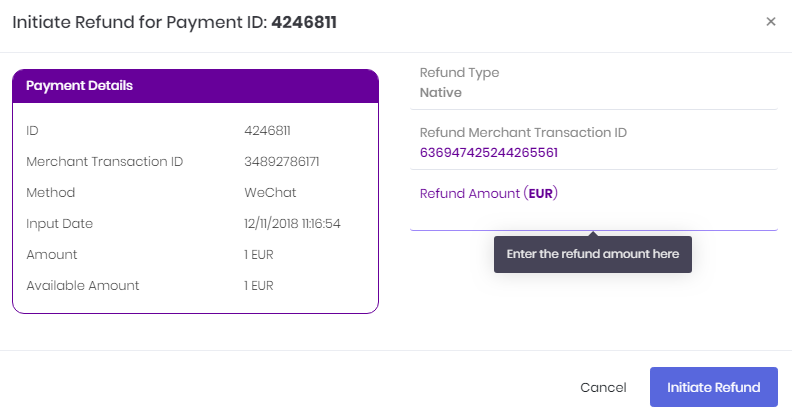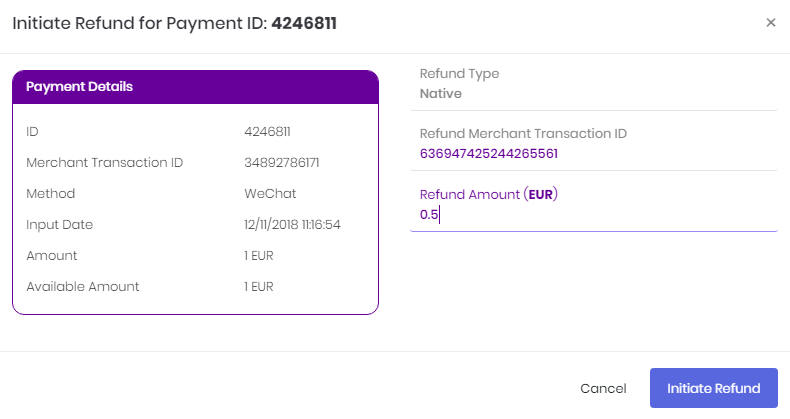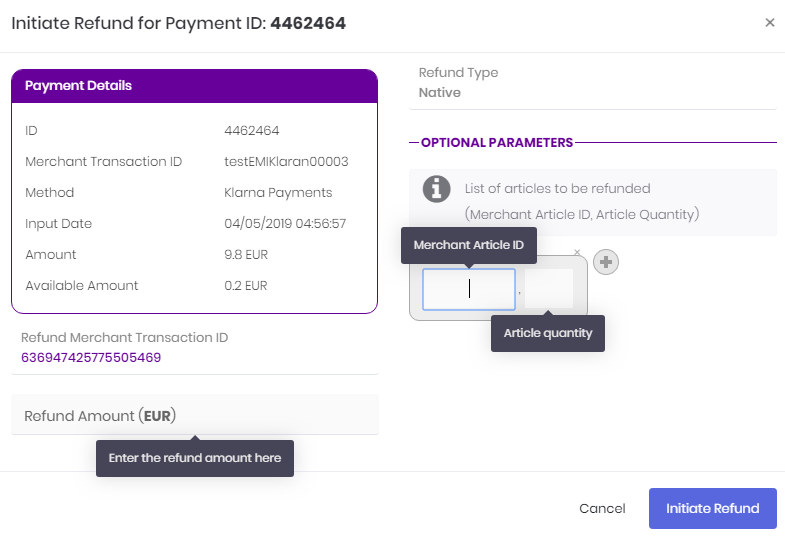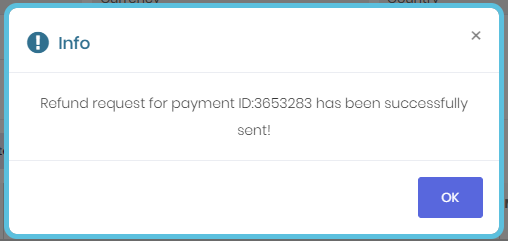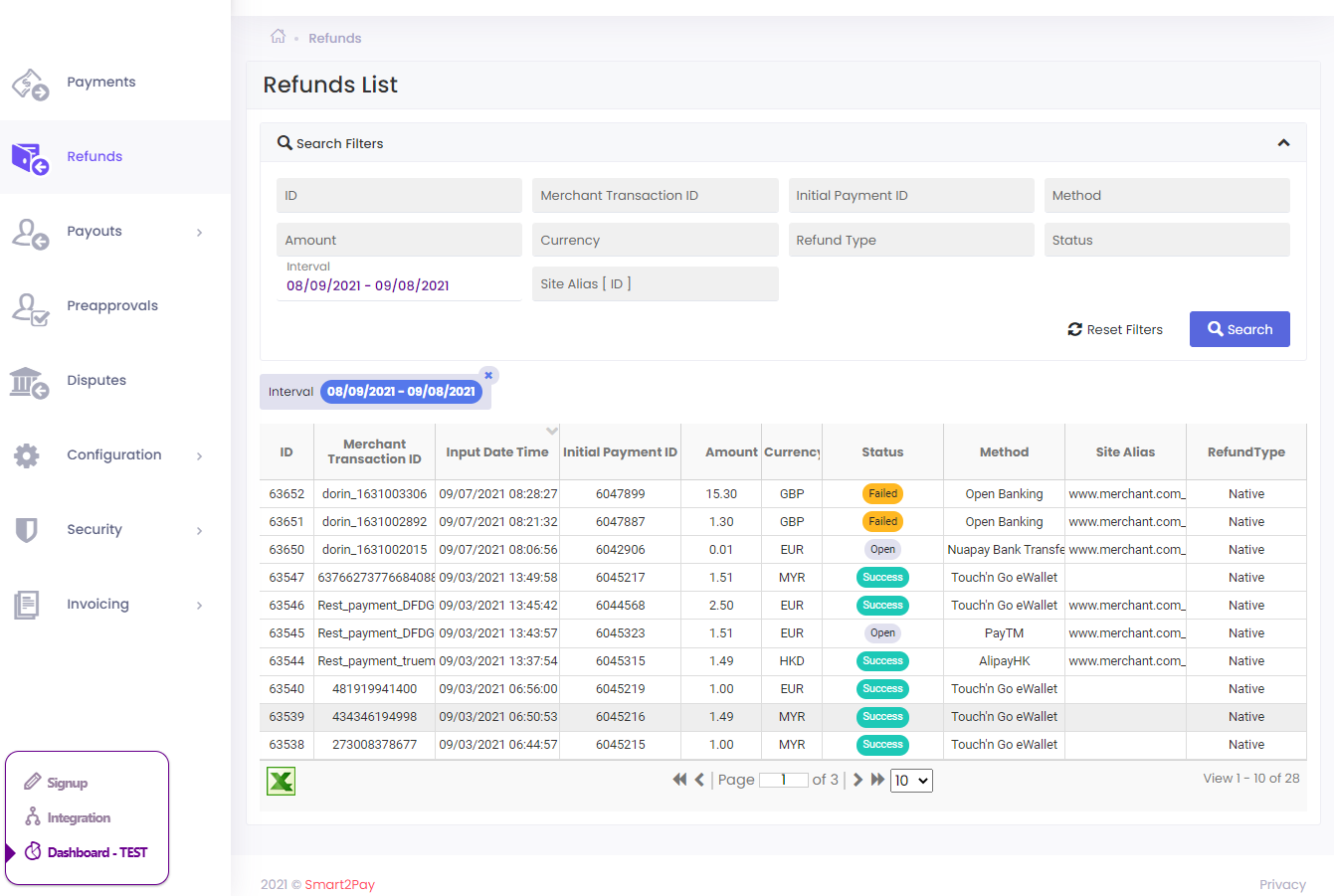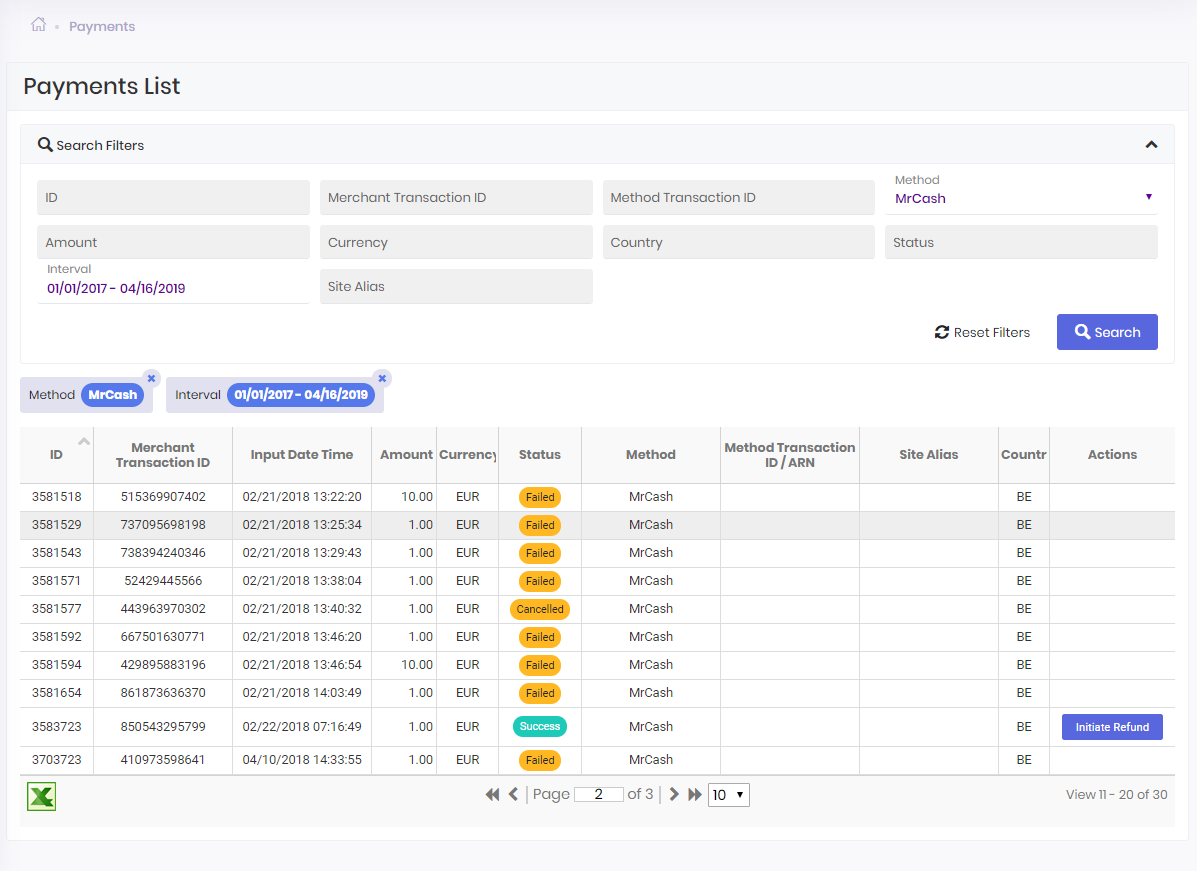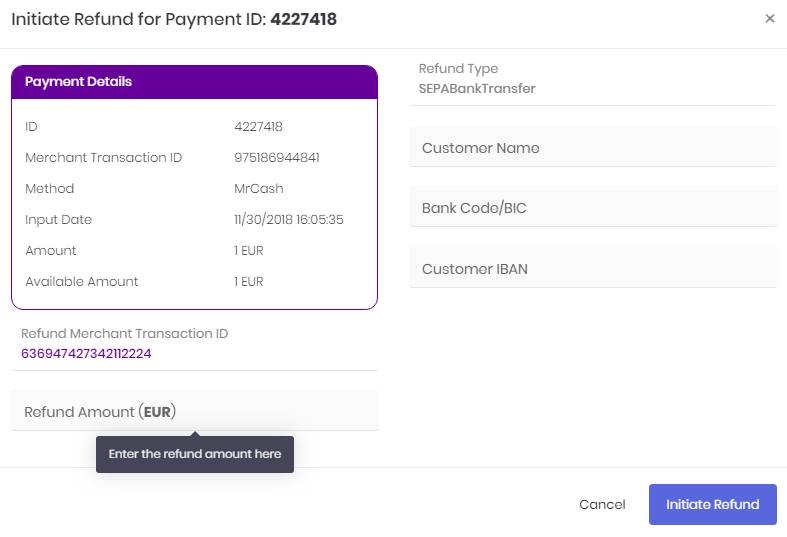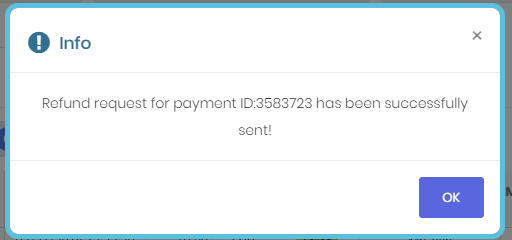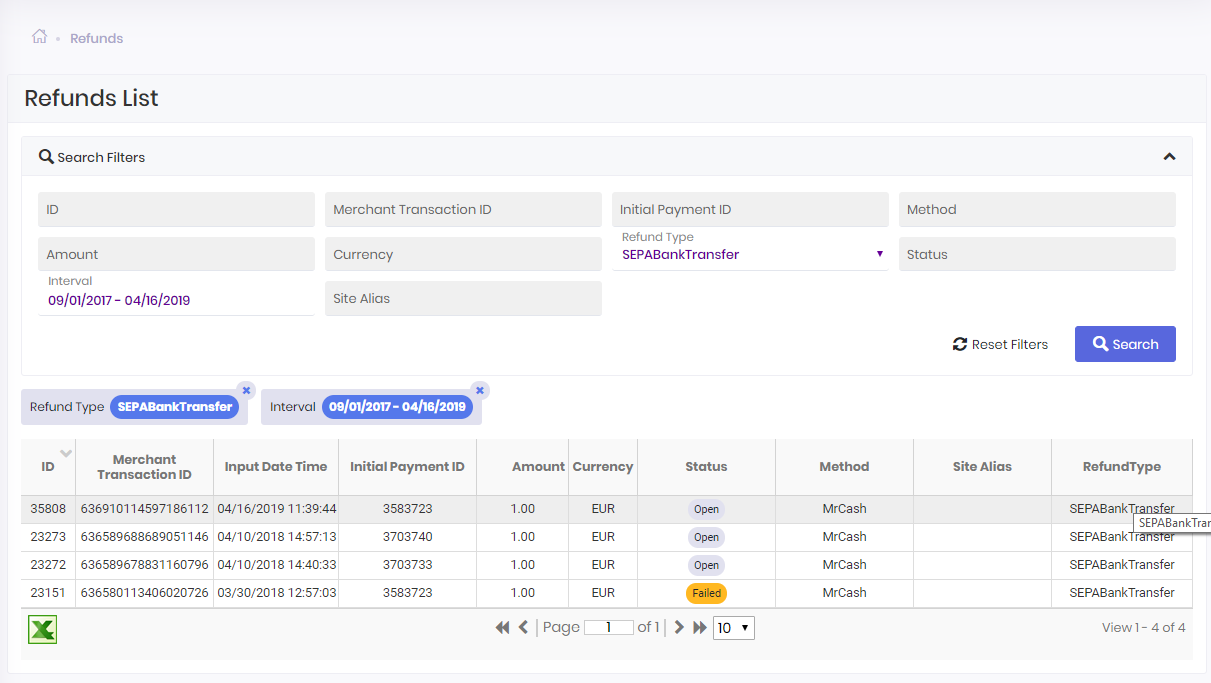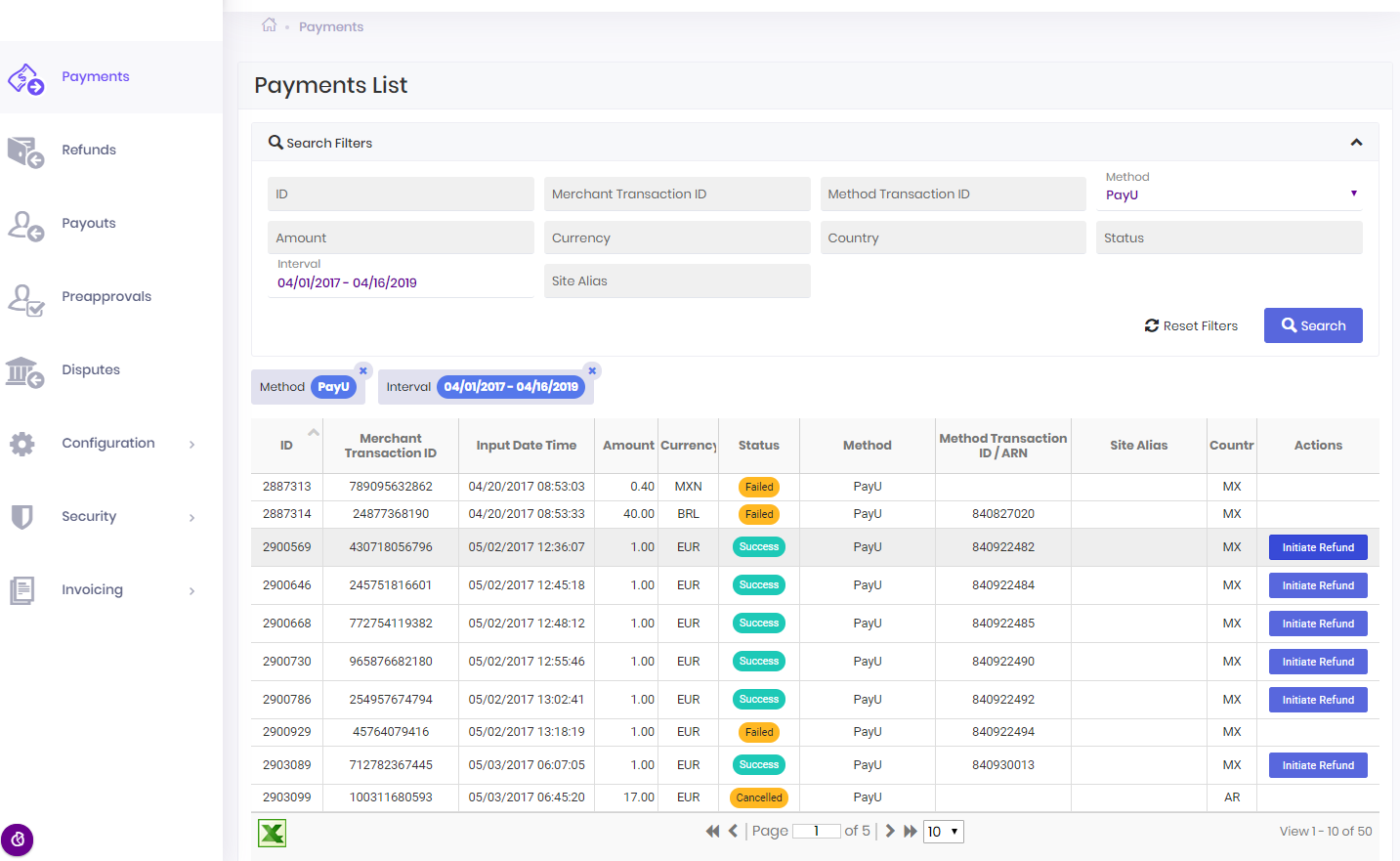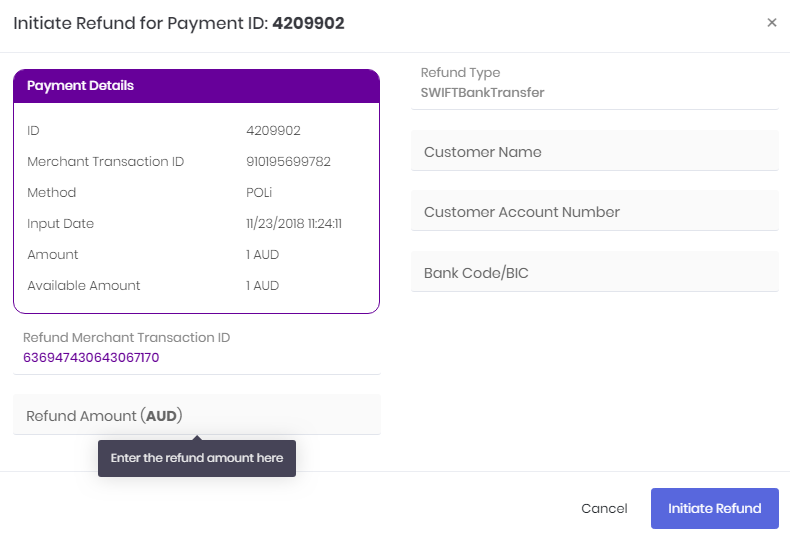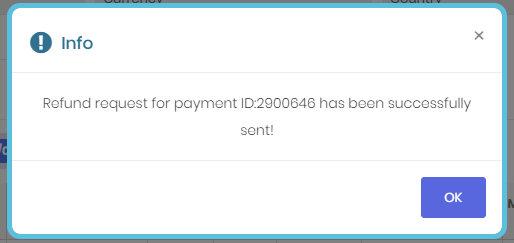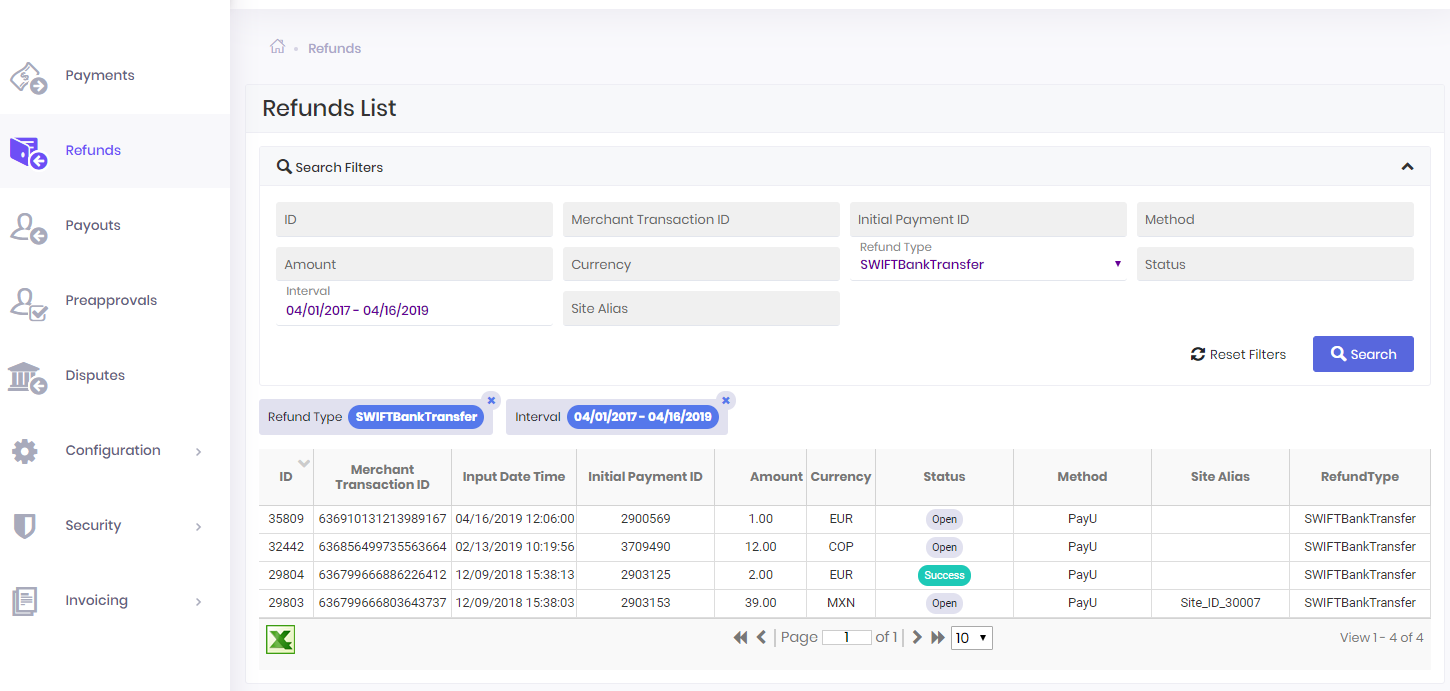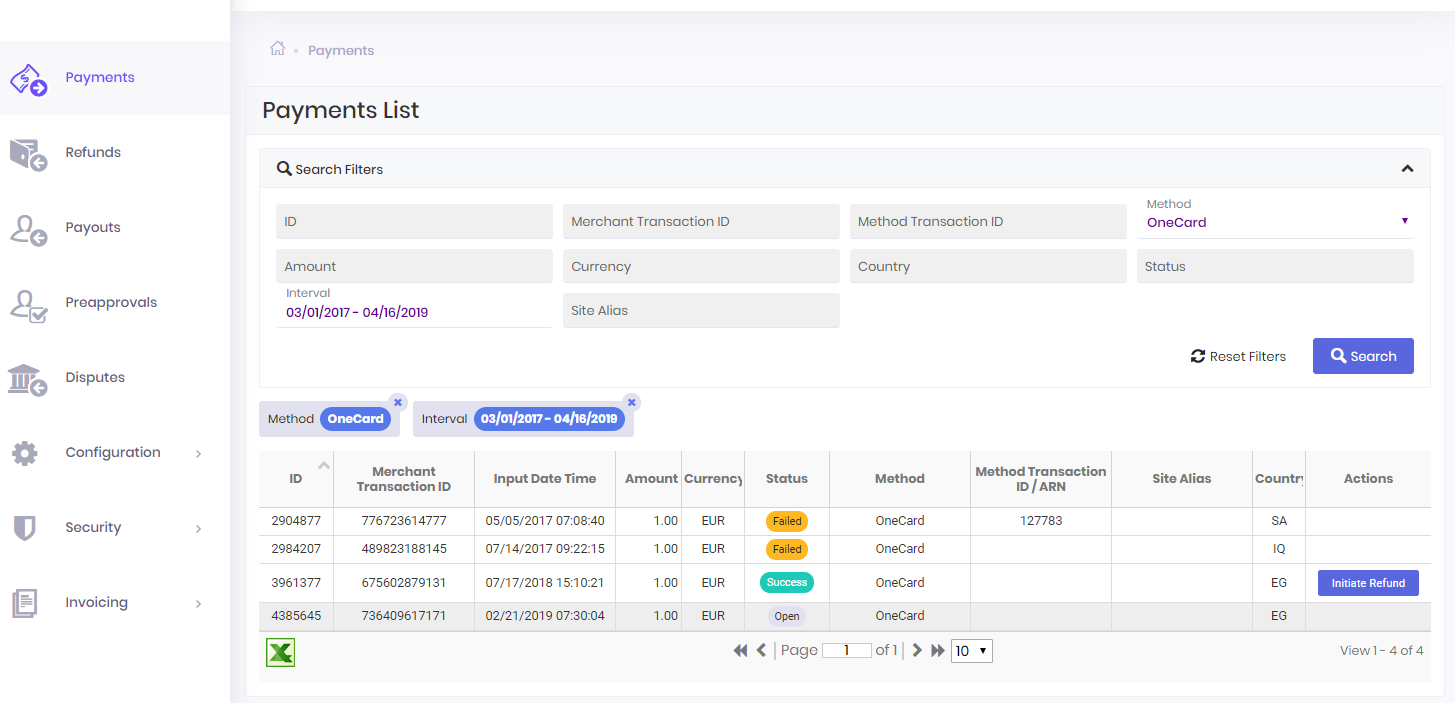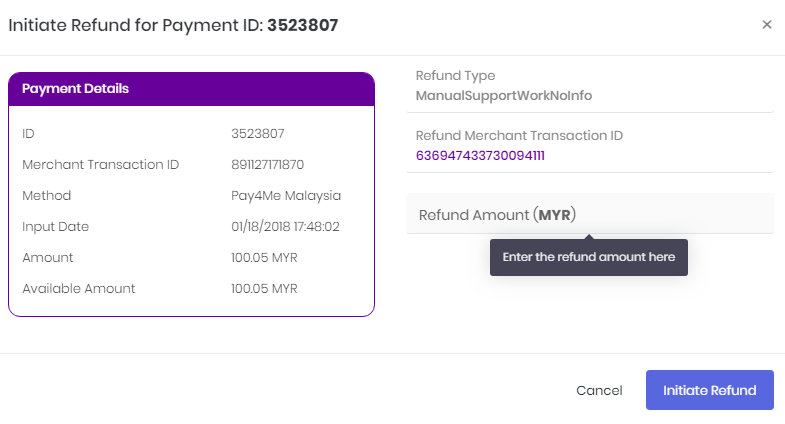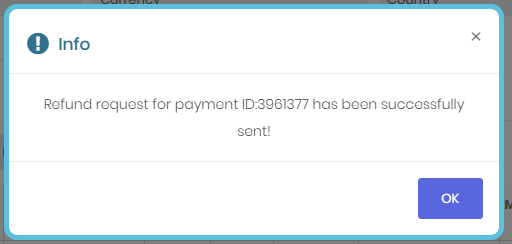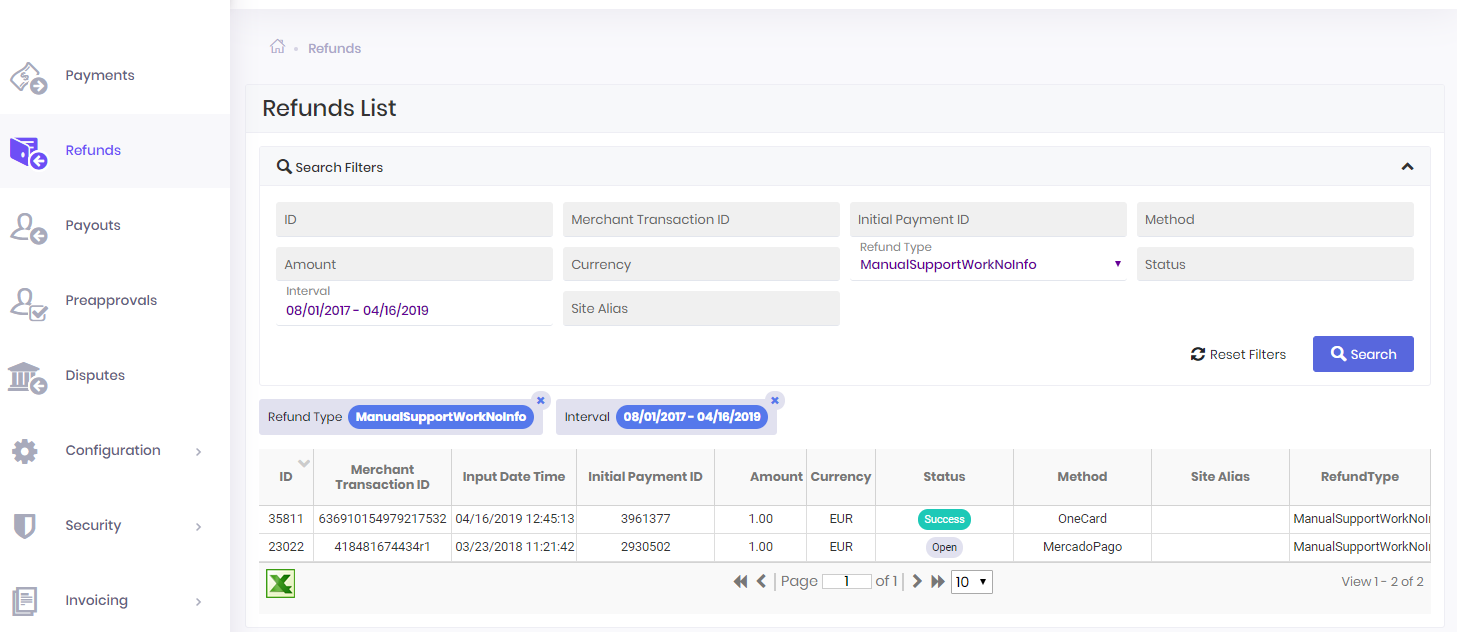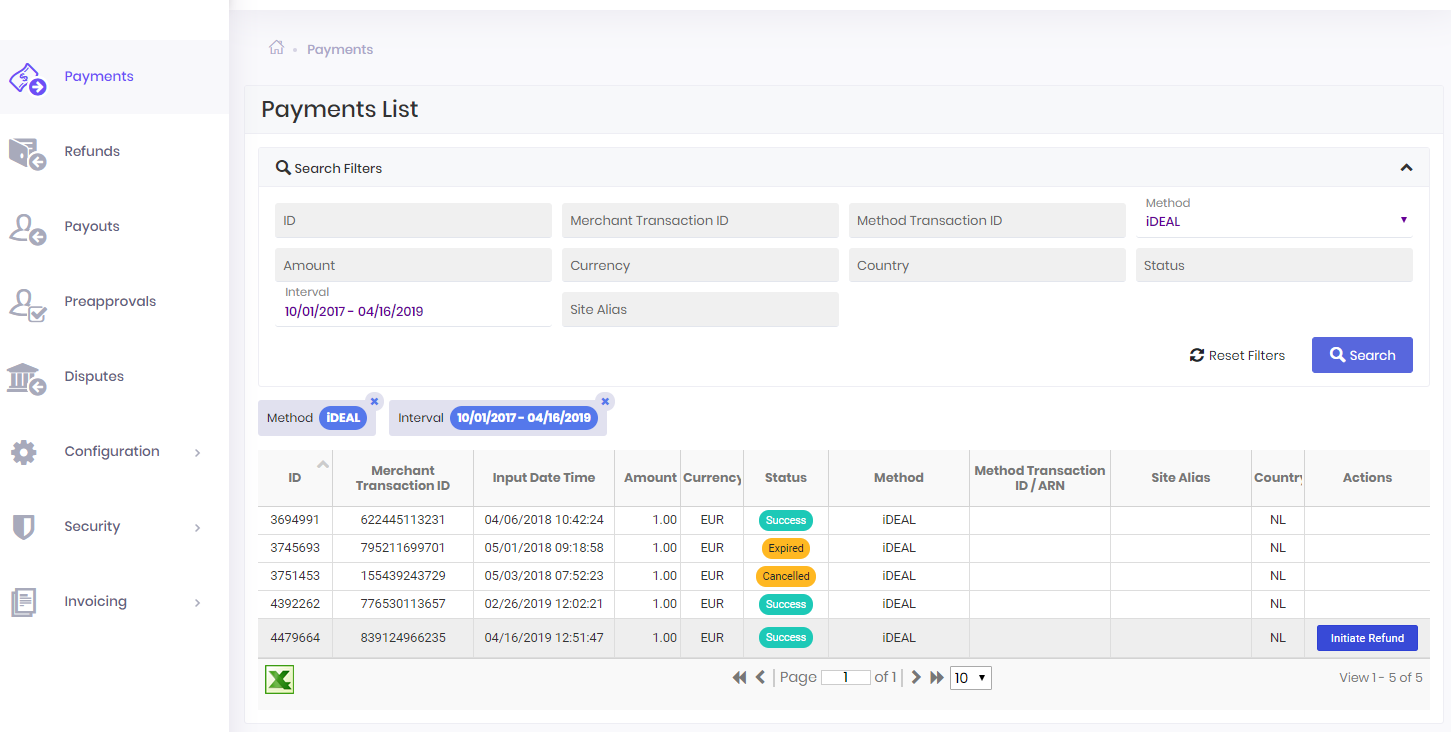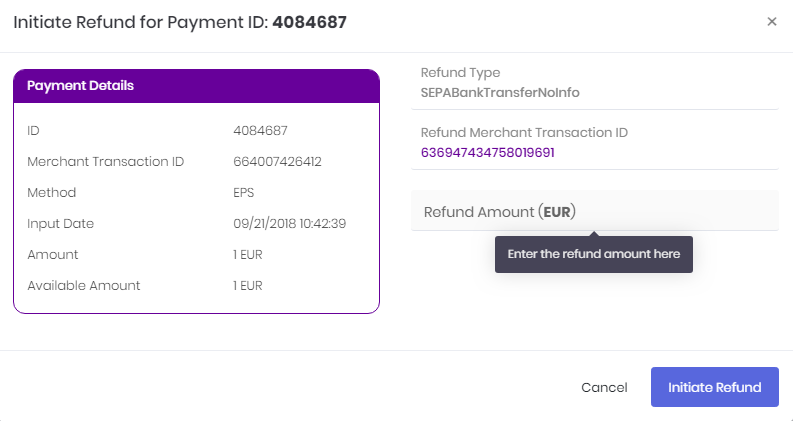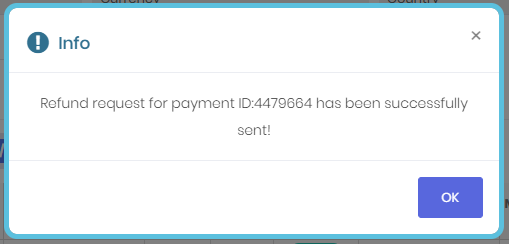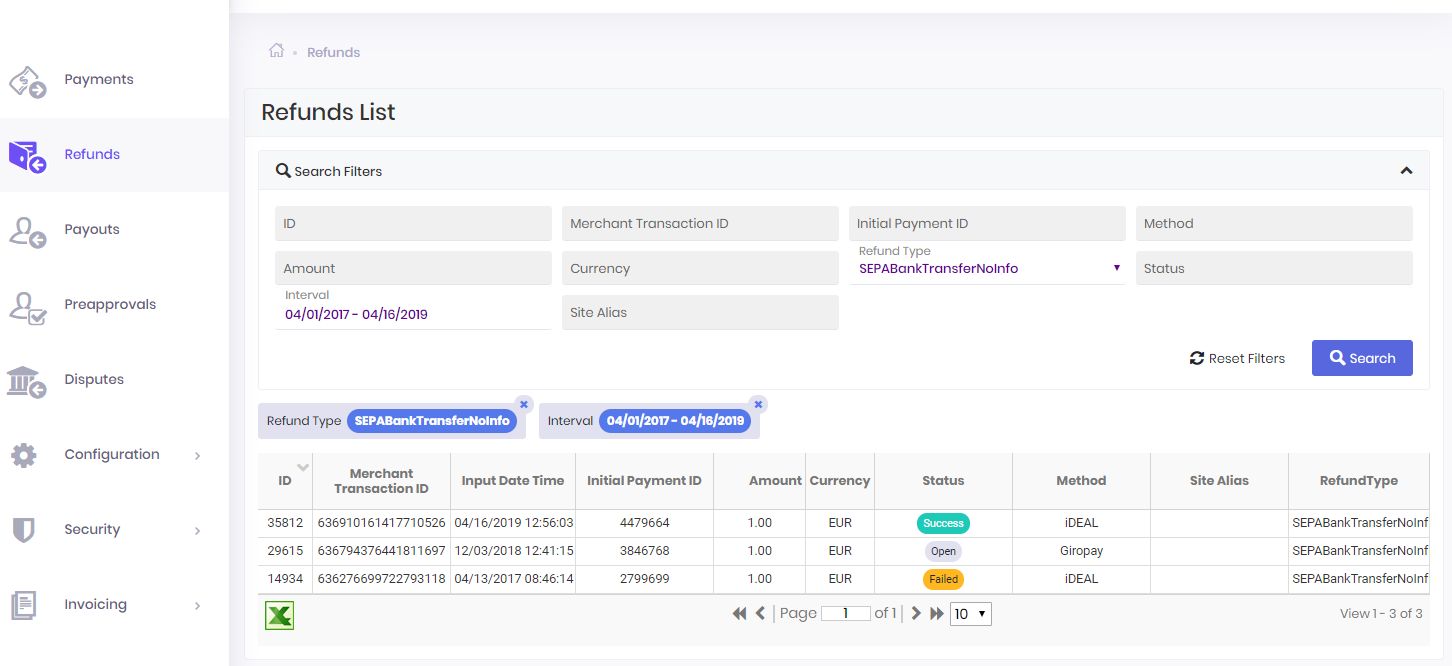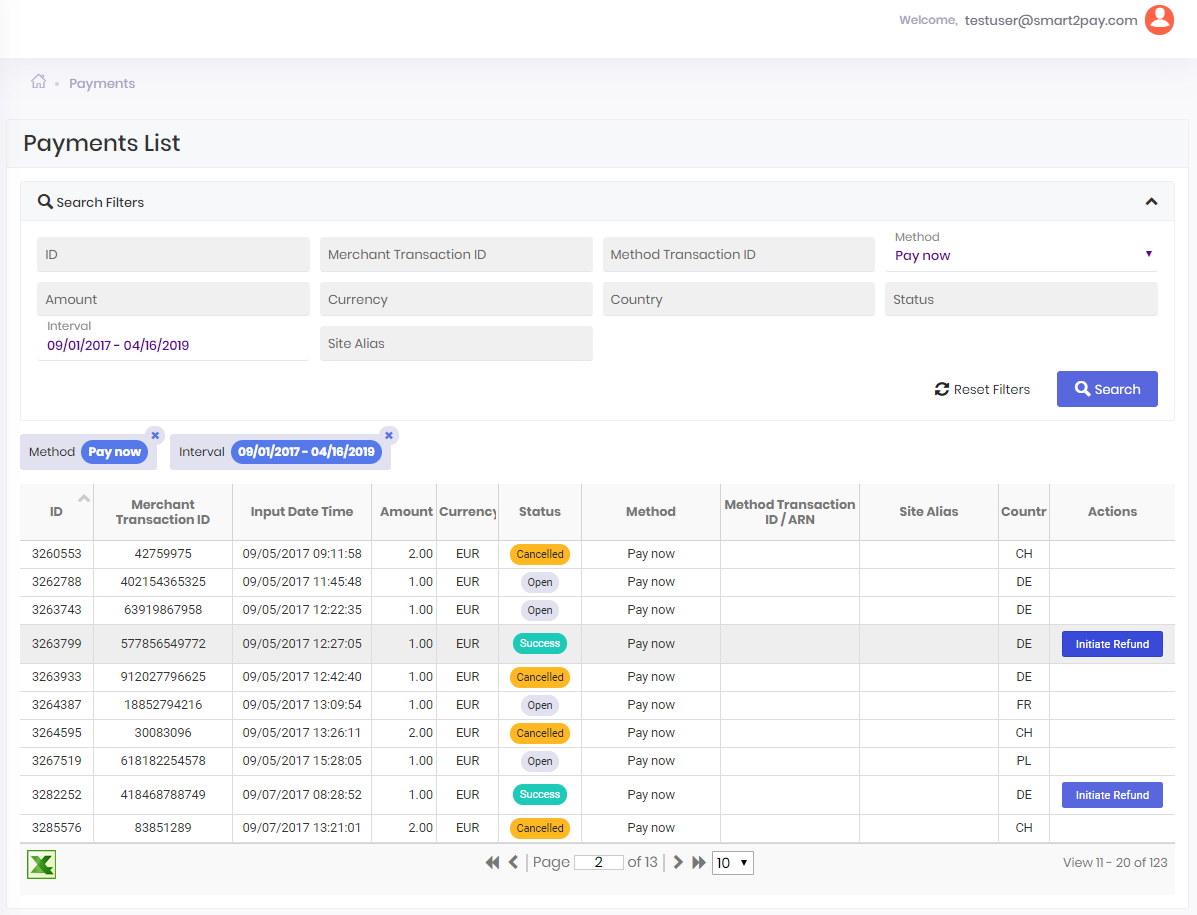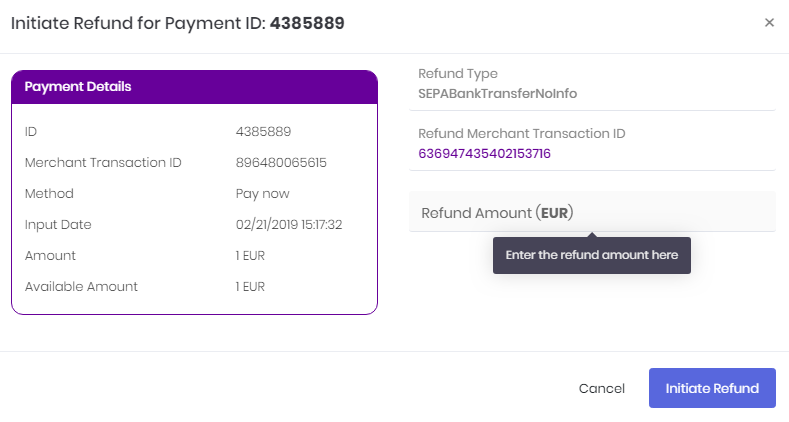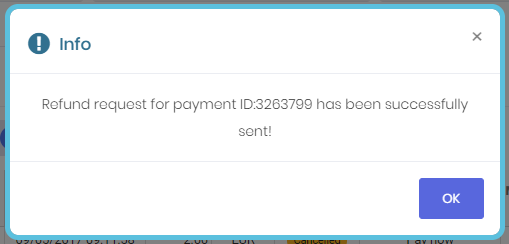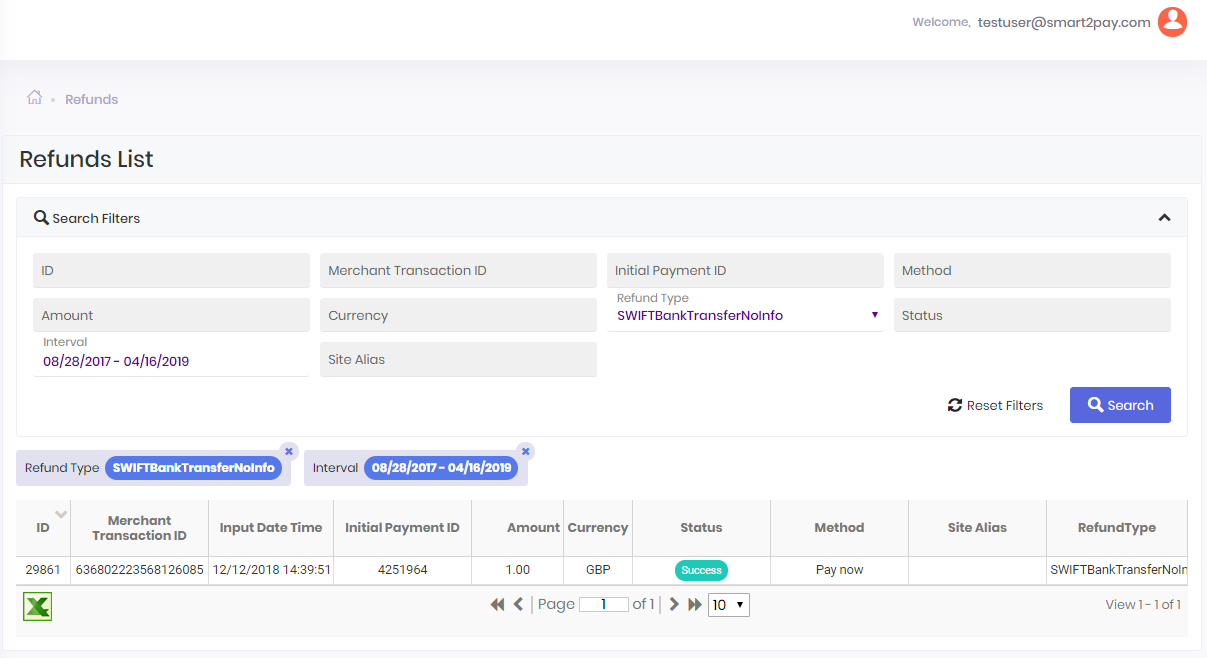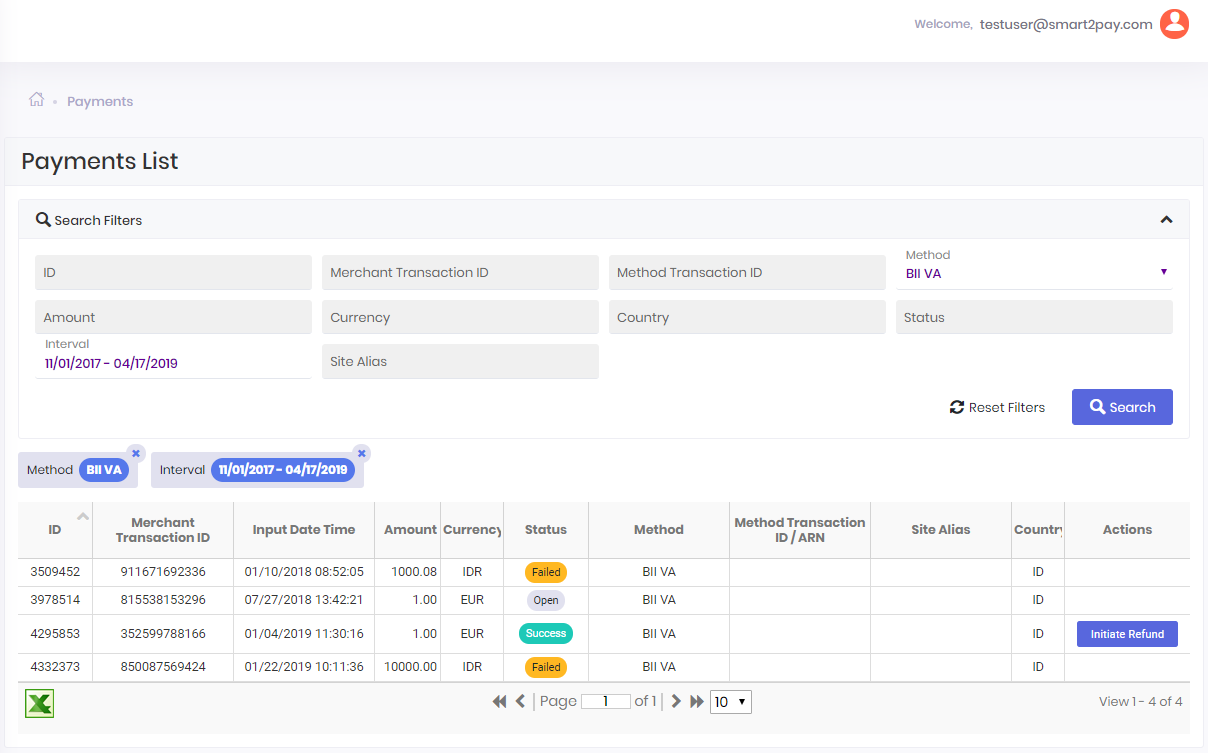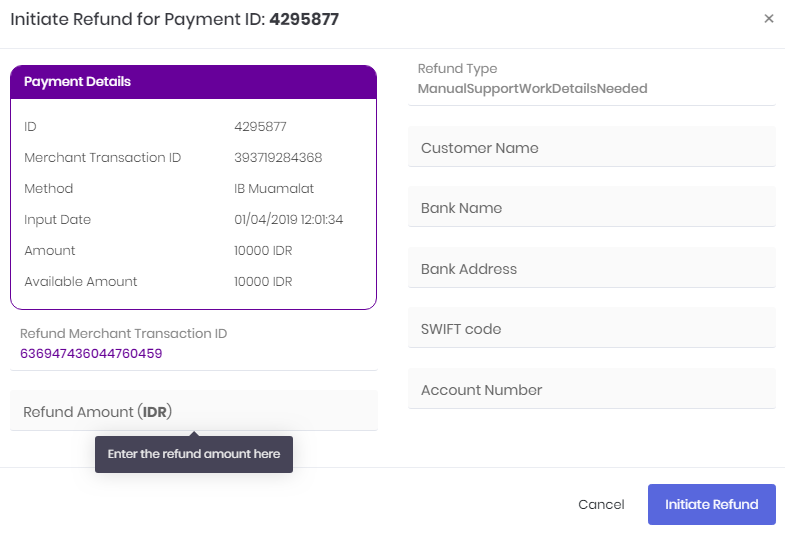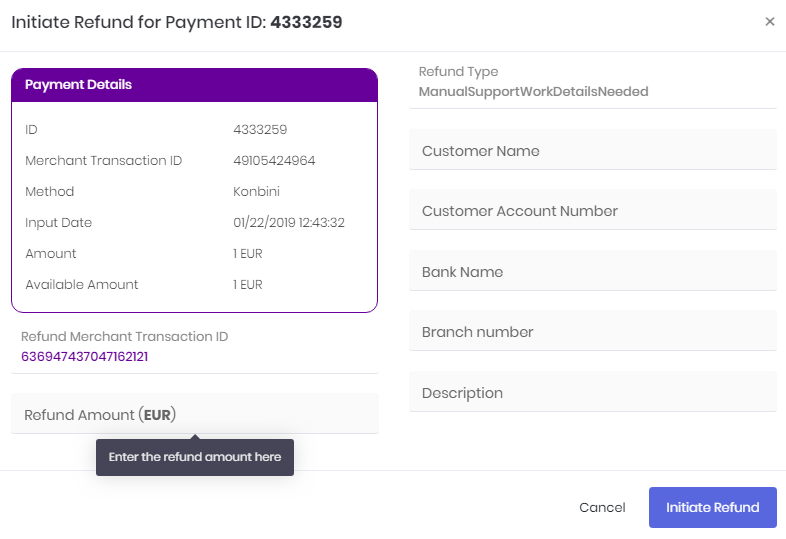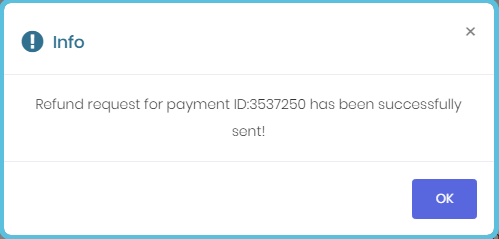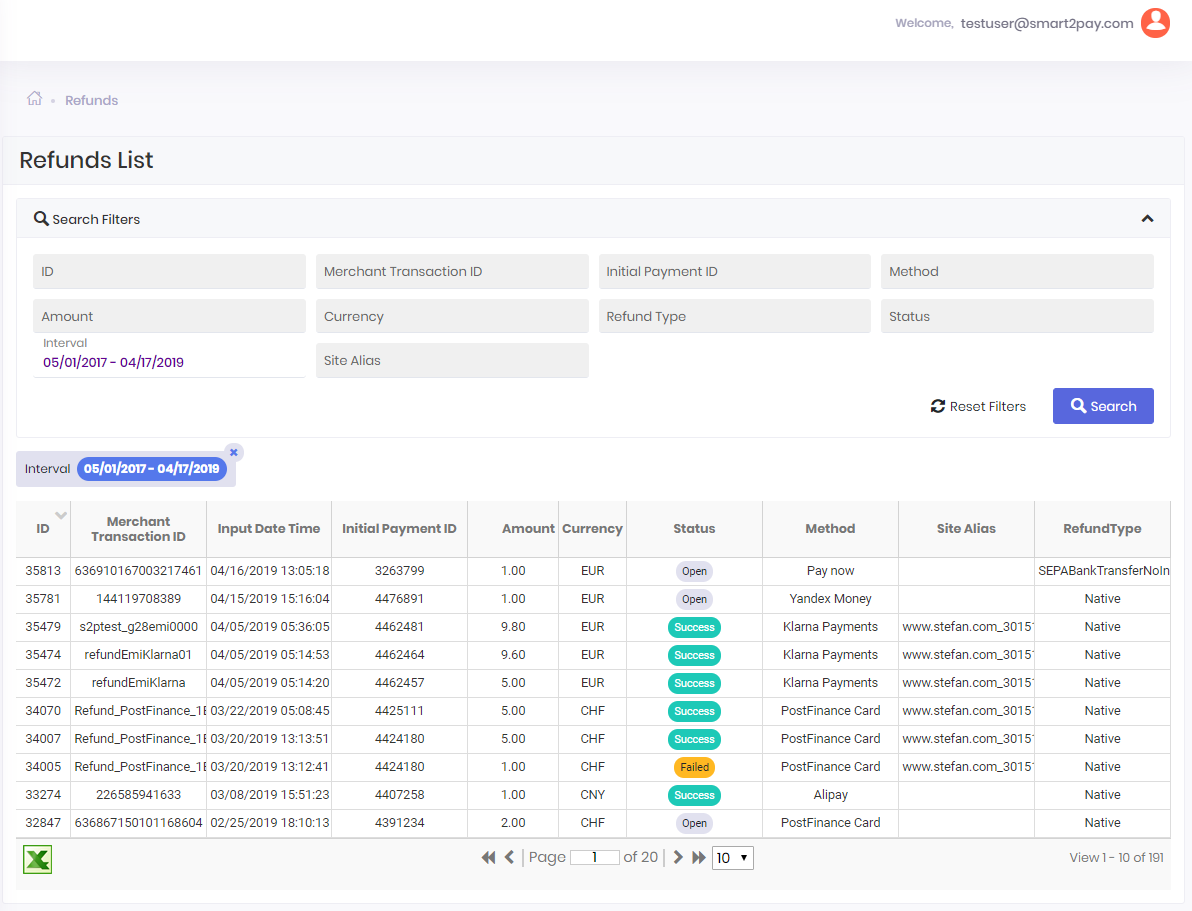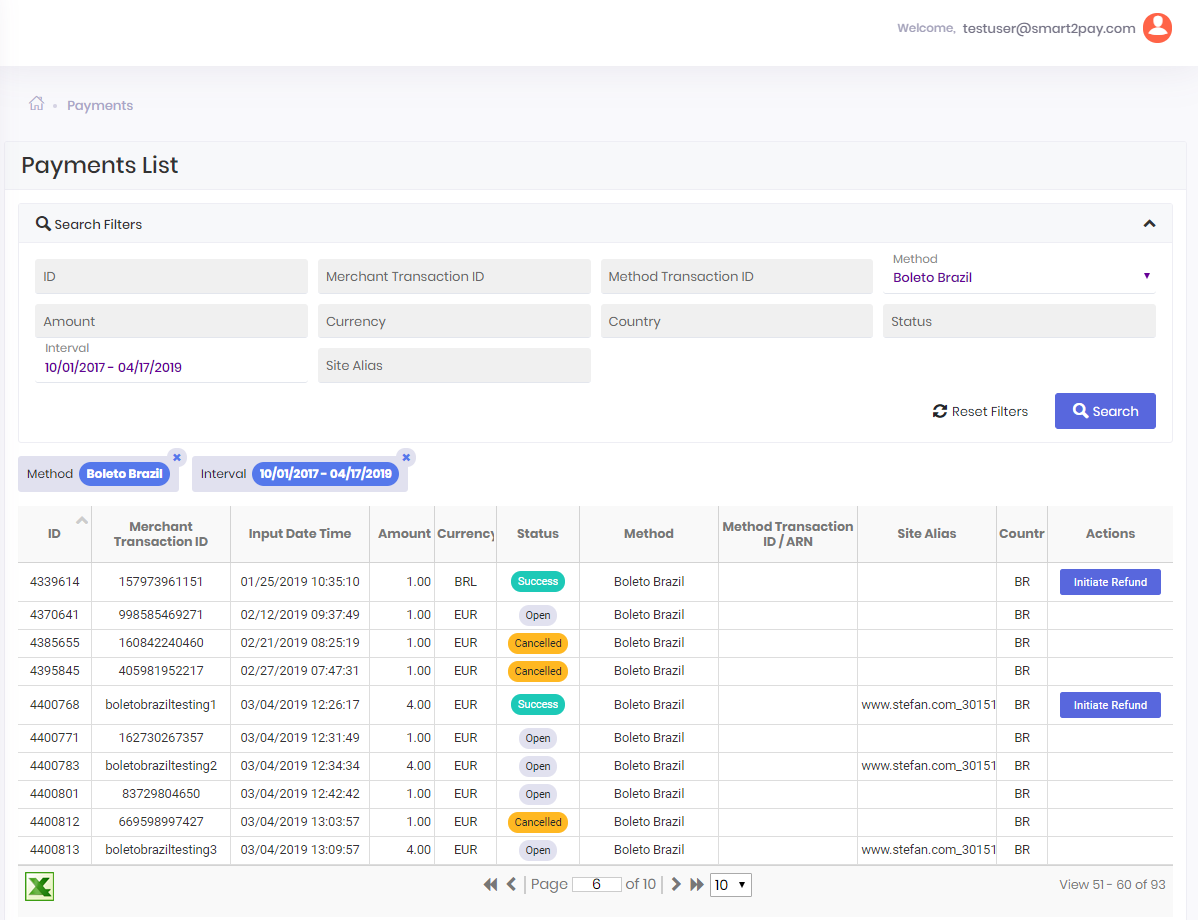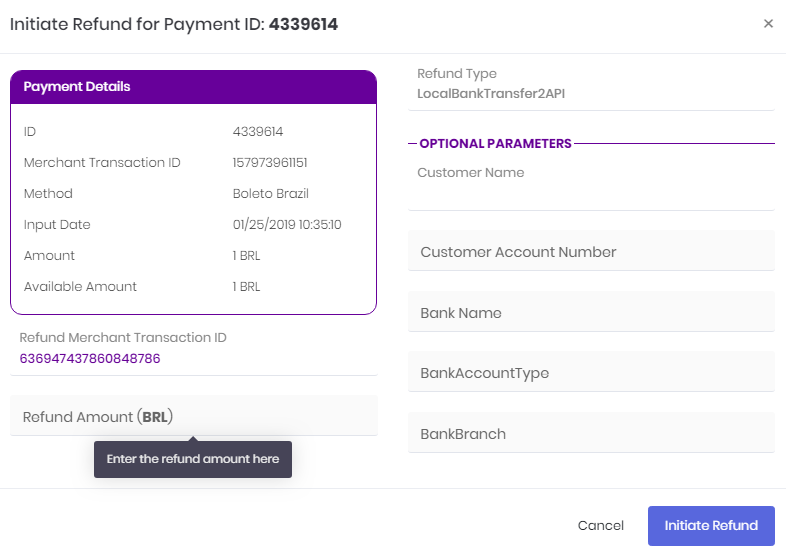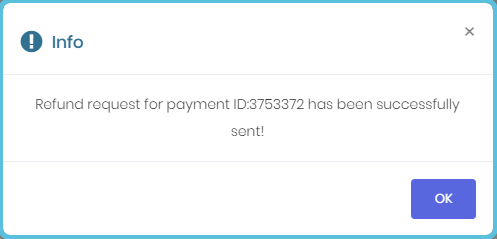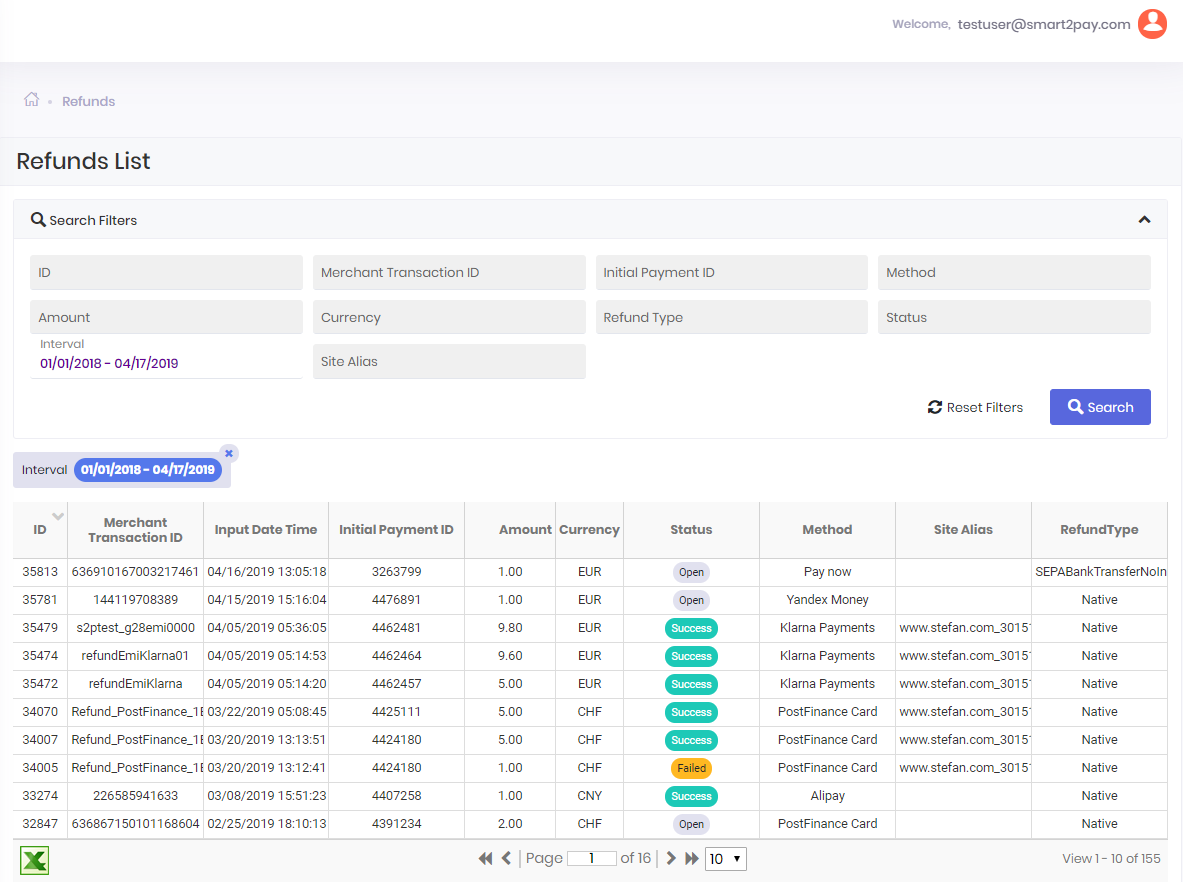Full or partial Manual Support Work Details Needed refunds are made by using Initiate Refund button from Payments tab.
The Initiate Refund button is displayed only for transactions with Success status.
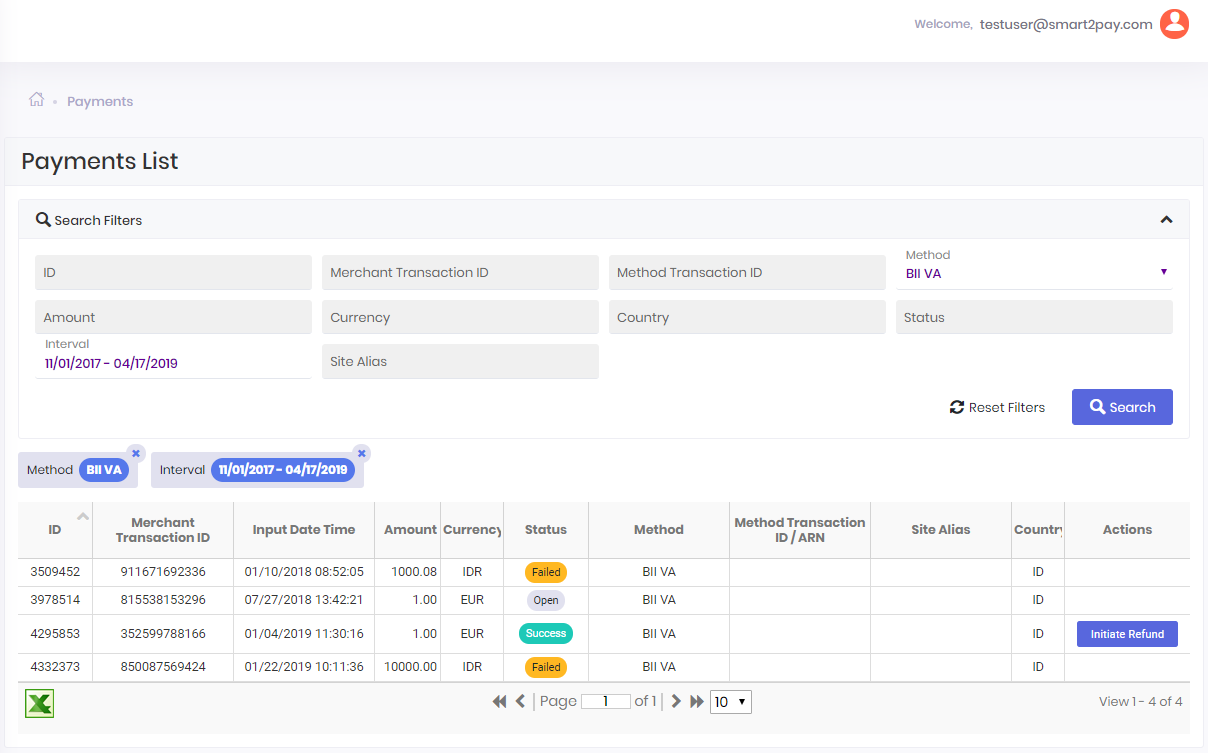
A pop-up window with the transaction details will be displayed. The Refund Merchant Transaction ID is automatically generated. You can change this ID by introducing your ID value.
In order to correctly process Manual Support Work Details Needed refunds for Indonesia payment methods, you will have to fill in additional details for customer and customer bank account:
- Customer Name;
- Bank Name;
- Bank Address;
- SWIFT Code;
- Account Number.
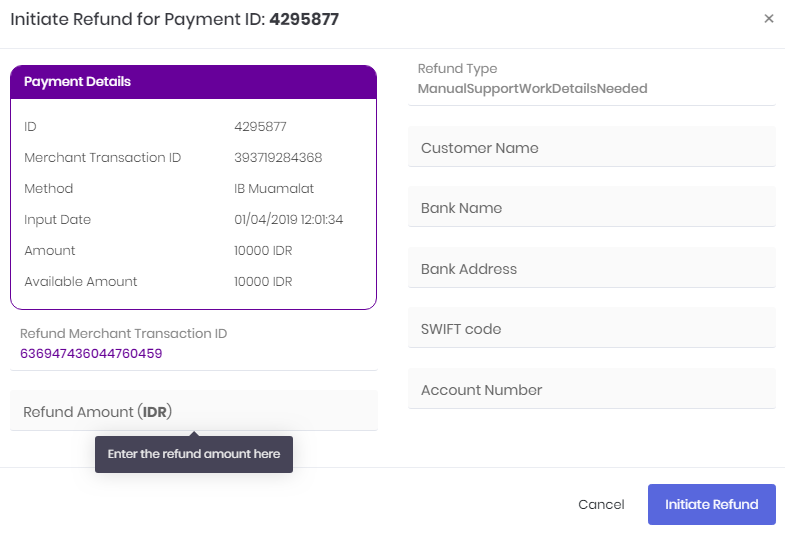
A particular case is for Japan (Konbini payment method) where Manual Support Work Details Needed refunds will require these additional parameters:
- Customer Name;
- Customer Account Number;
- Bank Name;
- Branch Number;
- Description.
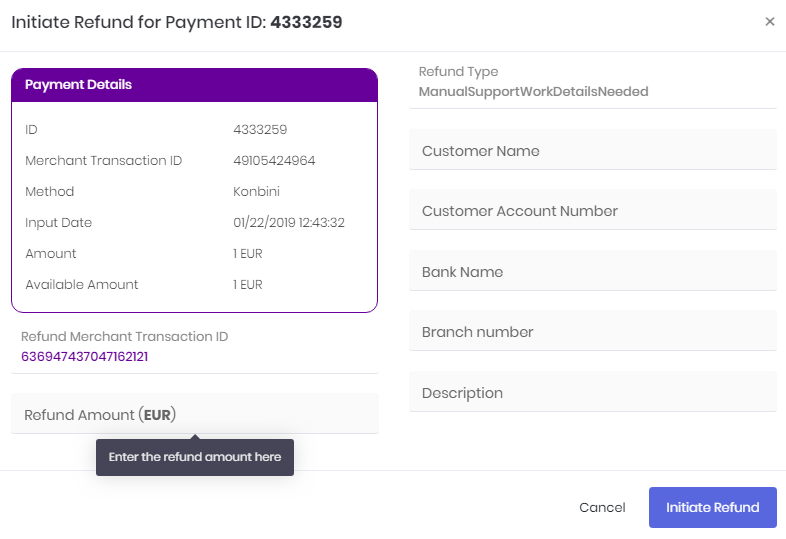
For more information about the refund types that require additional parameters, please see our section Refund types from Refunds API.
If you want to perform a full refund you will have to fill Refund Amount with the same amount as Payment Amount.
In the case you want to perform a partial refund you have to fill the Refund Amount with a smaller amount than the Payment Amount. You can perform more than one refund for a transaction with the limitation that the sum of partial refunds to be smaller or equal than the initial paid amount.
A confirmation message, that the refund request has been successfully sent, will be displayed:
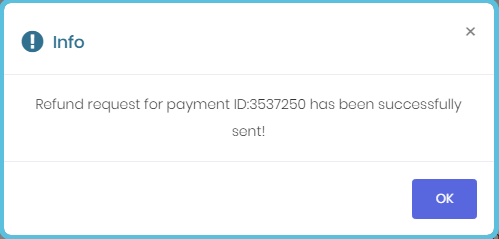
You can see the complete list of all of your refunds in the Refunds tab.