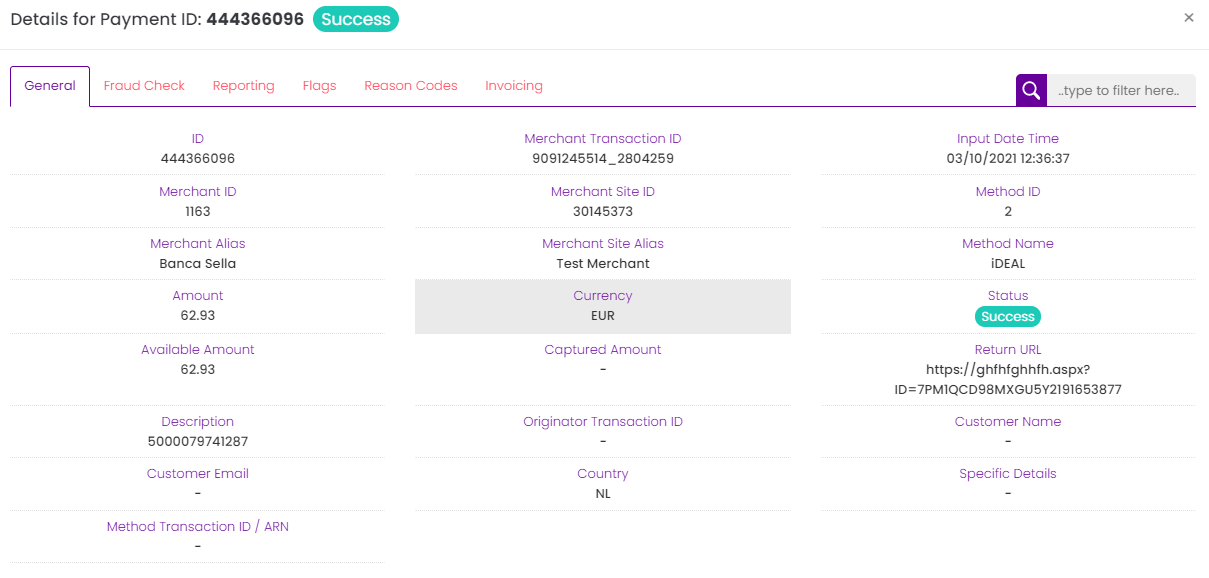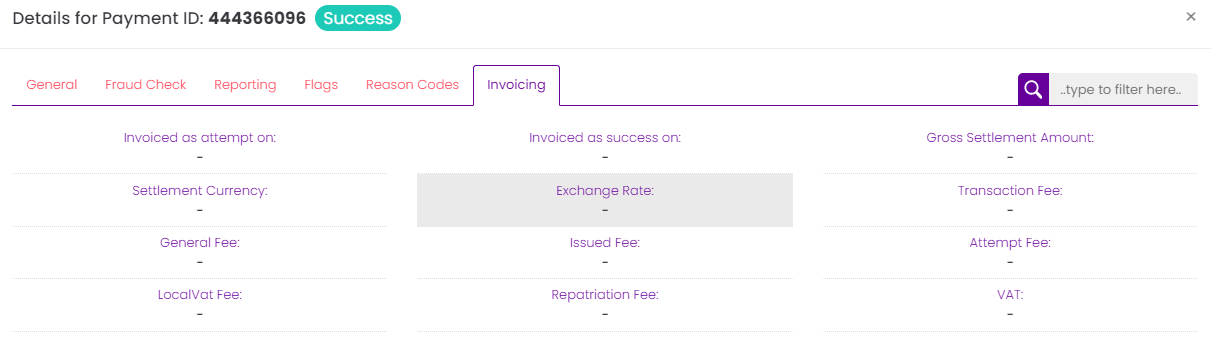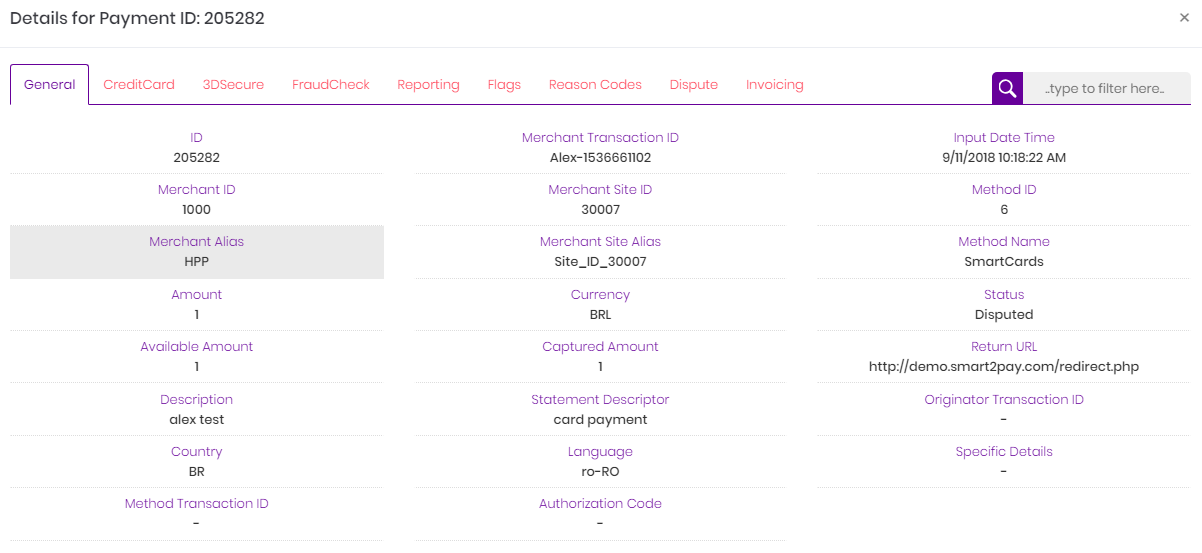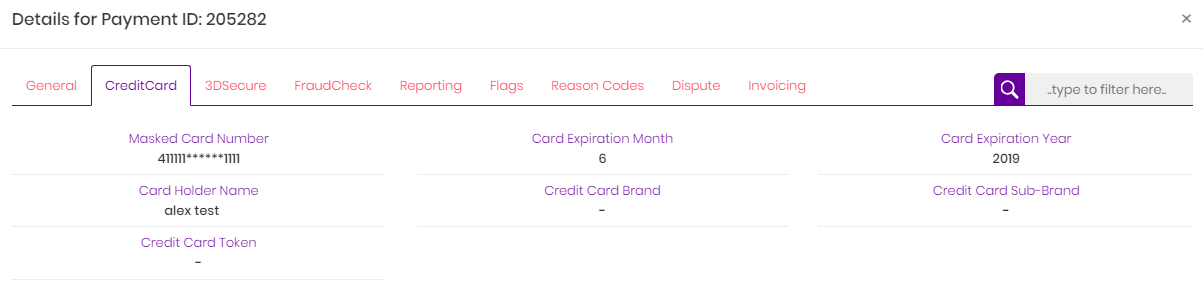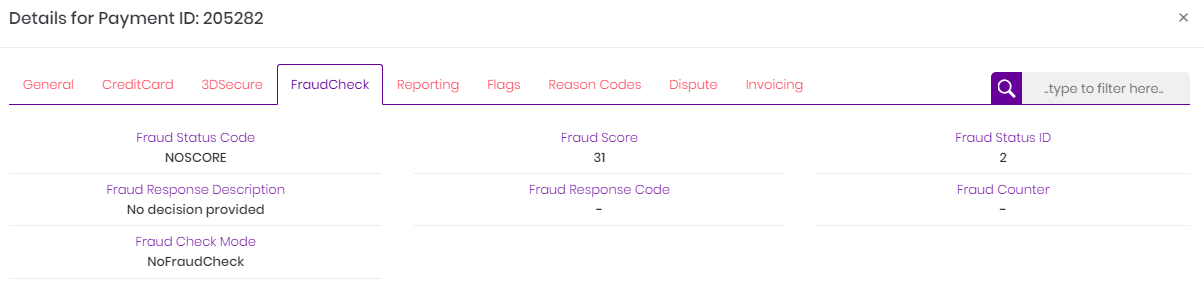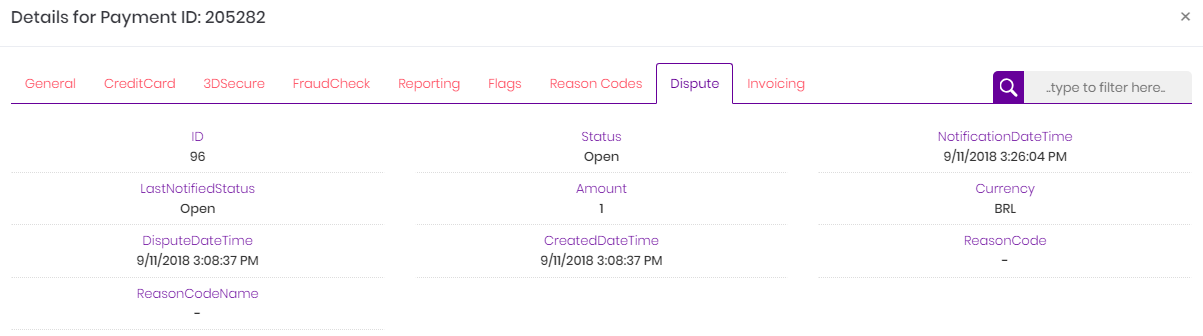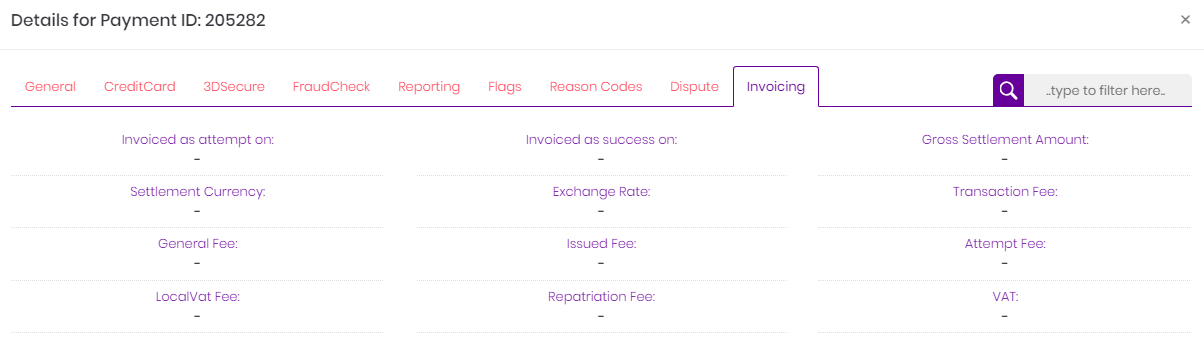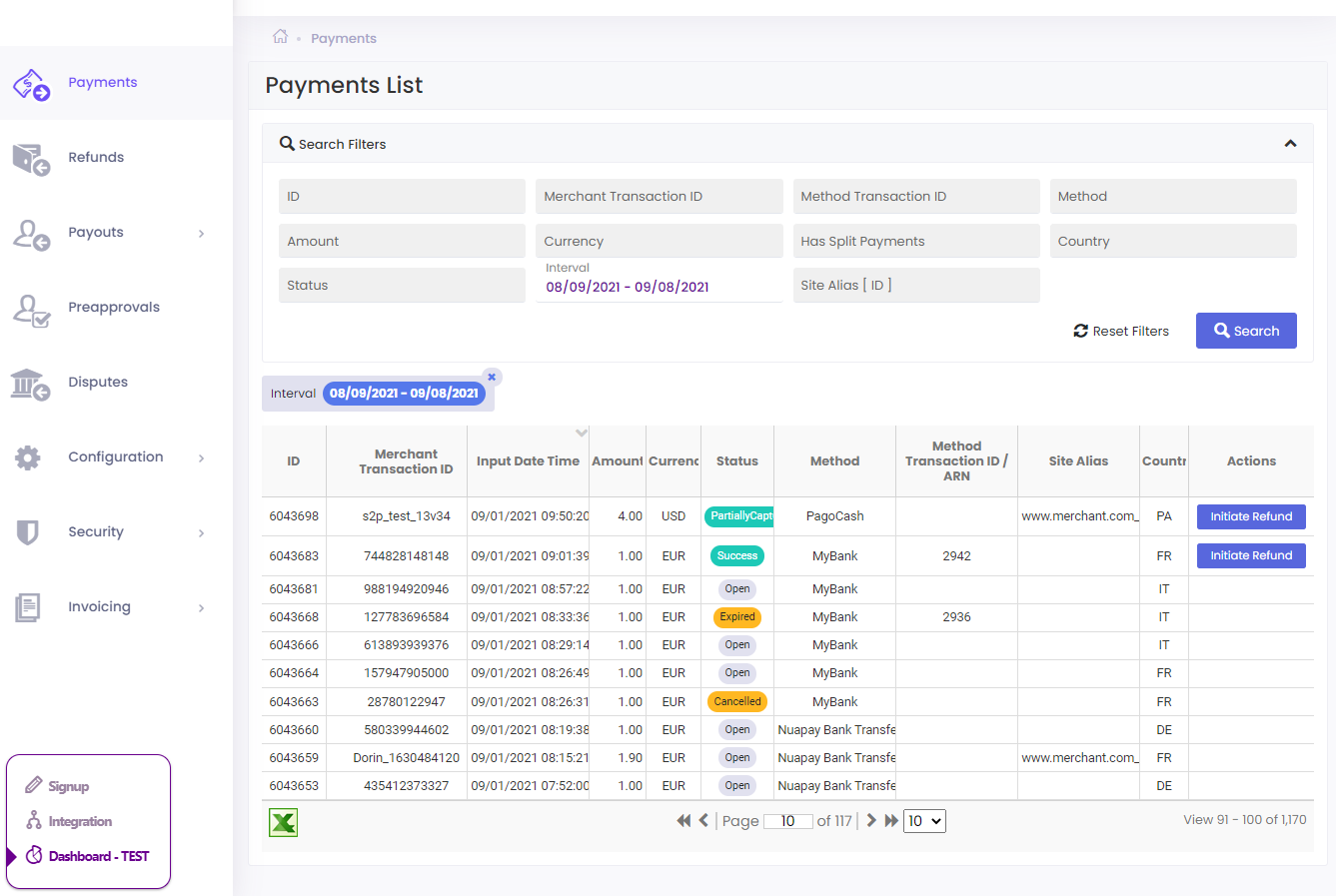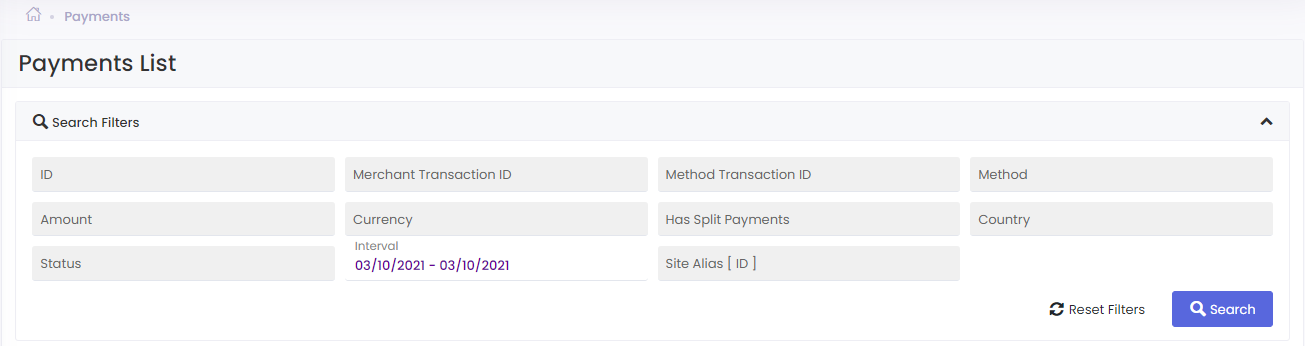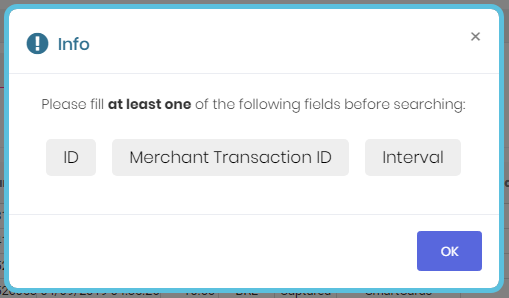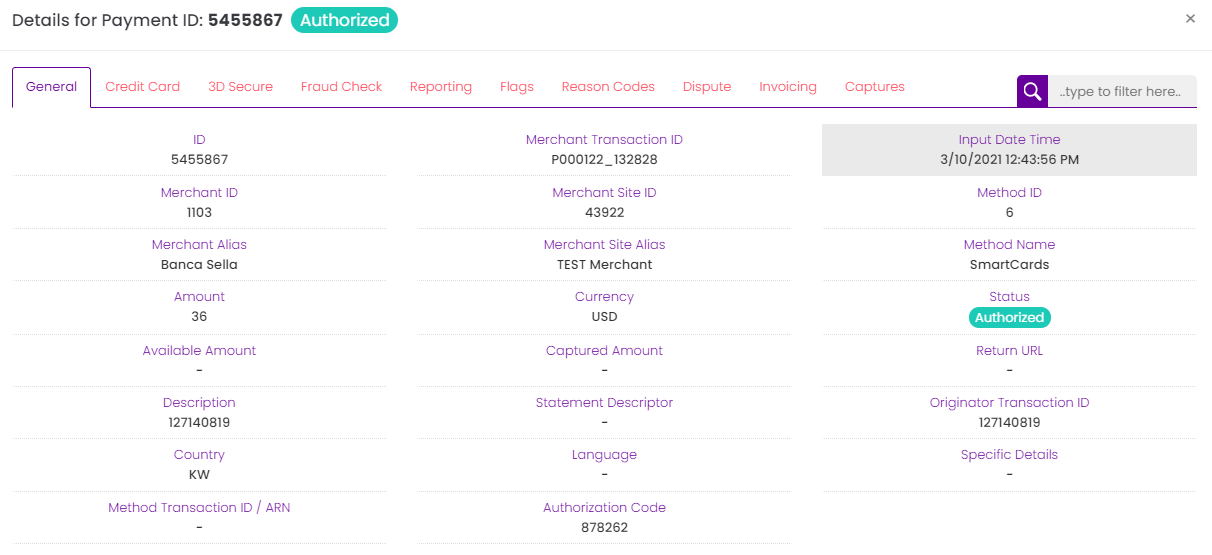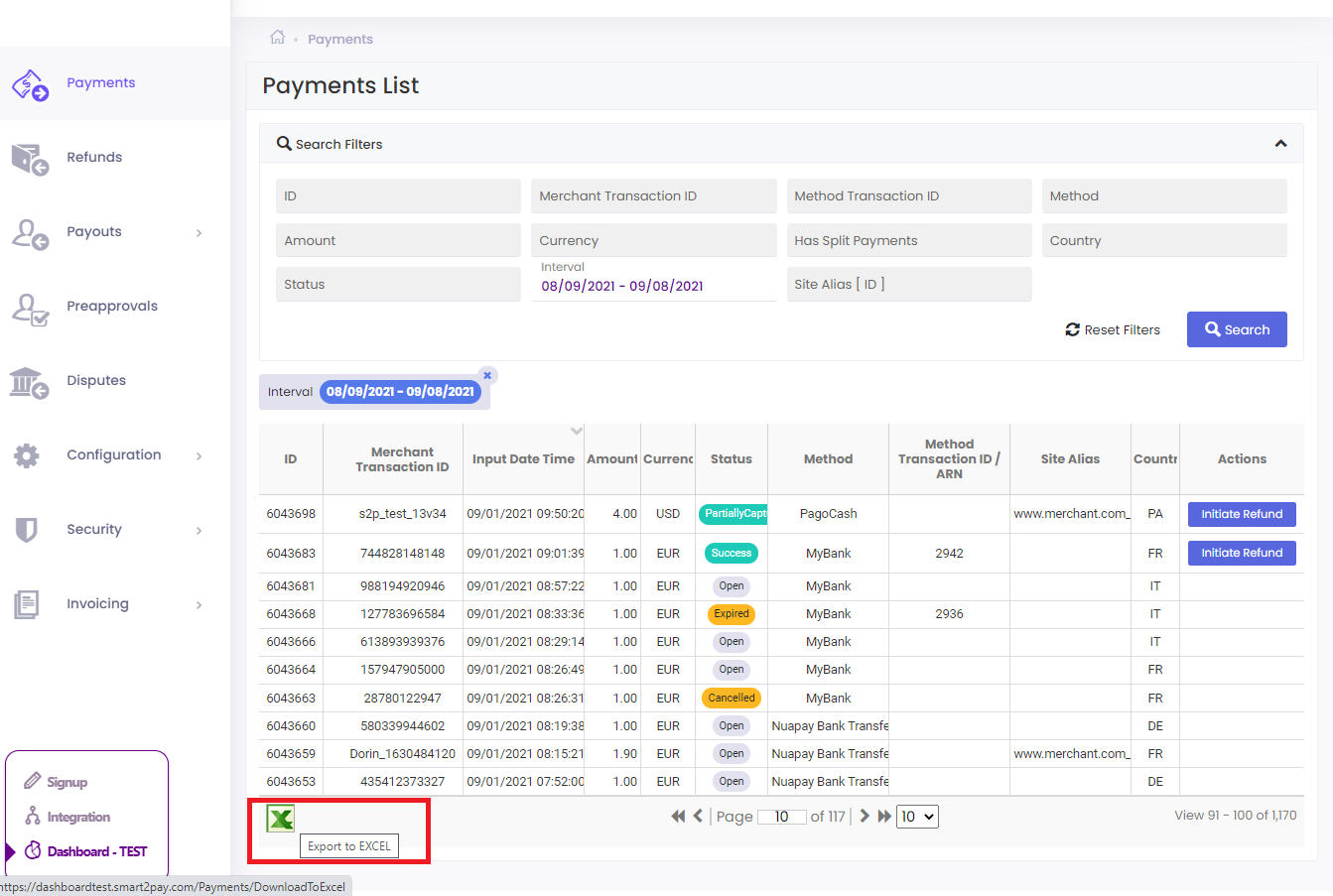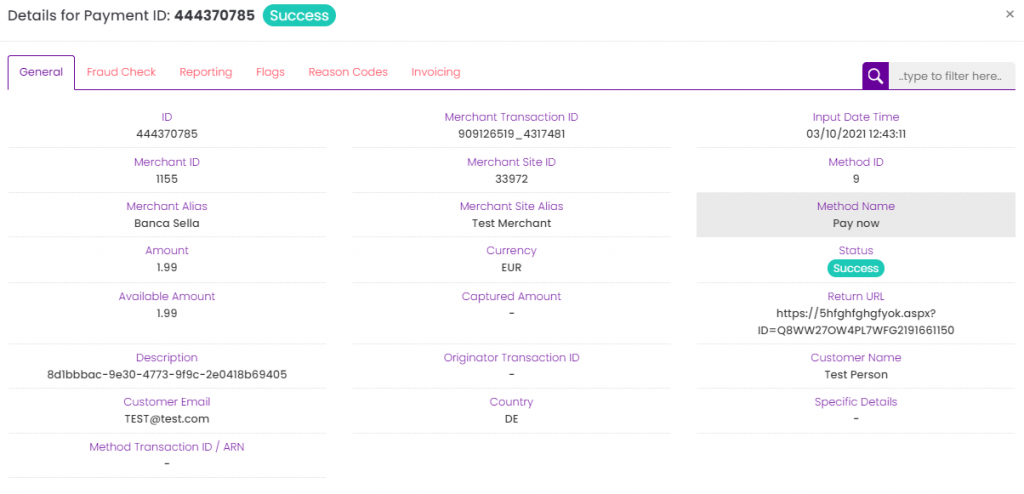Go to Payments tab from the main Dashboard menu and use the search filters to find a specific payment. After you have found the transaction you have been looking for, using the proper search filters, just double click on it to see specific details for that payment.
A new window will open containing the general details for that Payment ID and also providing details about specific sections, like: Reporting, Flags, Reason Codes and Invoicing.
Please note that Credit Card, 3D Secure and Dispute sections are specific and will only appear for credit card transactions!
The dashboard Payment Details allows the user to always find specific information in order to be informed and keep track of his day-to-day operations and transactions.
General provides detailed information for the following fields: ID of the transaction, Merchant Transaction ID, Input Date Time, Merchant ID, Merchant Site ID, Method ID, Merchant Alias, Merchant Site Alias, Method Name, Amount, Currency, Status, Available Amount, Captured Amount, Return URL, Description, Originator Transaction ID, Customer Name, Customer Email, Country, Specific Details, Method Transaction ID.
Fraud Check provides detailed information for the following fields: Status, Score and Reason.
Reporting provides detailed information for the following fields: Notification Date Time, Last Notified Status.
Flags provides detailed information for the following fields: Request Version, Request Type ID.
Reason Codes provides detailed information for the following fields: Reason Code and Reason.
Invoicing provides detailed information for the following fields: Invoiced as attempt on, Invoiced as success on, Gross Settlement Amount, Settlement Currency, Exchange Rate, Transaction Fee, General Fee, Issued Fee, Attempt Fee, LocalVat Fee, Repatriation Fee, VAT.
- For credit card transactions Credit Card, 3D Secure and Dispute sections are specific and will only appear for credit card transactions!
General provides detailed information for the following fields: ID of the transaction, Merchant Transaction ID, Input Date Time, Merchant ID, Merchant Site ID, Method ID, Merchant Alias, Merchant Site Alias, Method Name, Amount, Currency, Status, Available Amount, Captured Amount, Return URL, Description, Statement Descriptor, Originator Transaction ID, Country, Language, Specific Details, Method Transaction ID, Authorization Code.
Credit Card provides detailed information for the following fields: Masked Card Number, Card Expiration Month, Card Expiration Year, Card Holder Name, Credit Card Brand, Credit Card Sub-Brand, Credit Card Token.
3DSecure provides detailed information for the following fields: 3D Secure Check, 3D Secure CAVV, 3D Secure ECI.
Fraud Check provides detailed information for the following fields: Fraud Status Code, Fraud Score, Fraud Status ID, Fraud Response Description, Fraud Response Code, Fraud Counter, Fraud Check Mode.
Reporting provides detailed information for the following fields: Notification Date Time, Last Notified Status, Reported As Authorized Date, Reported As Captured Date, Reported As Charged Back Date.
Flags provides detailed information for the following fields: Request Version, Capture, Retry Counter.
Reason Codes provides detailed information for the following fields: Reason Code and Reason.
Dispute provides detailed information for the following fields: ID of the transaction, Status, Notification Date Time, Last Notified Status, Amount, Currency, Dispute Date Time, Created Date Time, Reason Code, Reason Code Name.
Invoicing provides detailed information for the following fields: Invoiced as attempt on, Invoiced as success on, Gross Settlement Amount, Settlement Currency, Exchange Rate, Transaction Fee, General Fee, Issued Fee, Attempt Fee, LocalVat Fee, Repatriation Fee and VAT.
Captures provides detailed information for the Capture ID: CreatedDateTime, Amount, Currency, CaptureAvailableAmount, PaymentStateDefID, Status, ReasonCode and Reason..