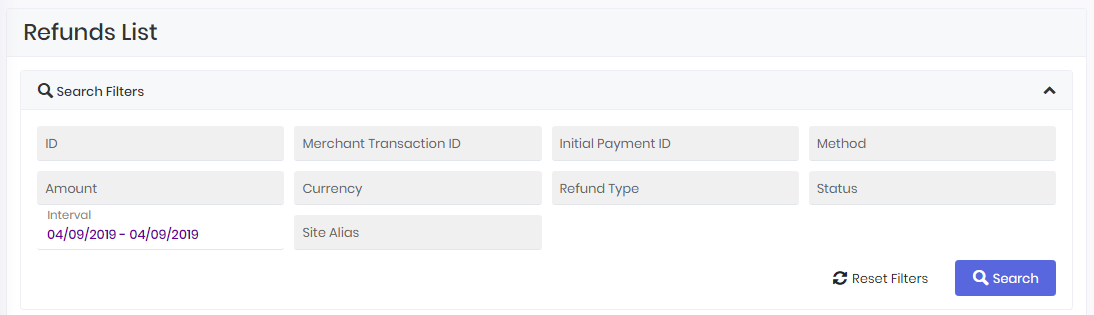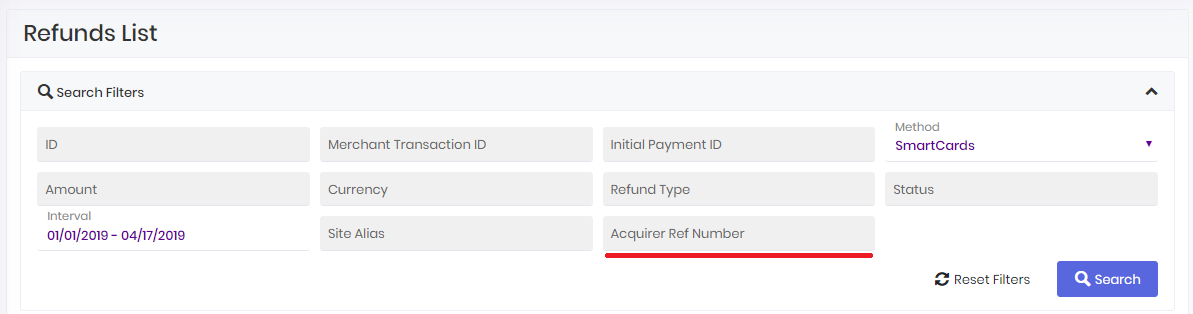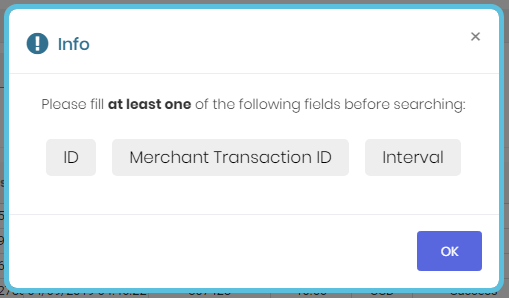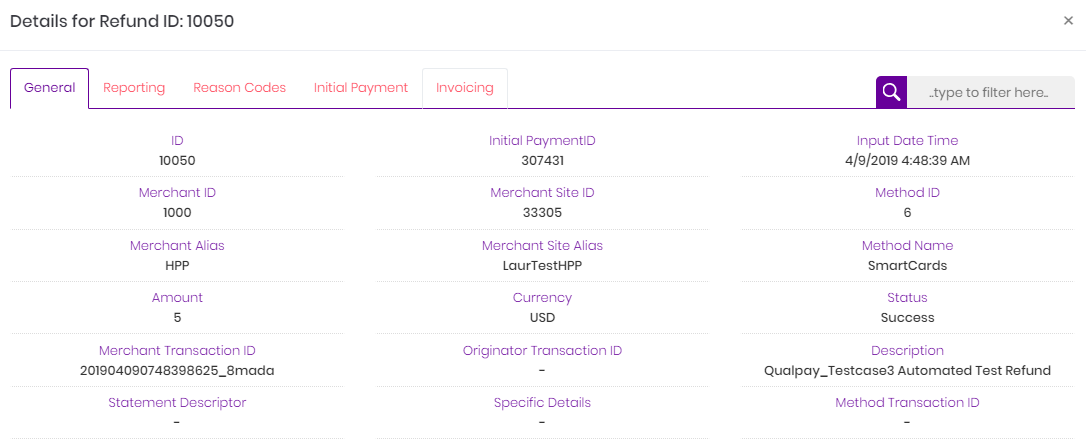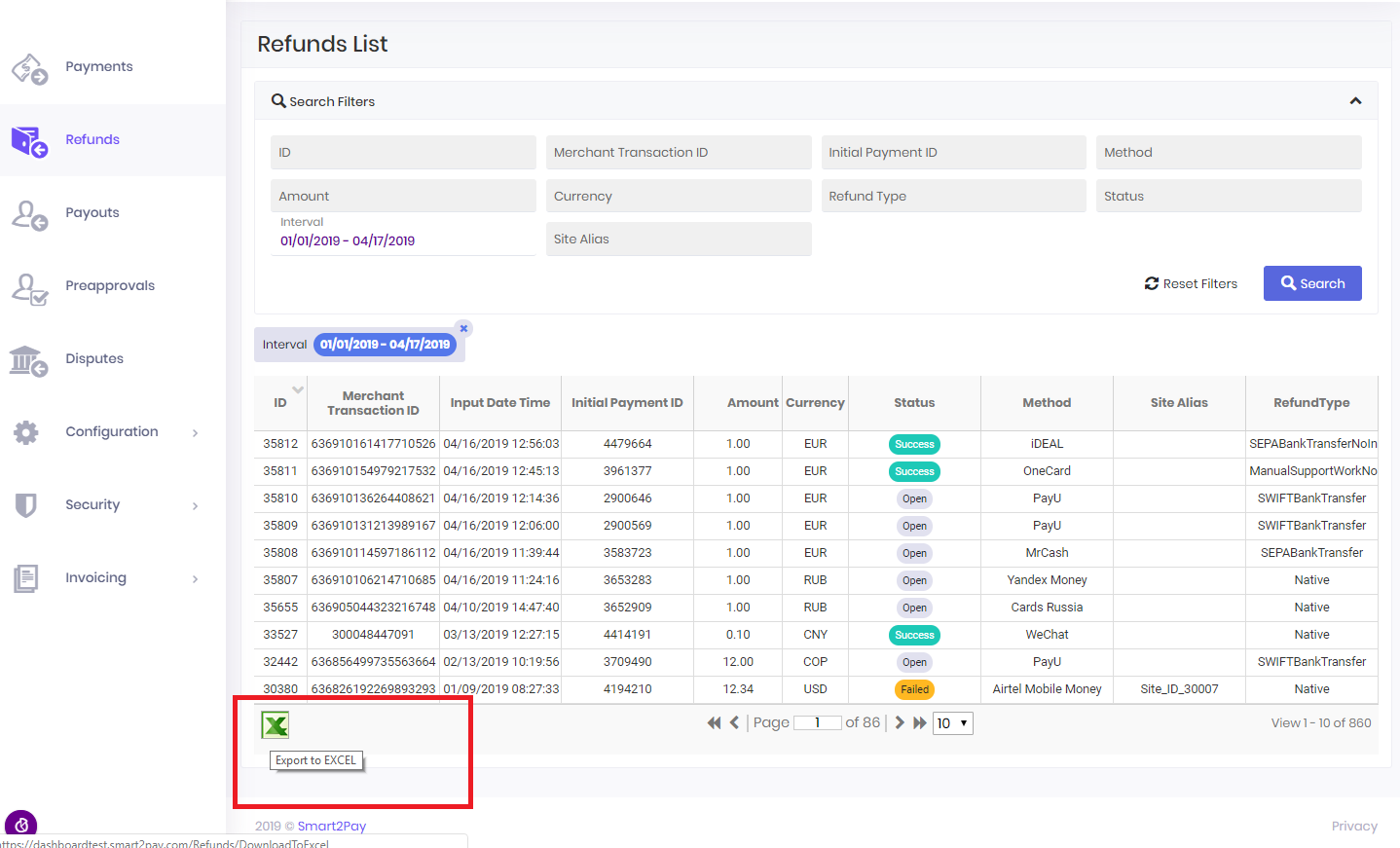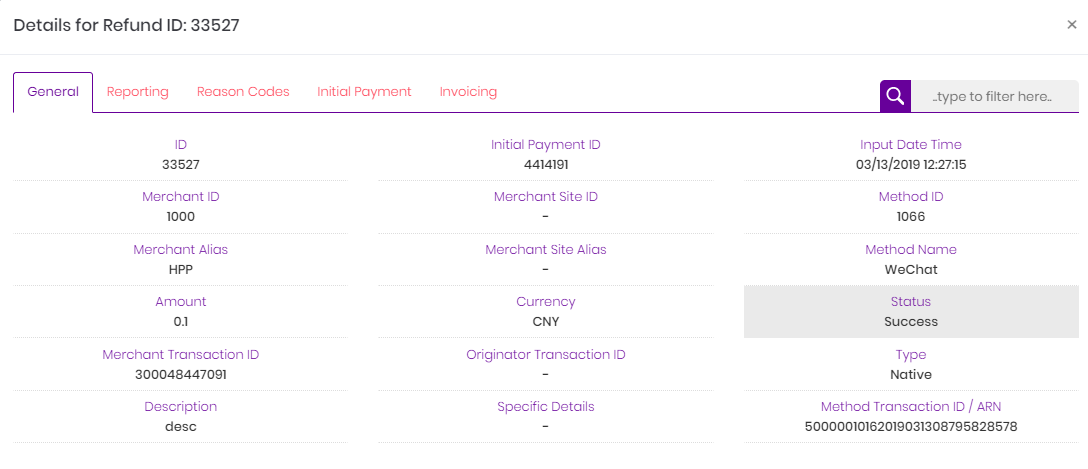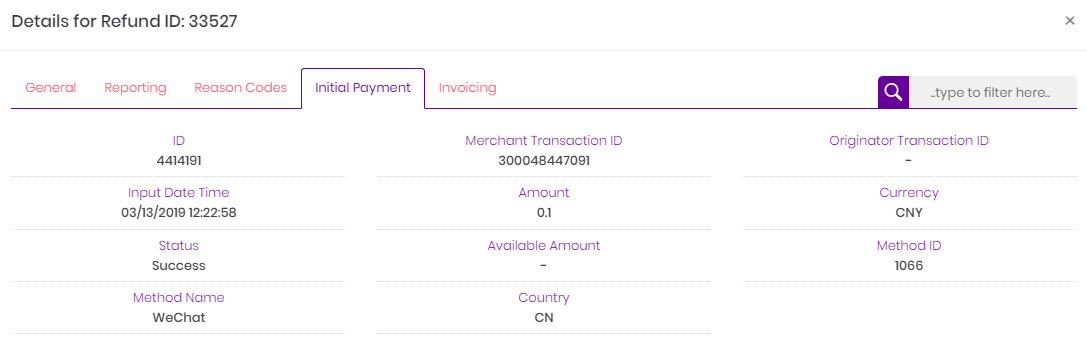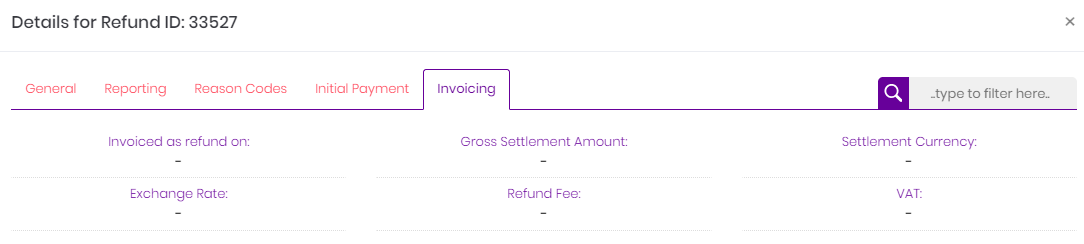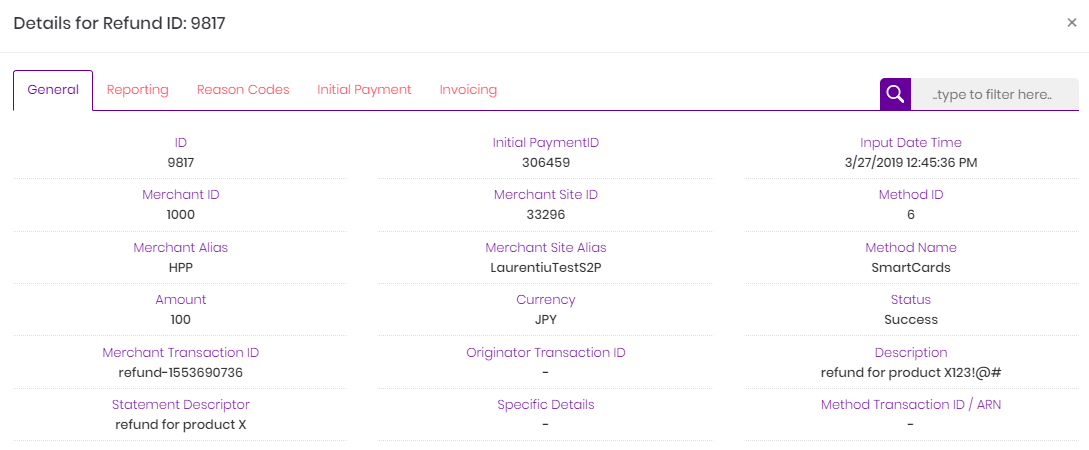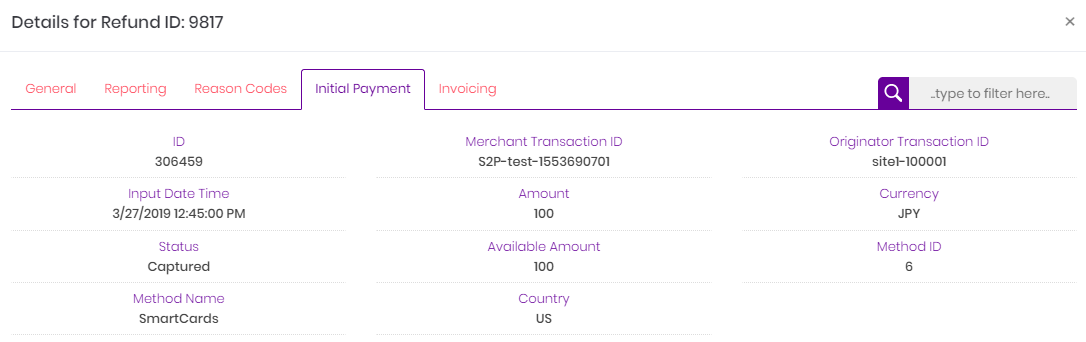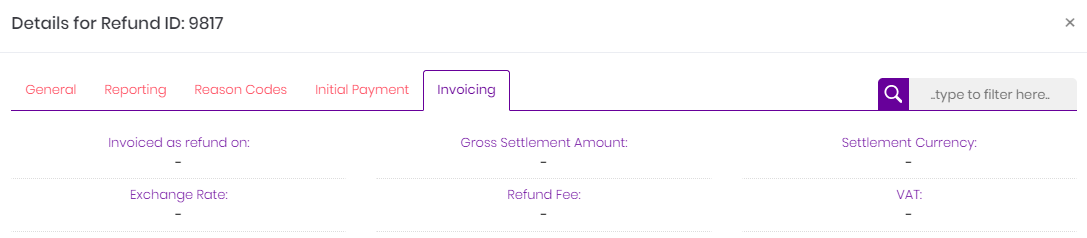Access the Refunds tab in order to see and verify your refund transactions. Here you can see the complete list of all of your refund transactions. You have the possibility to search for a specific refund using different search filters, to see the details of the refund invoice and fee, and to export your refunds into an Excel file.
Search filters for refunds
When you enter the Refunds tab, the Search Filters section is expanded. In order to collapse it just click the arrow on the right of the screen.
You can search refunds by ID (the refund ID in GlobalPay system), Merchant Transaction ID (the transaction ID in your system), Interval (from – to), Initial Payment ID (the payment ID in GlobalPay system for which the refund was initiated), Method Name, Amount, Currency, Status, Refund Type, and Alias.
Please note that for SmartCards transactions there are specific additional search filters that will appear, like: Acquirer Ref Number!
In order to find a specific transaction, you will need to fill at least one of the following search filters: ID, Merchant Transaction ID and/or Interval.
Refund Details
After you have found the refund you’ve been looking for, using the search filters, just click on it to see the specific details of that refund.
A new window will open containing the general details for that Payment ID and also providing details about specific sections, like: Reporting, Reason Codes, Initial Payment details and Invoicing.
Export refund transactions
The list of refund payments can be exported (filtered or not) to an .xls file. Click on the Export to EXCEL button at the end of the list of refunds.
The file contains the following information: ID, Merchant Transaction ID, Originator Transaction ID, Input Date/Time, Initial Payment ID, Amount, Currency, Status, Status ID, Method, Method ID, SiteID, Site Alias, Refund Type, Method Transaction ID, ReasonCode and Reason.