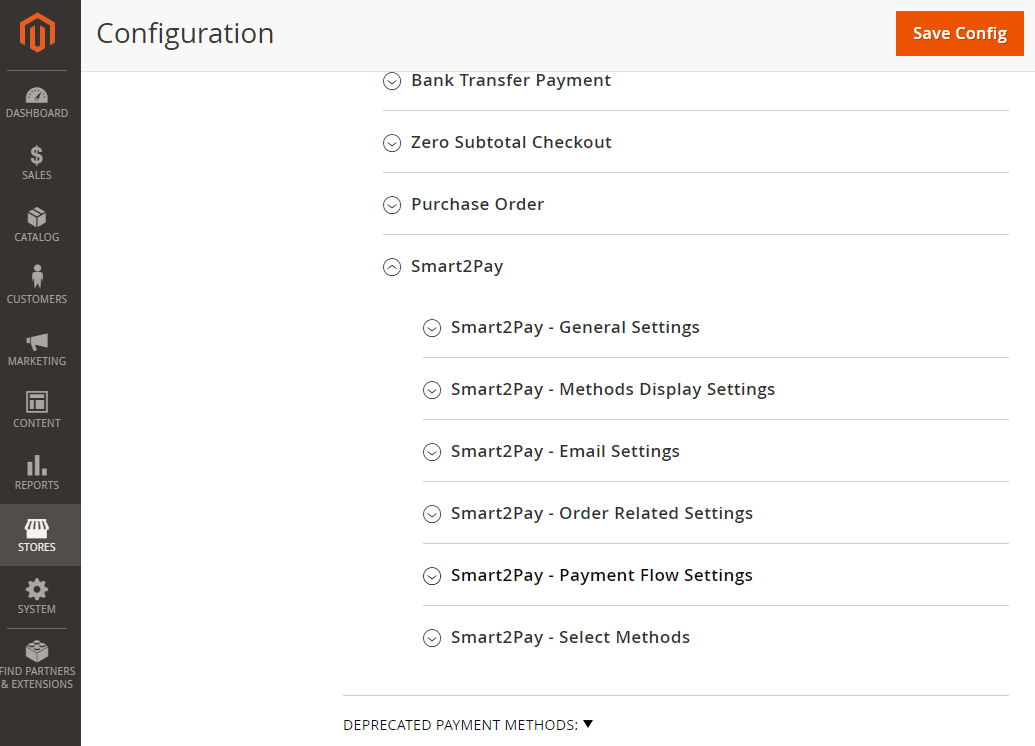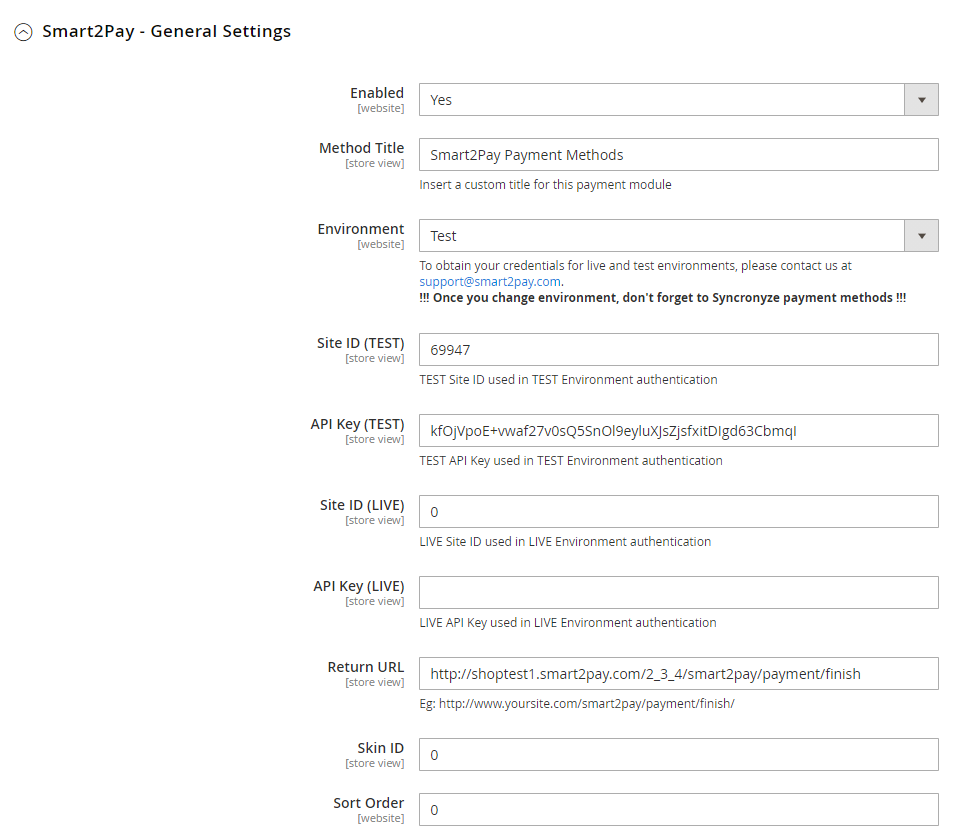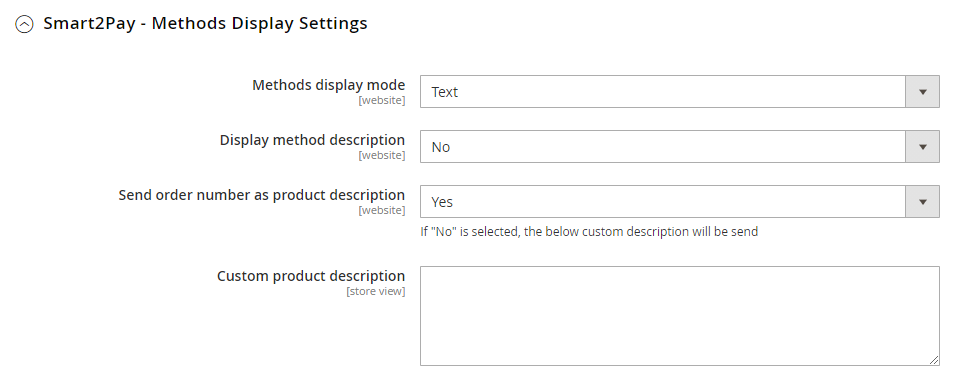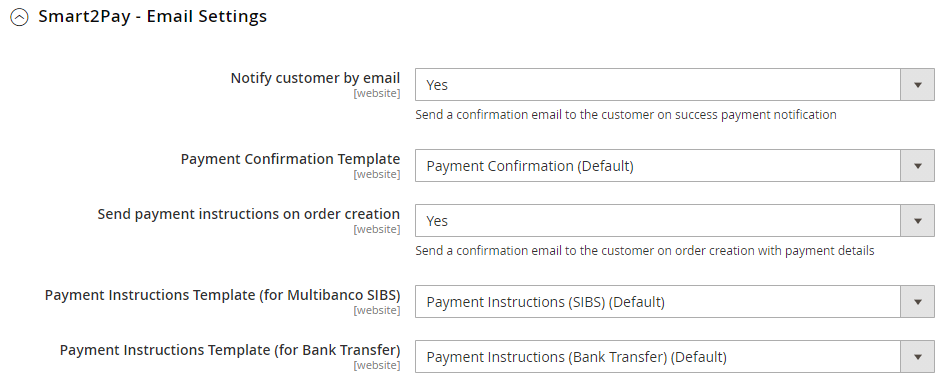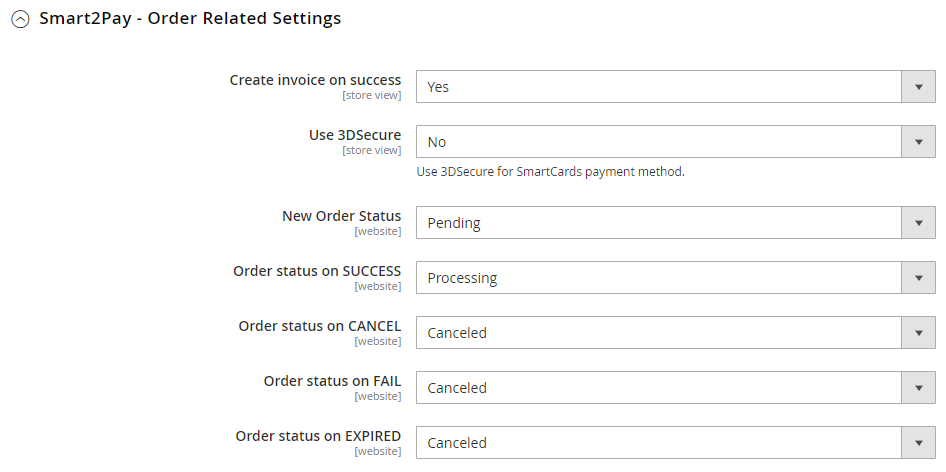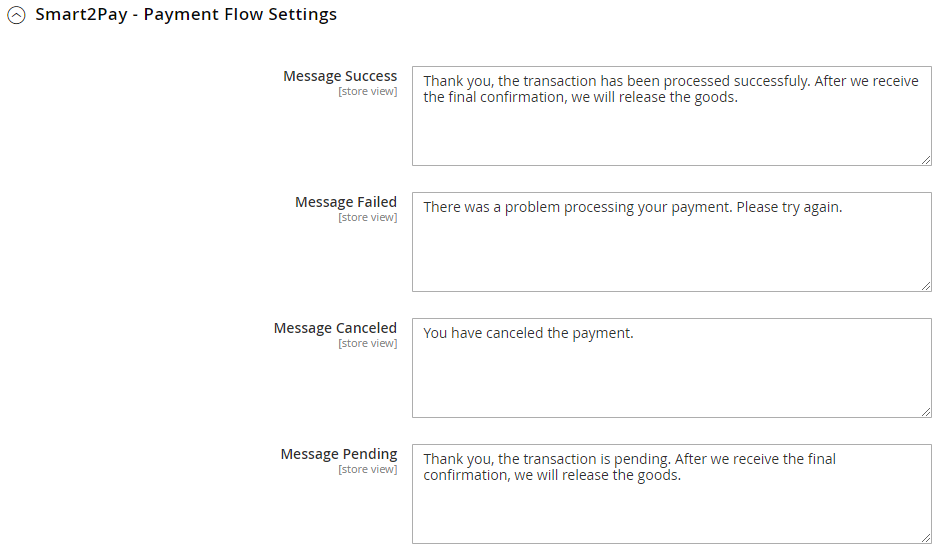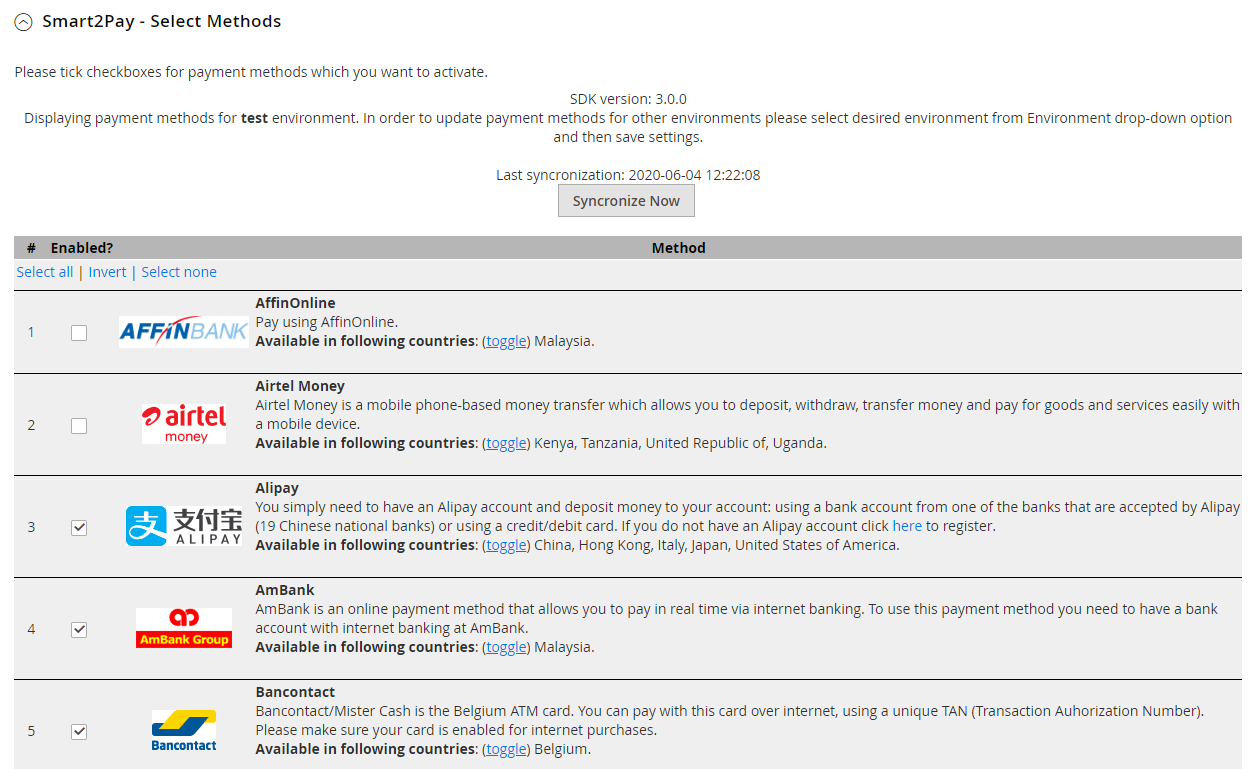The configurations for the Nuvei Magento plugin can be found in the administration area of Magento under ‘Stores’ -> ‘Configuration’ -> ‘Sales’ -> ‘Payment Methods’ -> ‘Smart2Pay.
Note: If the Nuvei Payment Module is not visible, please make sure that the module output is enabled from: ‘System‘ -> ‘Web Setup Wizard‘ -> ‘Module Manager‘.
Checkout below the available options of configuration for the Nuvei Magento plugin:
Nuvei Payment Module Configuration
| General Settings | |||
|---|---|---|---|
| Field | Description | Type | Sample |
| Enabled | Defines whether the Nuvei payment module is active or not. If it is active it will appear in the list of payment methods. | Boolean | Yes |
| Method Title | You can insert a custom title for the payment module. This will be displayed to the customers in the checkout process when selecting from possible payment methods. | String | Nuvei Methods |
| Environment | The environment to which the plugin points to. If Test is selected then the Return URL and API Key (Test) will be used when making the payment. If Demo environment is selected, shop will create transactions on a predefined SiteID and API Key combination, just so that you can see an end-to-end transaction flow. This will not require any registration on your behalf on our test or live platforms. However, keep in mind that your shop will not receive background notifications about order updates so not all details and functionality for an order will be available / visible. | [Test, Demo, Live] | Test |
| Site ID (TEST) | If you are managing multiple stores you can use a separate SiteID for each website, with different Signature, ReturnURL and NotificationURL. Please contact technicalsupport-s2p@nuvei.com for more details on how to setup a multistore configuration. | Integer | 69947 |
| API Key (TEST) | The secret authentication token used for communicating with our system. You can regenerate your API KEY for test environment at: https://dashboardtest.smart2pay.com. | String | yUsgL6N4PmJ85n+a6Ym/Fnh8ZQR+bhjYKolStzy0c5ABZKpvZQ |
| Site ID (LIVE) | If you are managing multiple stores you can use a separate SiteID for each website, with different Signature, ReturnURL and NotificationURL. Please contact technicalsupport-s2p@nuvei.com for more details on how to setup a multistore configuration. | Integer | 0 |
| API Key (Live) | The secret authentication token used for communicating with our system for live environment. You can set up your API Key for production environment at: https://globaldashboard.smart2pay.com at Configuration Tab -> REST API -> Generate new API key. | String | – |
| Return URL | An URL where the customer will be redirected after the payment process ends. It is advisable to include the path to the smart2pay/feedback action which displays a friendly message to the user depending on the redirection status of the transaction. This field is filled automatically by plugin at install time. If, however, this URL doesn’t work for you, you can manually correct it in a similar way which is presented in Sample column. | String | http://www.yoursite.com/smart2pay/payment/finish/ |
| Skin ID | Specify the skin ID. The skins can be created in the Online Skin Editor available in the Merchant Dashboard or by uploading a CSS file. | Integer | 0 |
| Sort order | Sort order will change order of all Nuvei payment methods. | Integer | 0 |
| Methods Display Settings | |||
|---|---|---|---|
| Field | Description | Type | Sample |
| Methods display mode | By default, method icon images will be shown (Logo and Text). You have the option to display the payment methods as text or as logo and text. | List | Text |
| Display method description | By default, methods will be displayed having payment method’s logo and description. When set to no, description will not be displayed. | Boolean | No |
| Send order number as product description | If set to ‘Yes’, the Magento order number will be sent as description. If ‘No’ is selected, the below custom description will be sent. | Boolean | Yes |
| Custom product description | Specifies a global description that will be sent for all the transactions. | String | Custom product description |
| Email Settings | |||
|---|---|---|---|
| Field | Description | Type | Sample |
| Notify customer by email | If set to ‘Yes’, the system automatically sends a confirmation email to the customer on success payment notification. | Boolean | Yes |
| Payment Confirmation Template | The template of the e-mail | List | Payment Confirmation |
| Send payment instructions on order creation | For Bank Transfer and Multibanco SIBS, Magento can send a confirmation email to the customer on order creation with payment details. | Boolean | Yes |
| Payment Instructions Template (for Multibanco SIBS) | The template of the e-mail containing payment instructions for Multibanco SIBS (PT) payment method. | List | Payment Instructions (SIBS) |
| Payment Instructions Template (for Bank Transfer) | The template of the e-mail containing payment instructions for Bank Transfer payment method. | List | Payment Instructions (Bank Transfer) |
| Order Related Settings | |||
|---|---|---|---|
| Field | Description | Type | Sample |
| Create invoice on success | If set to ‘Yes’, the system automatically creates an invoice if payment is successfully completed. The invoice is automatically set to ‘paid’. | Boolean | Yes |
| Use 3D Secure | Protocol designed to be an additional security layer for online credit and debit card transactions. It should be set on true for Payments using 3DSecure authentication. | Boolean | Yes |
| New Order status | The status of the order after creation. | List | Pending |
| Order status on SUCCESS | You should only deliver the goods/services based on the Success notifications. The notifications are received at the notification URL which you set up in the GlobalPay merchant dashboard available at: https://dashboardtest.smart2pay.com. You should only deliver the goods/services based on the Success notifications. The notifications are received at the notification URL which you set up in the GlobalPay merchant dashboard available at: https://dashboardtest.smart2pay.com. The notification URL is in the form: http://www.merchant.com/index.php/globalpay/index/handleResponse. Magento Smart2Pay_GlobalPay Plugin automatically updates the order status according to the received notifications. This configuration defines the status of the order when the payment has been successfully completed and a ‘success’ notification is sent by the GlobalPay system. You can release the goods/services in this case. | List | Processing |
| Order status on CANCEL | The status of the order when a ‘canceled’ notification is sent by GlobalPay system. | List | Canceled |
| Order status on FAIL | The status of the order when a ‘failed’ notification is sent by GlobalPay system. | List | Failed |
| Order status on EXPIRED | The status of the order when an ‘expired’ notification is sent by GlobalPay system. | List | Expired |
| Payment Flow Settings | |||
|---|---|---|---|
| Field | Description | Type | Sample |
| Message Success | The message that is displayed at the end of the payment flow when the redirection status is a success. You should only deliver the goods/services based on the success notification received at the notification URL which you set up in the GlobalPay merchant dashboard available at: https://dashboardtest.smart2pay.com. The notification URL is in the form: http://www.merchant.com/index.php/globalpay/index/handleResponse. | String | Thank you, the transaction has been processed successfully. After we receive the final confirmation, we will release the goods. |
| Message Failed | The message that is displayed at the end of the payment flow when the customer is redirected with a failed status. | String | There was a problem processing your payment. Please try again. |
| Message Canceled | The message that is displayed at the end of the payment flow when the customer has canceled the payment. | String | You have canceled the payment. |
| Message Pending | The message that is displayed to the customer when the redirection status is unknown or the customer must take additional actions to complete the payment: e.g. go to the bank and make an offline bank transfer. | String | Thank you, the transaction is pending. After we receive the final confirmation, we will release the goods. |
After the main configuration of the Nuvei Payment Module, please activate the payment methods that you plan to use.