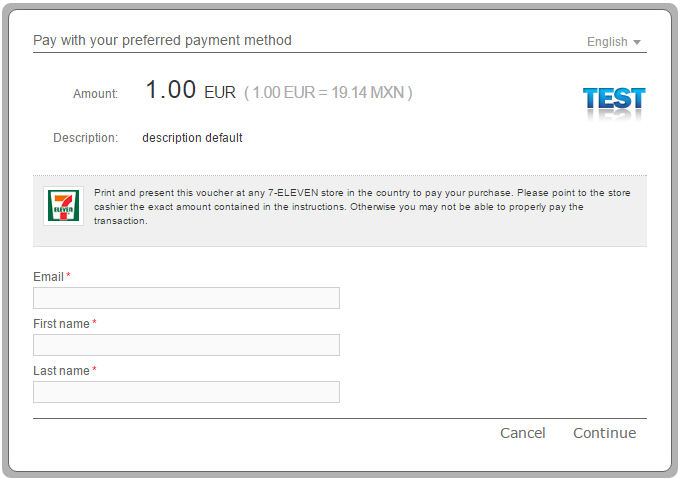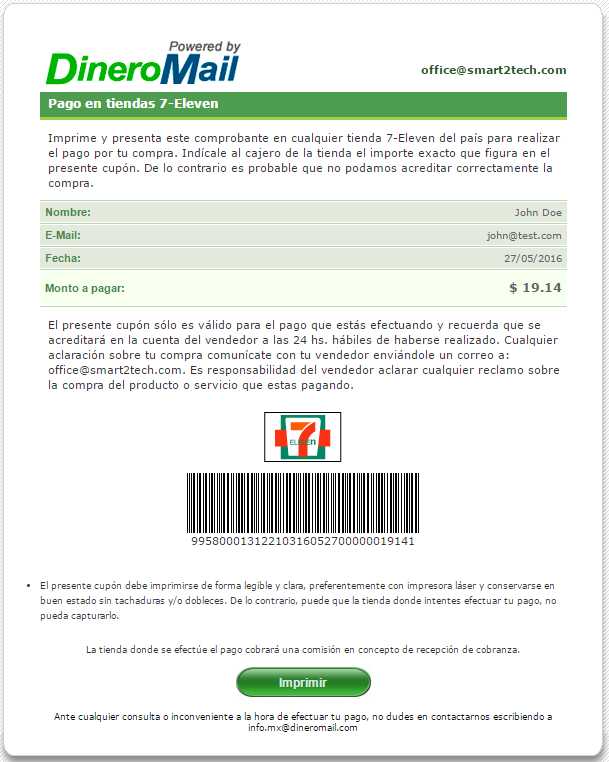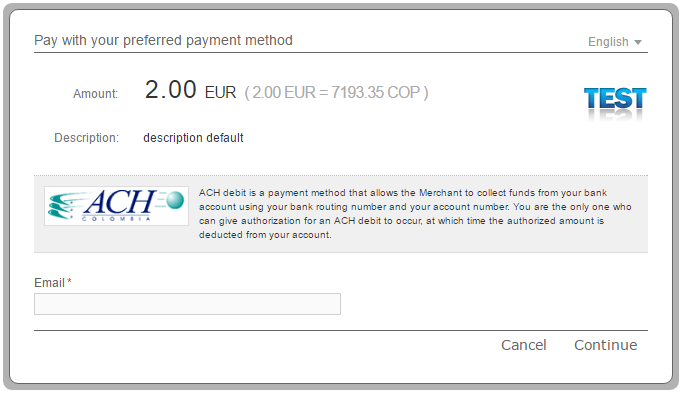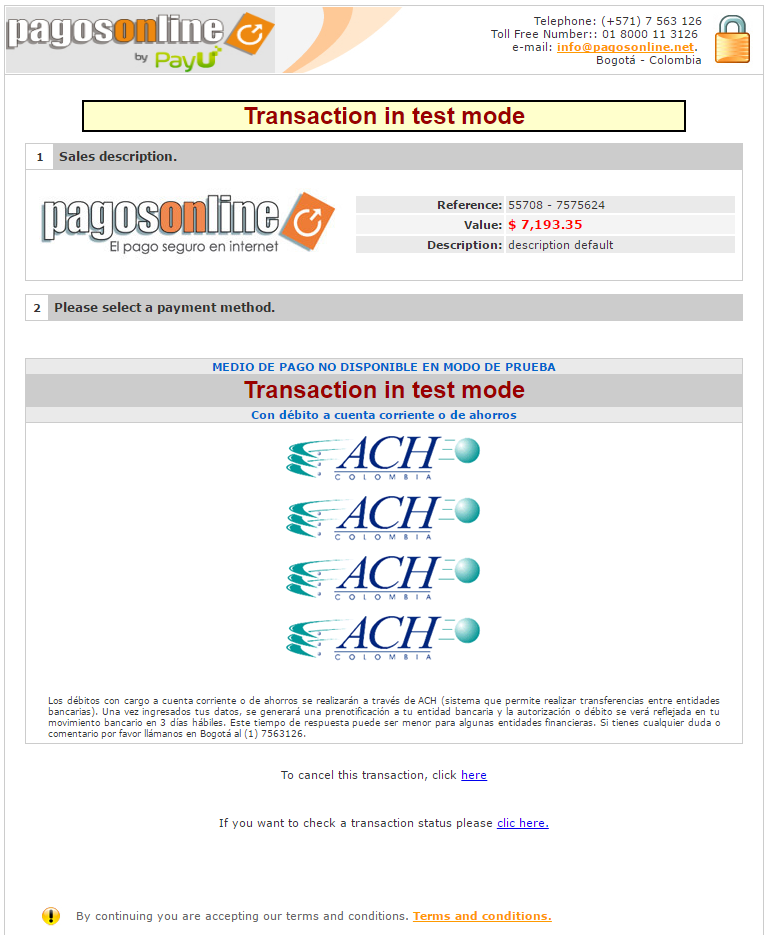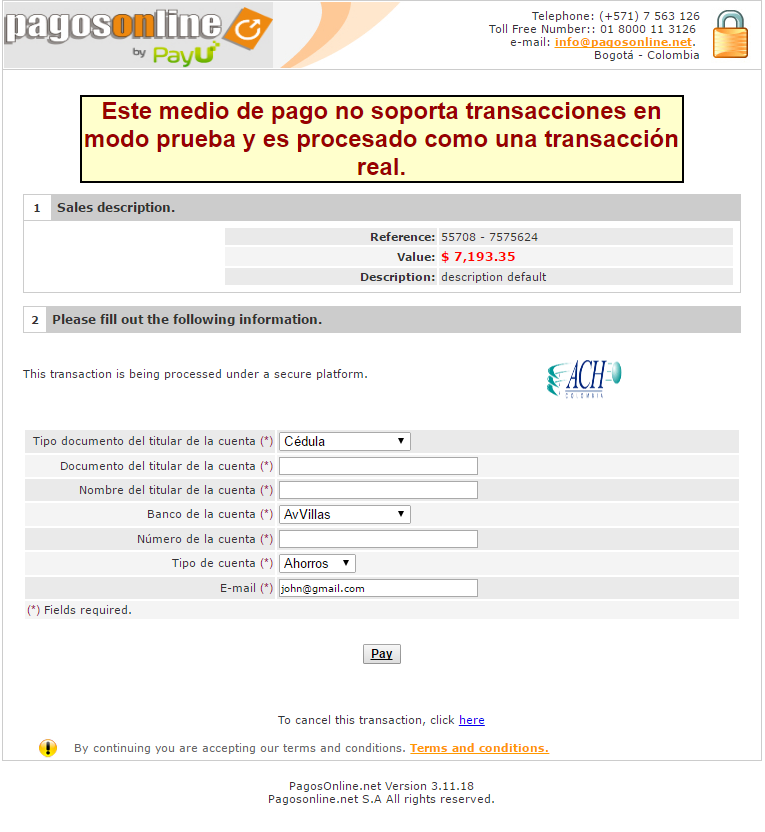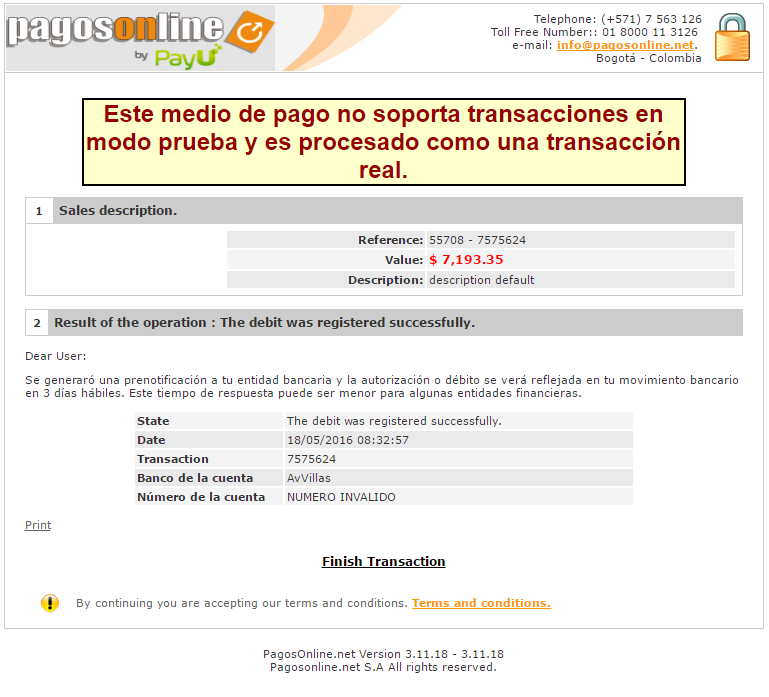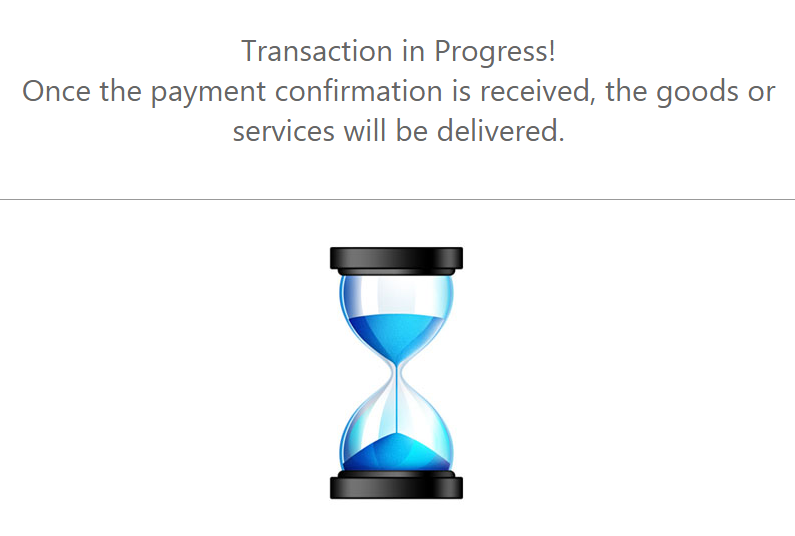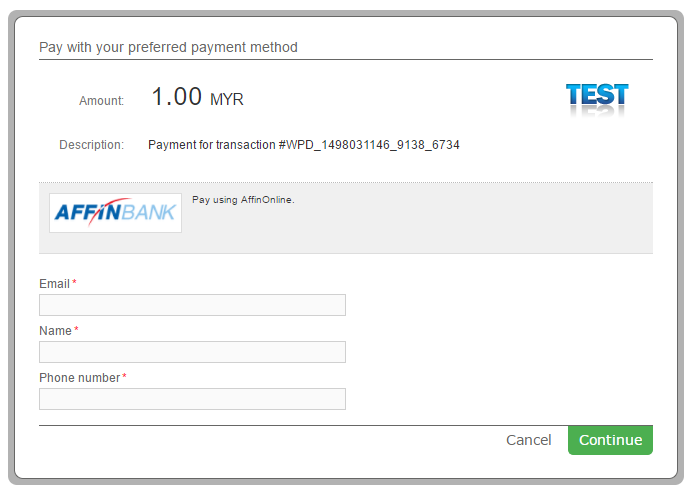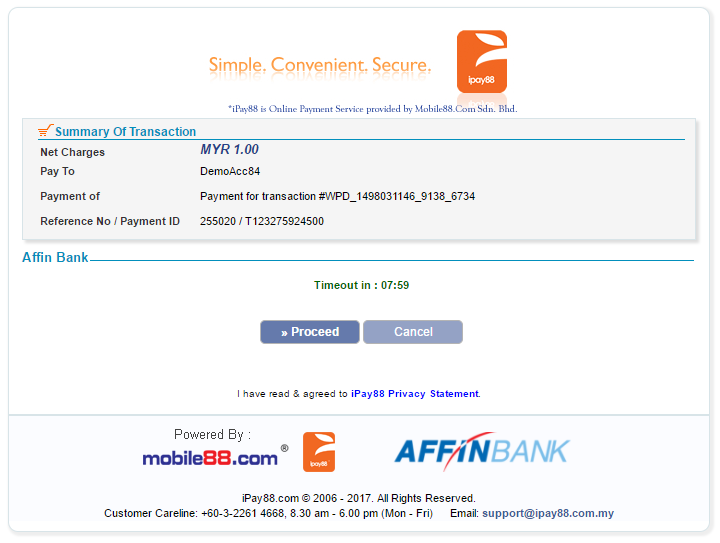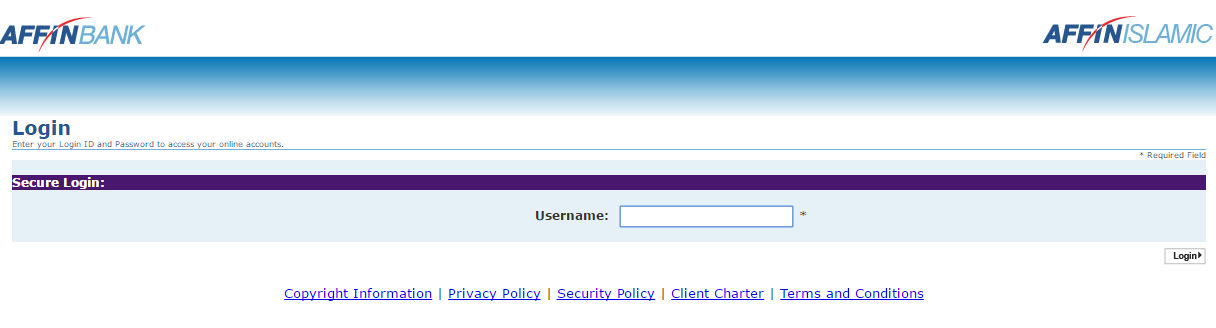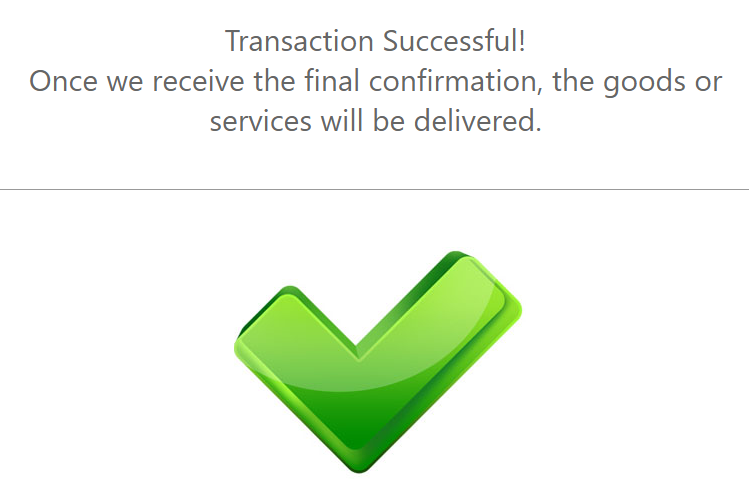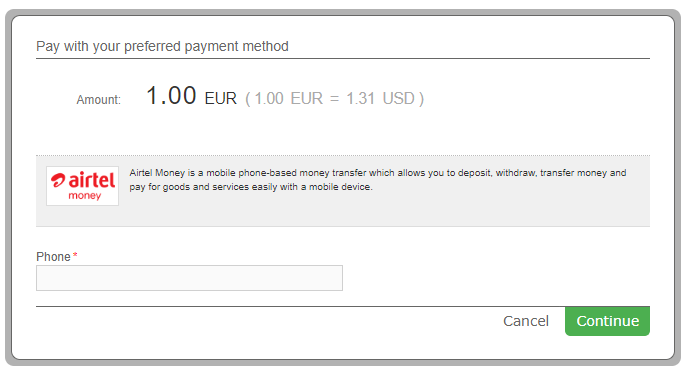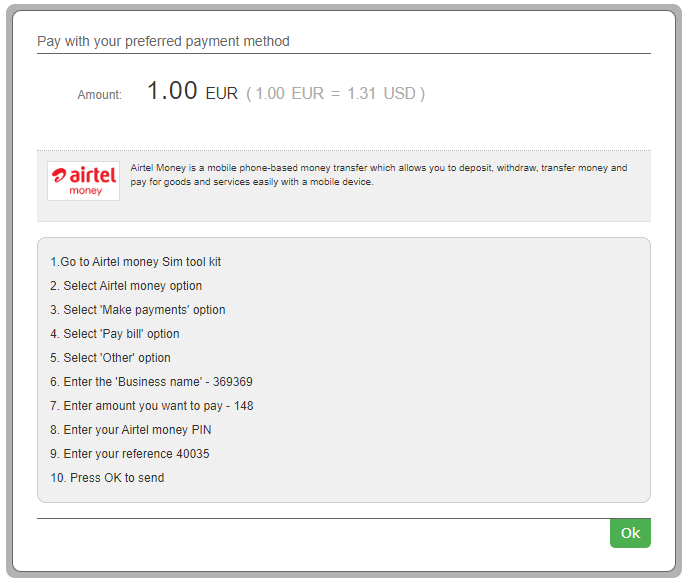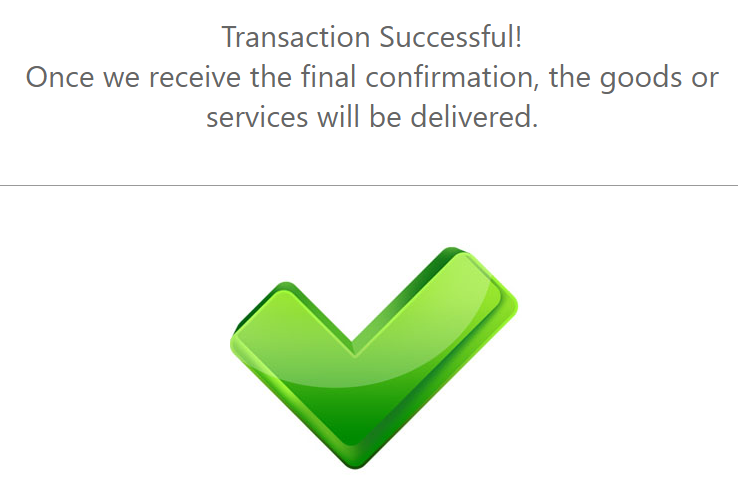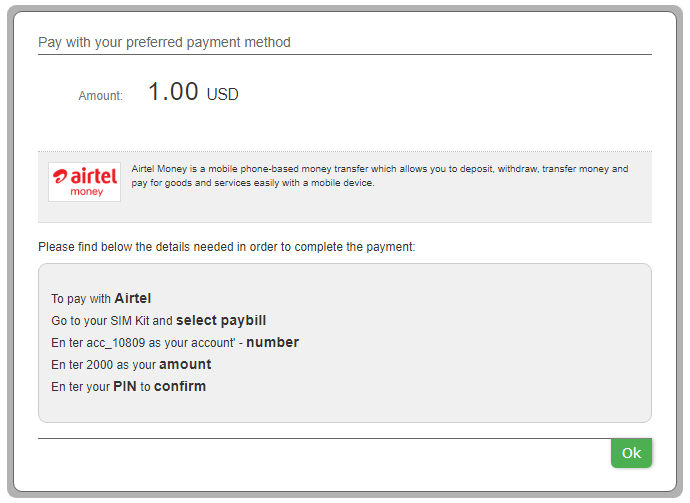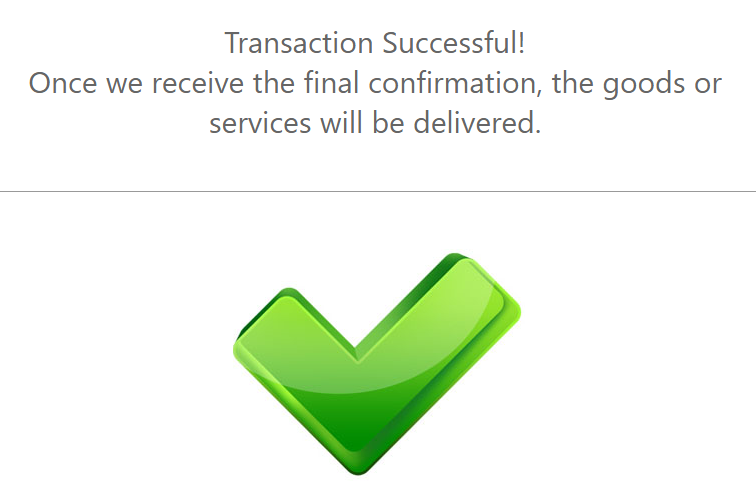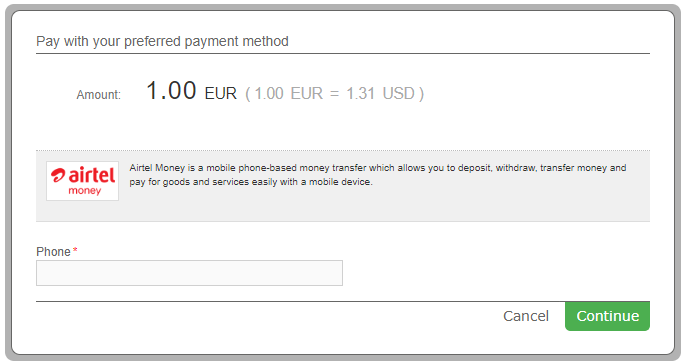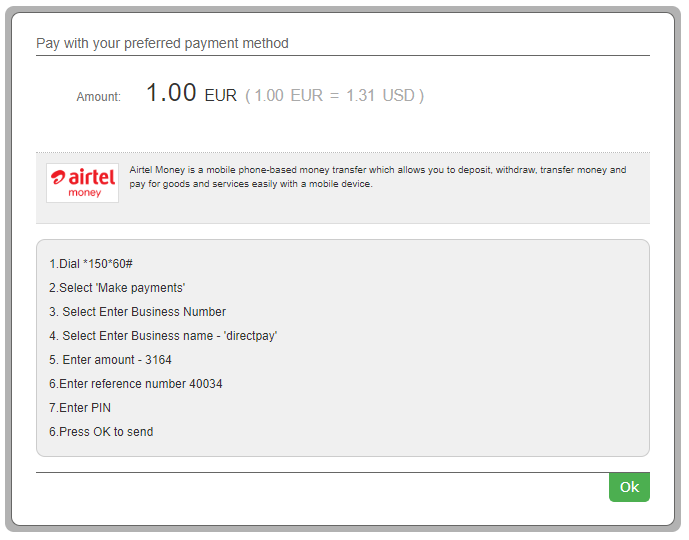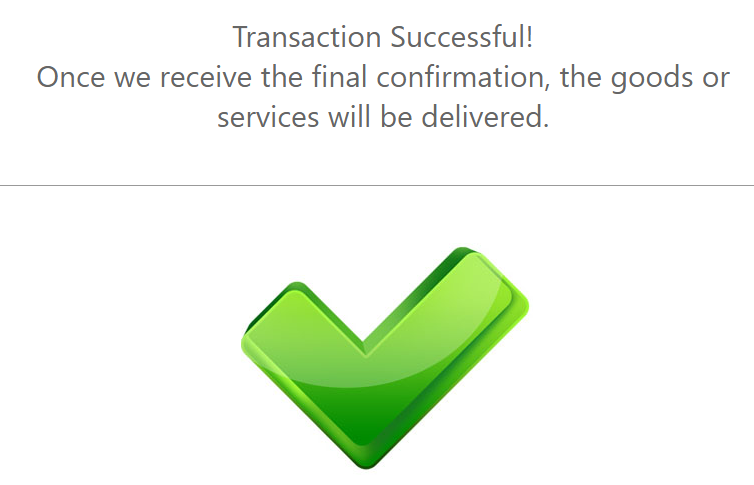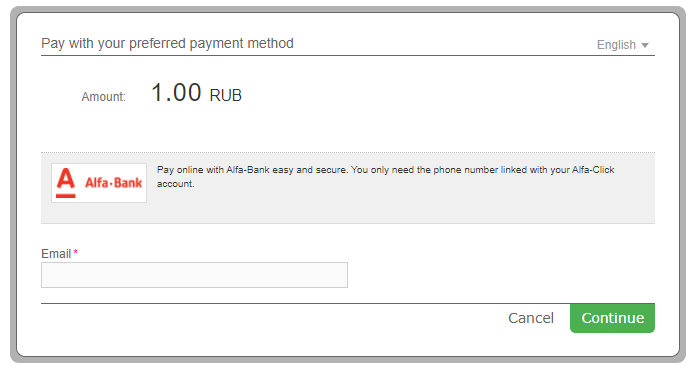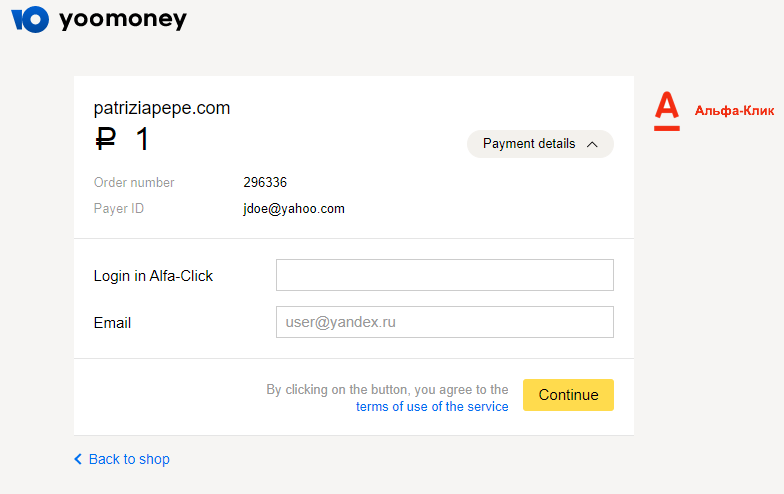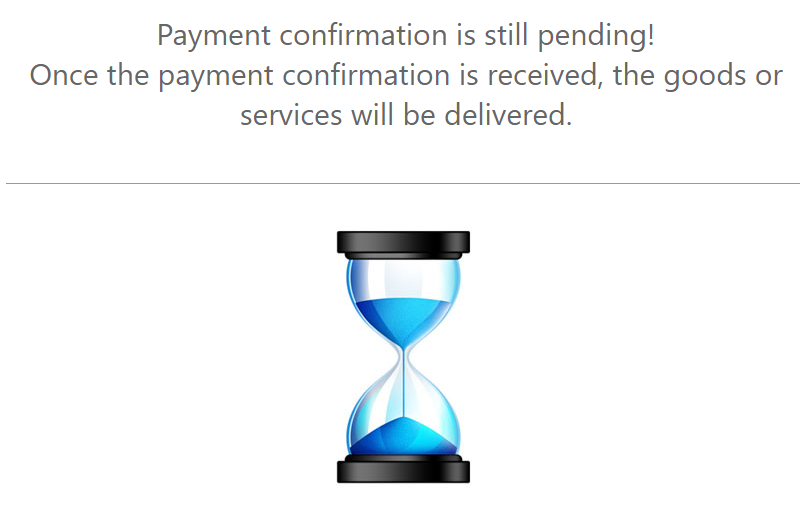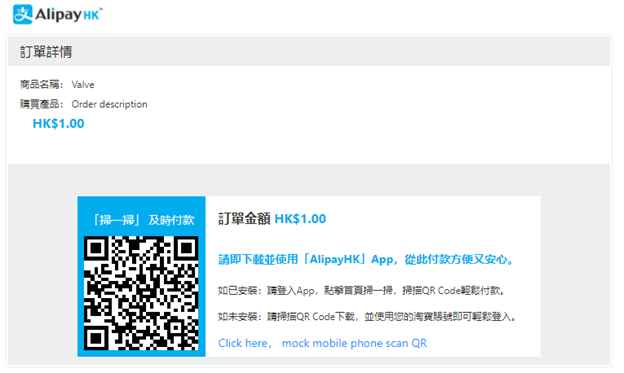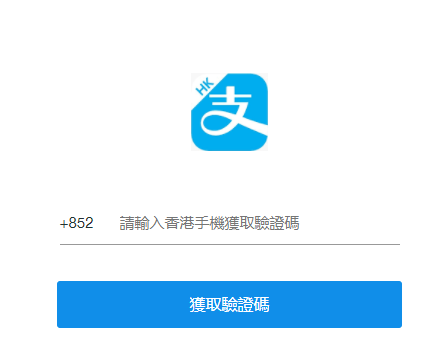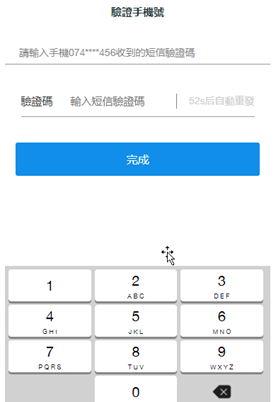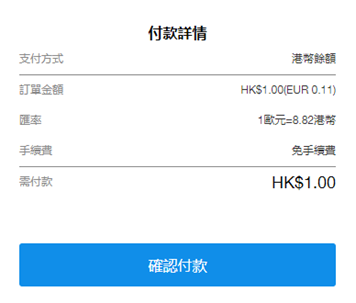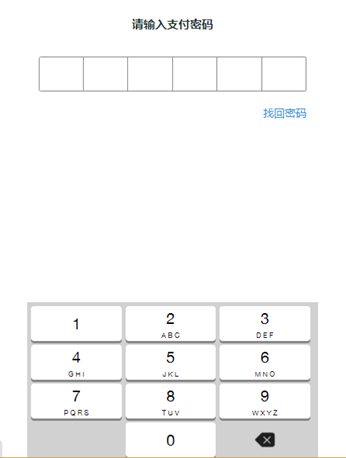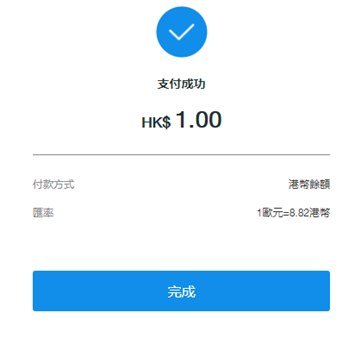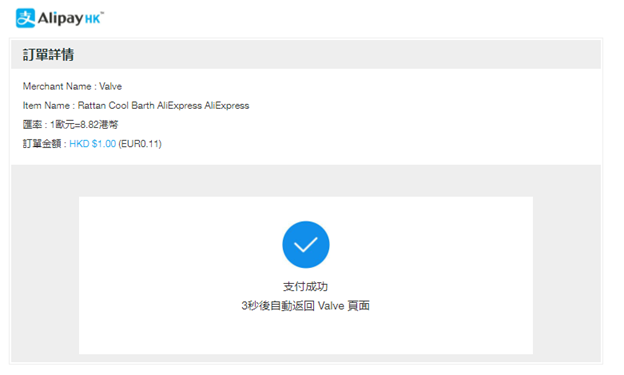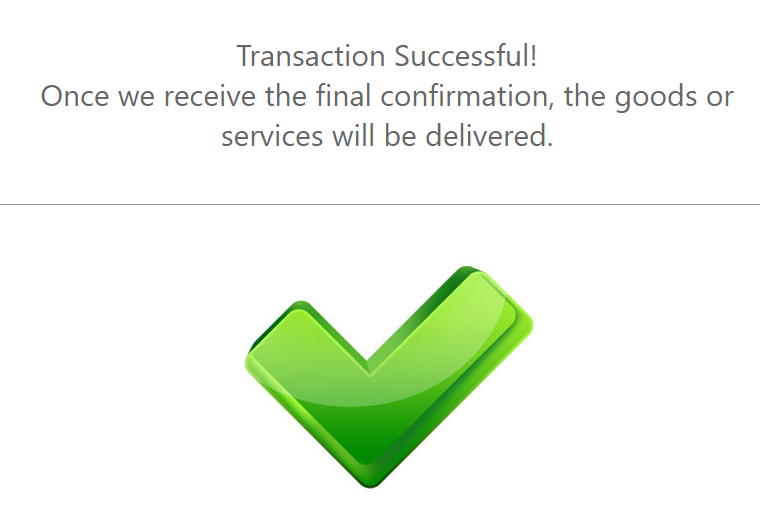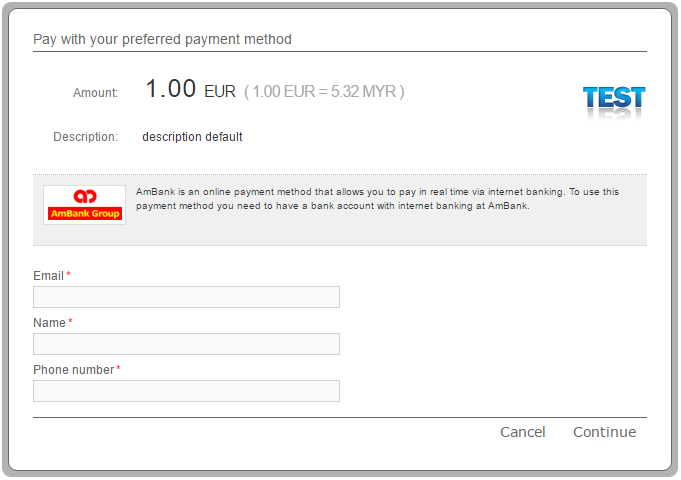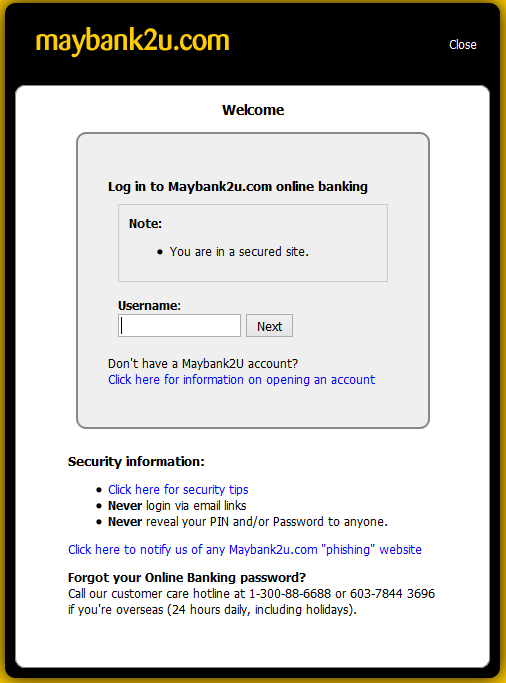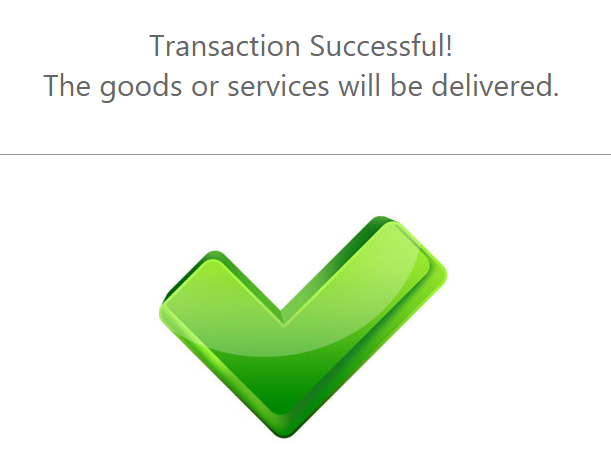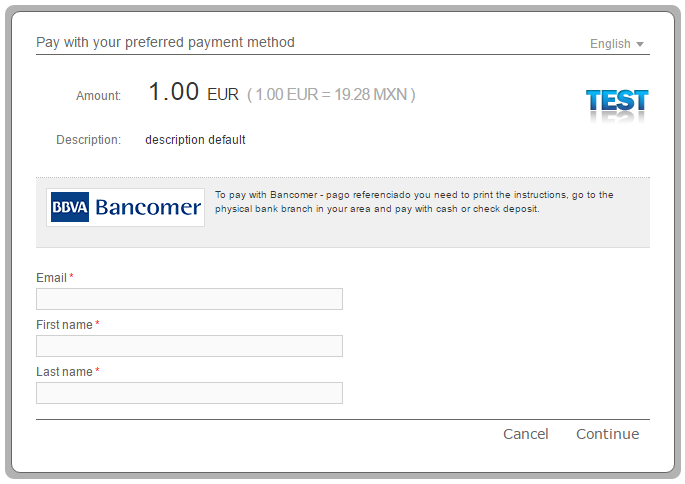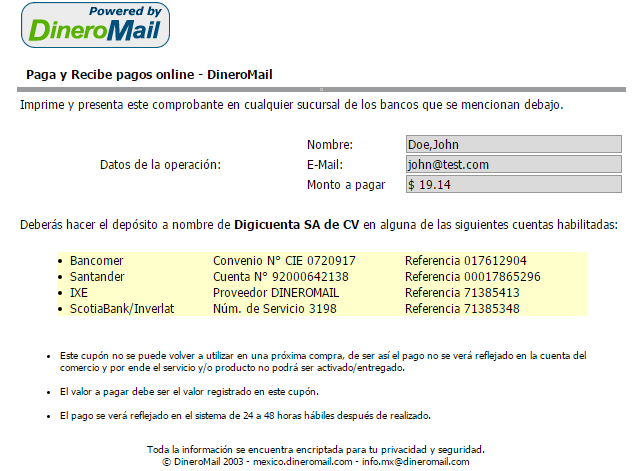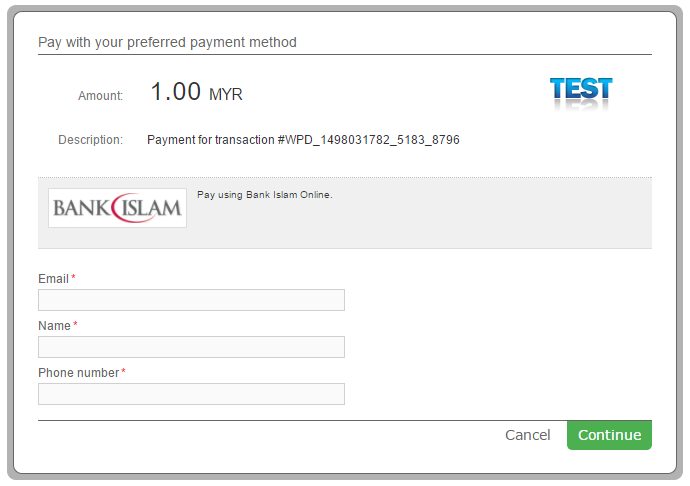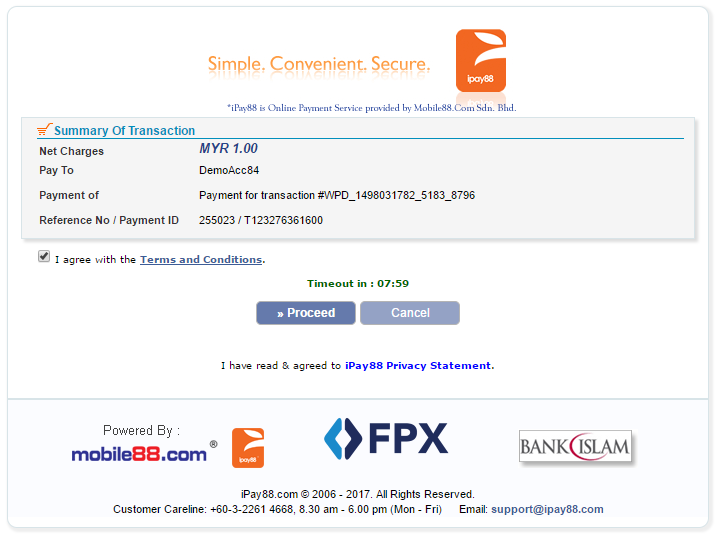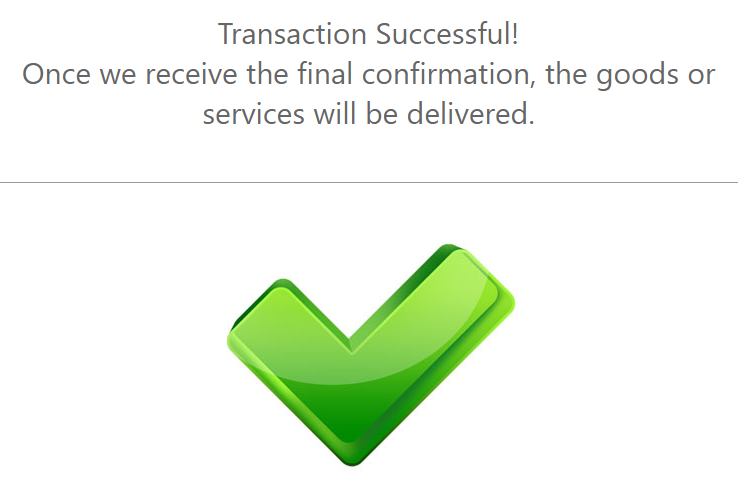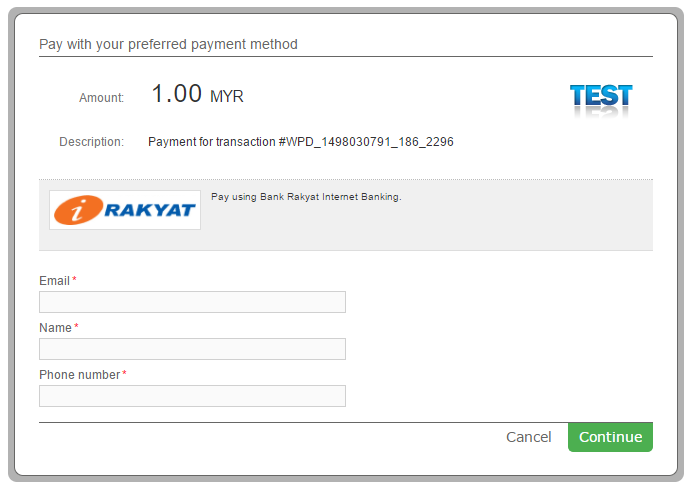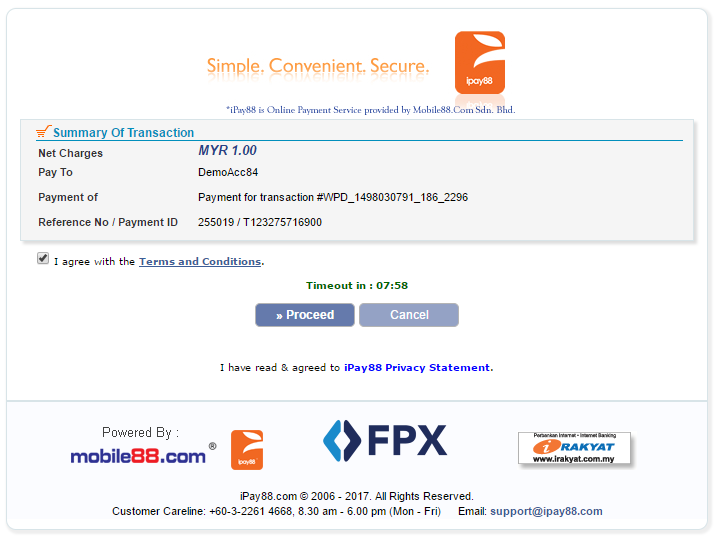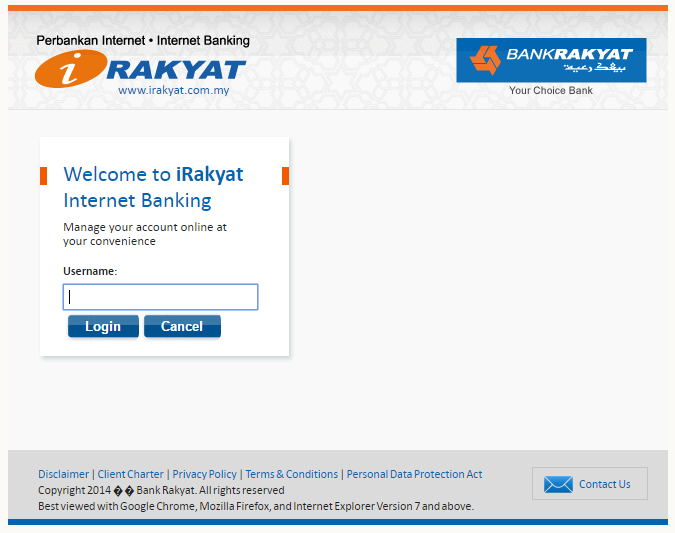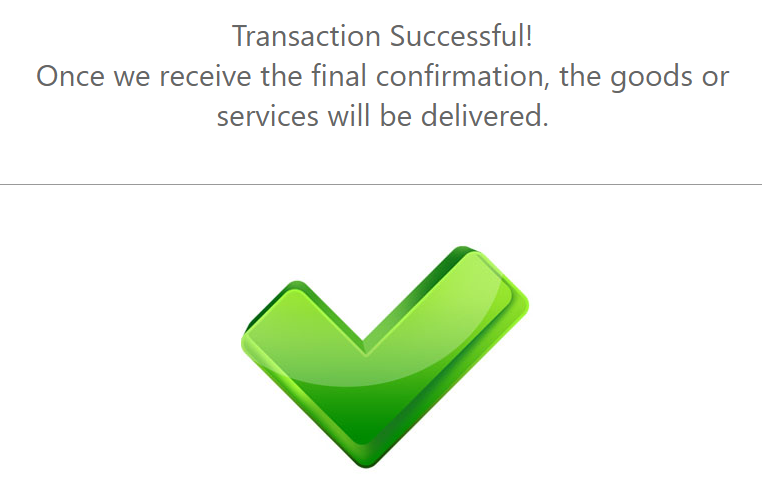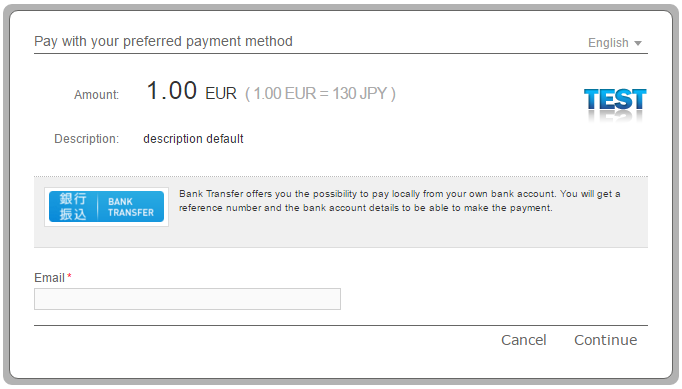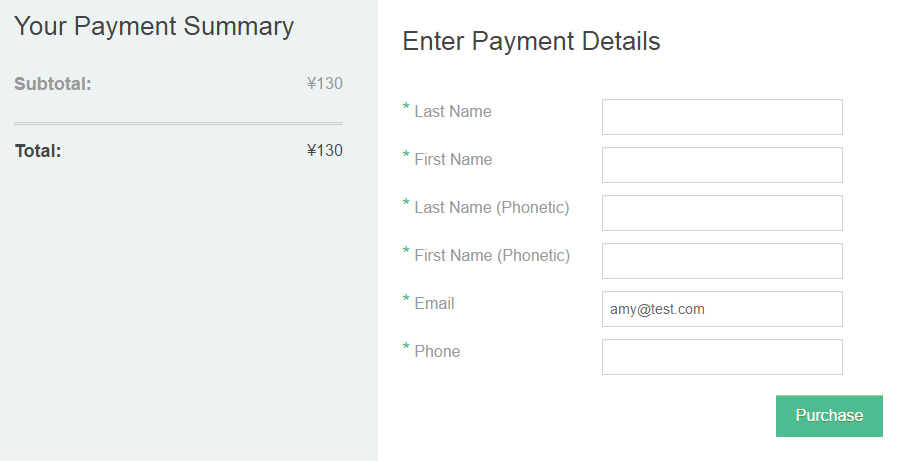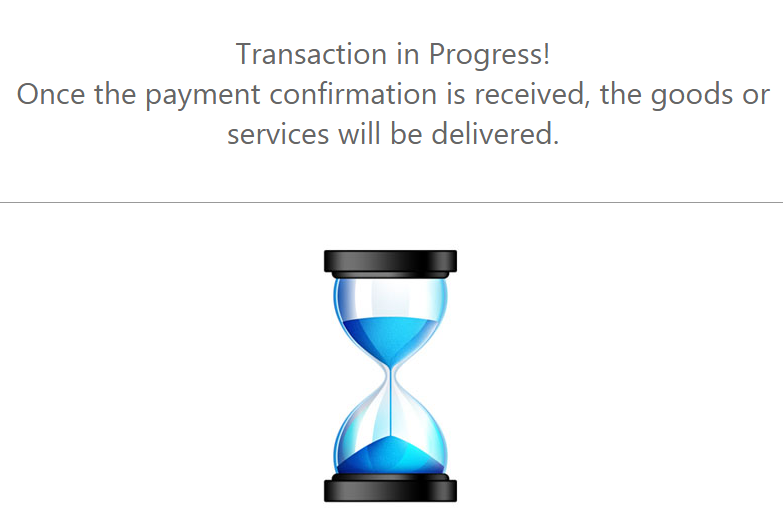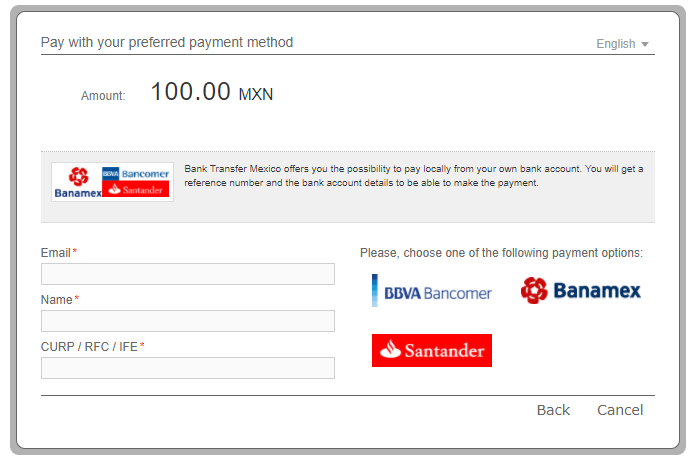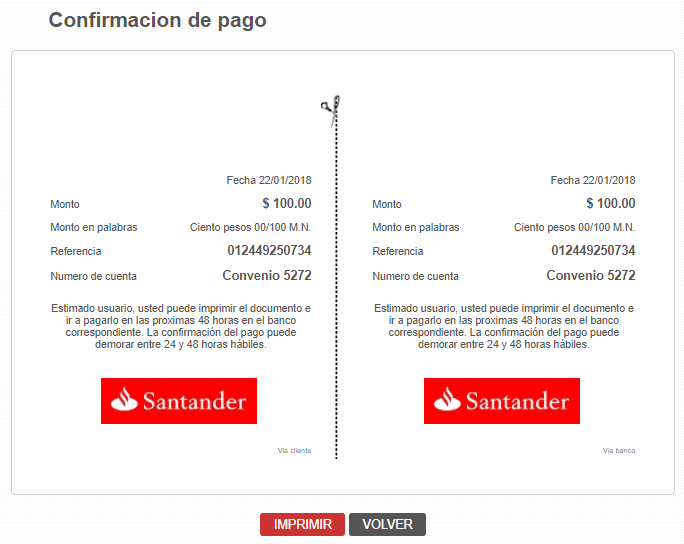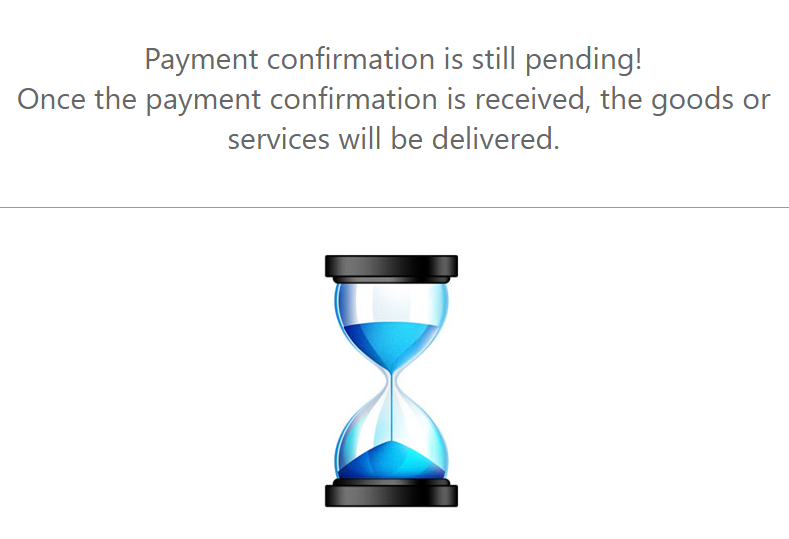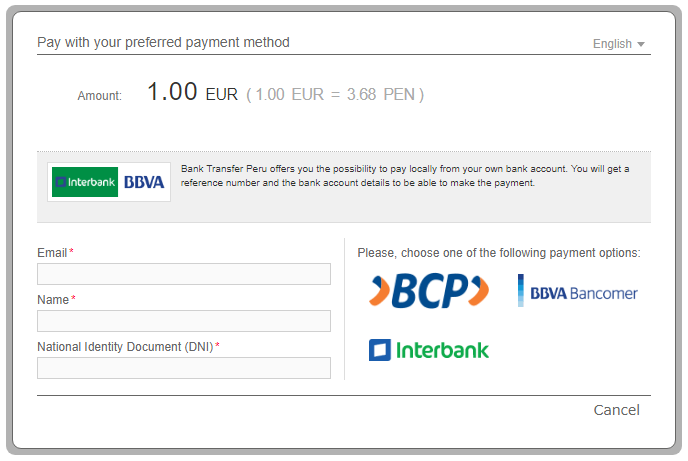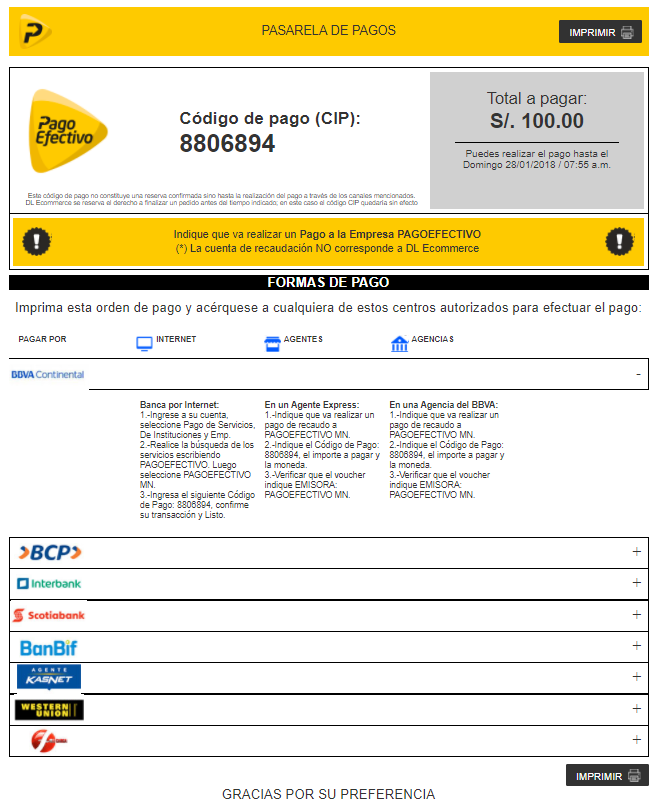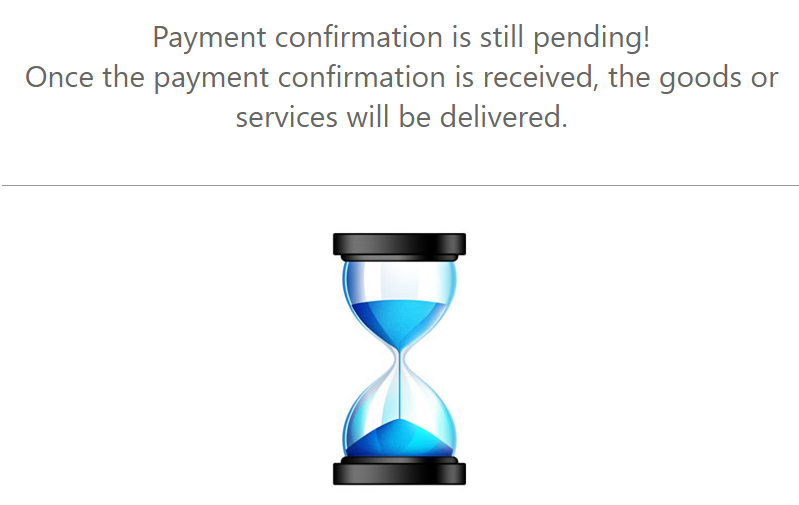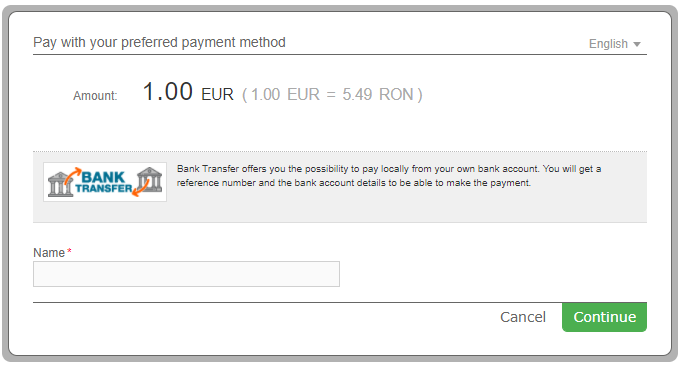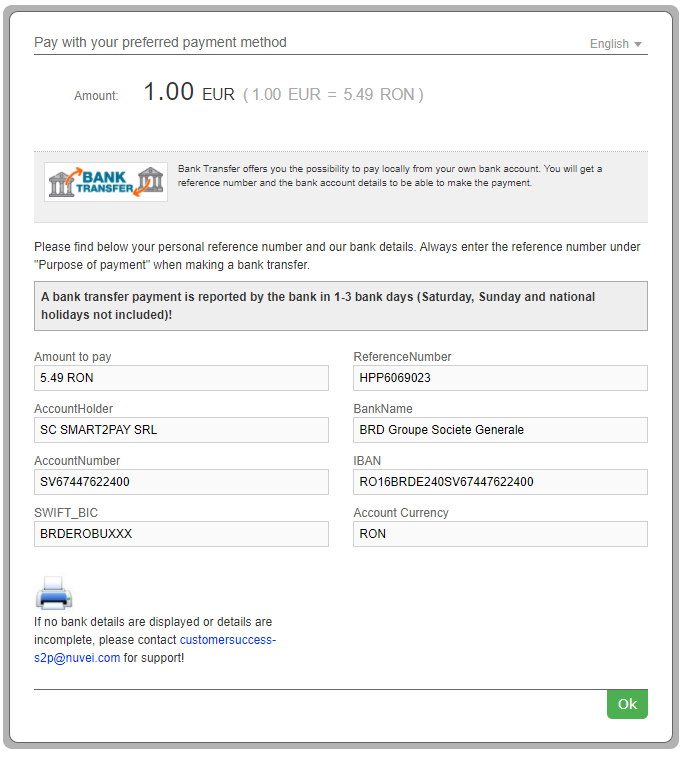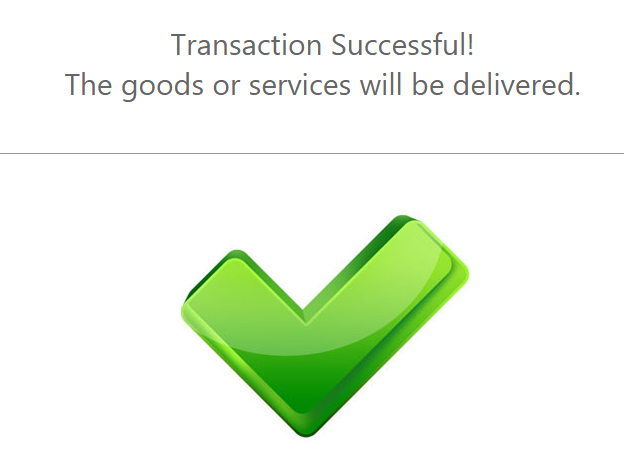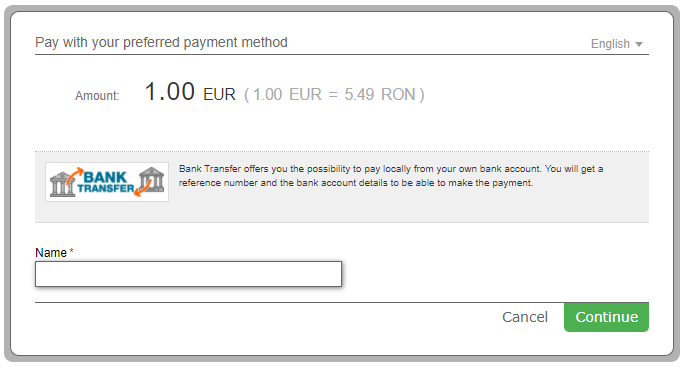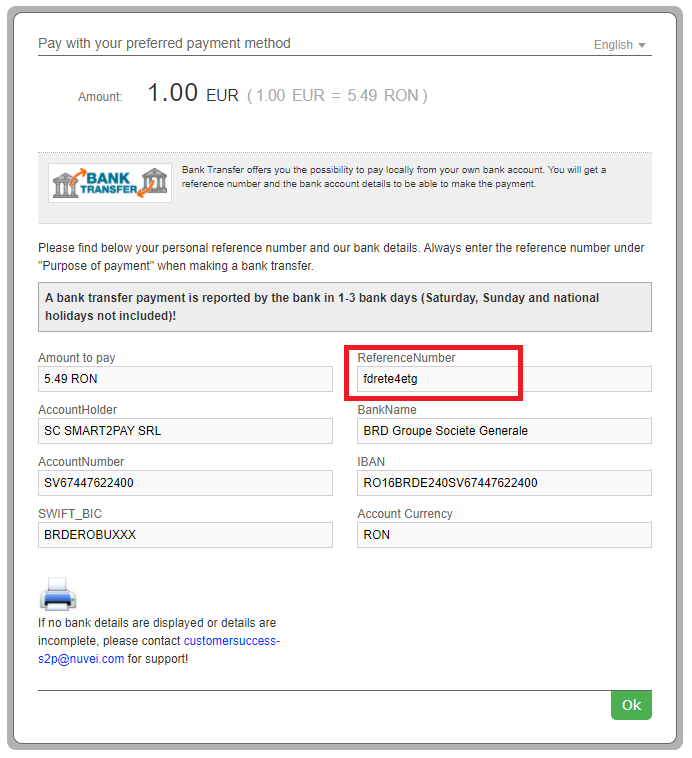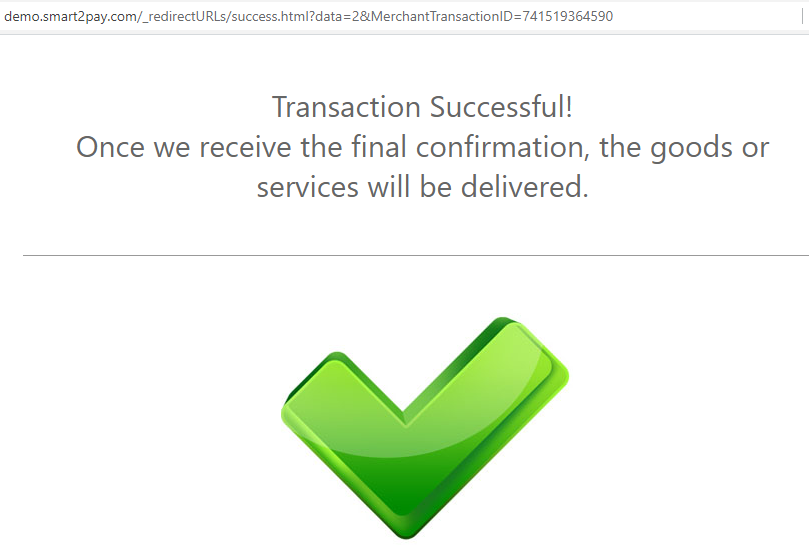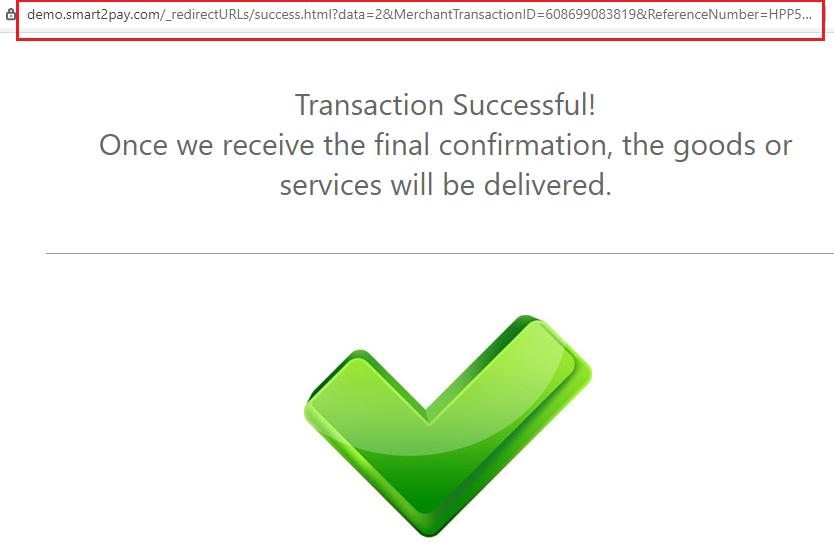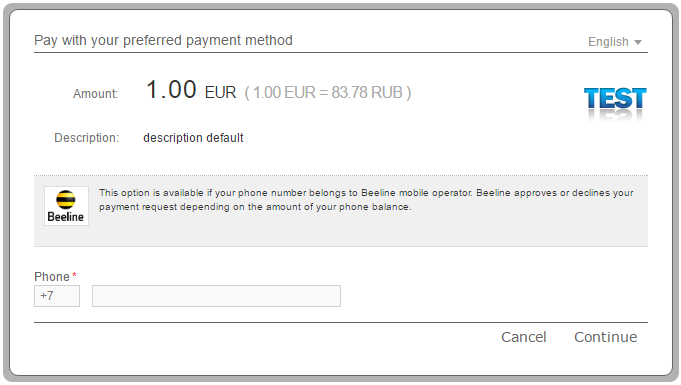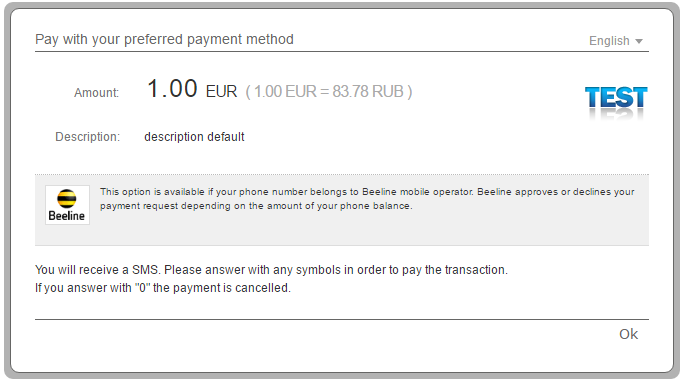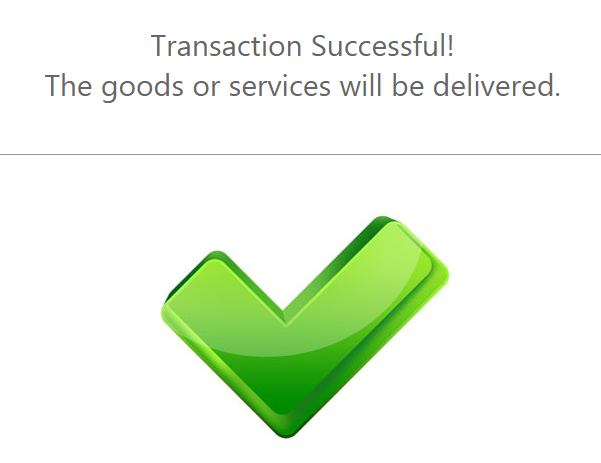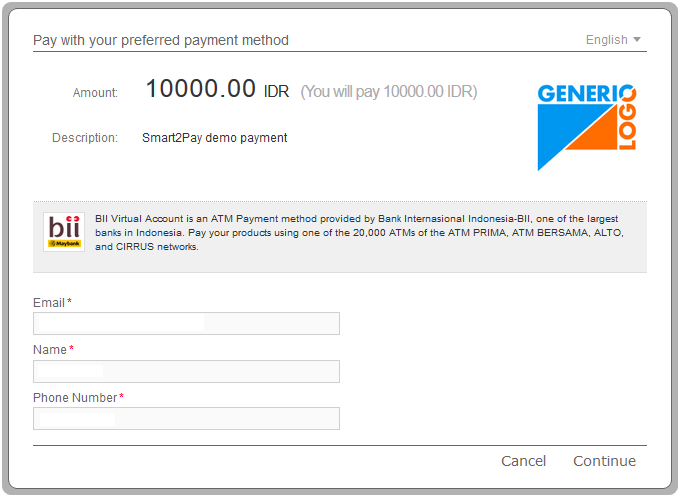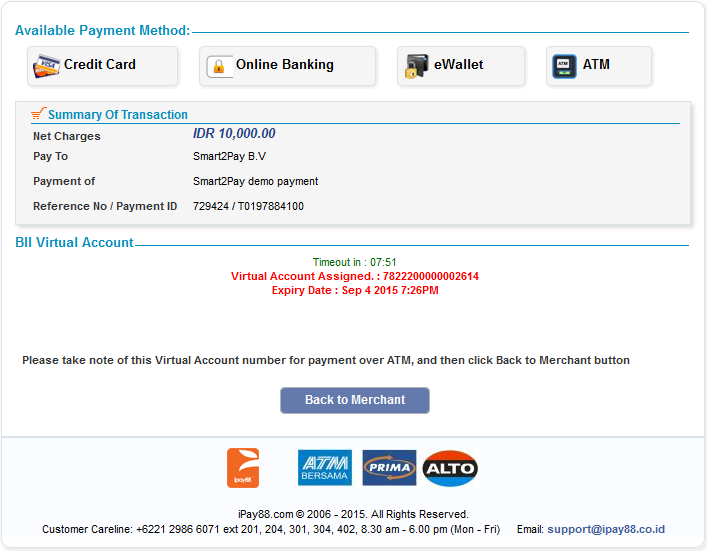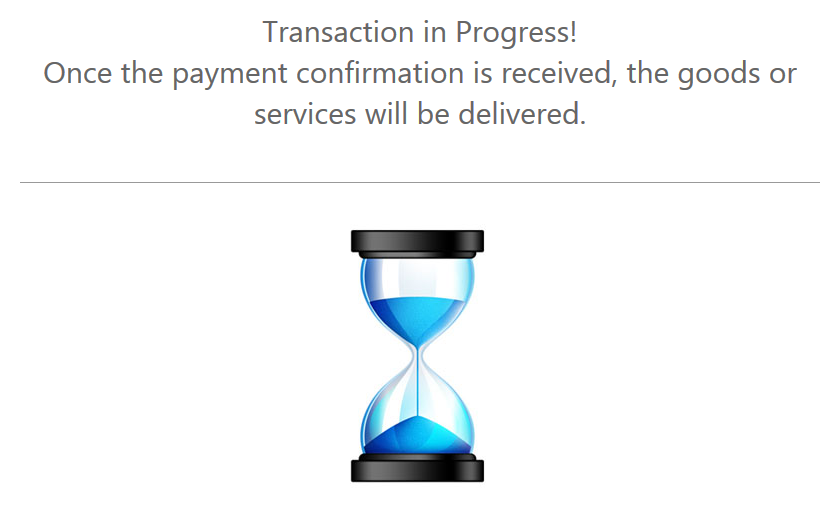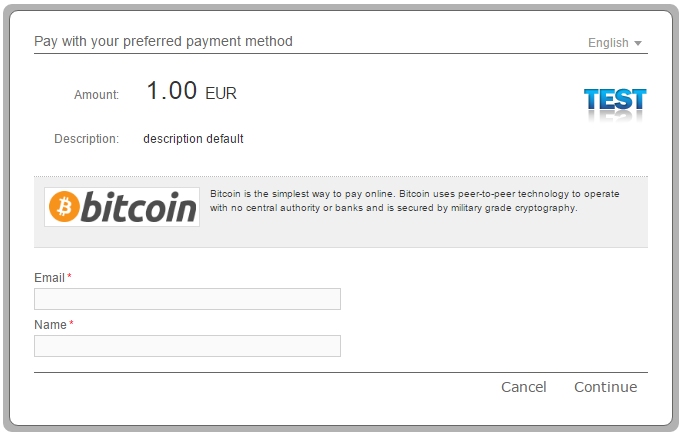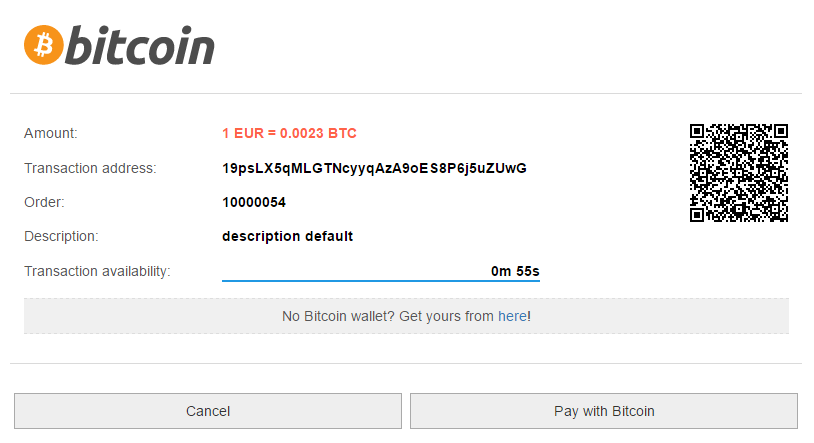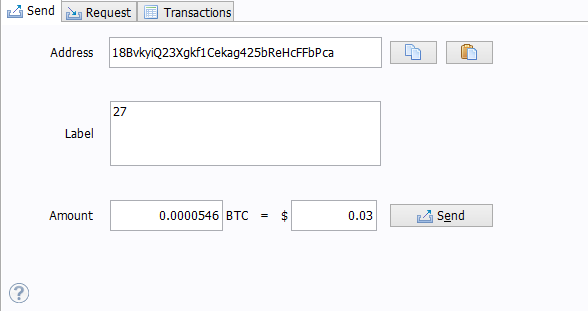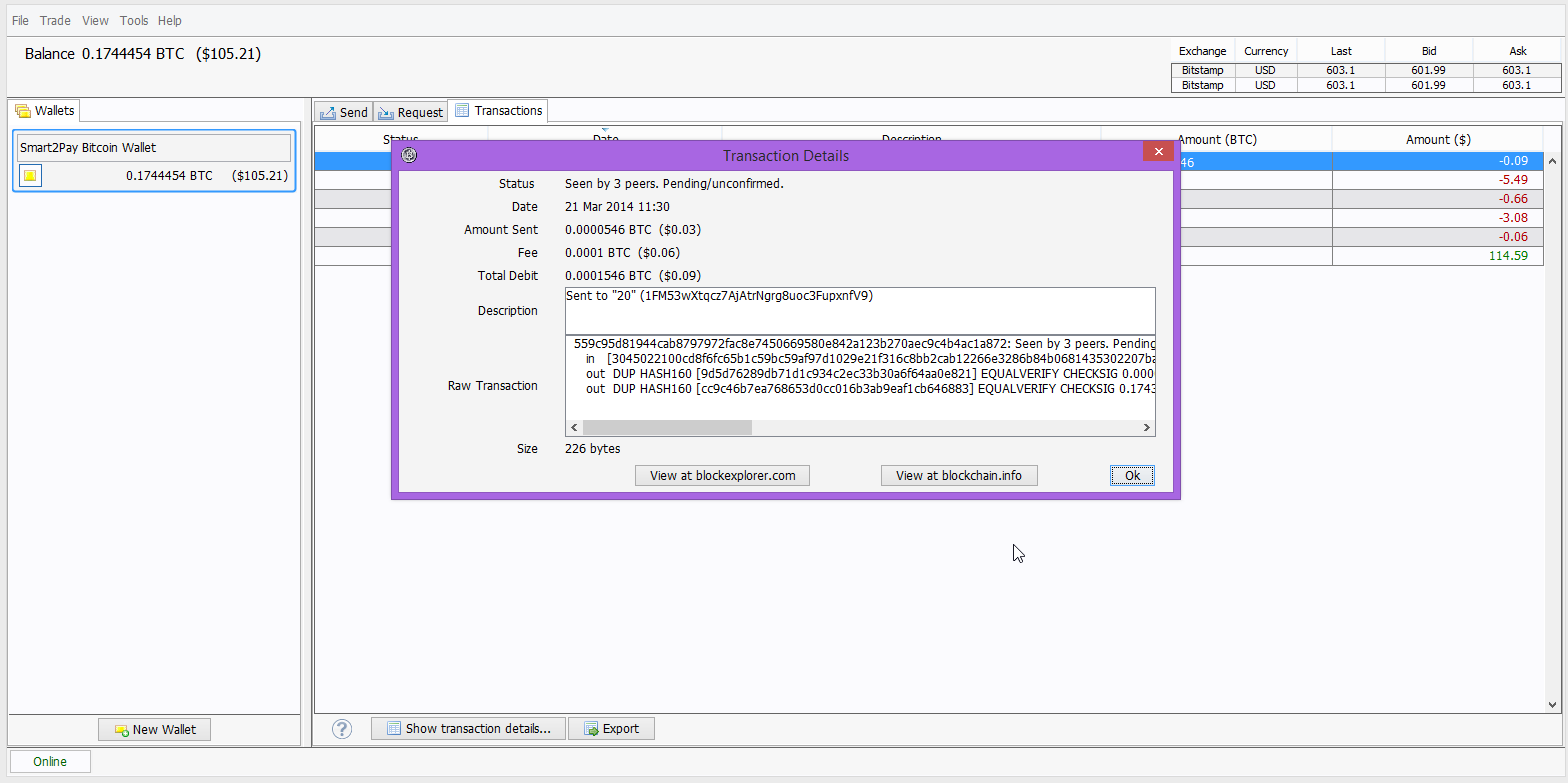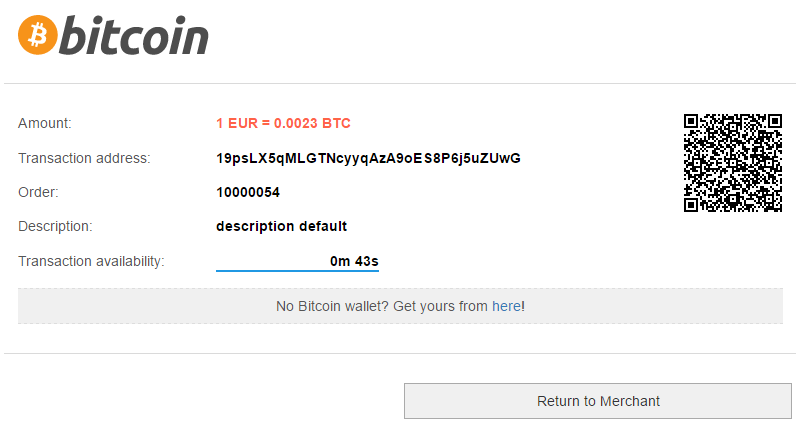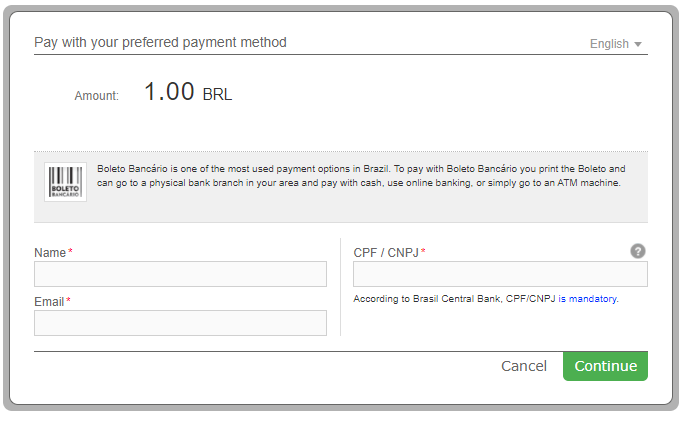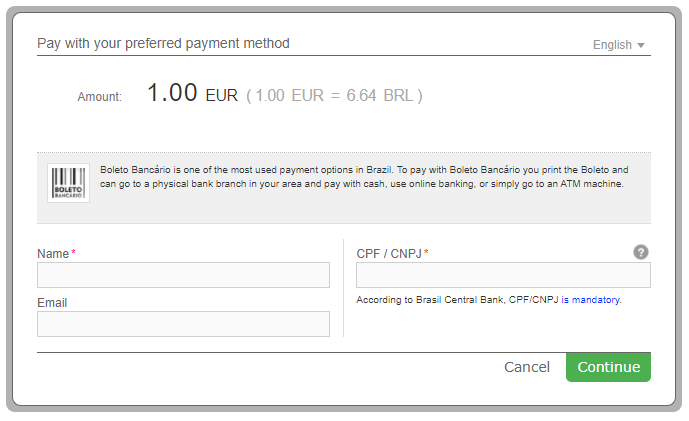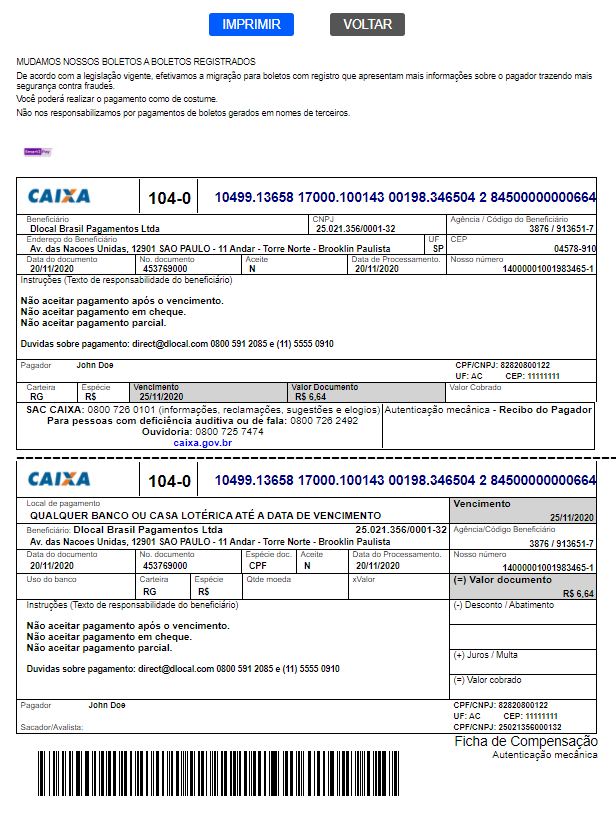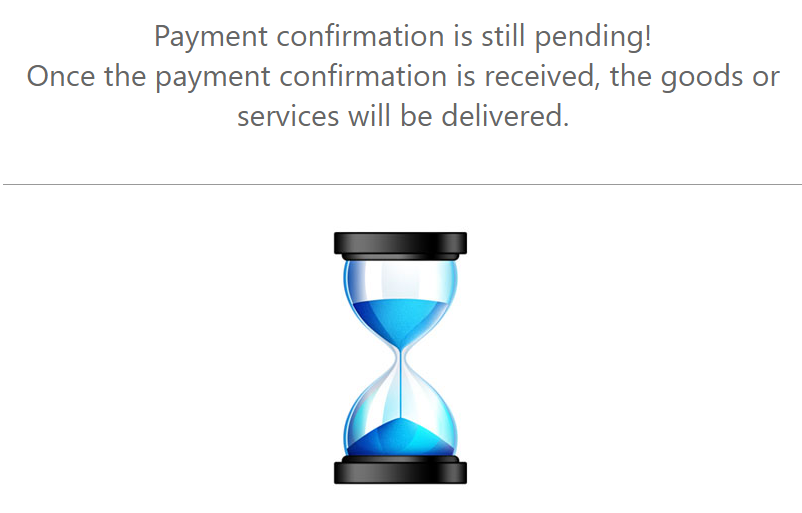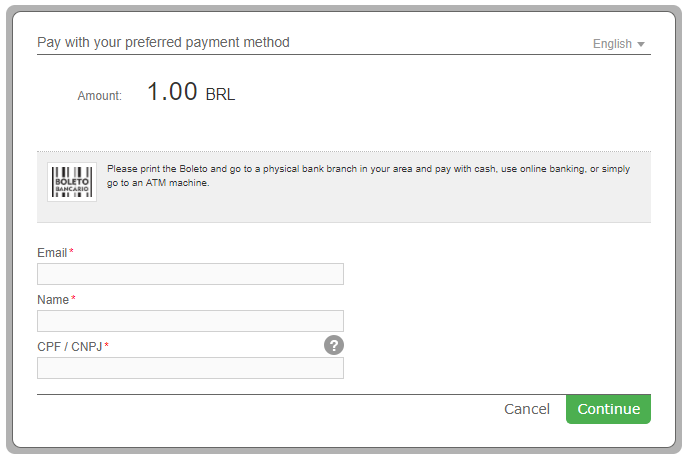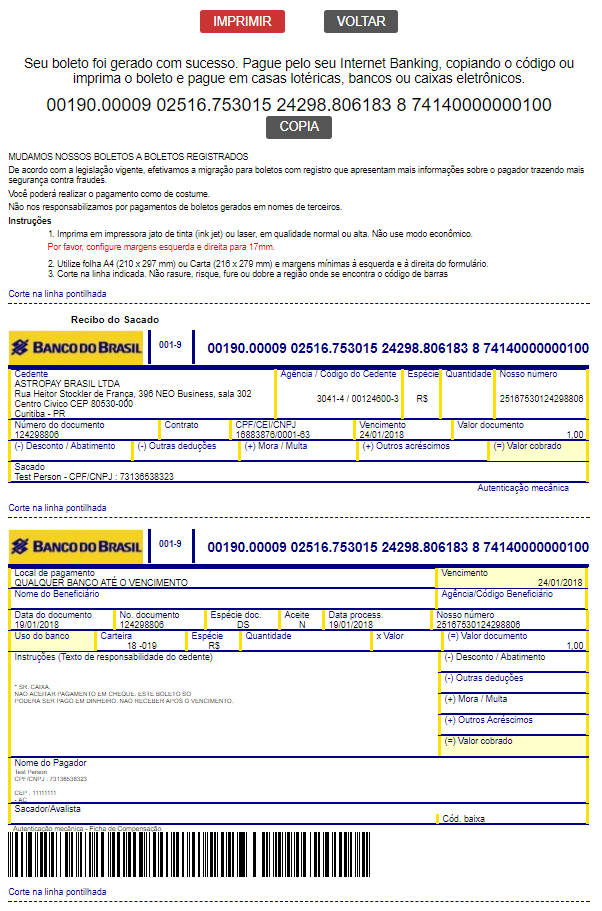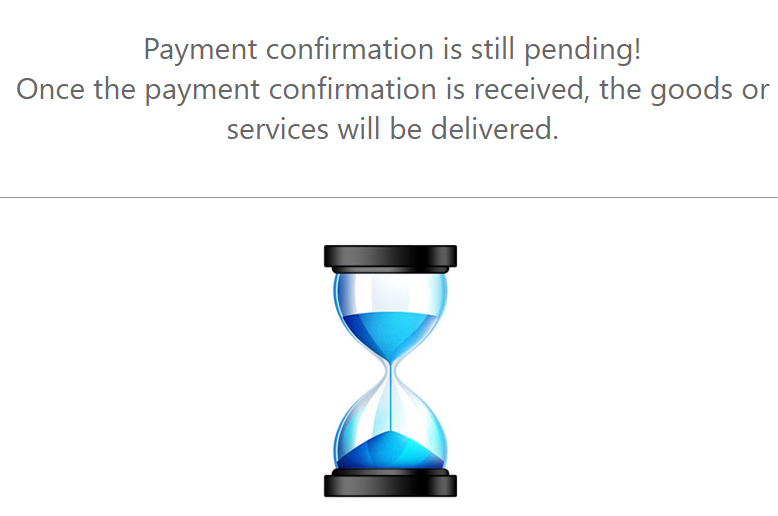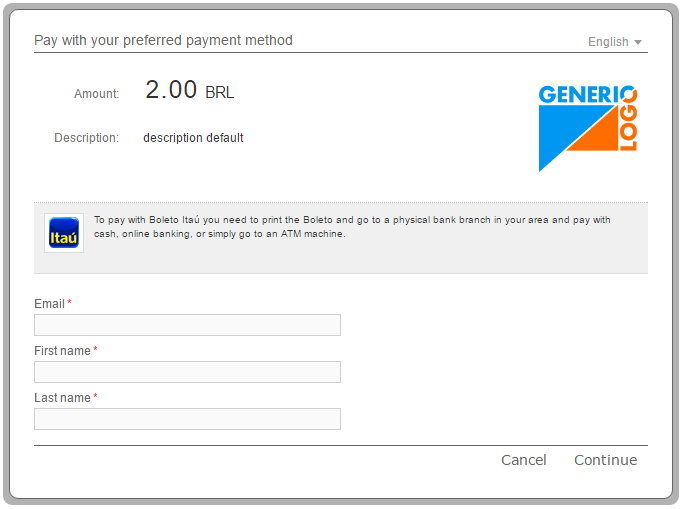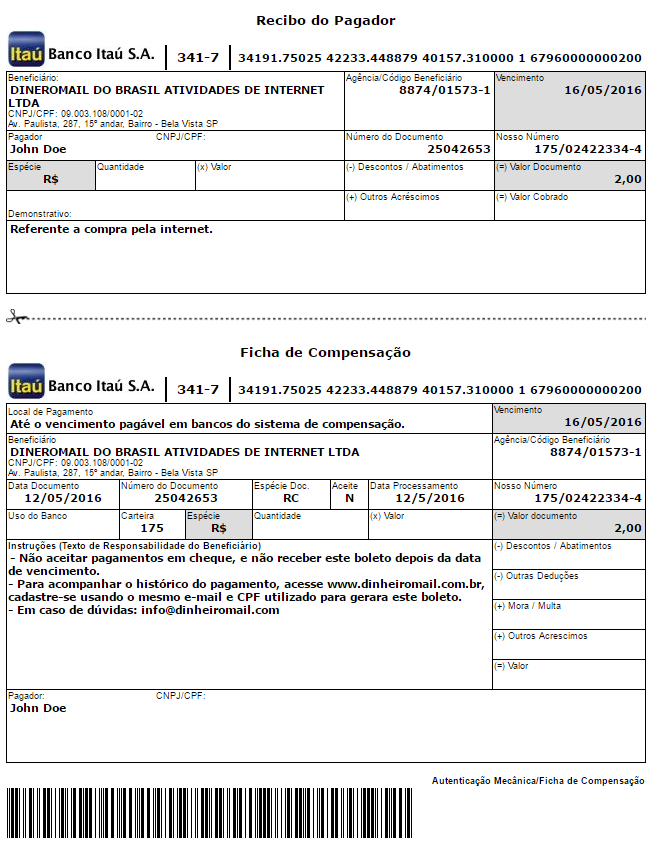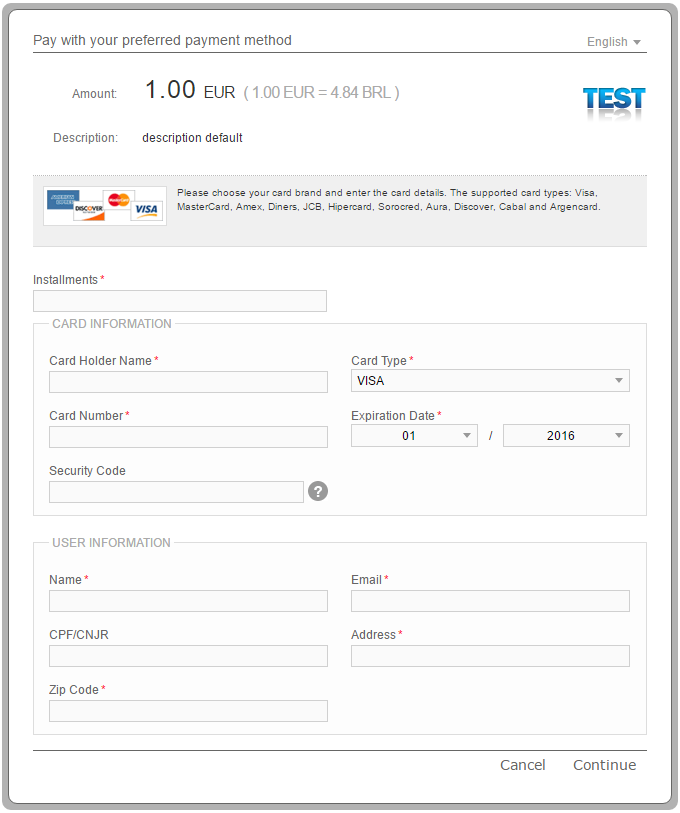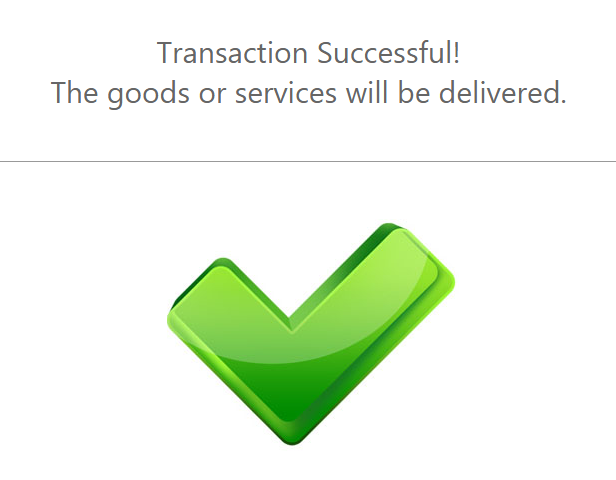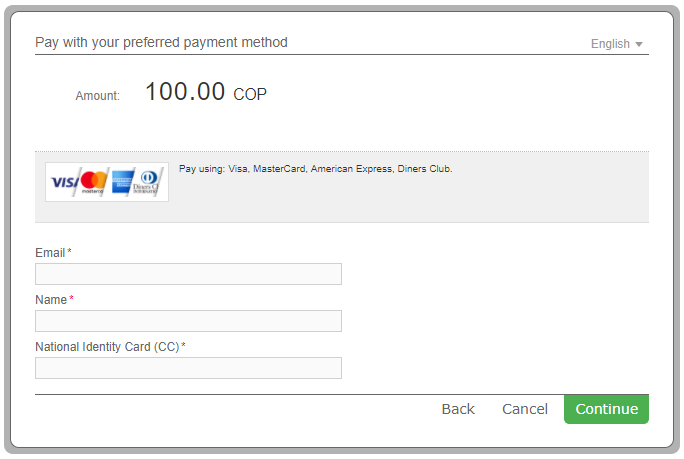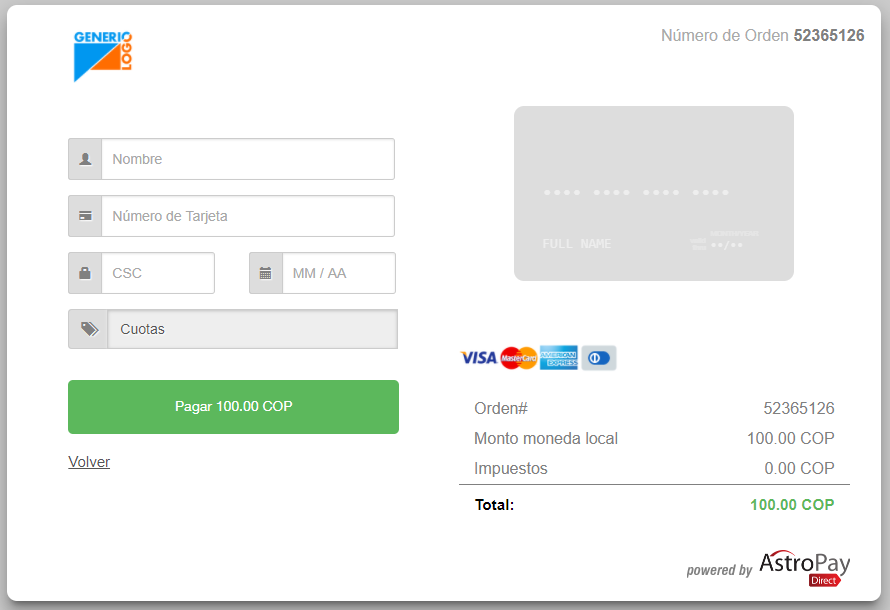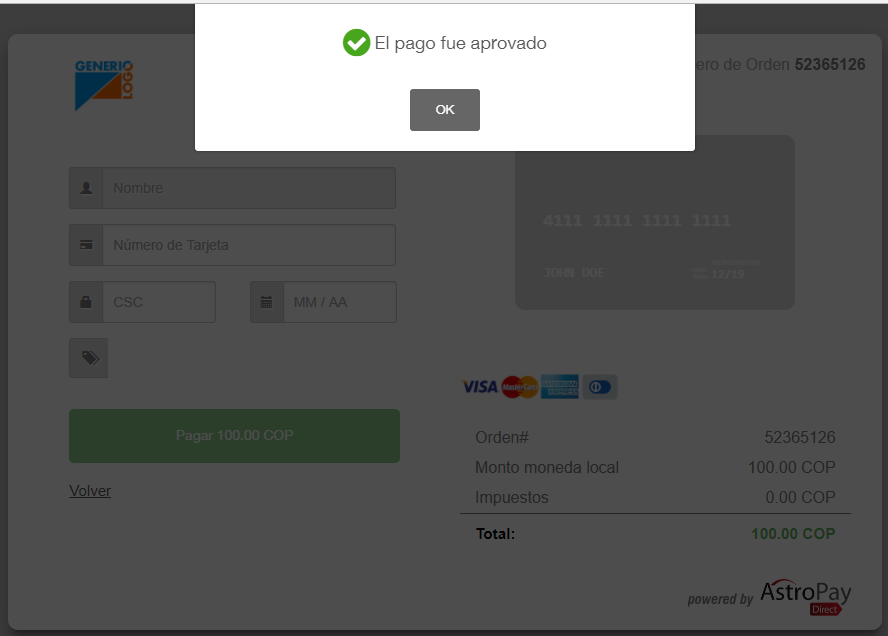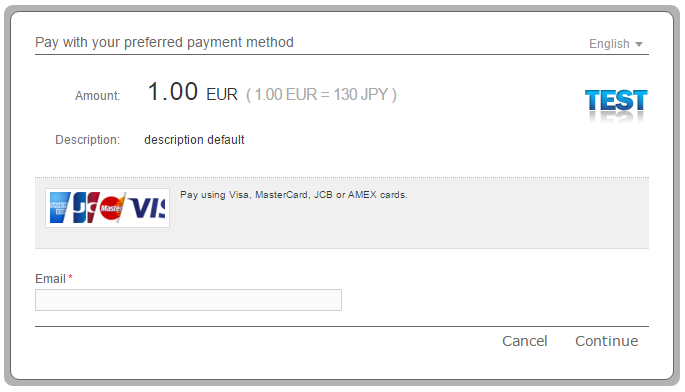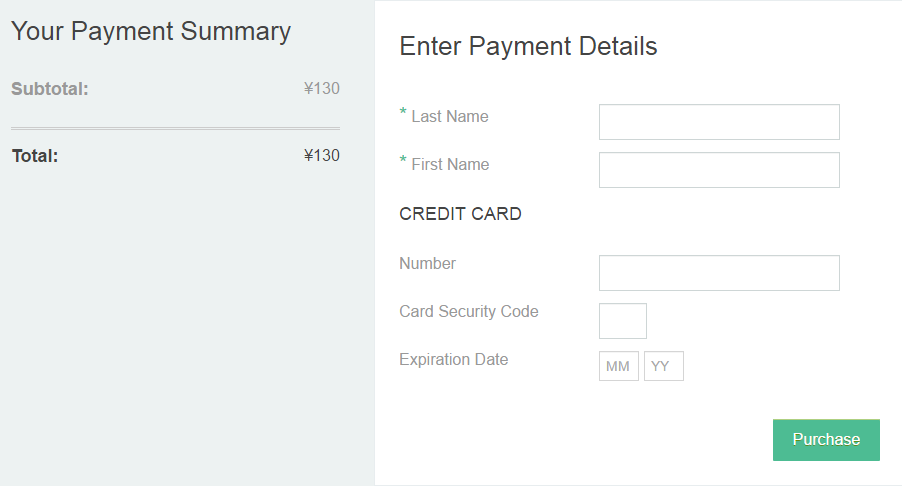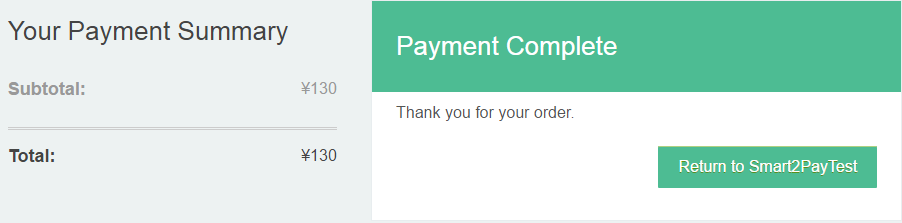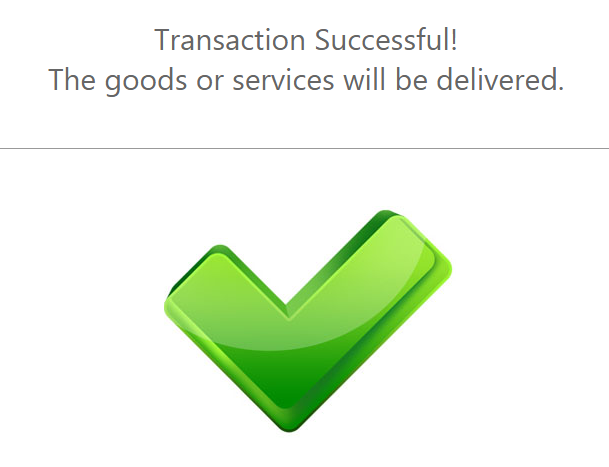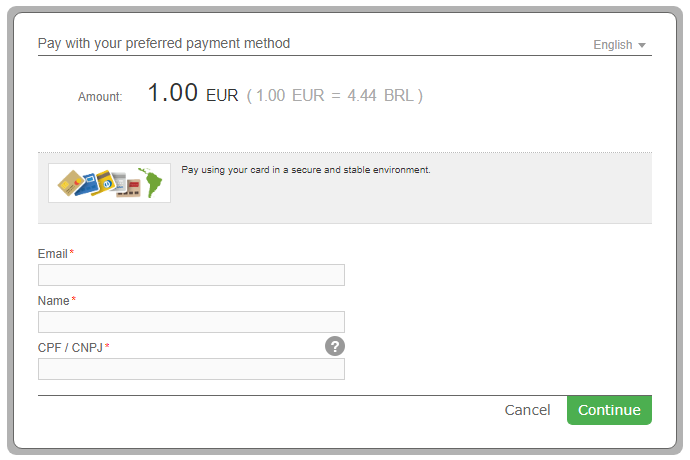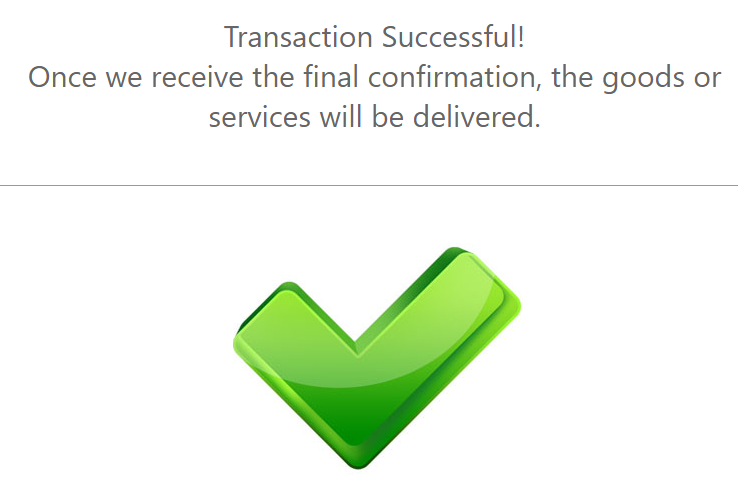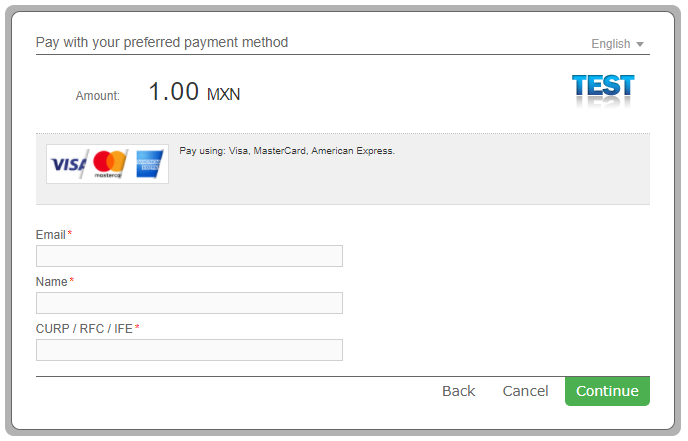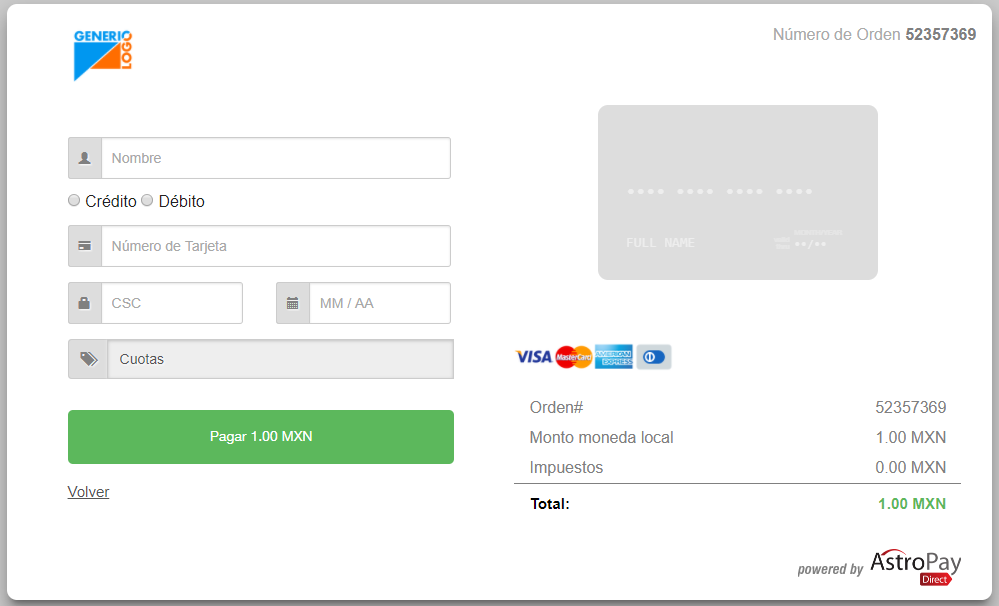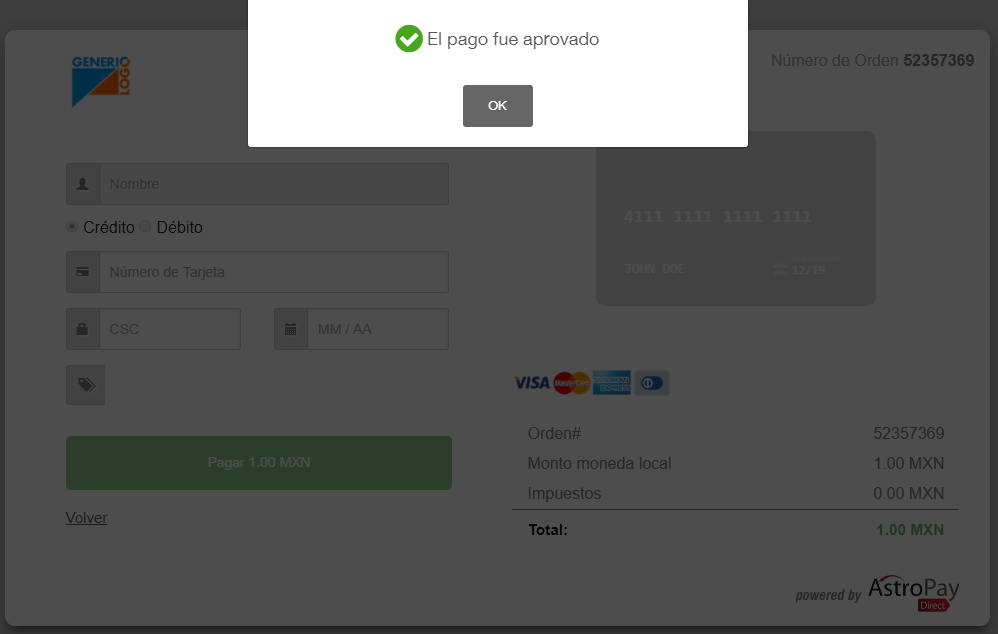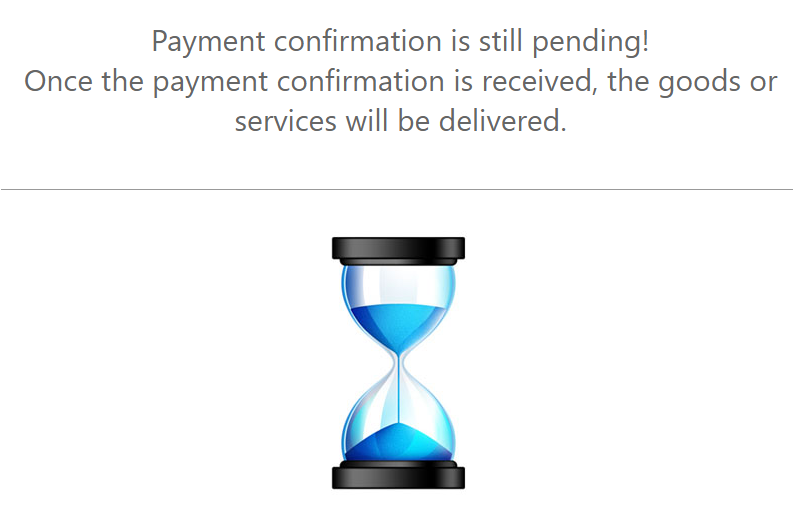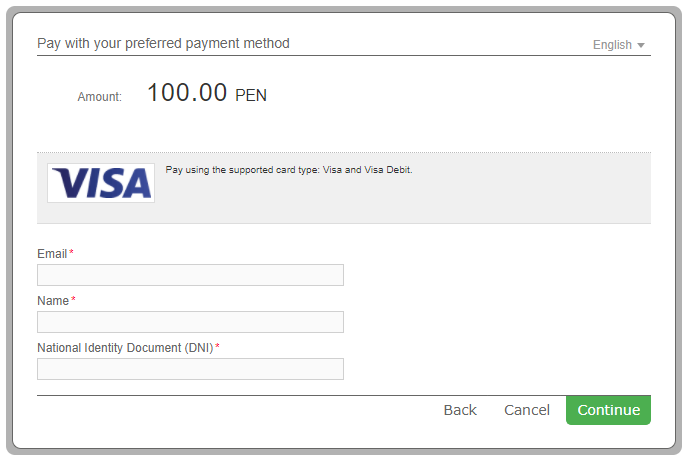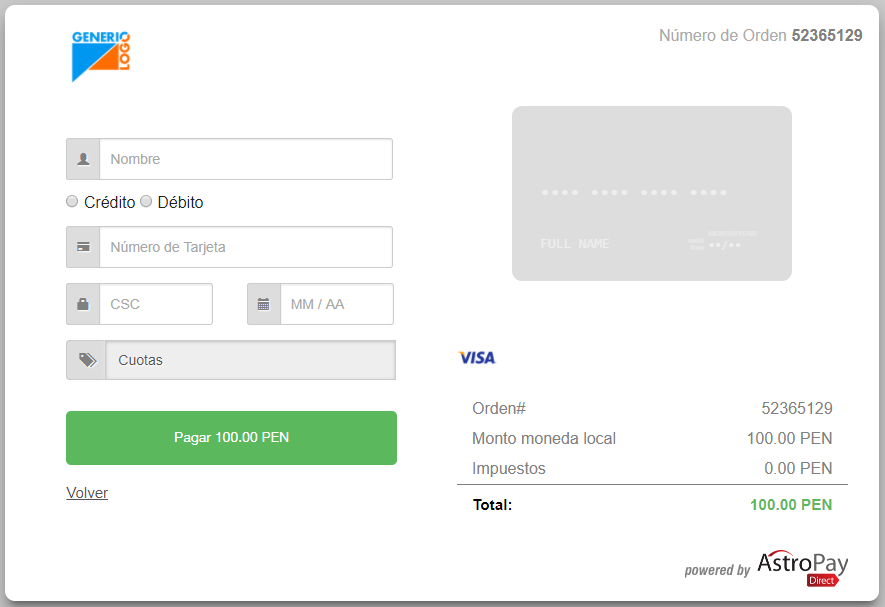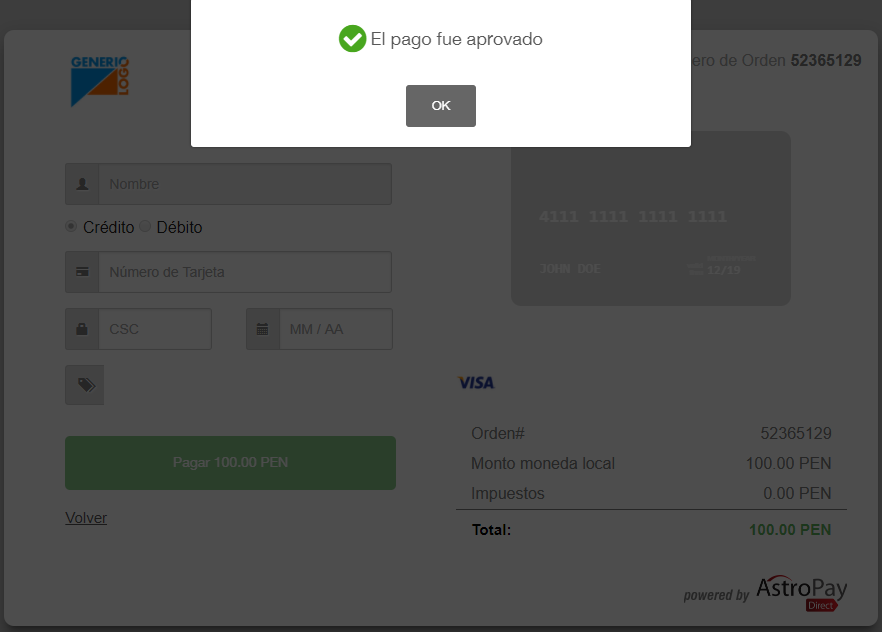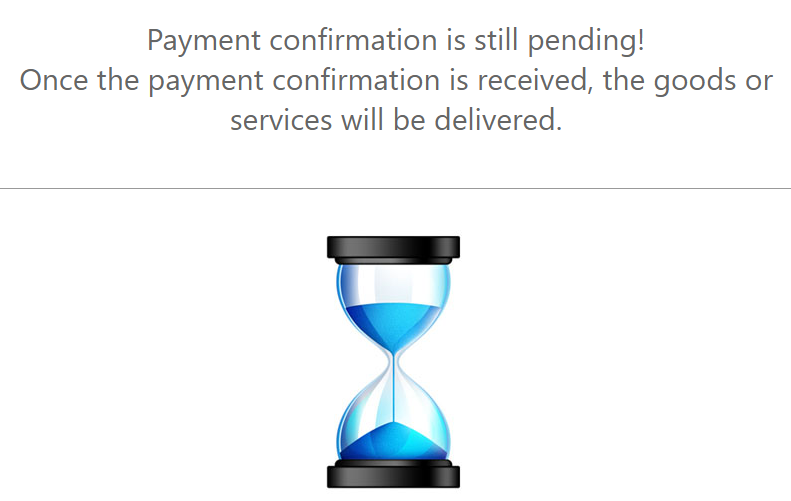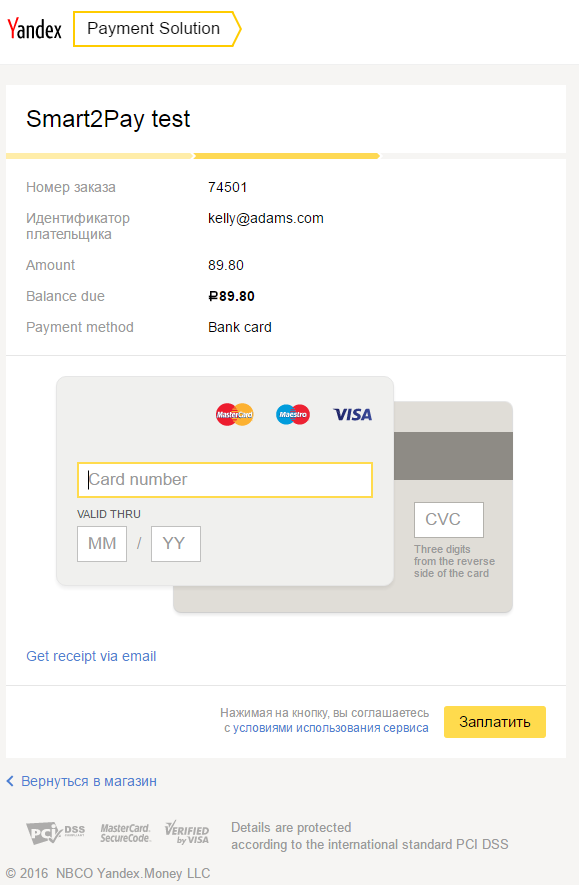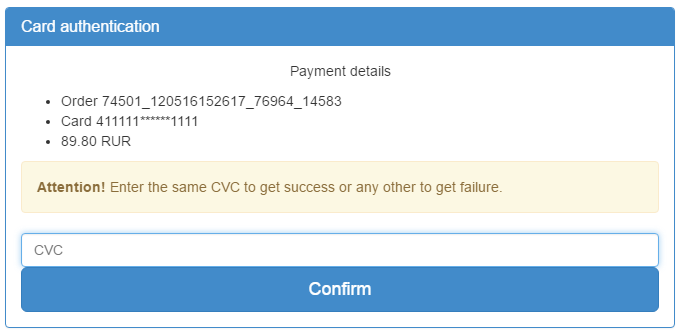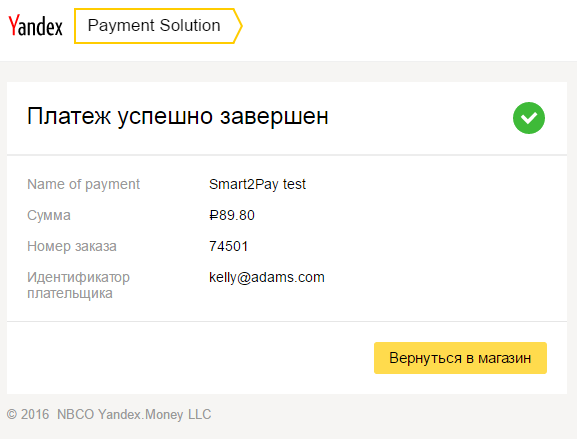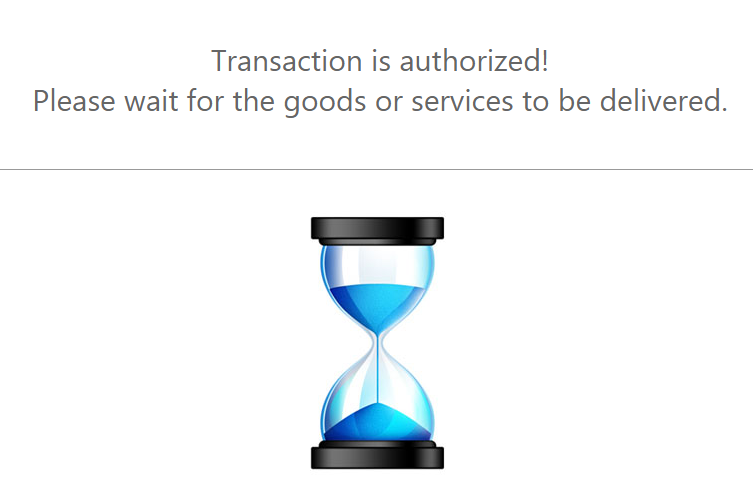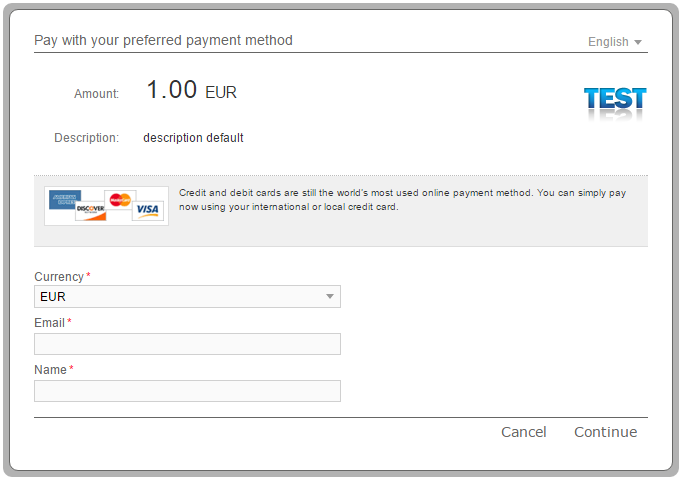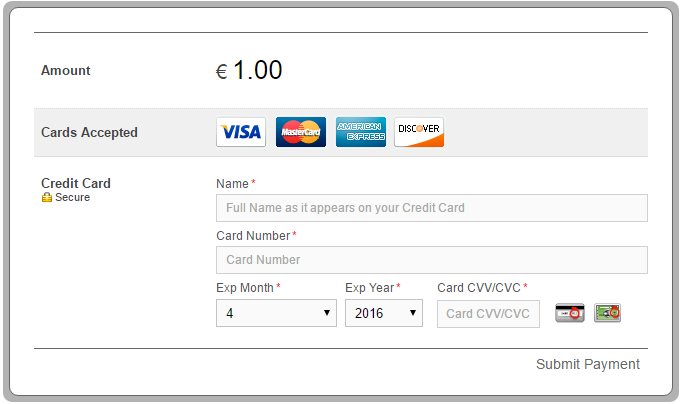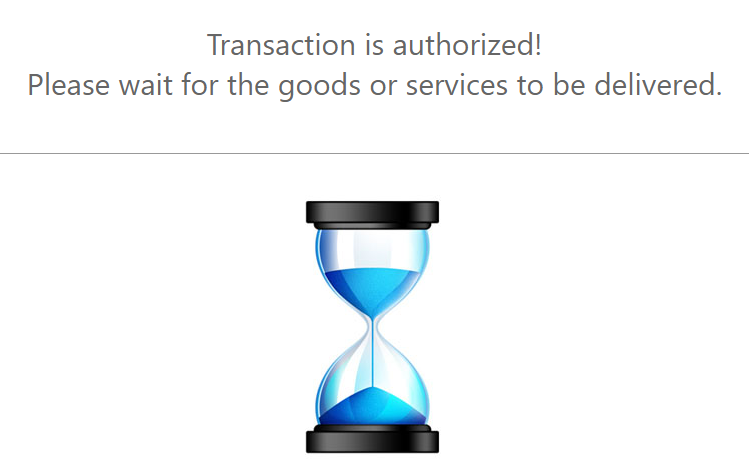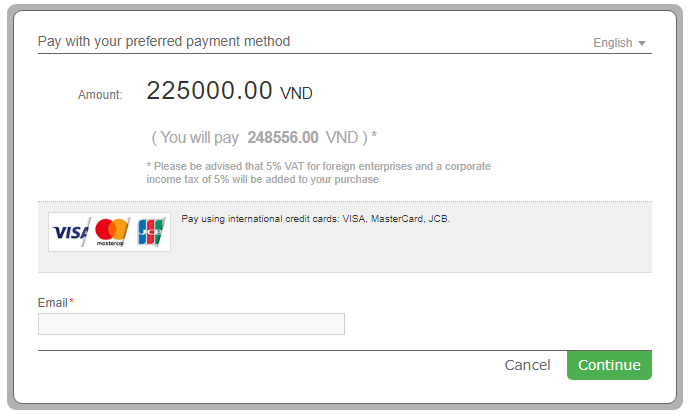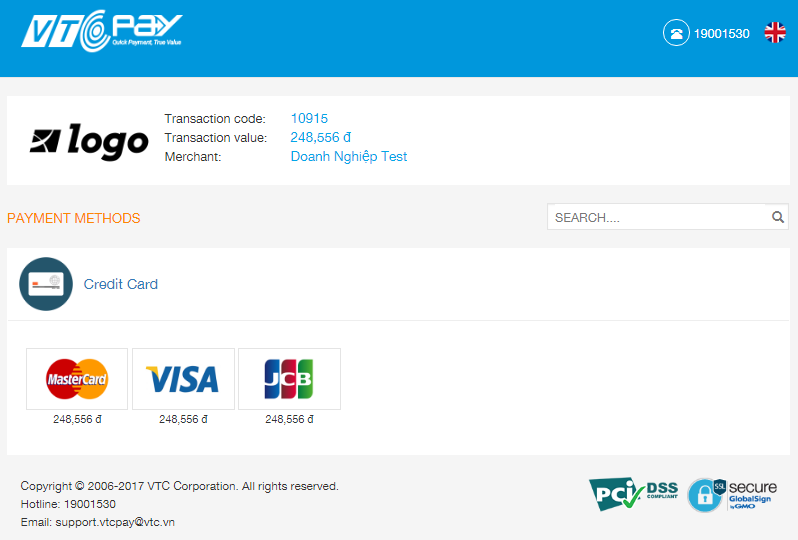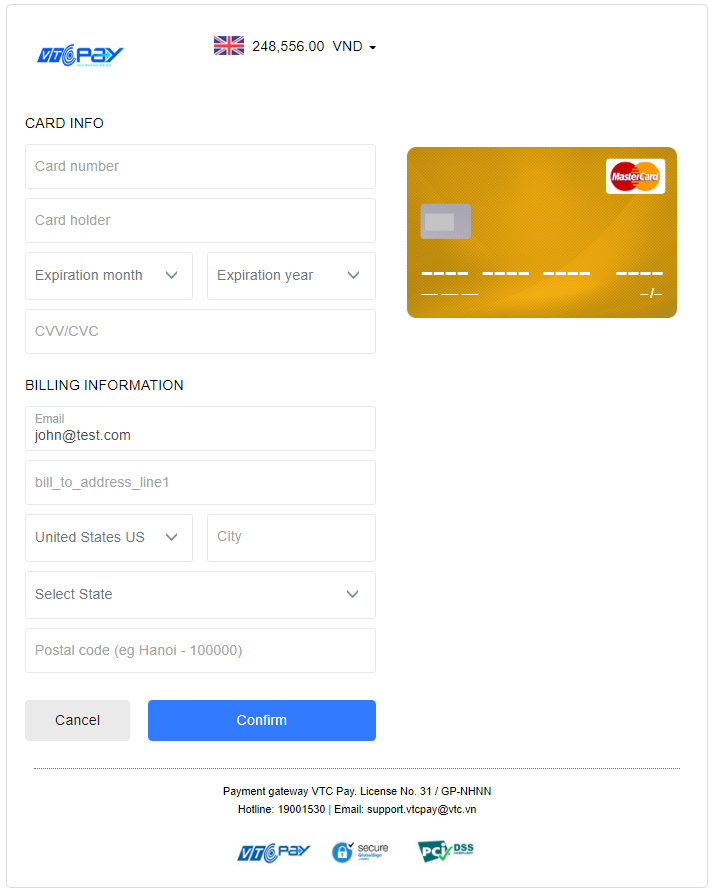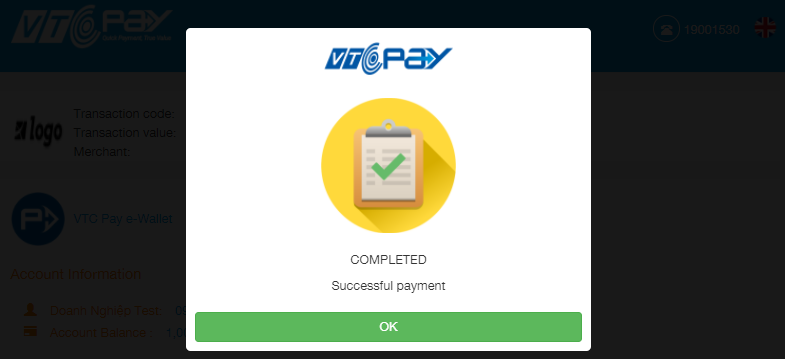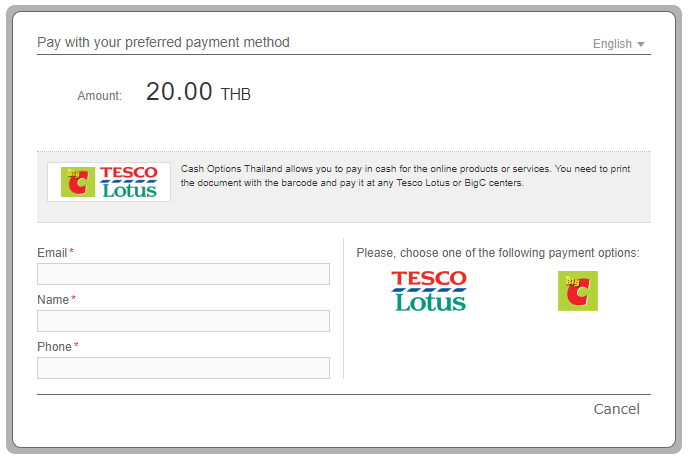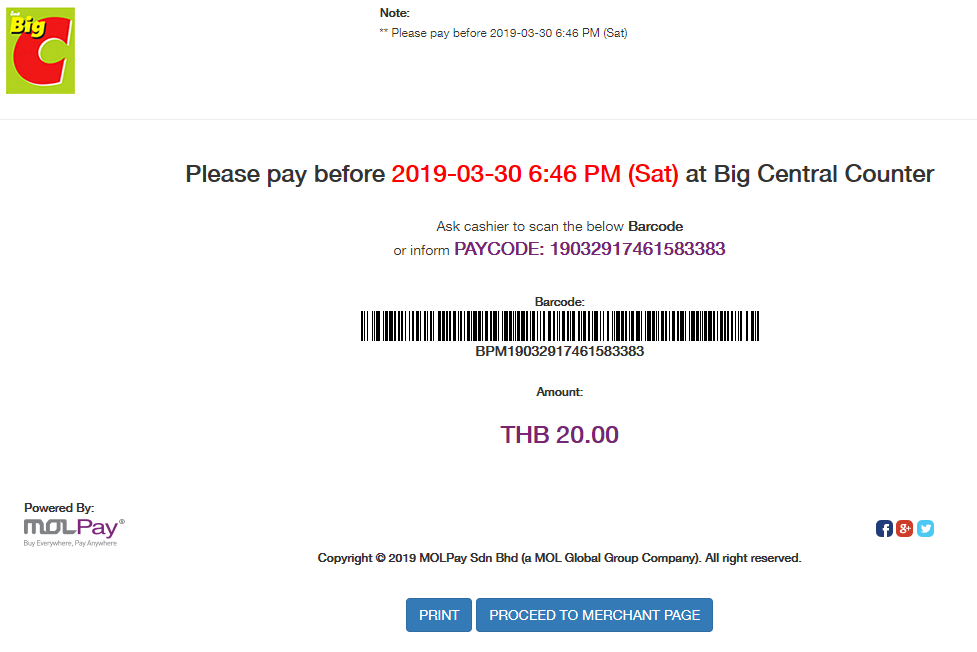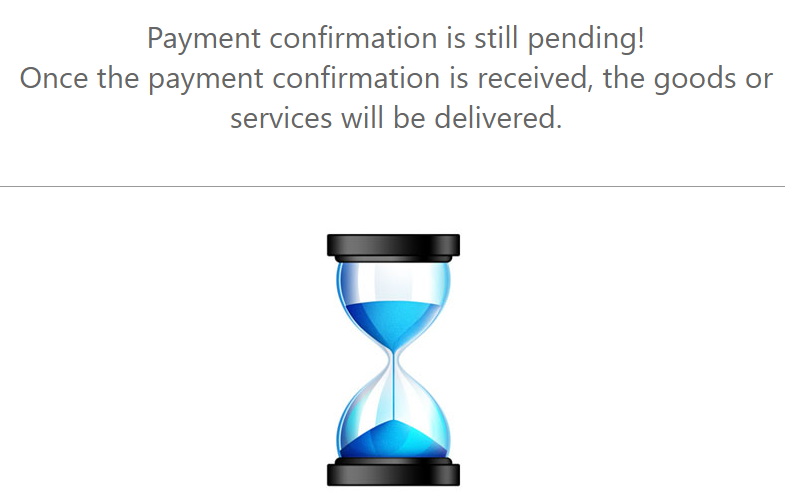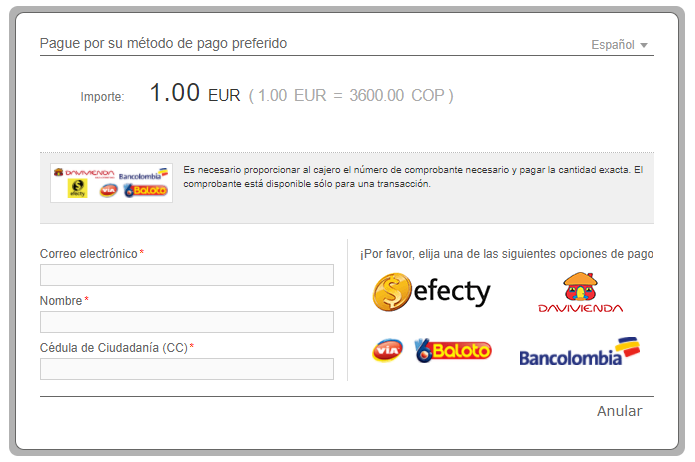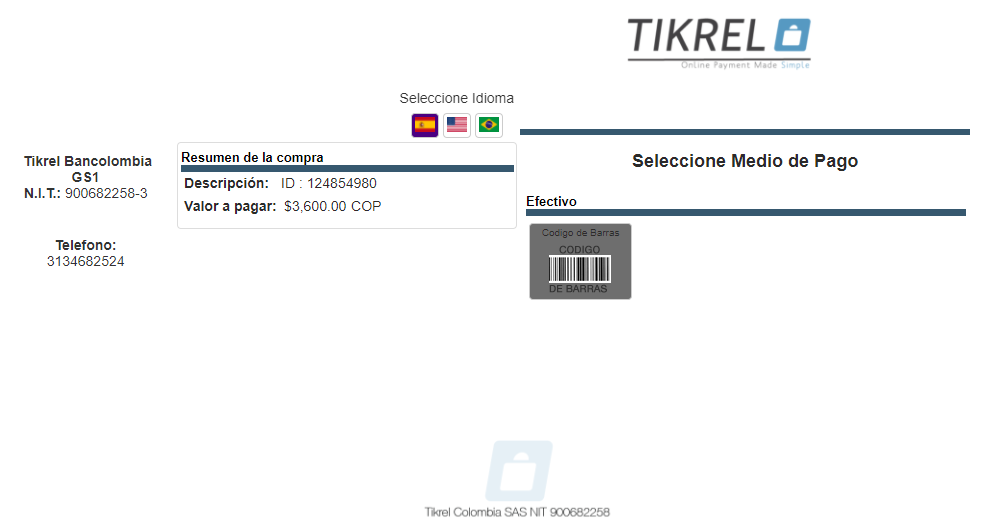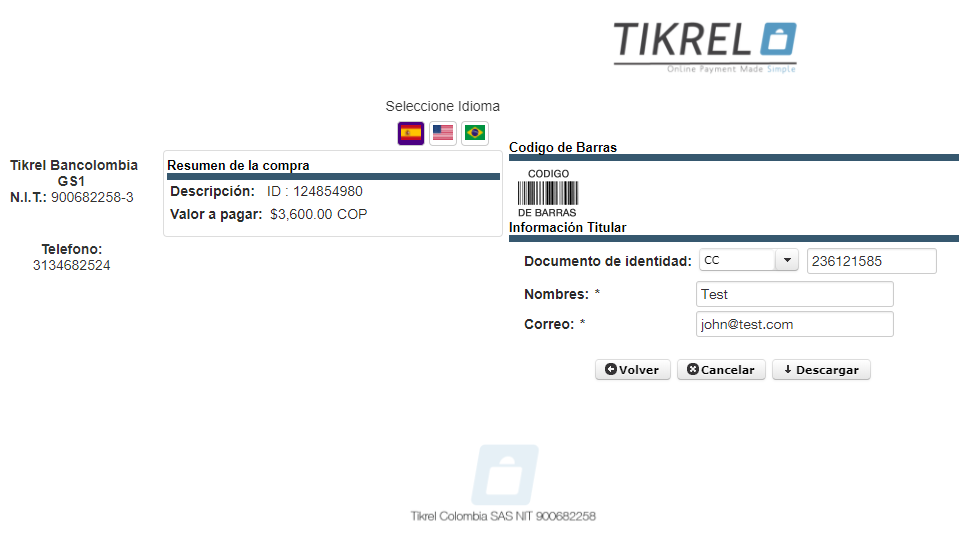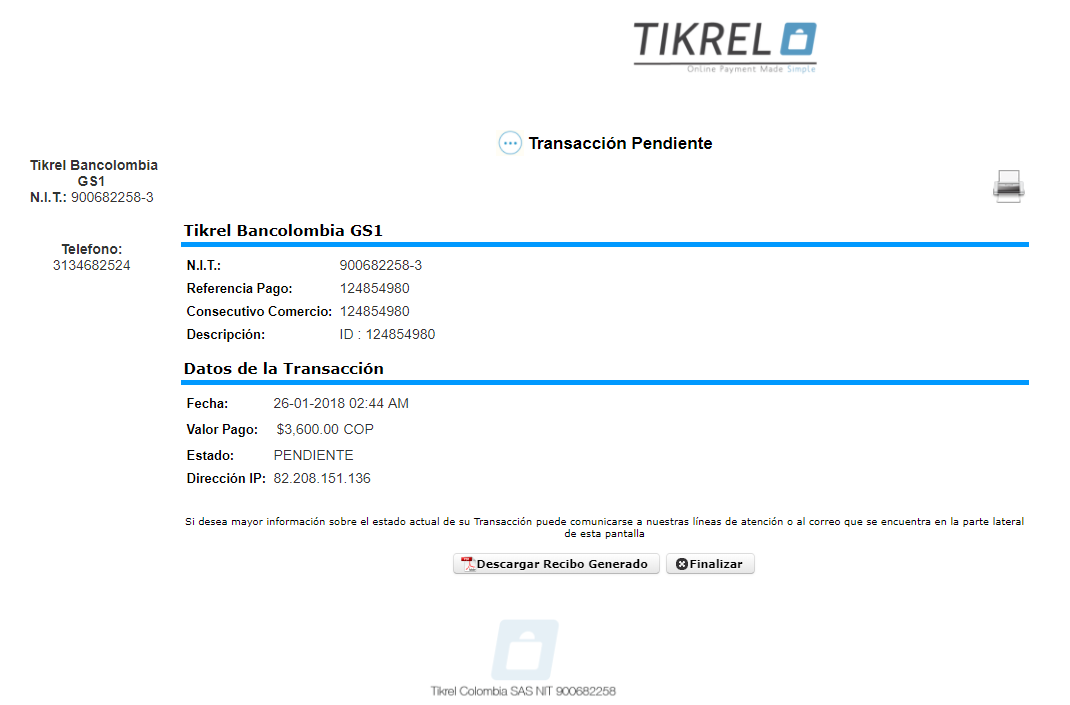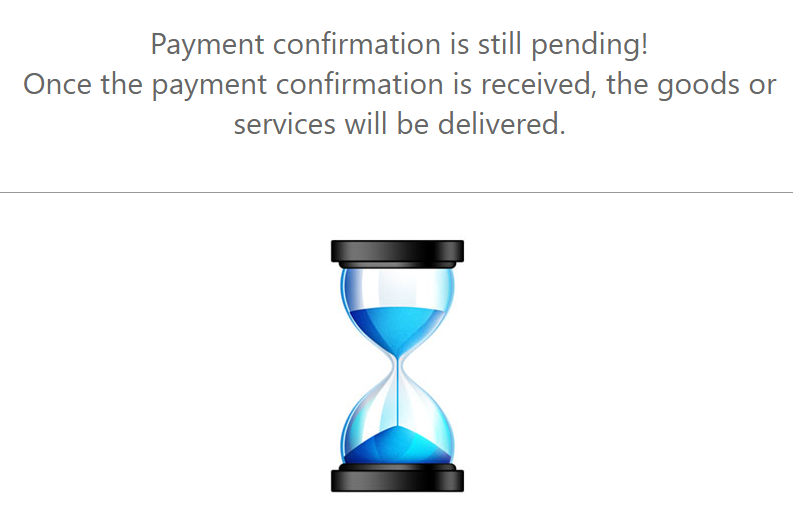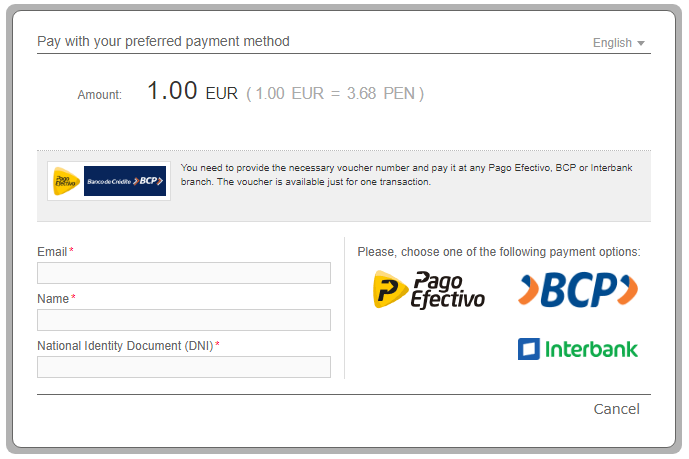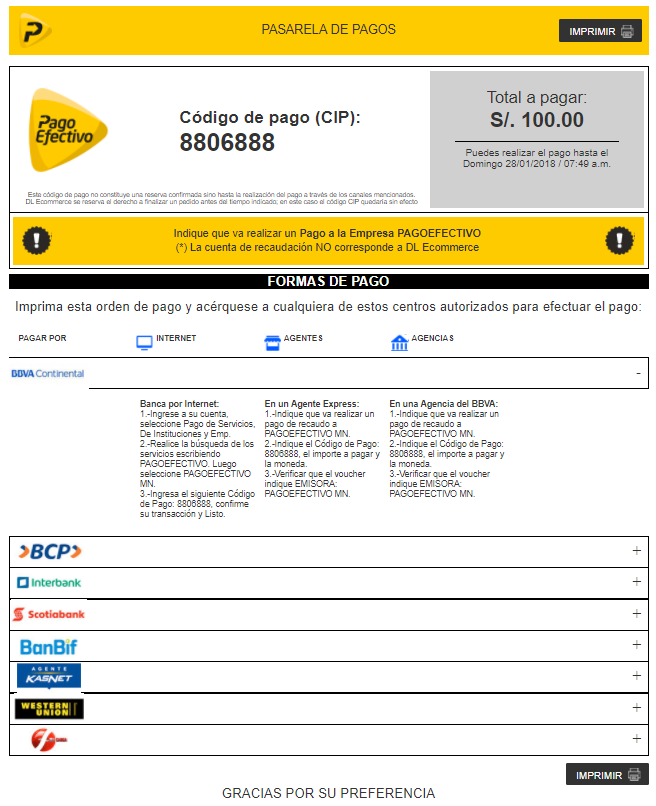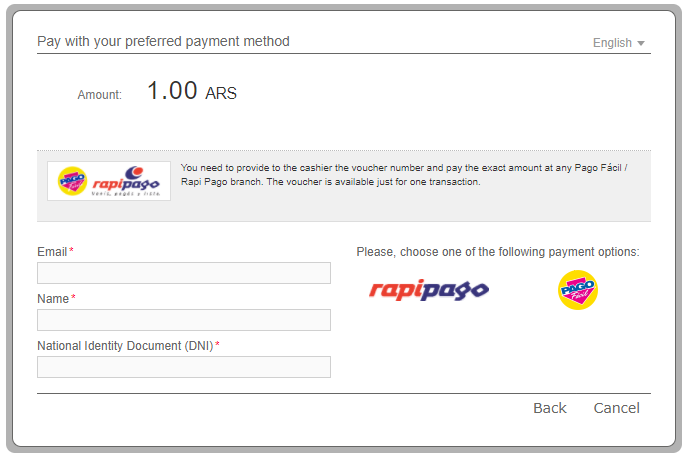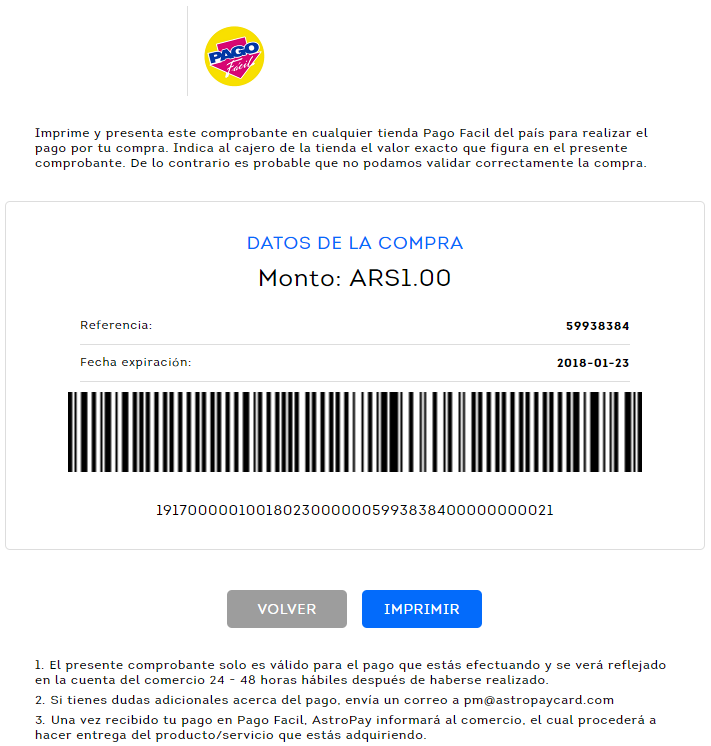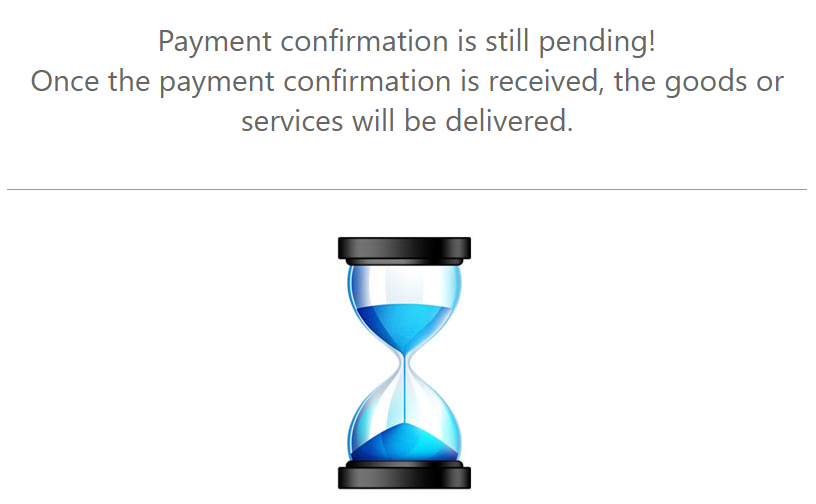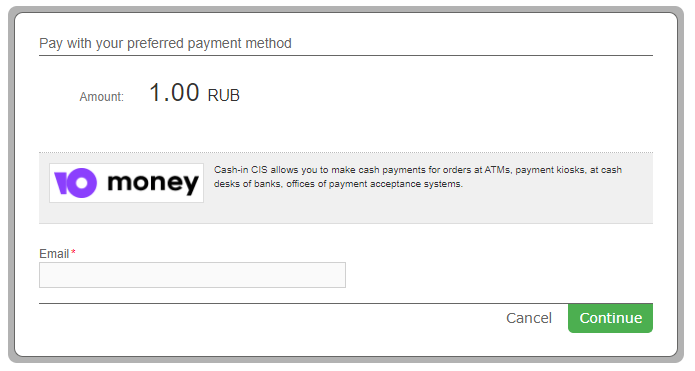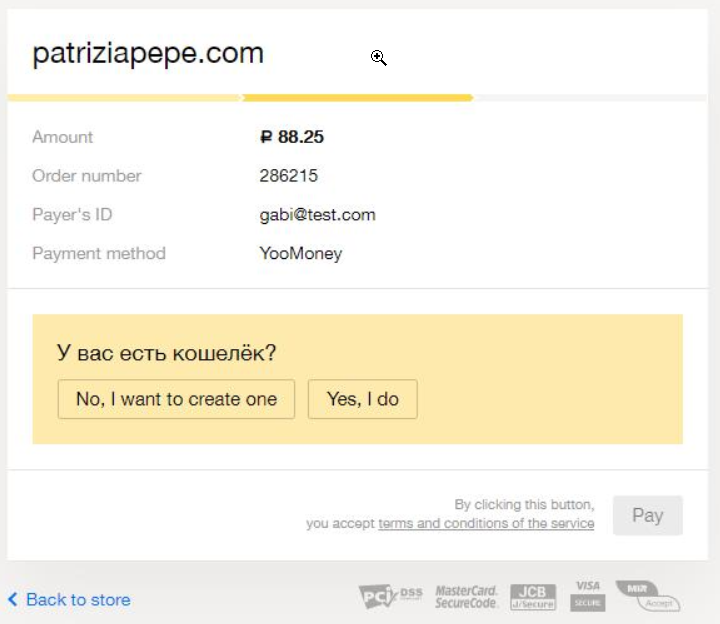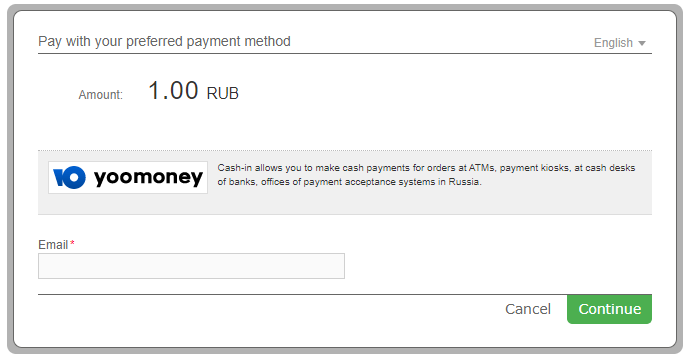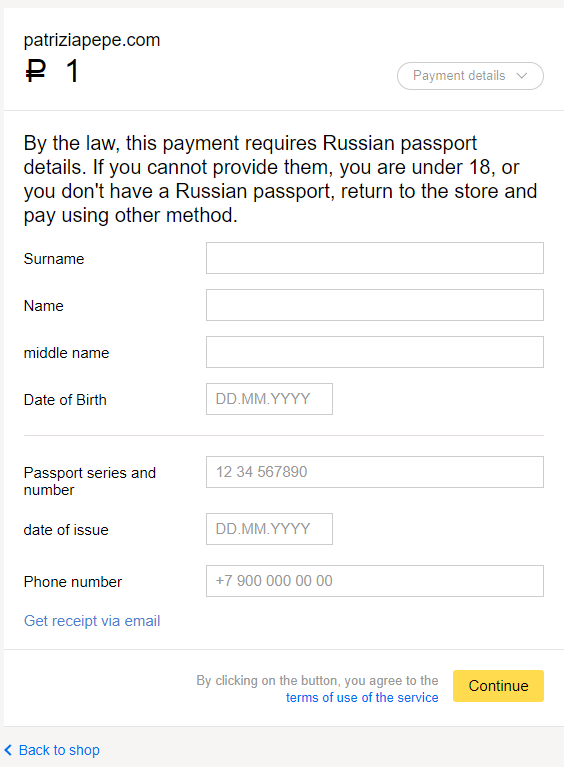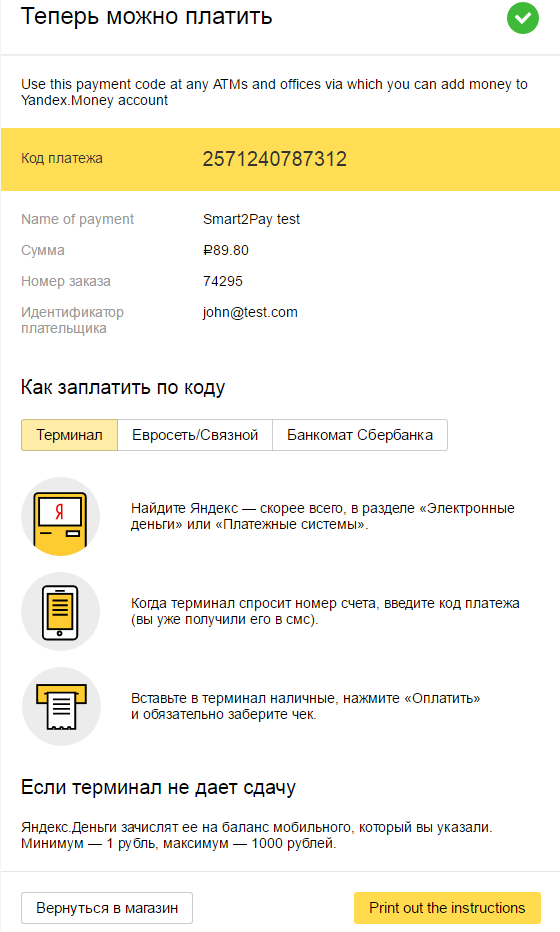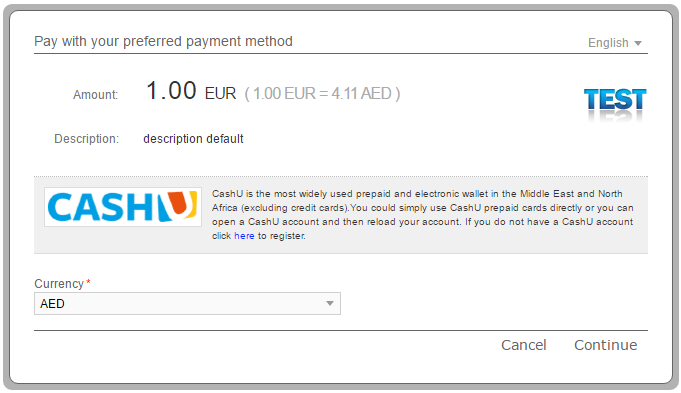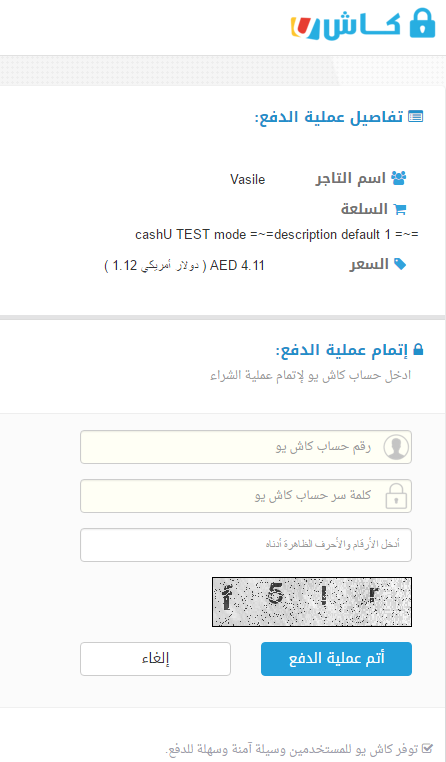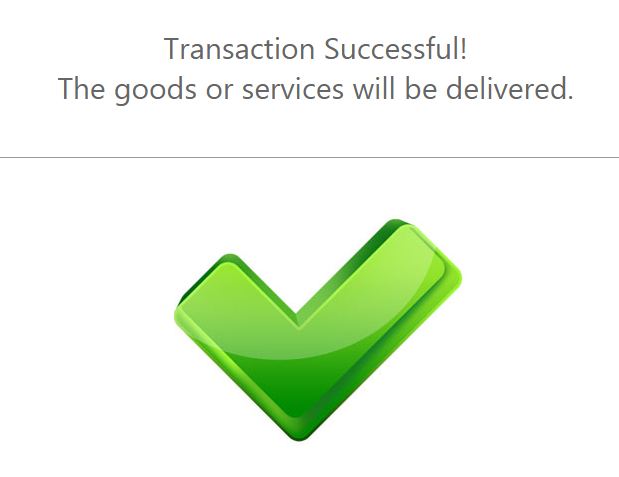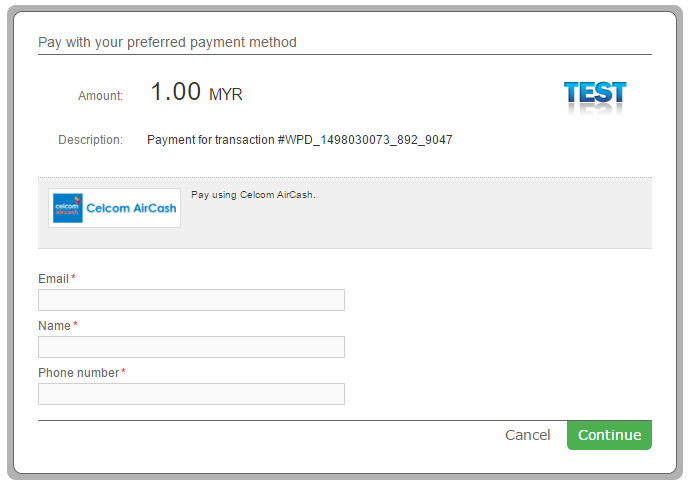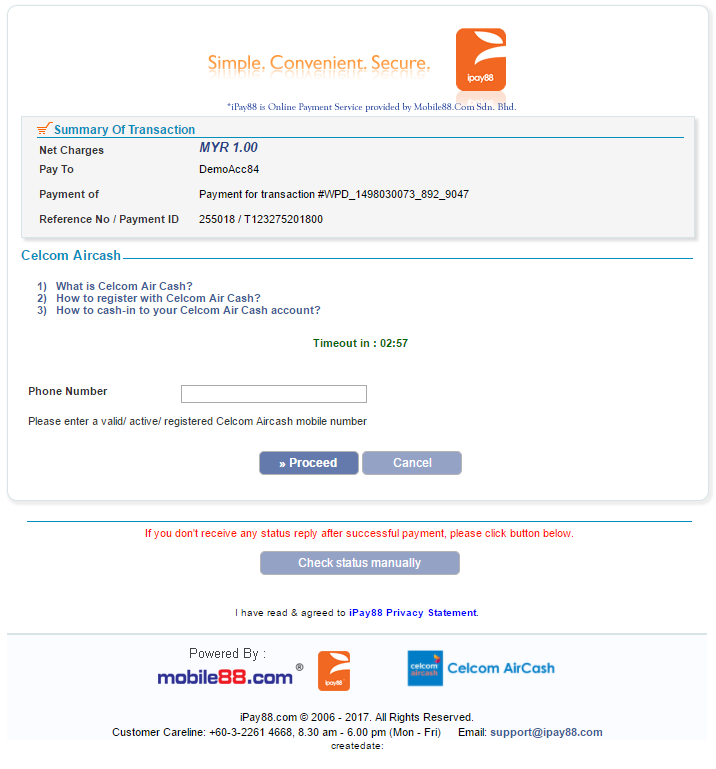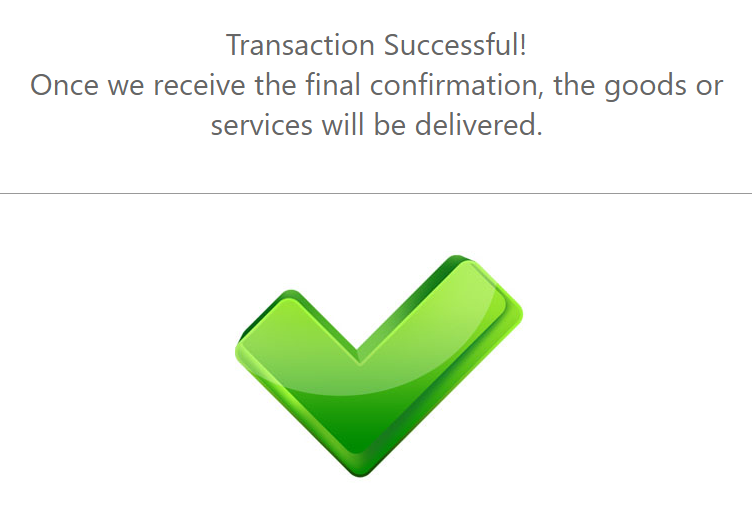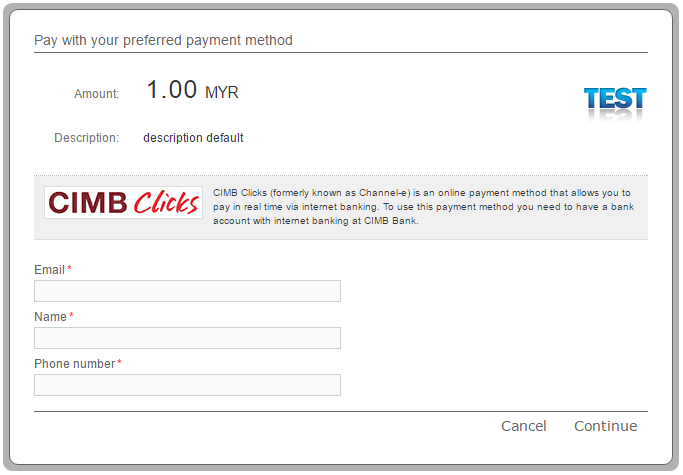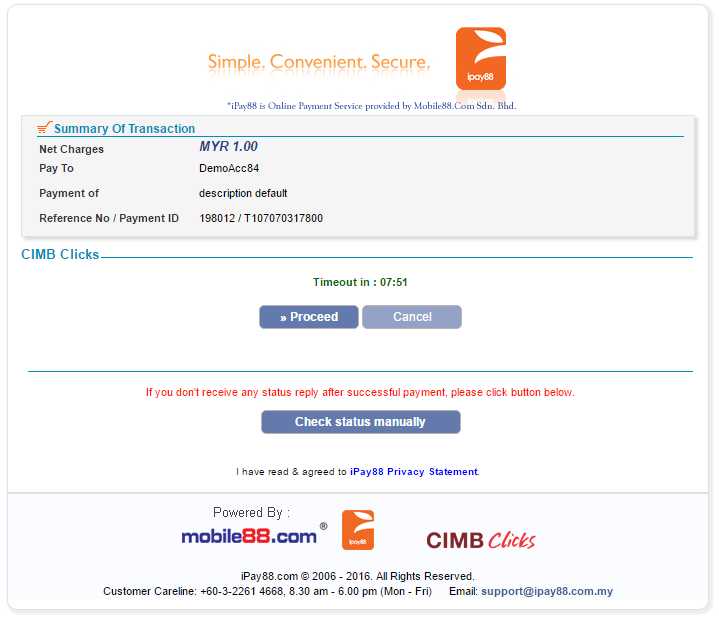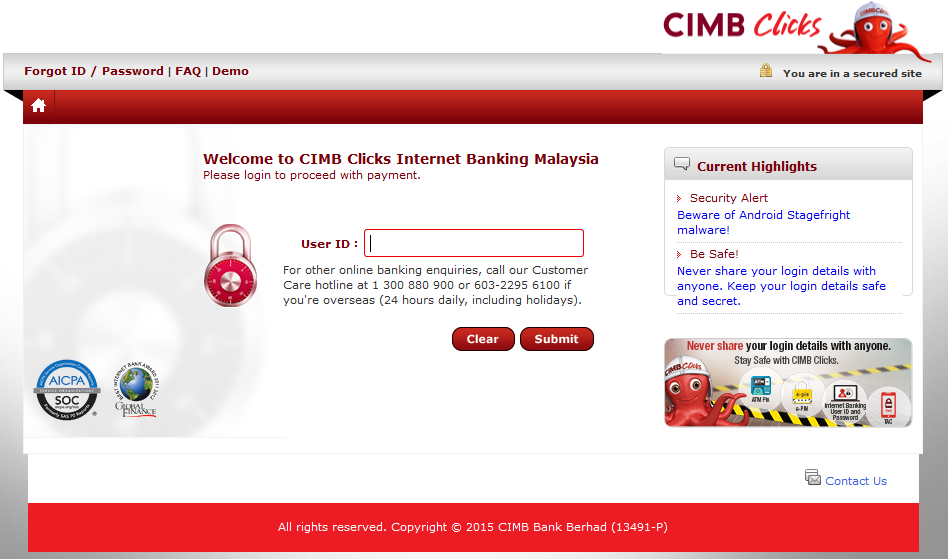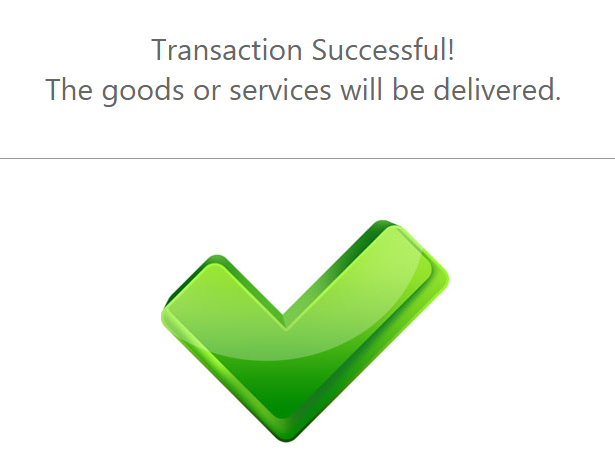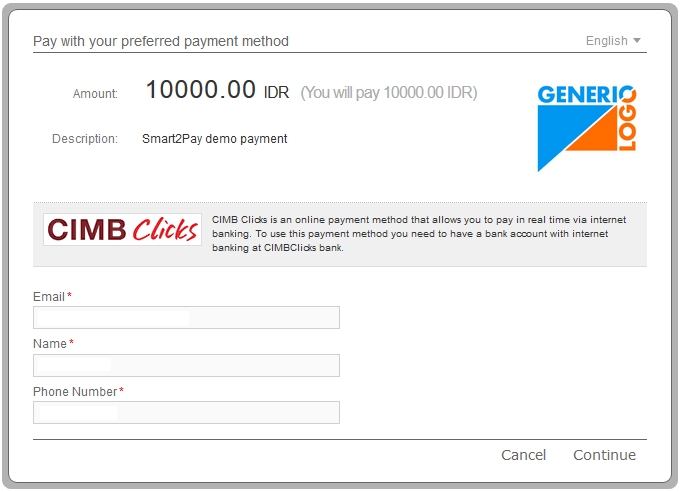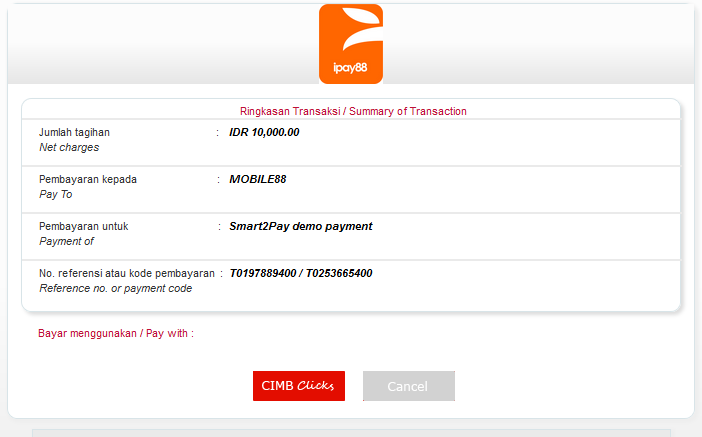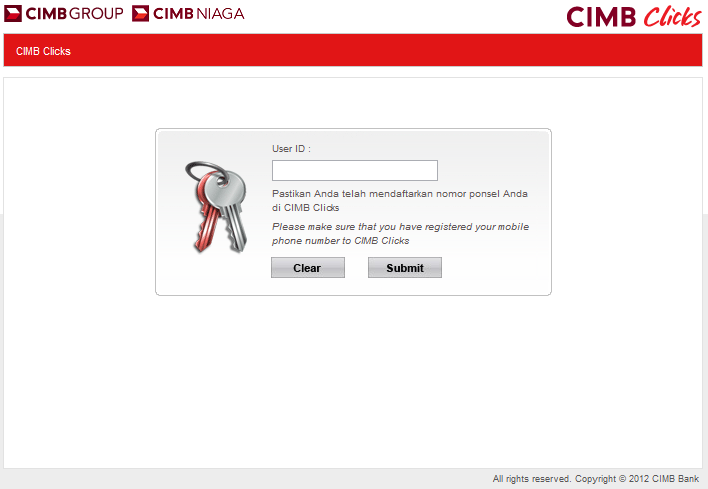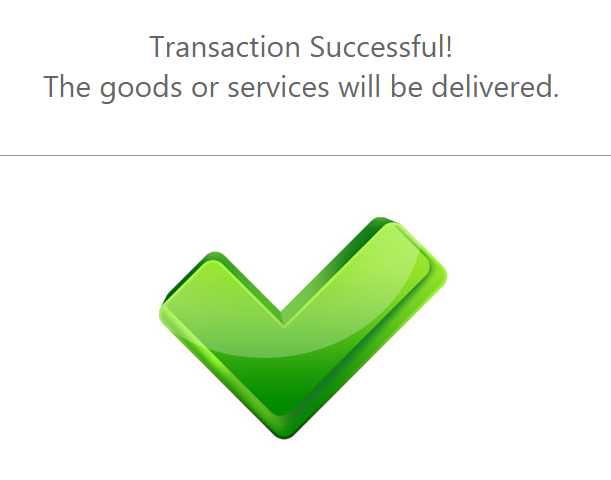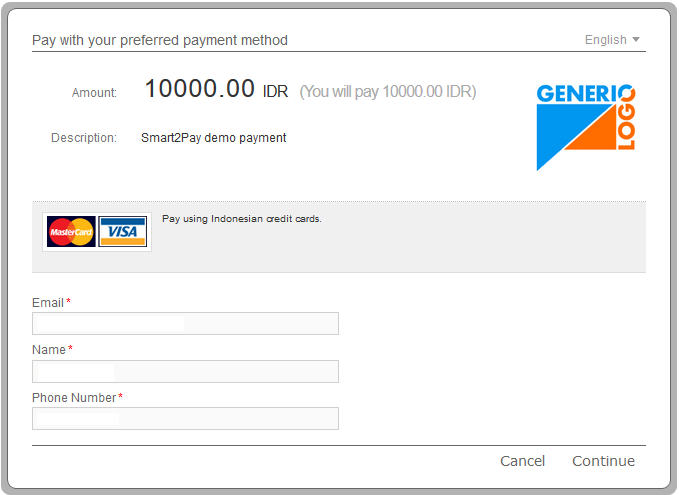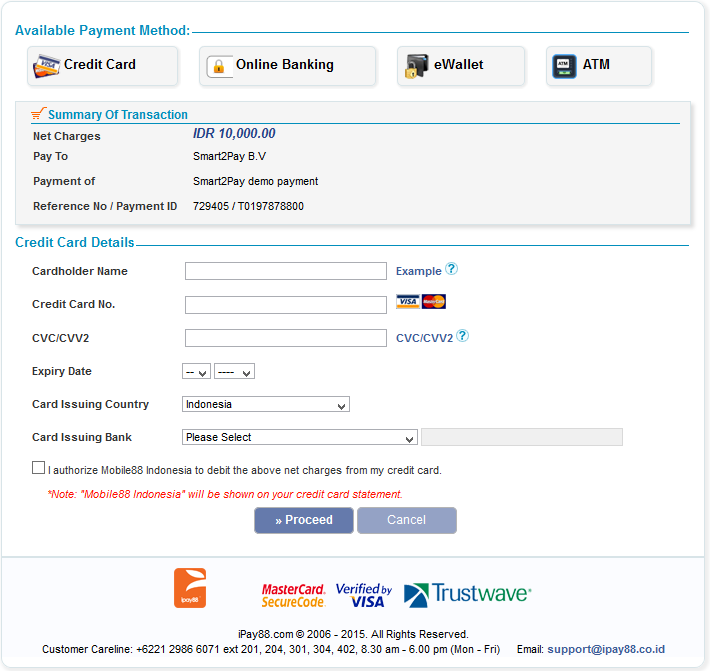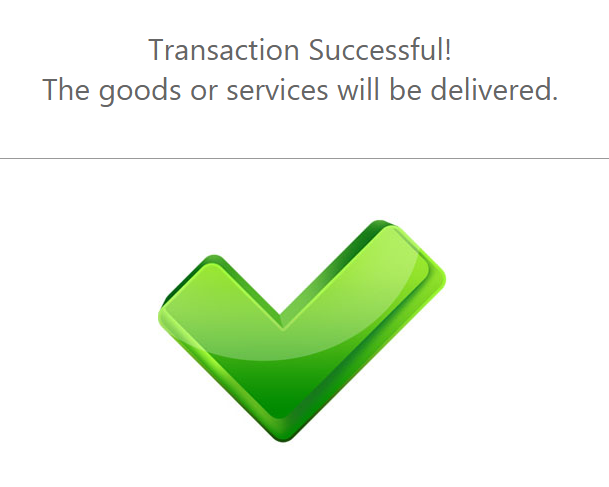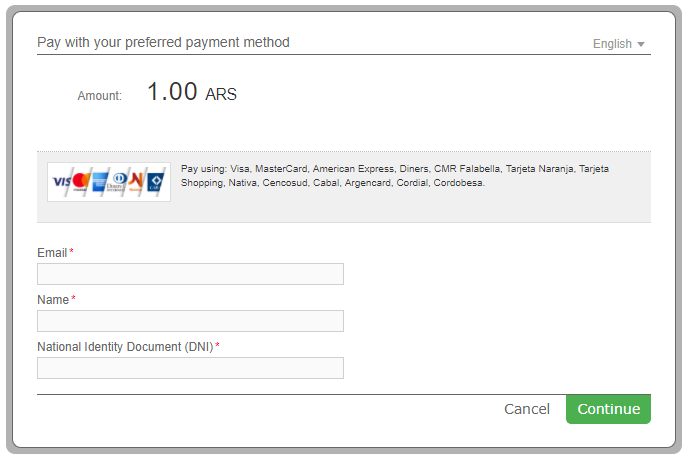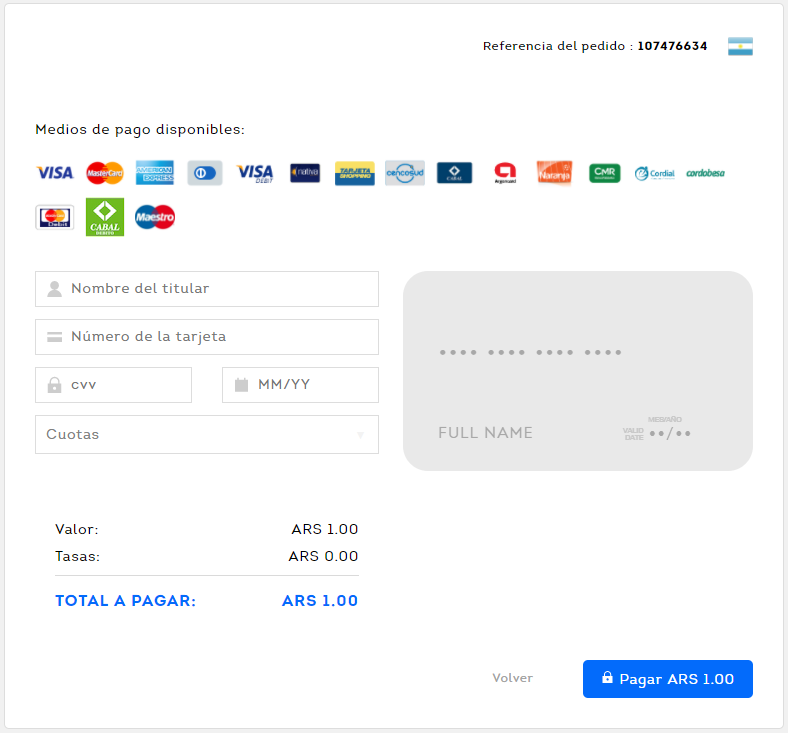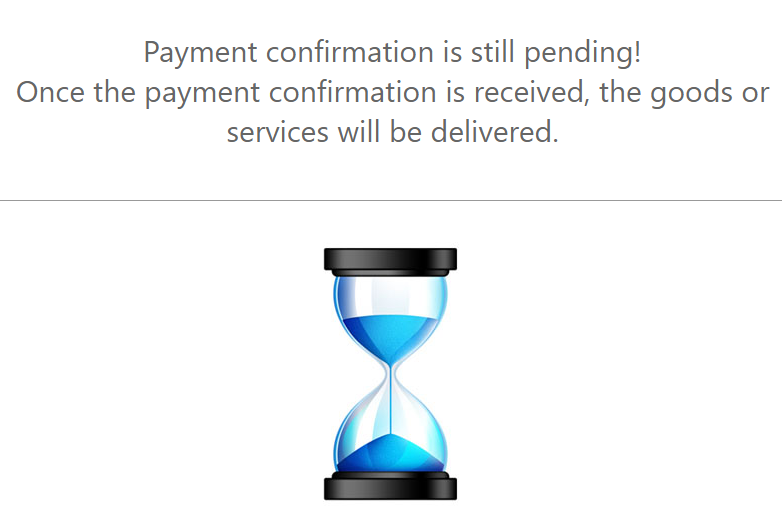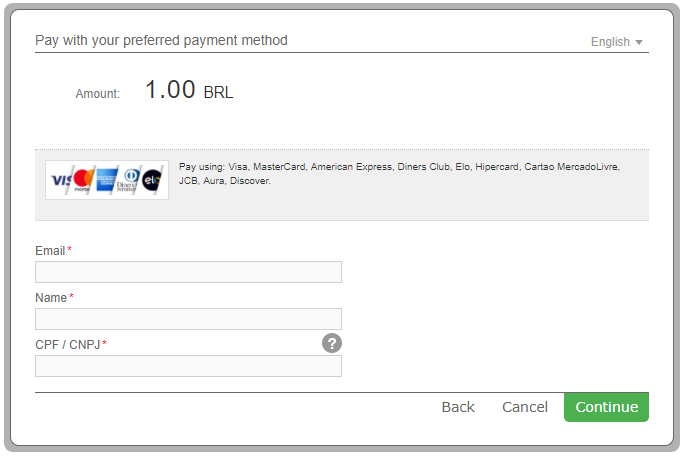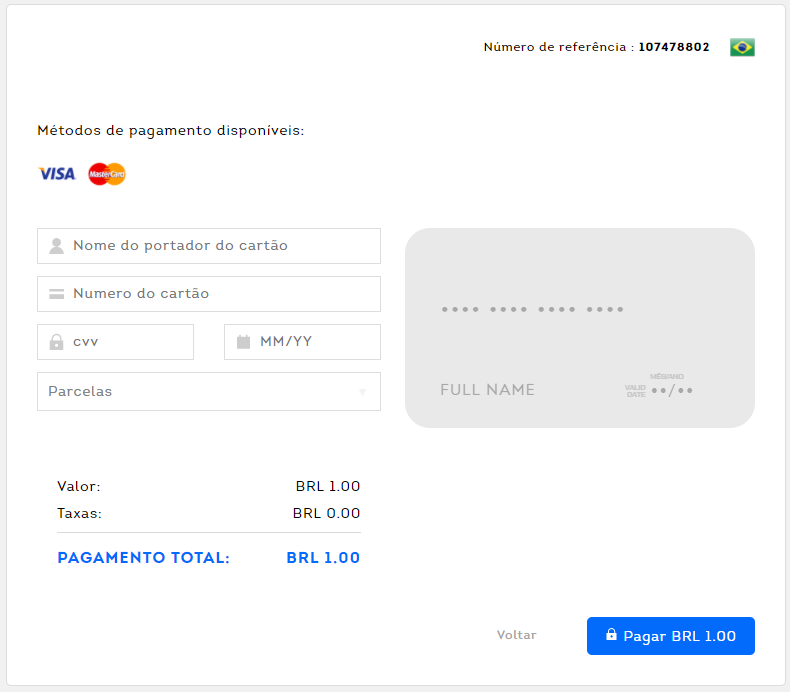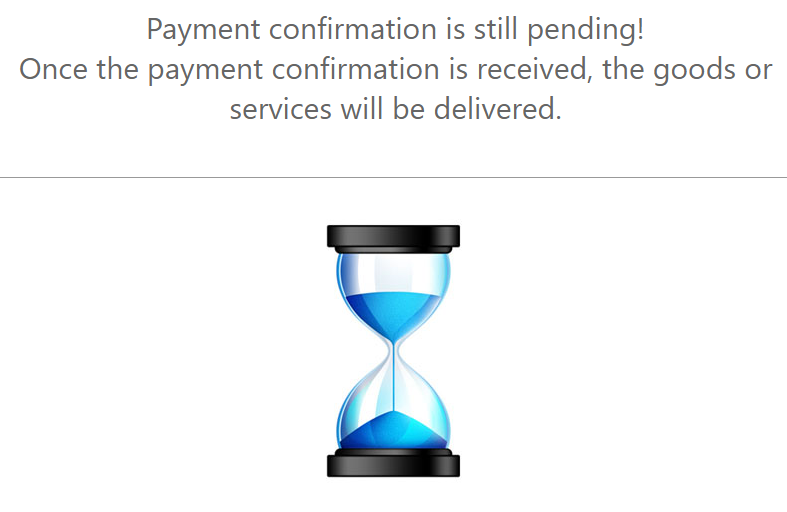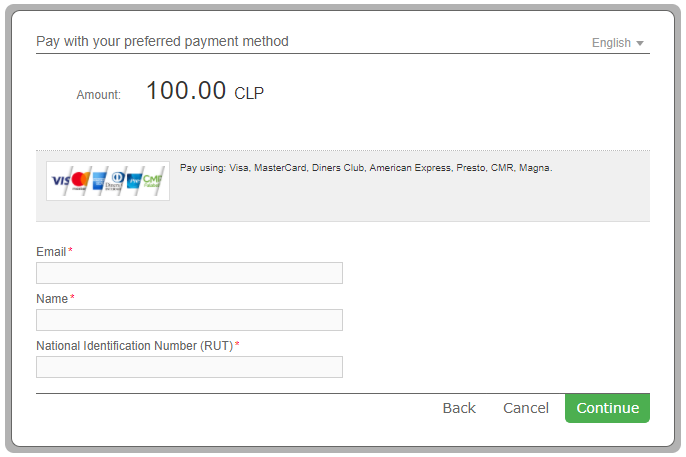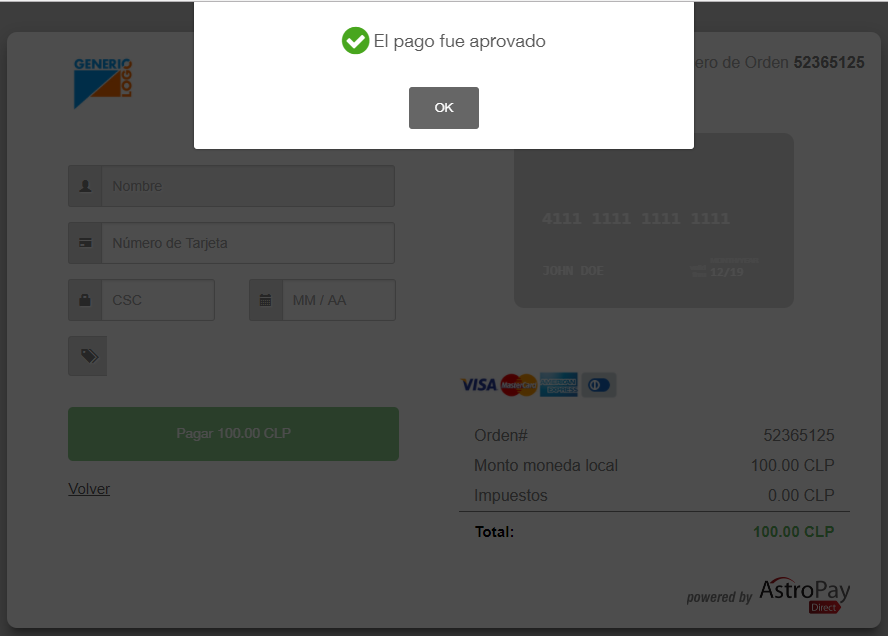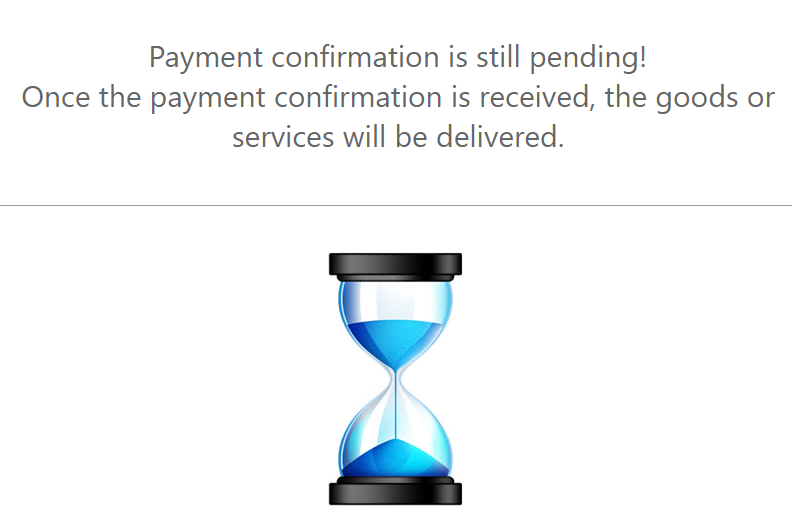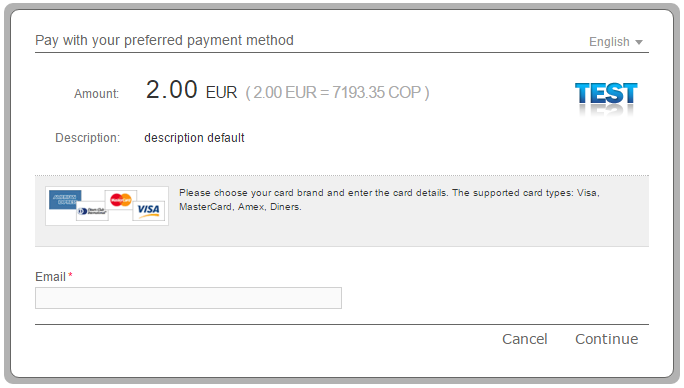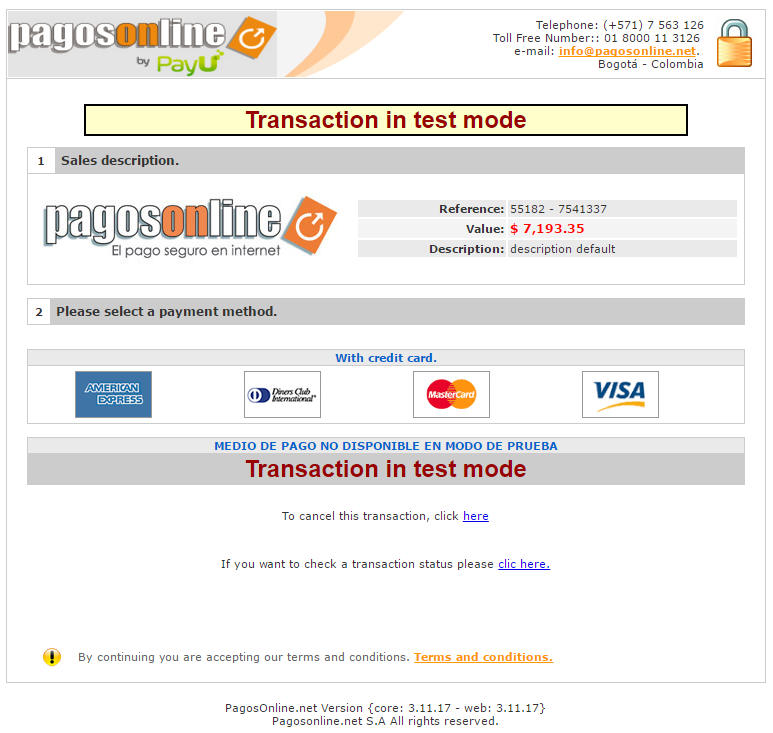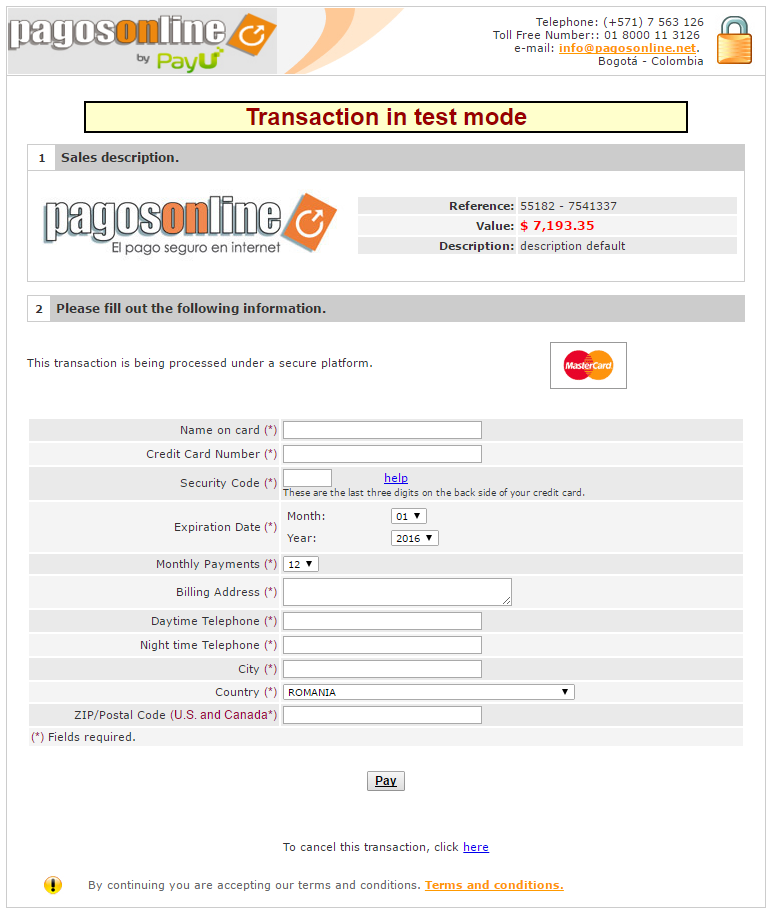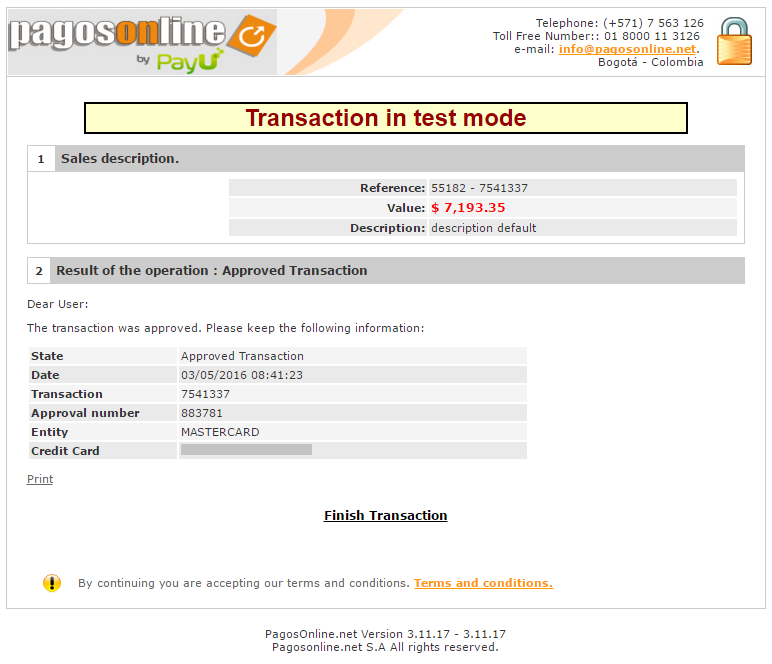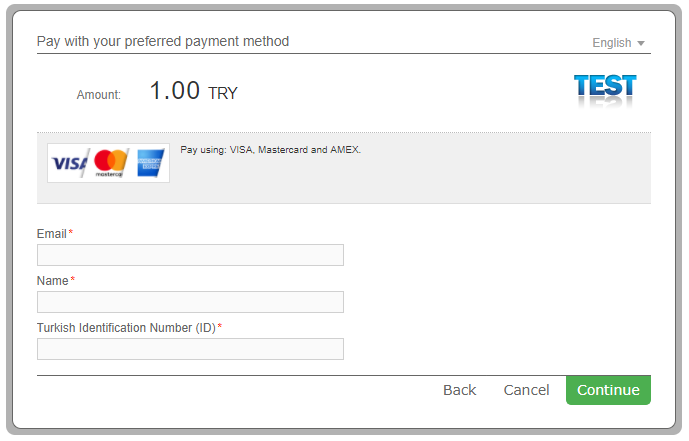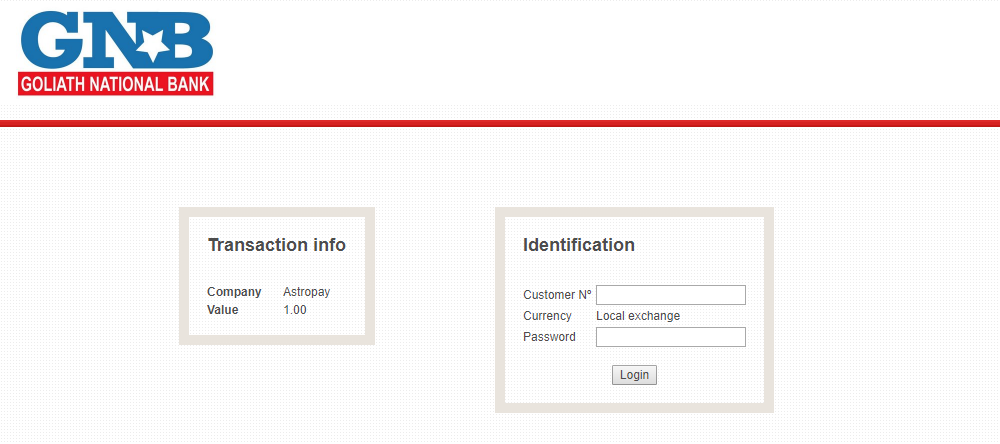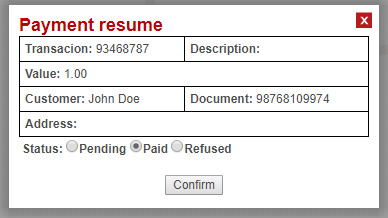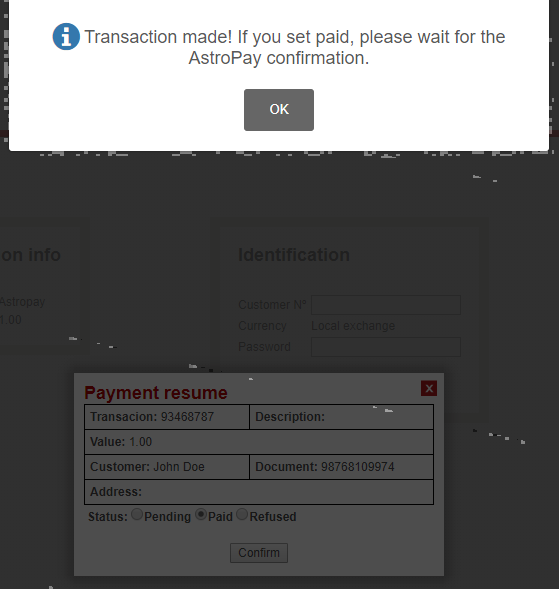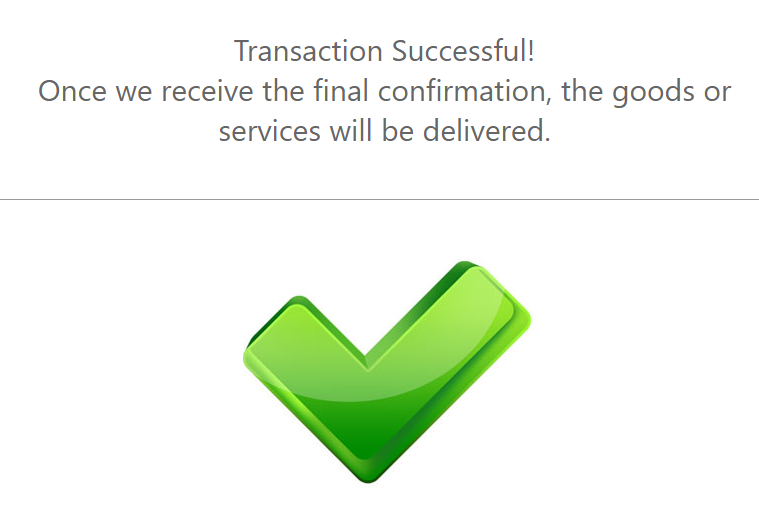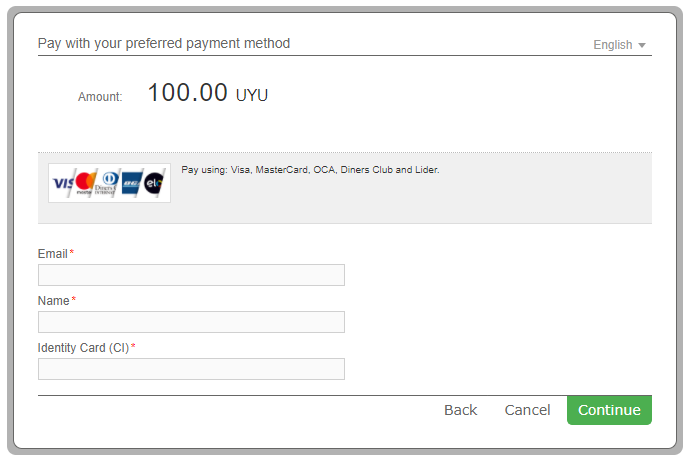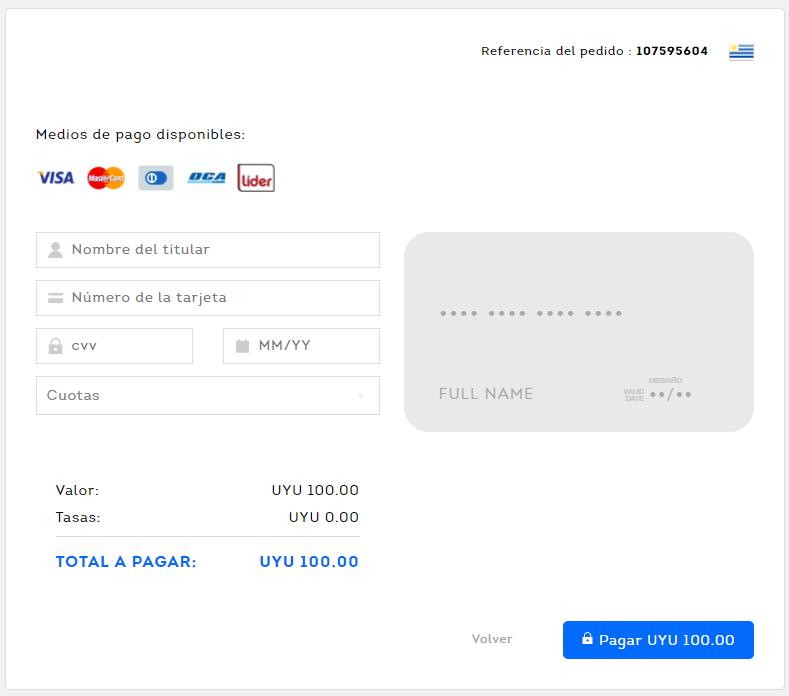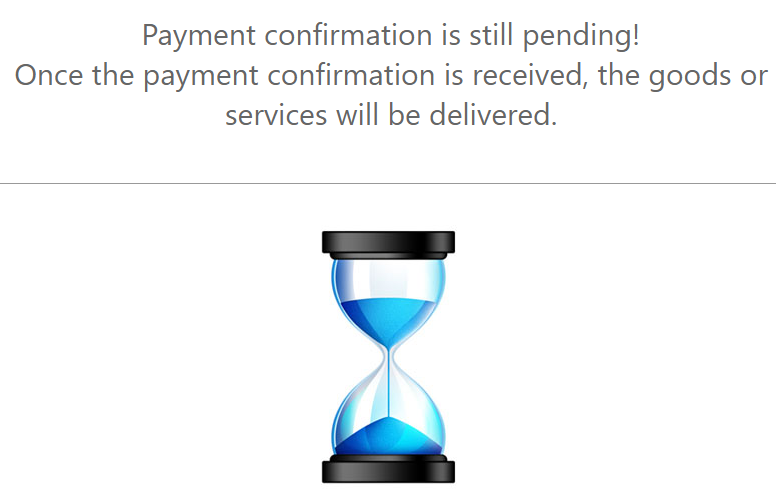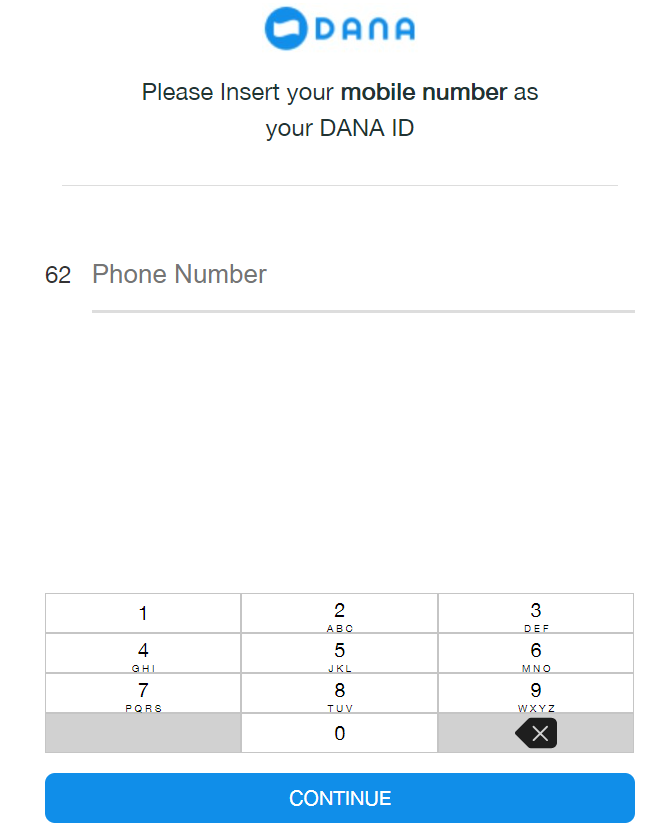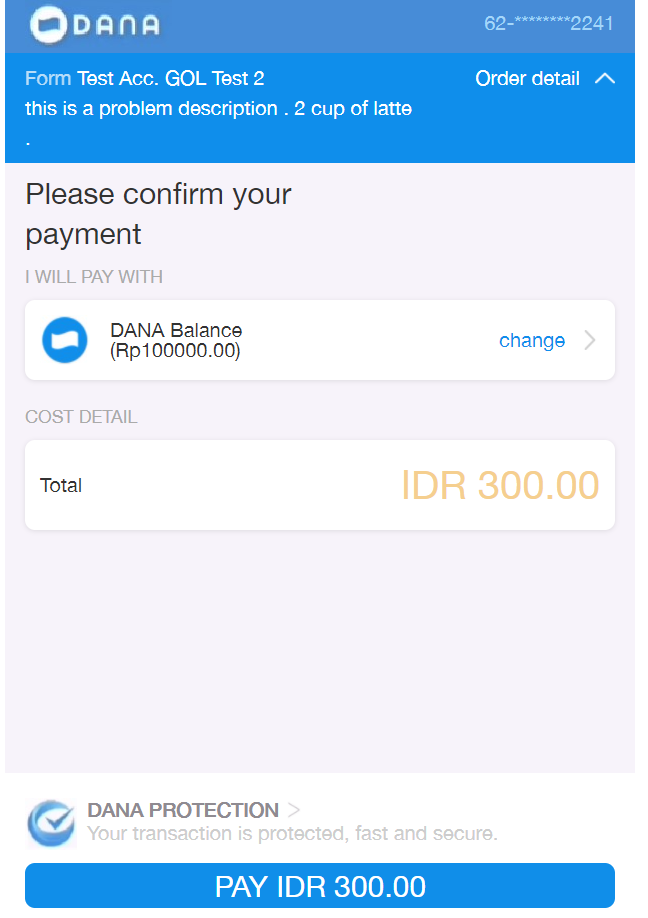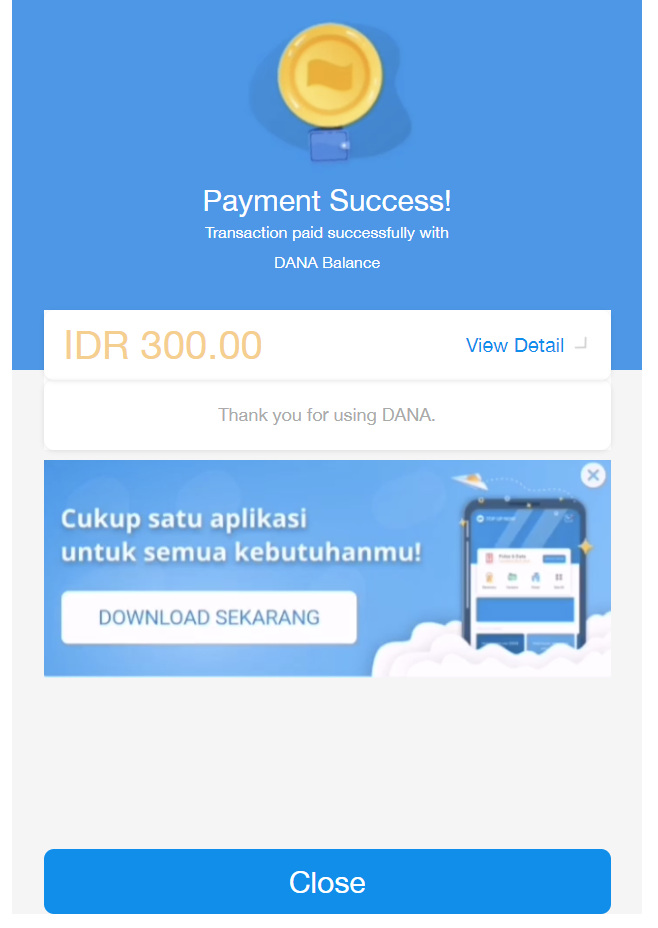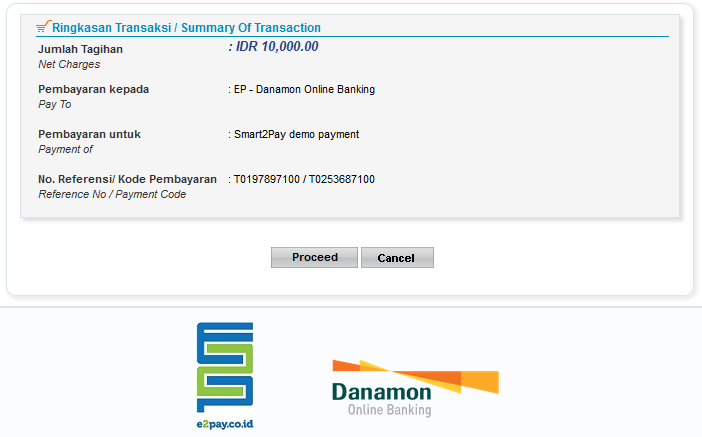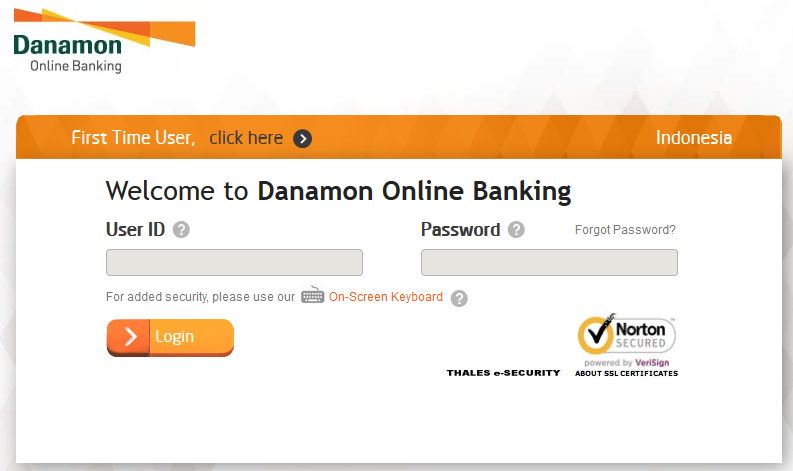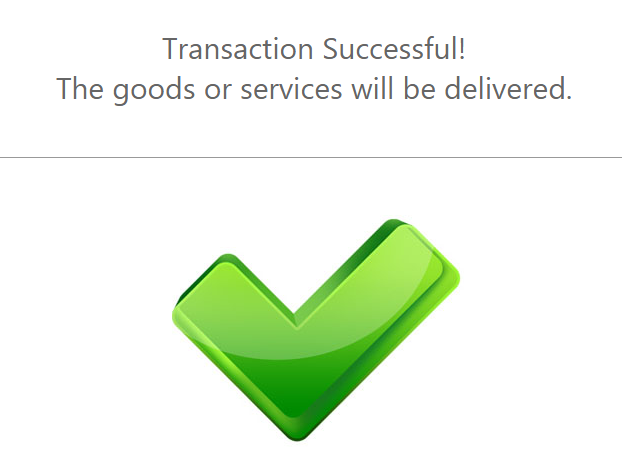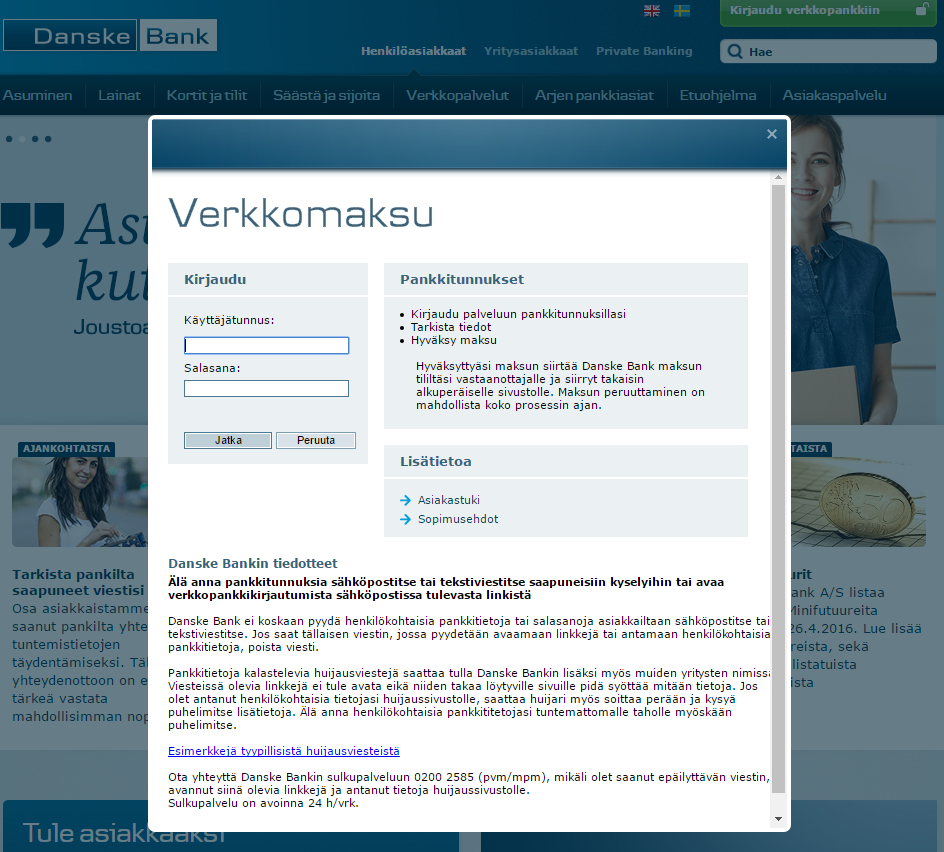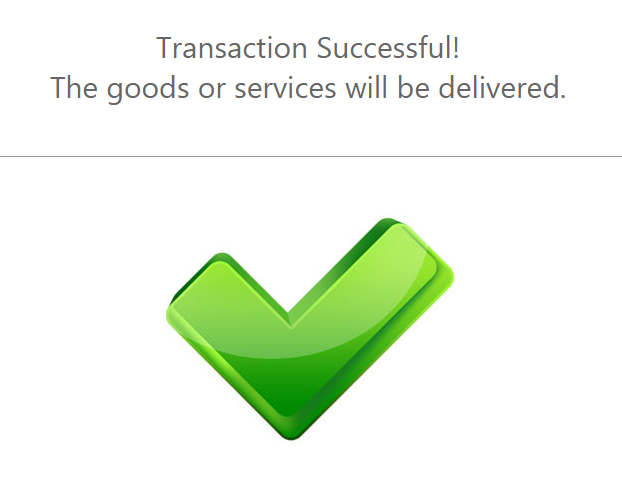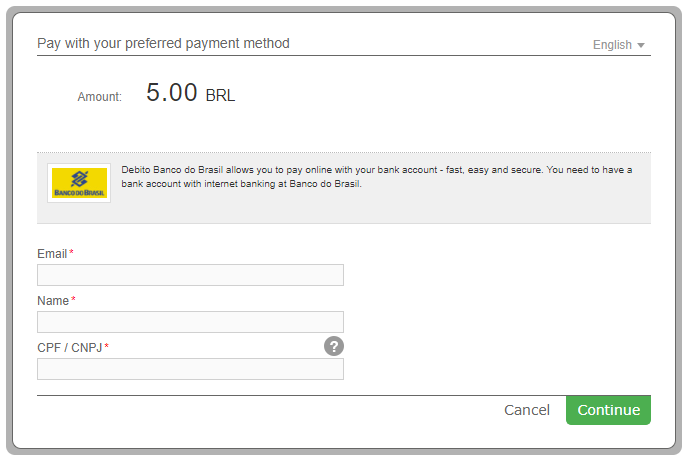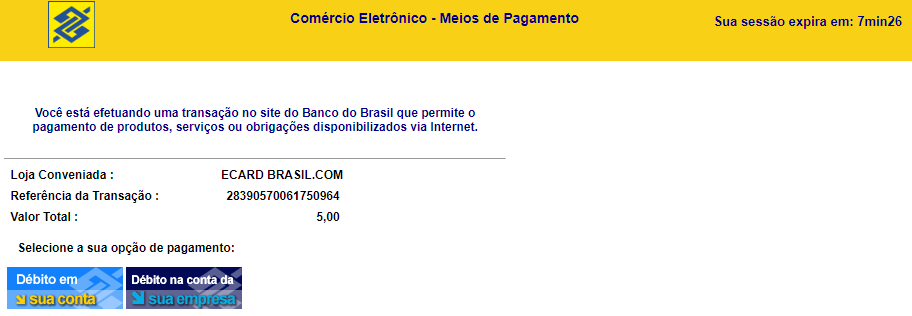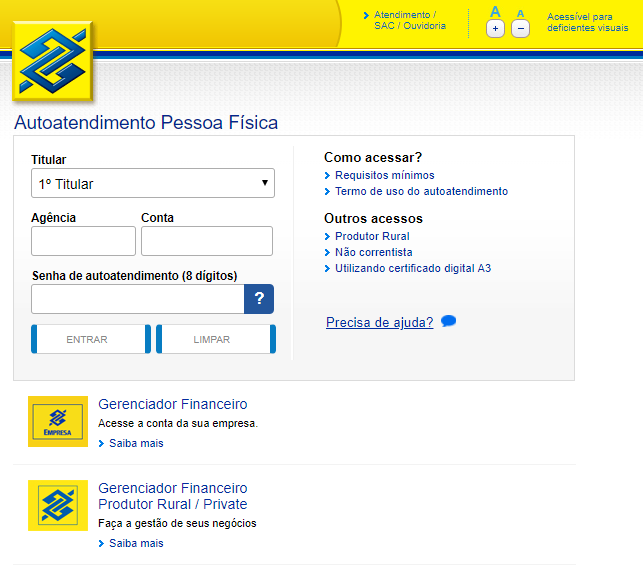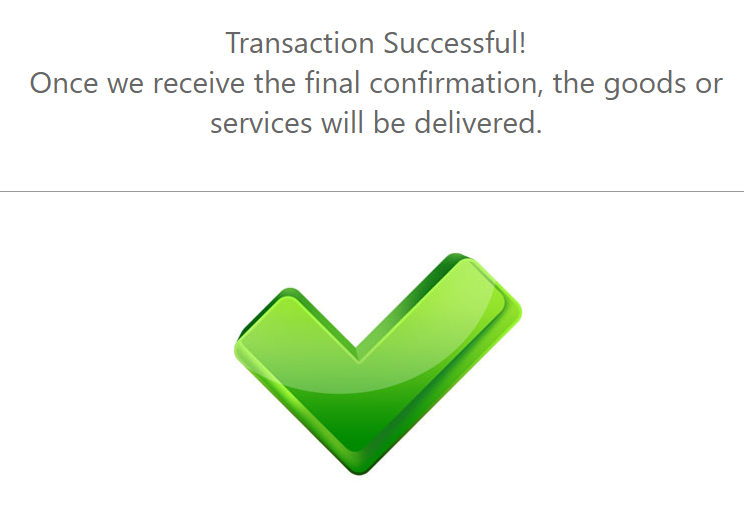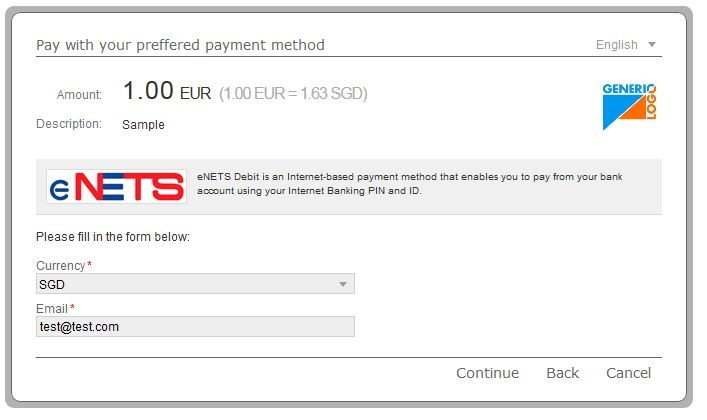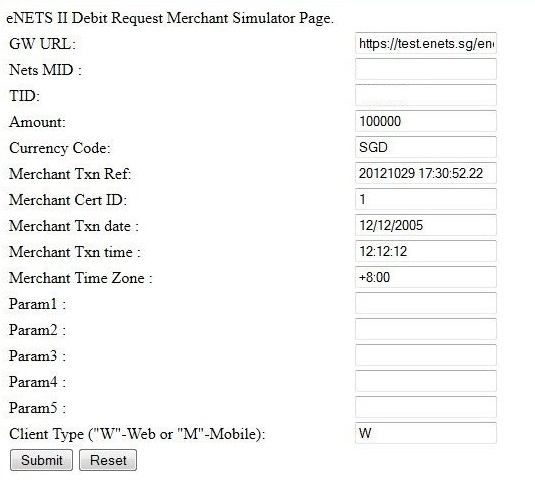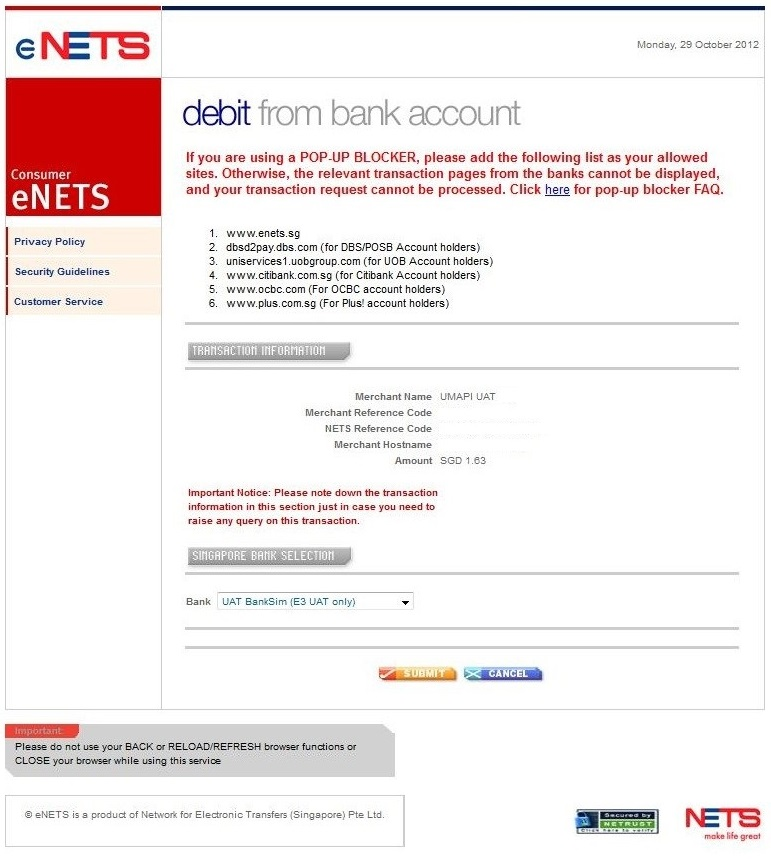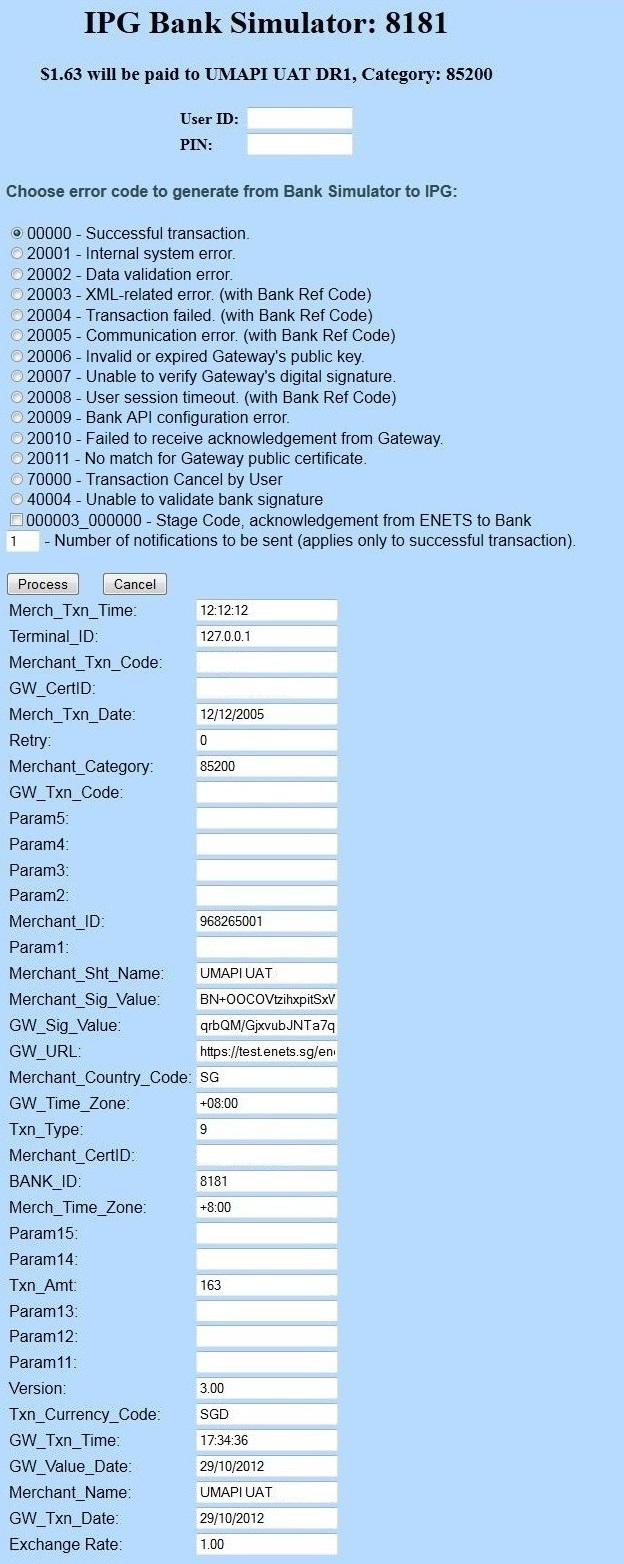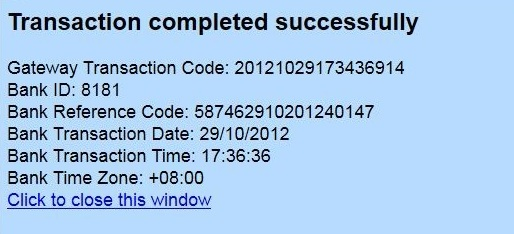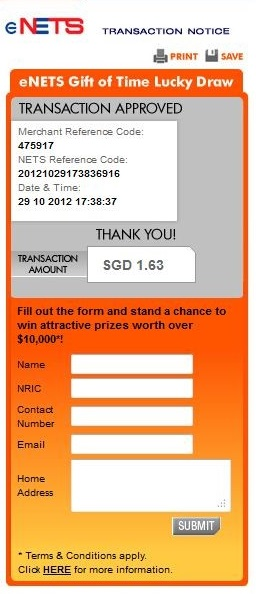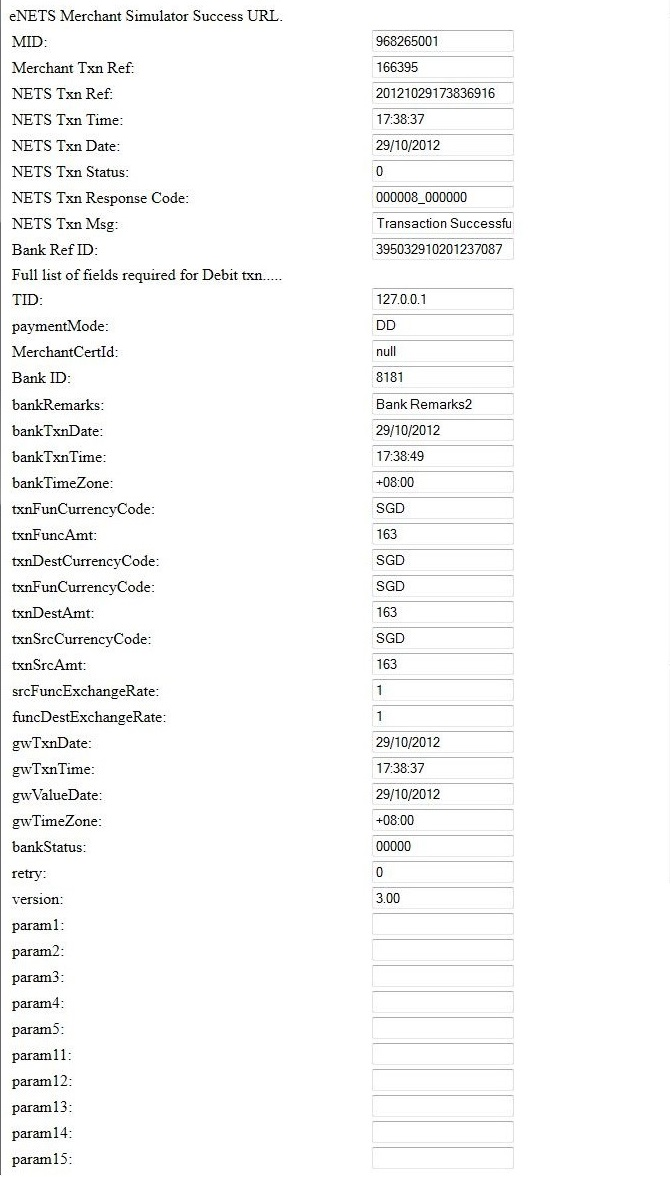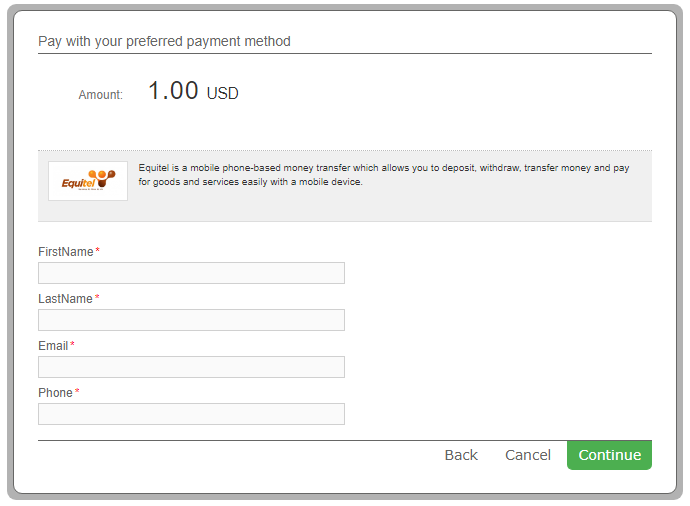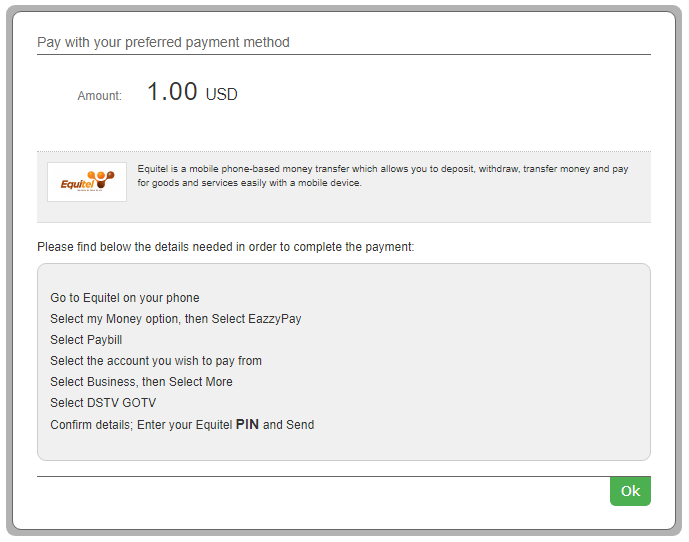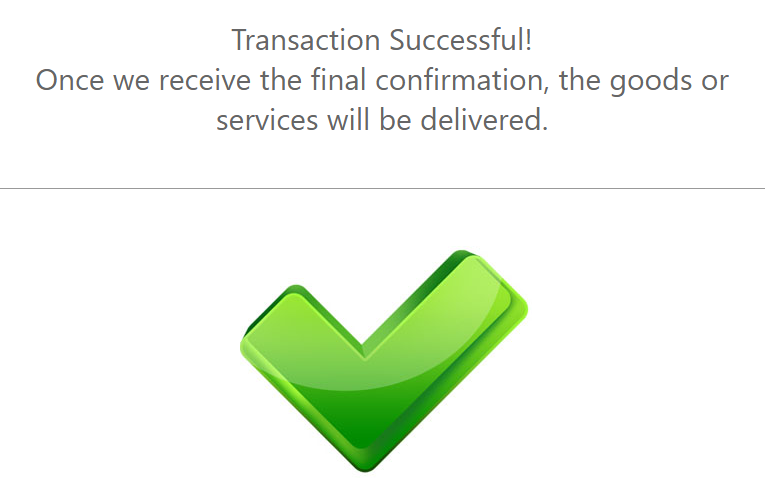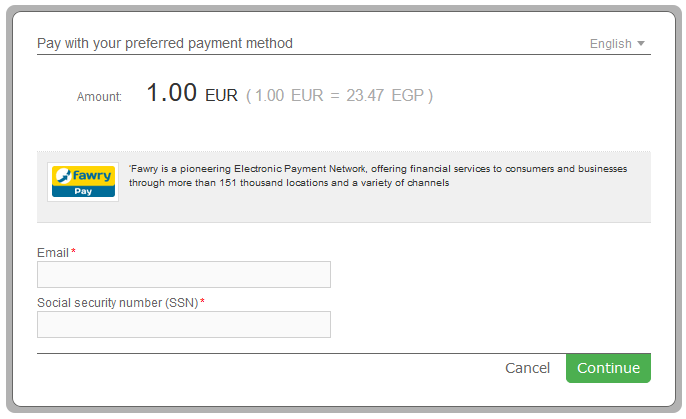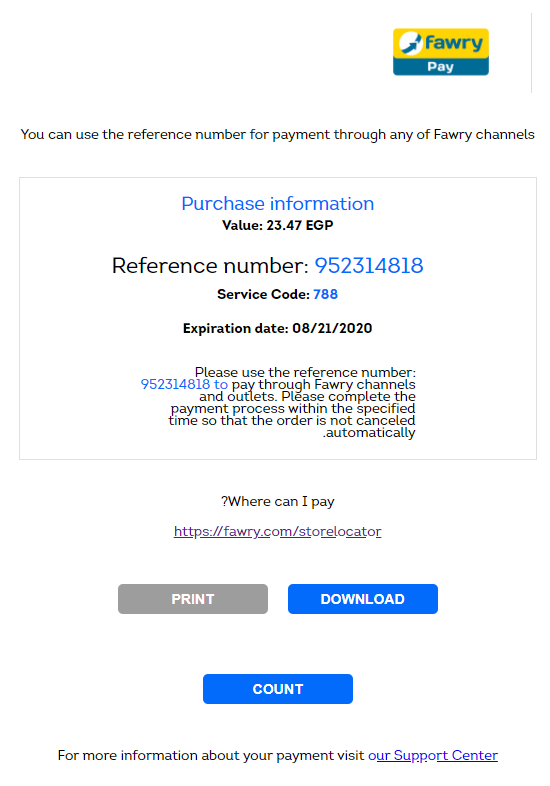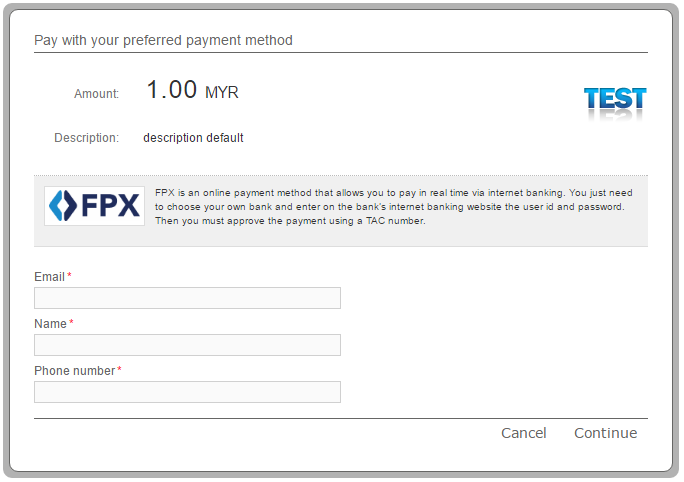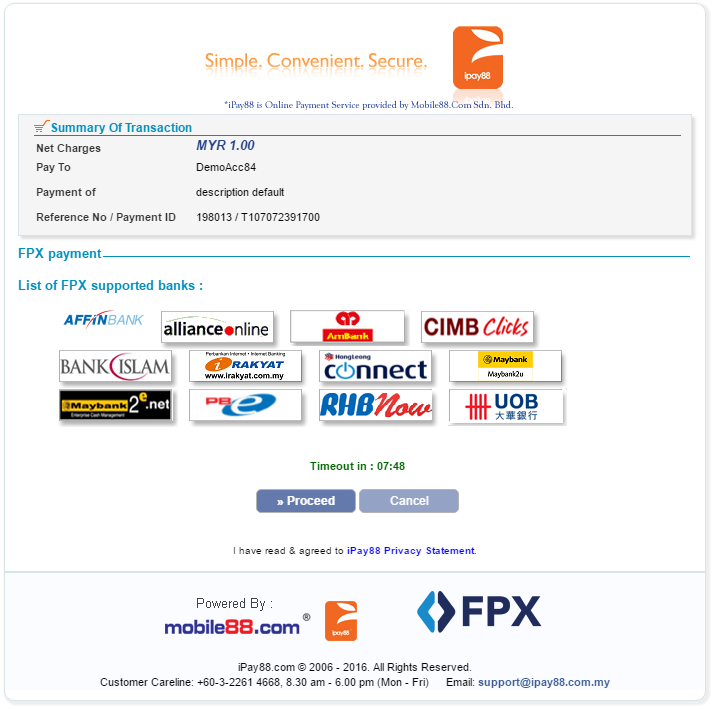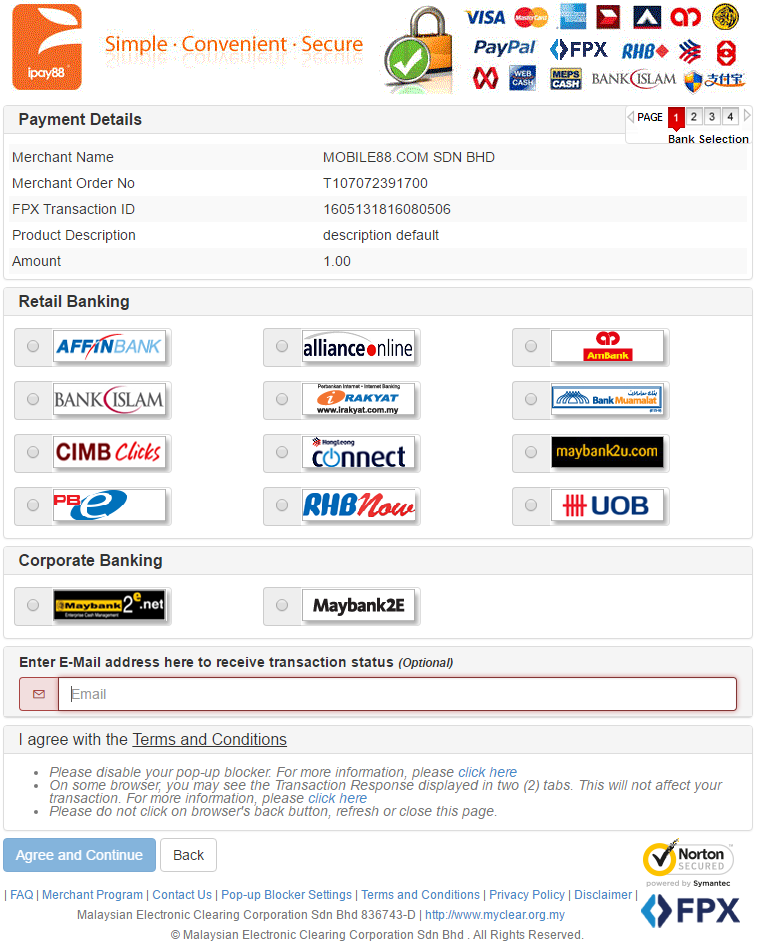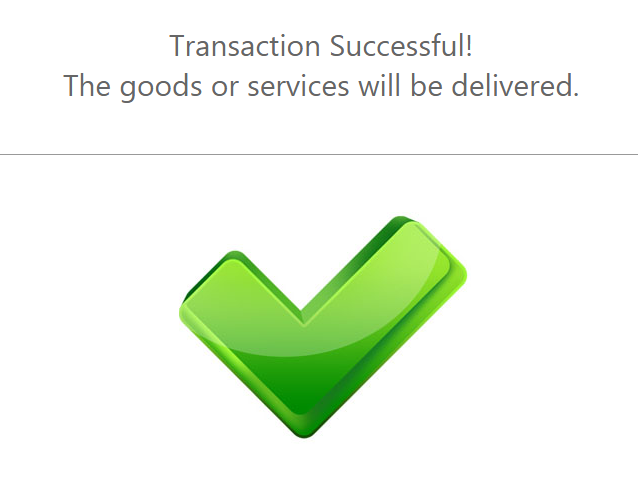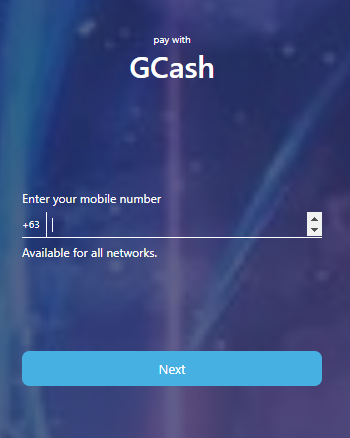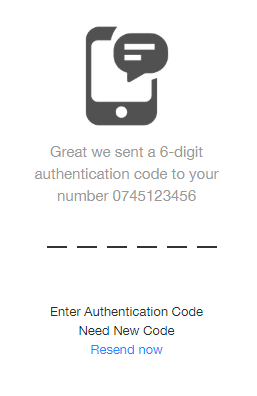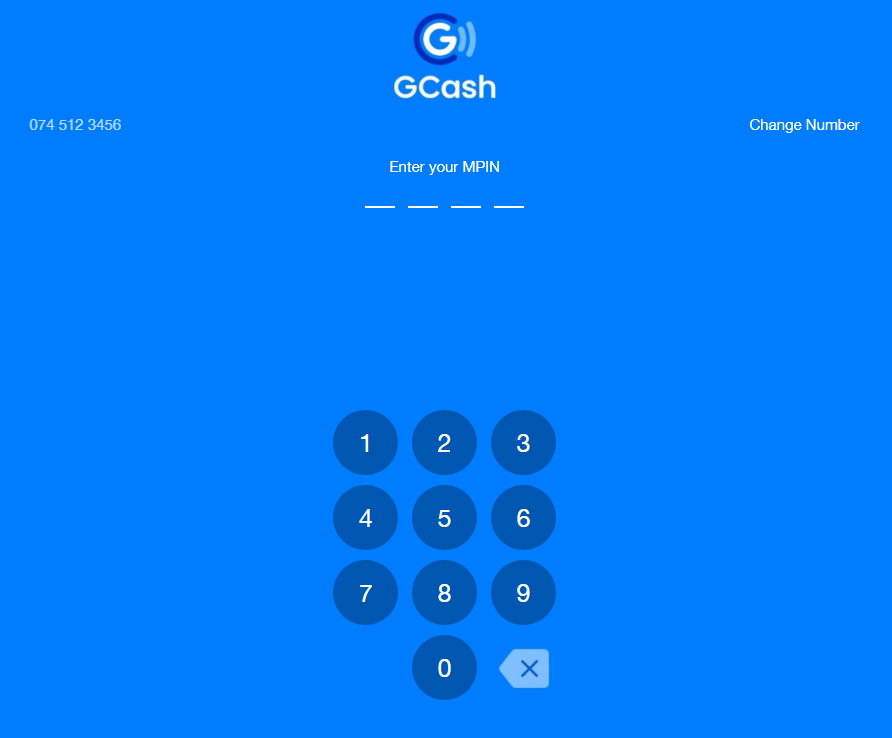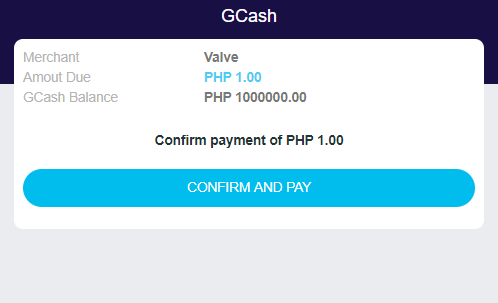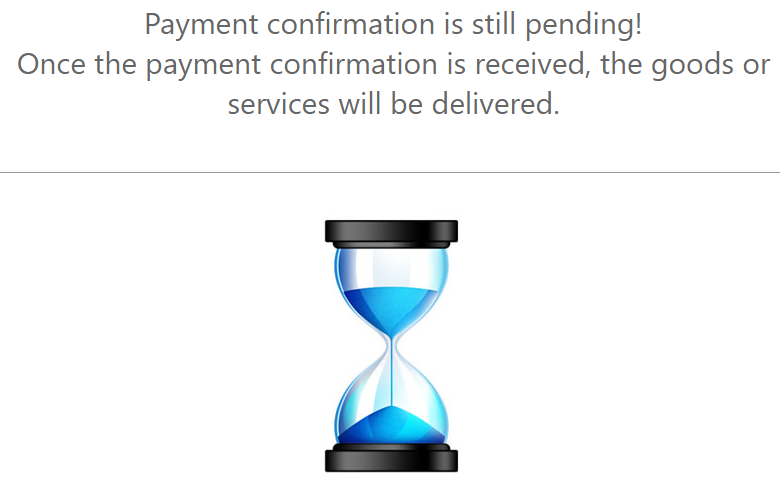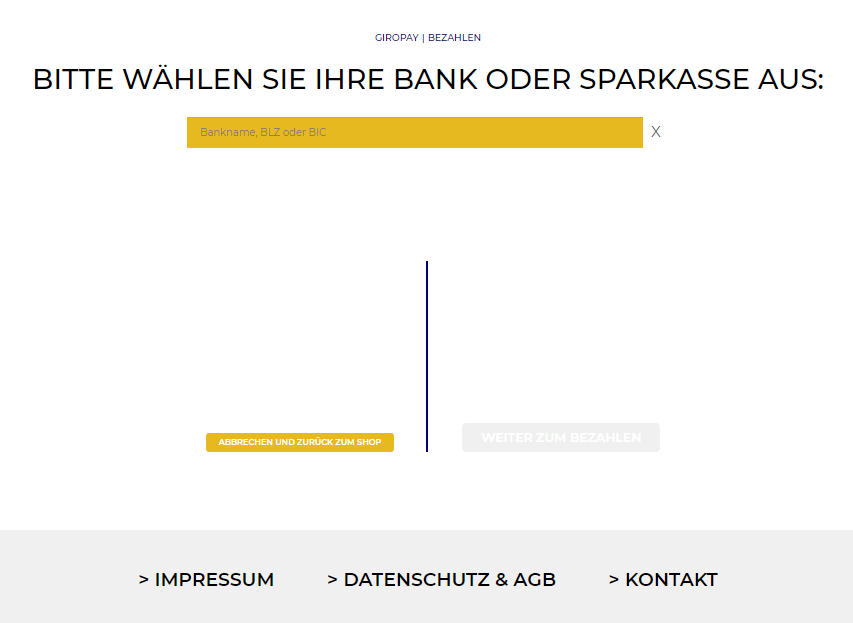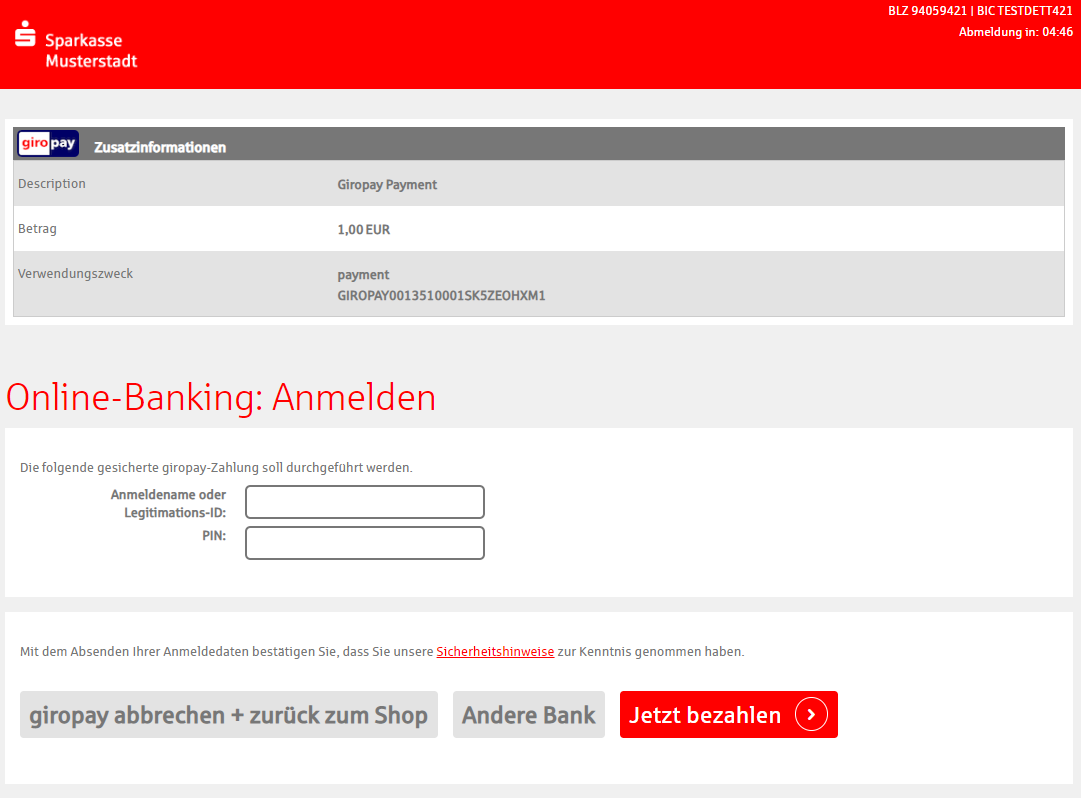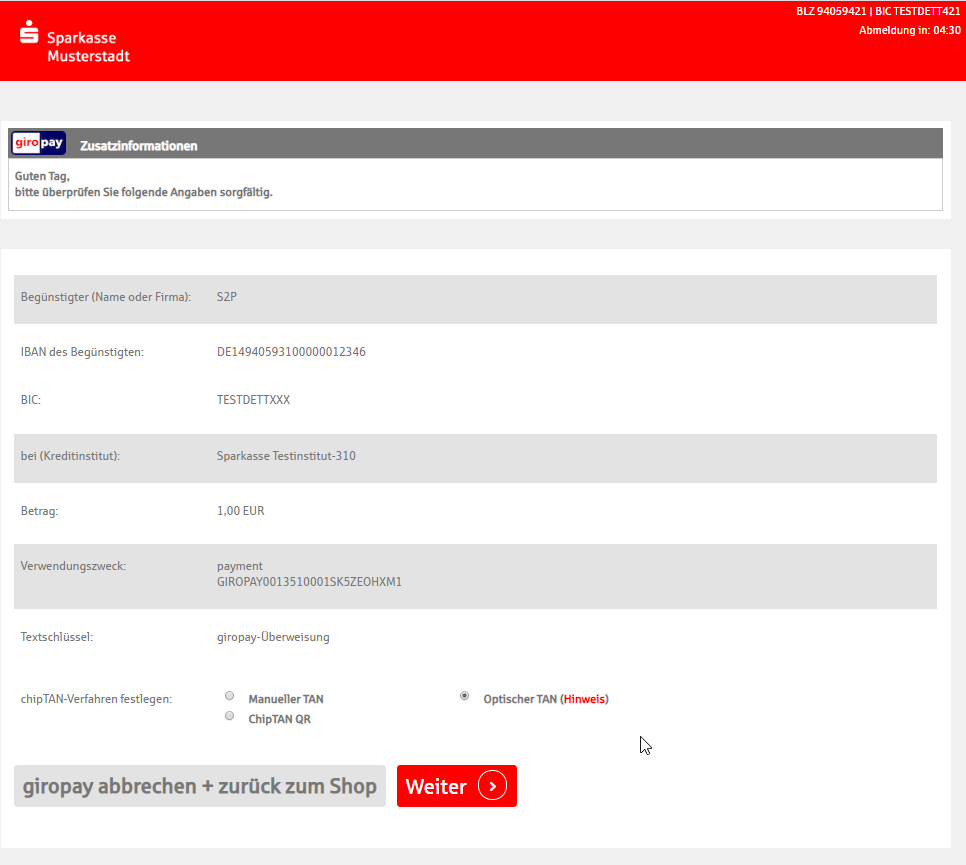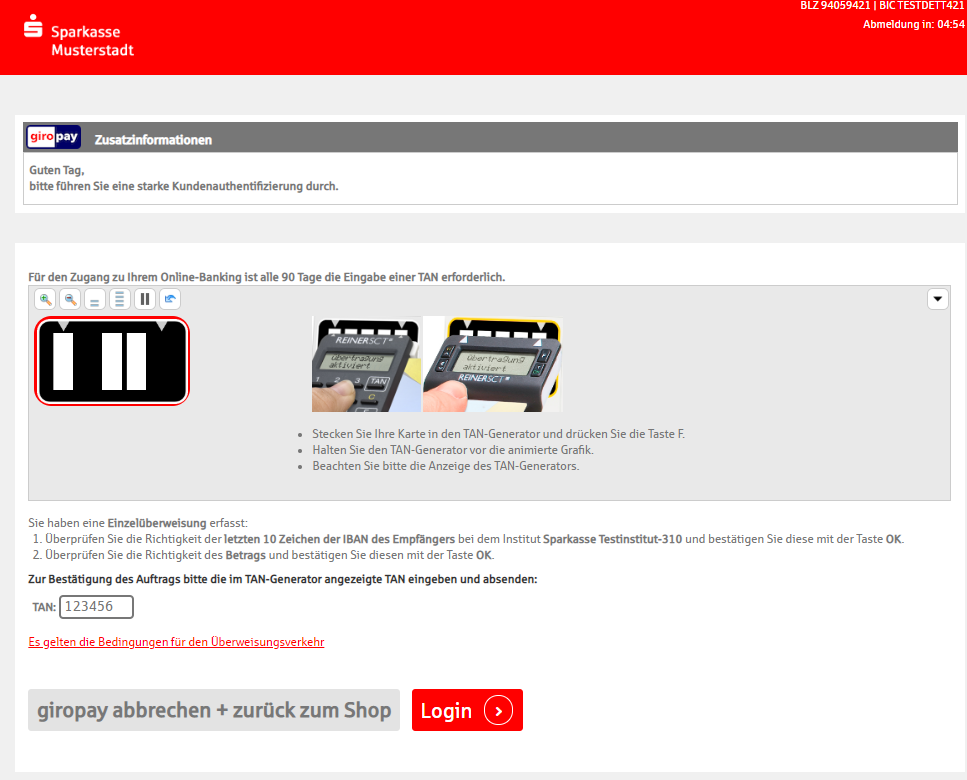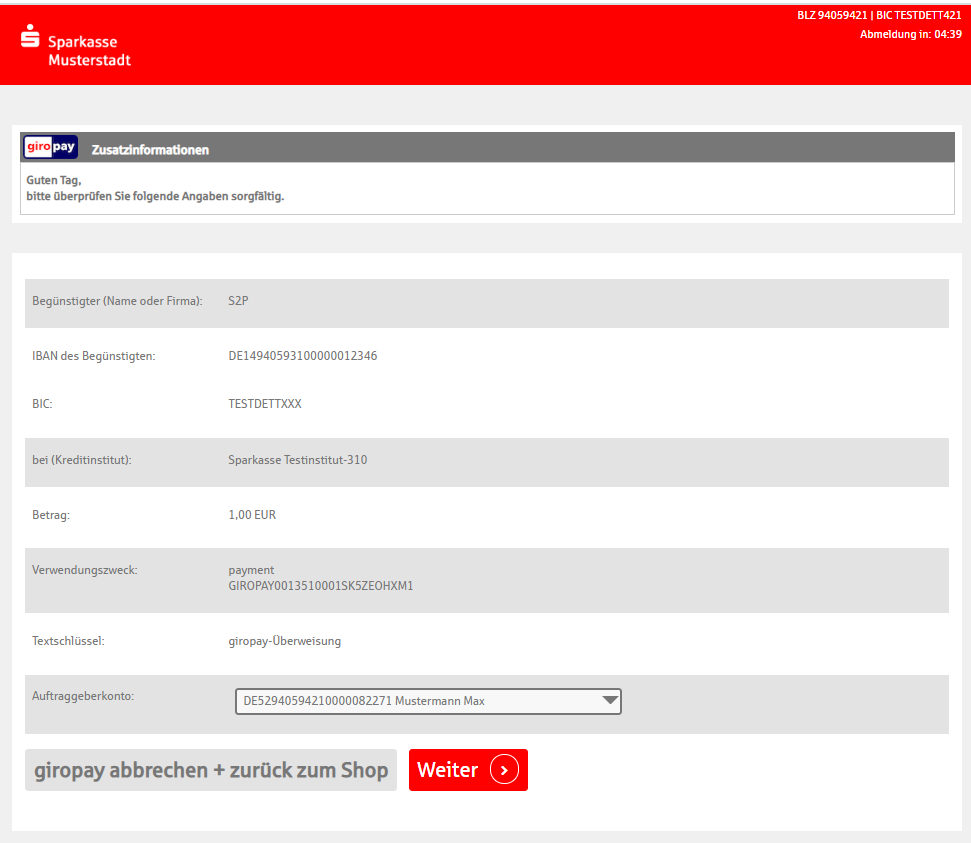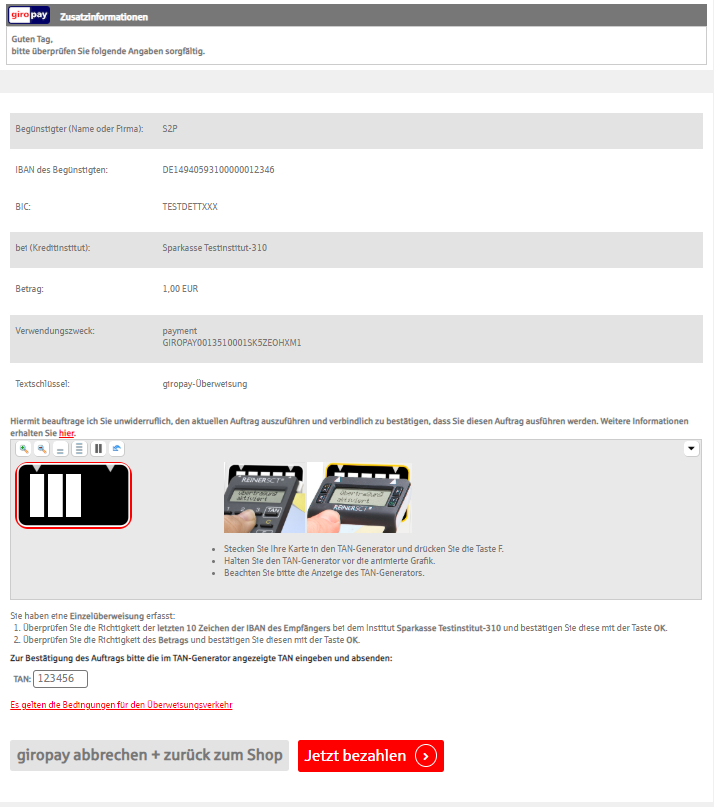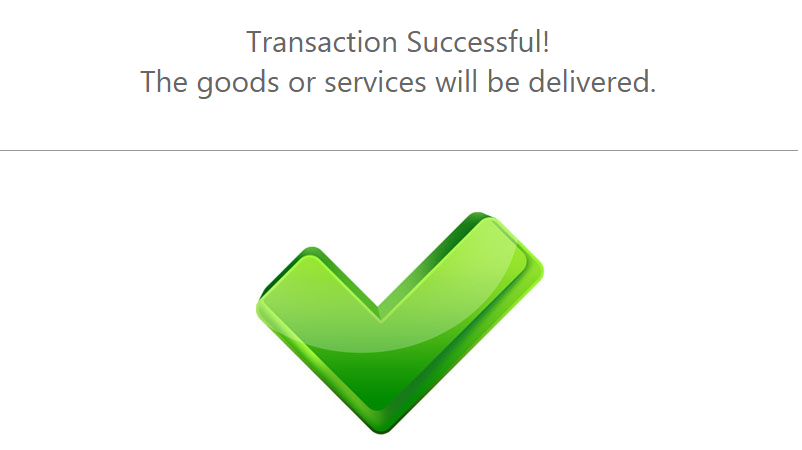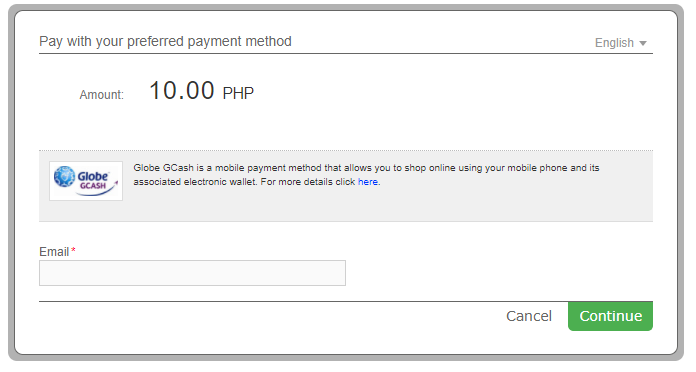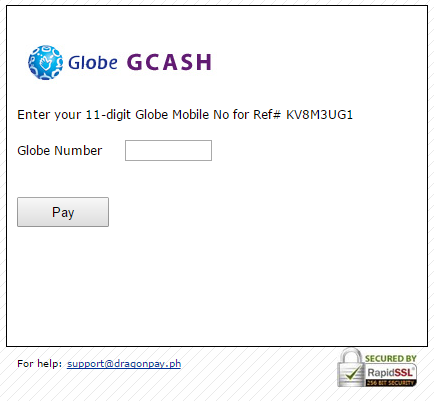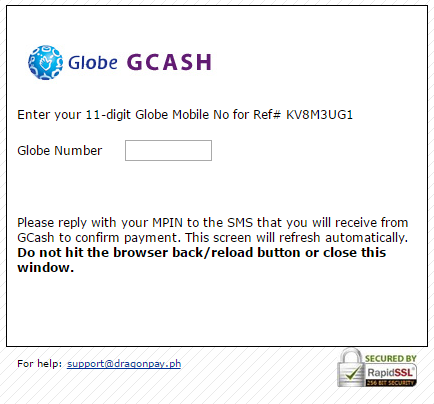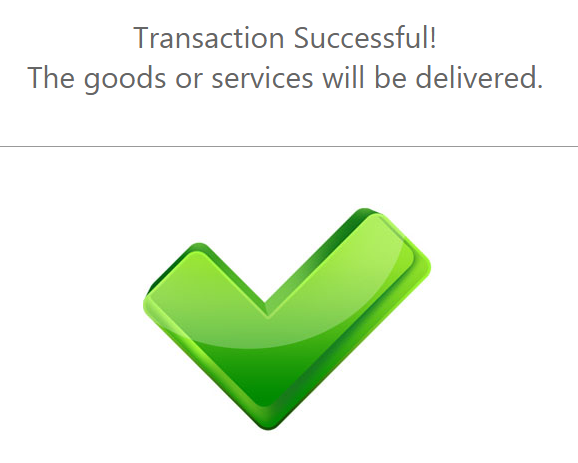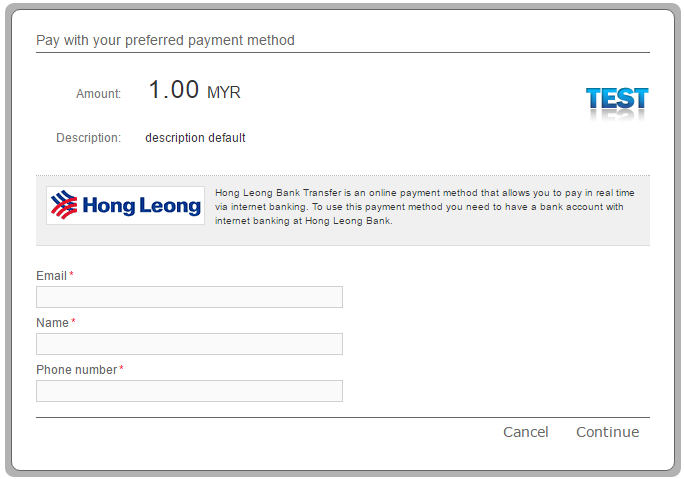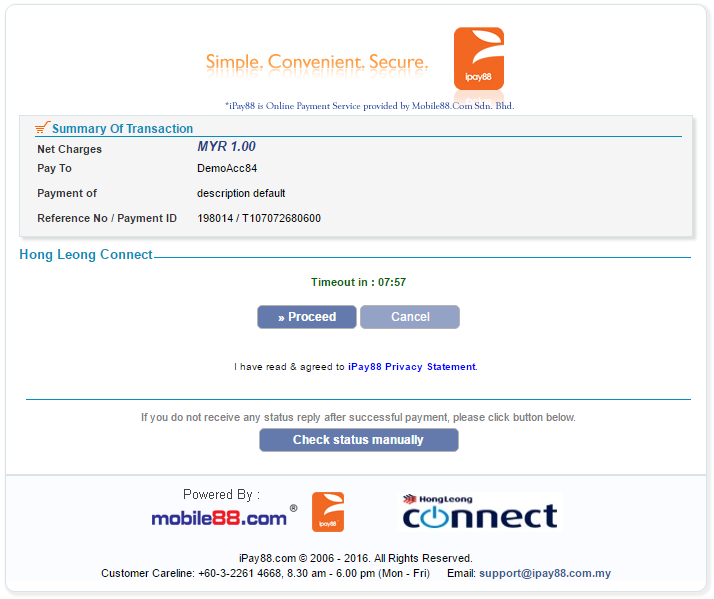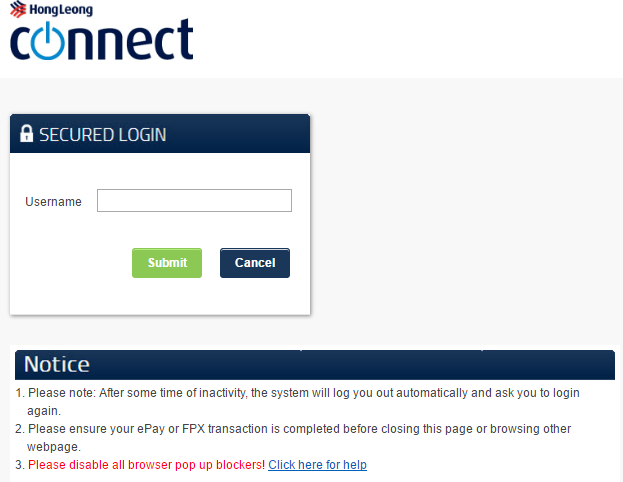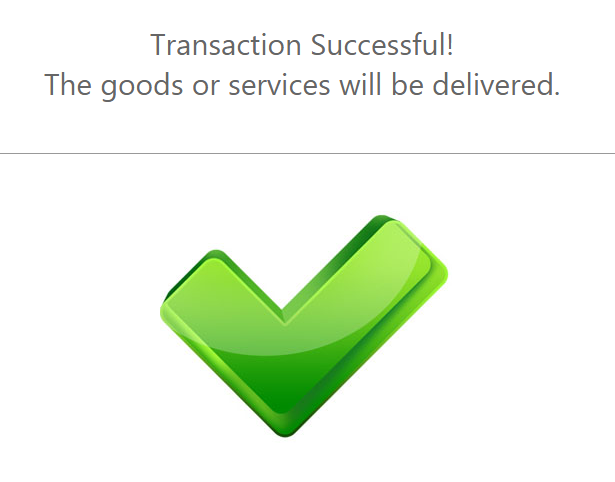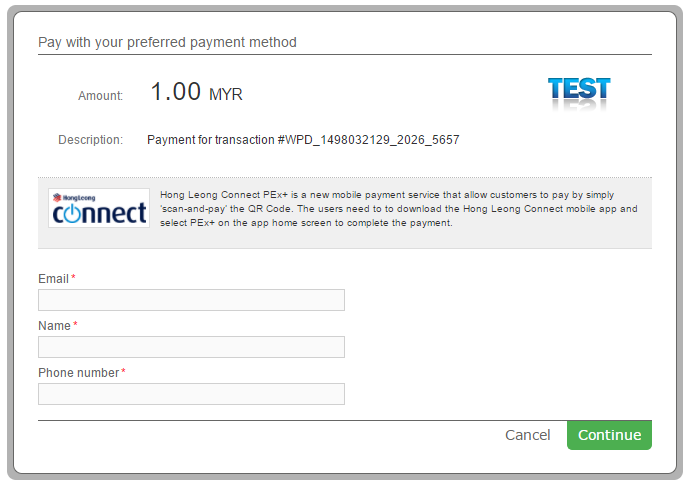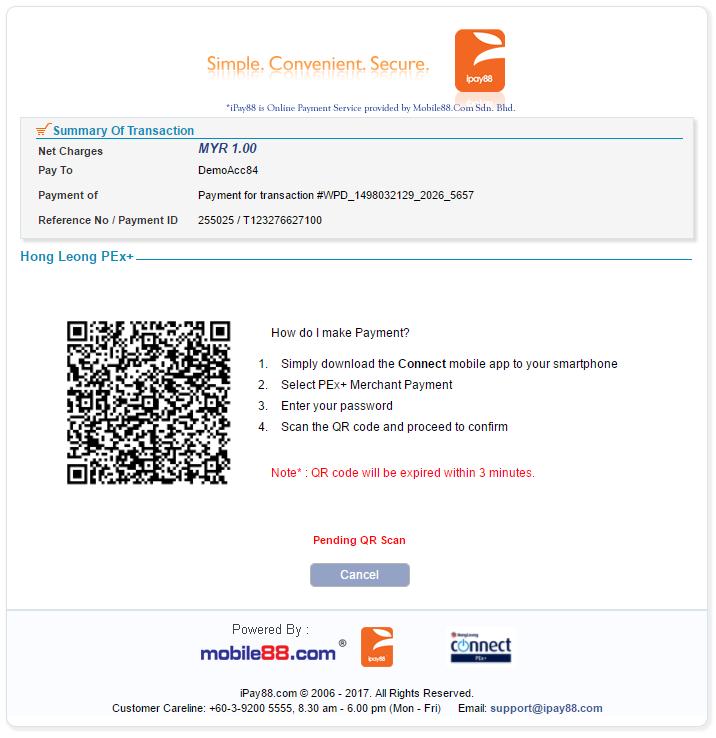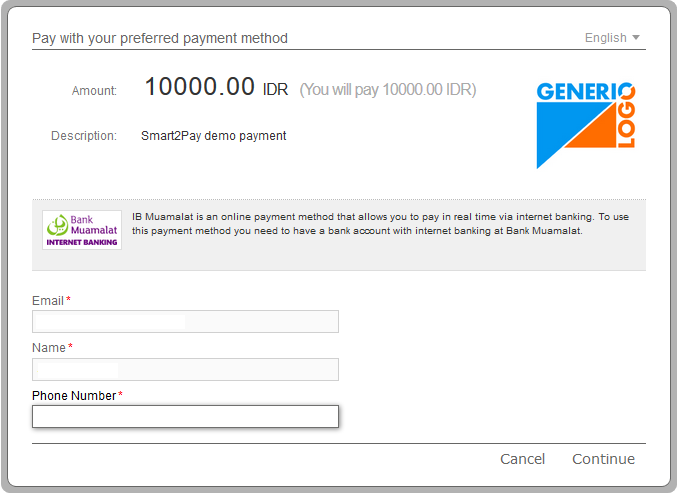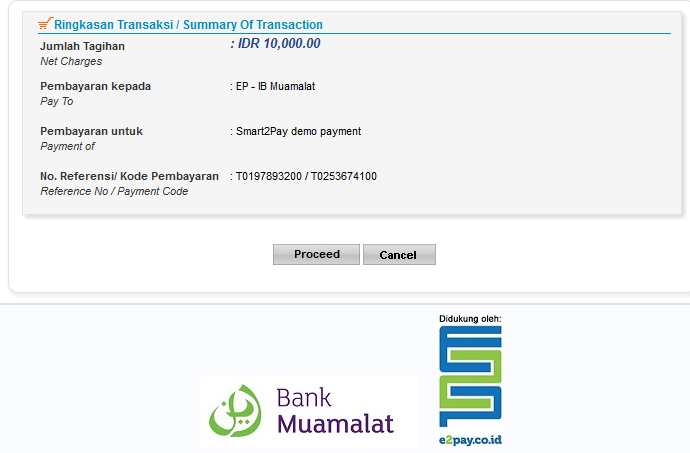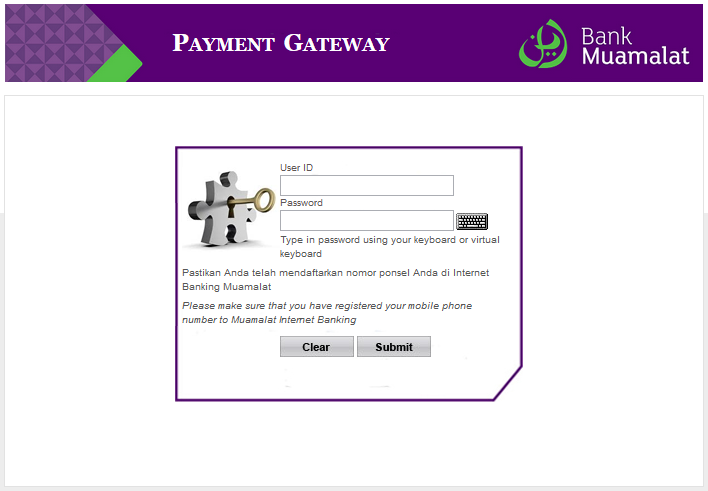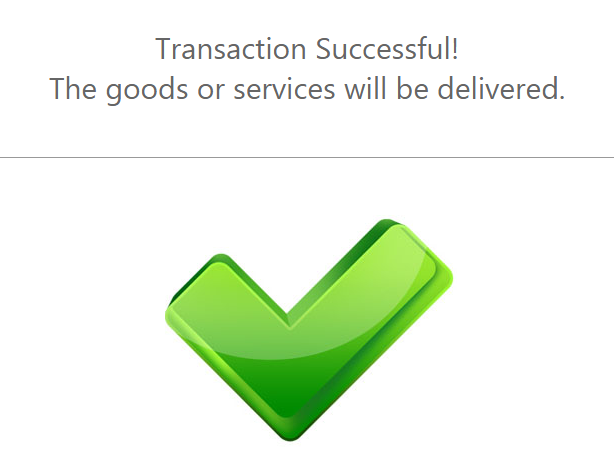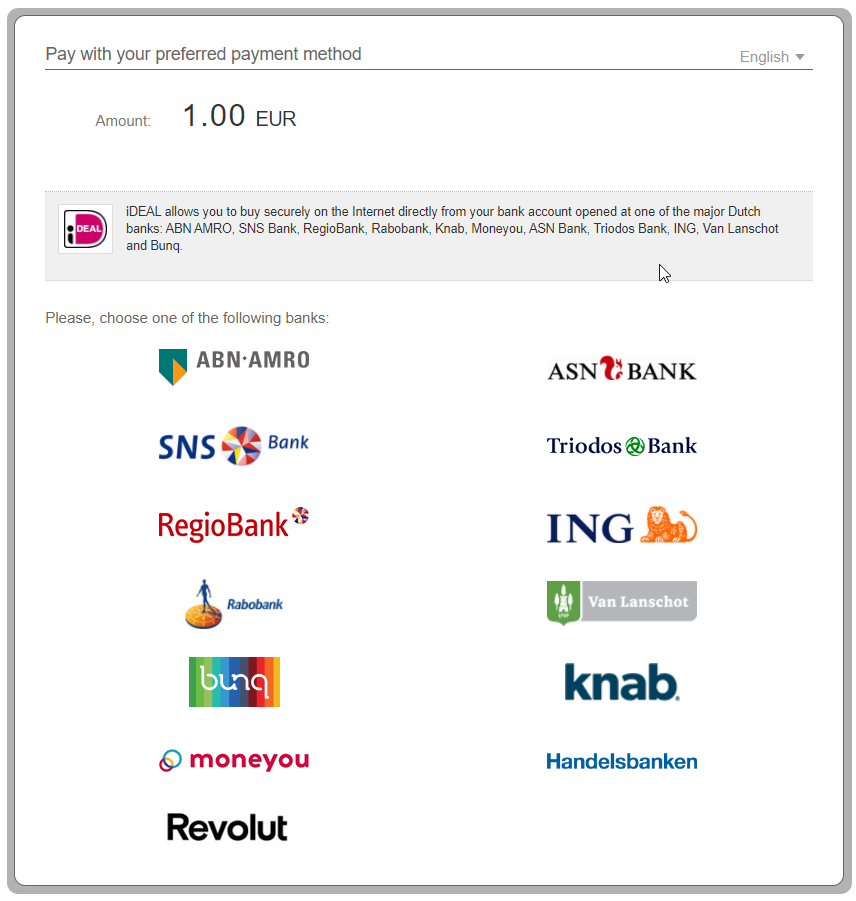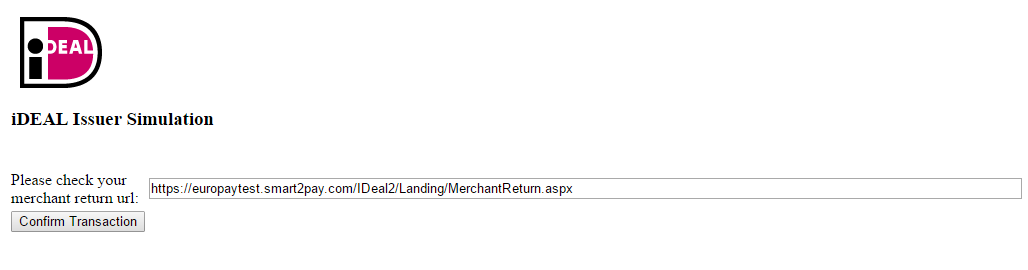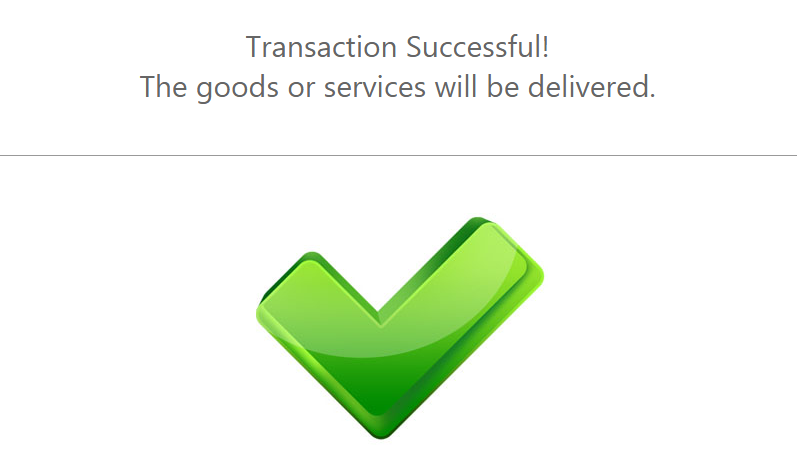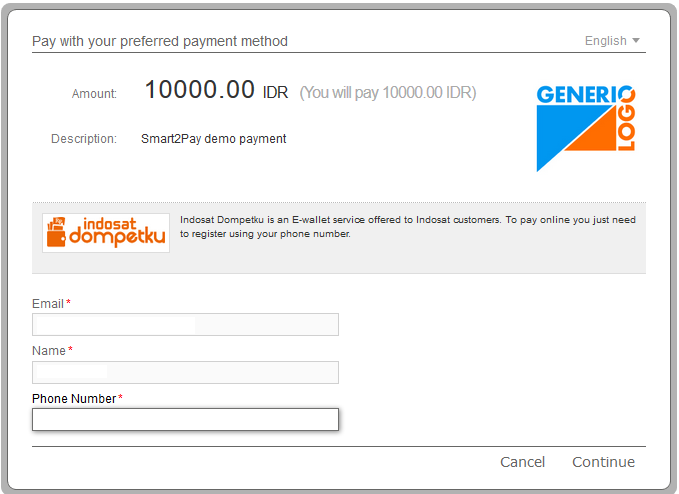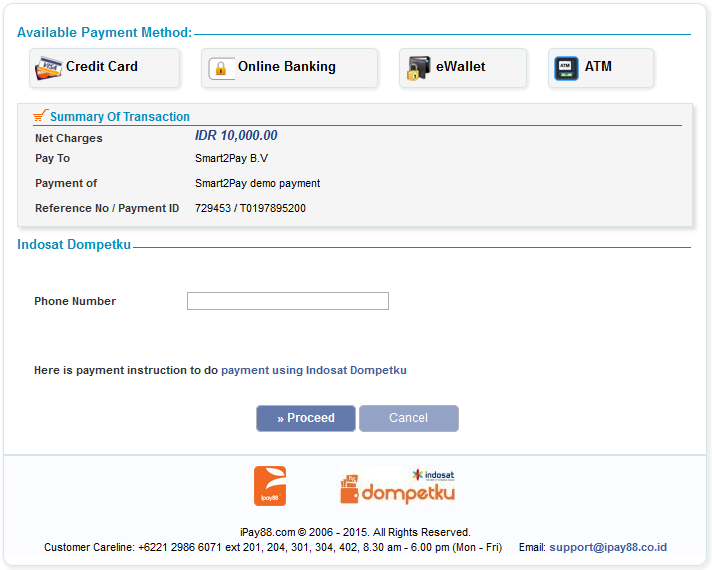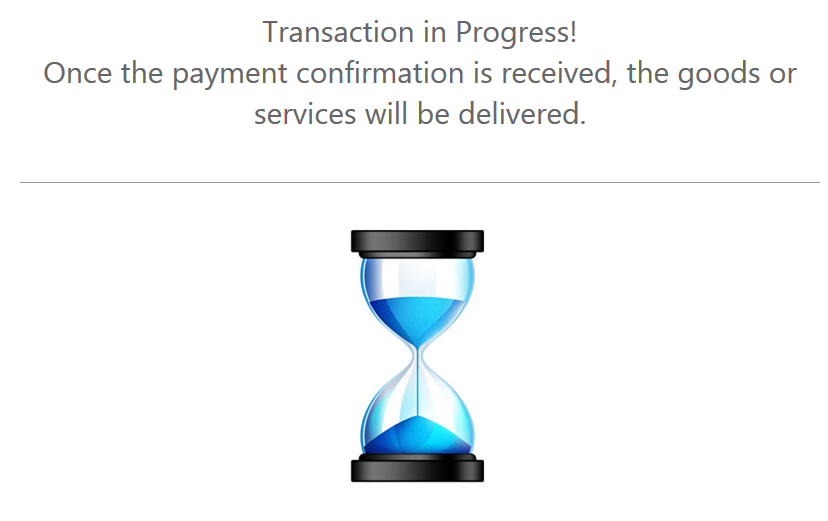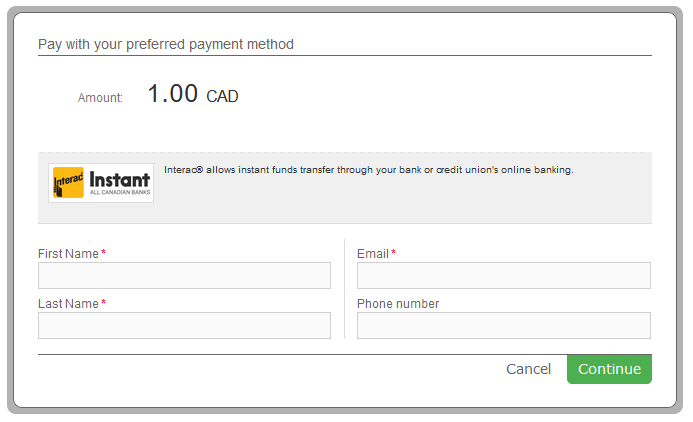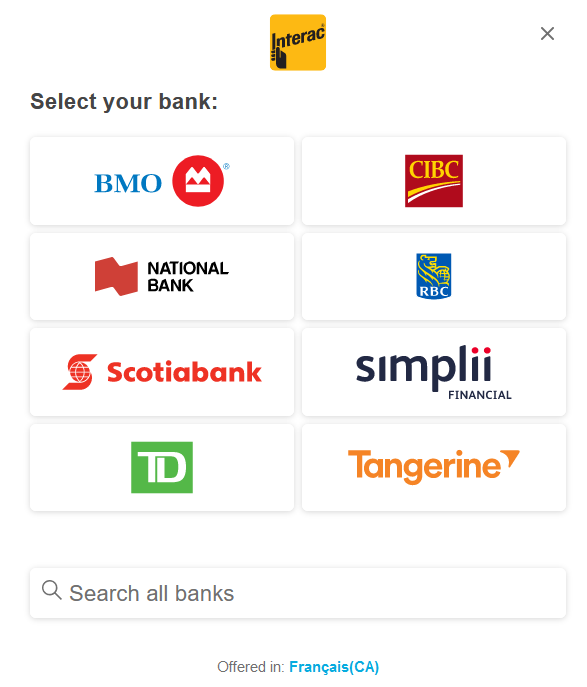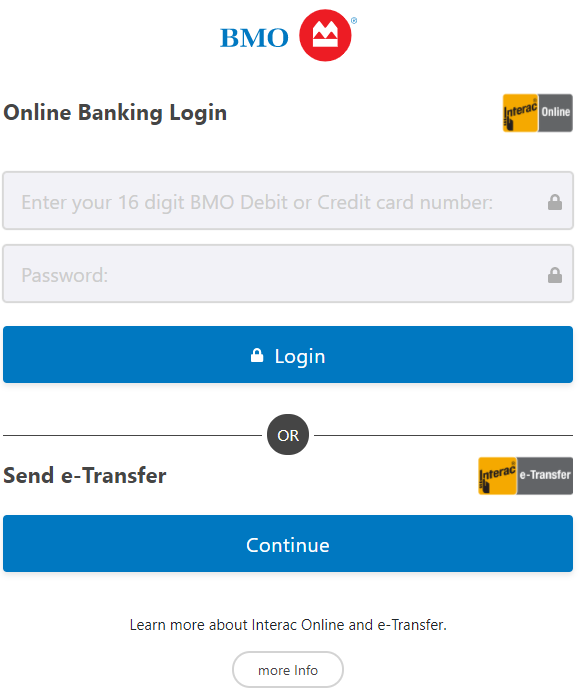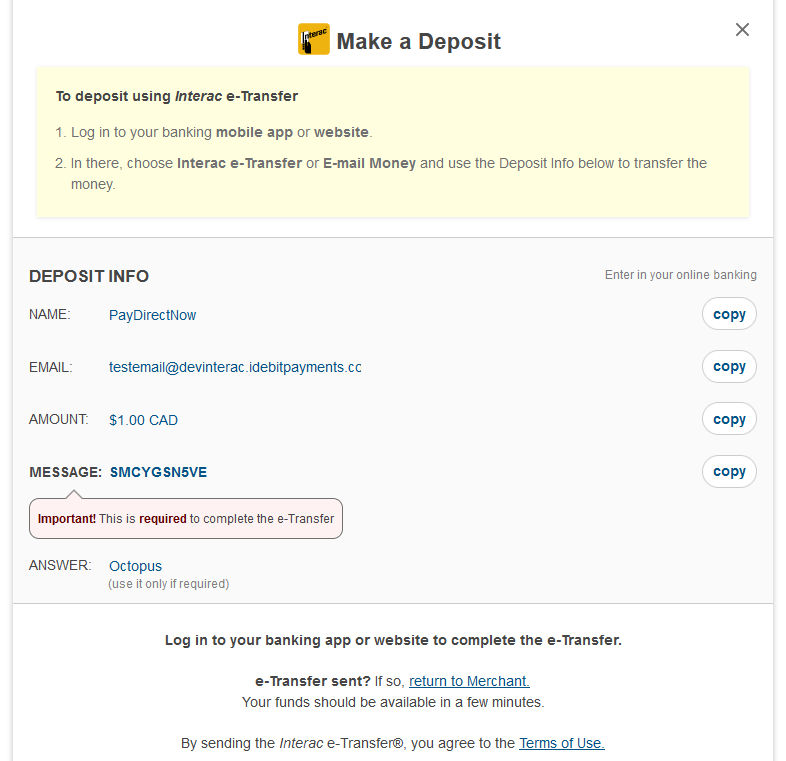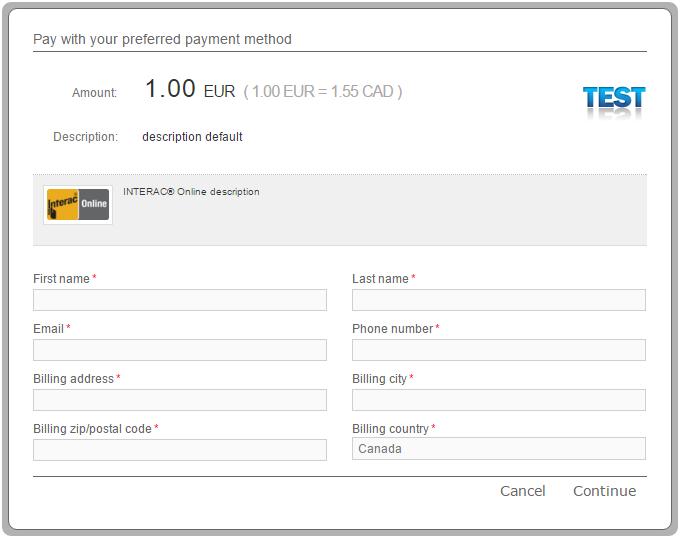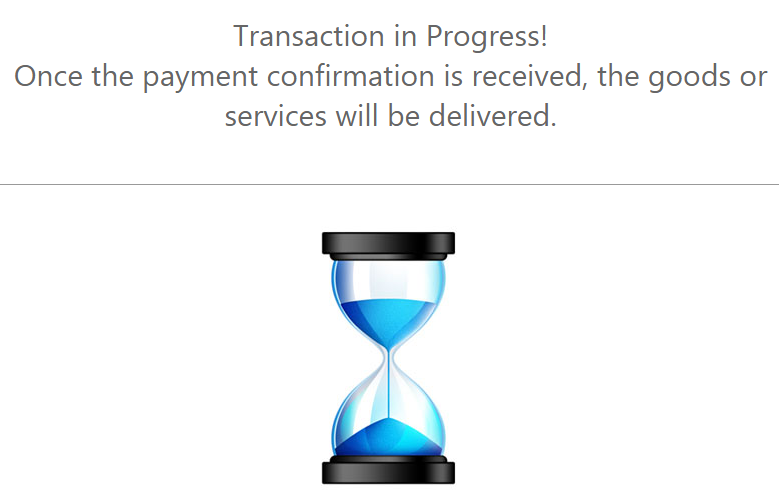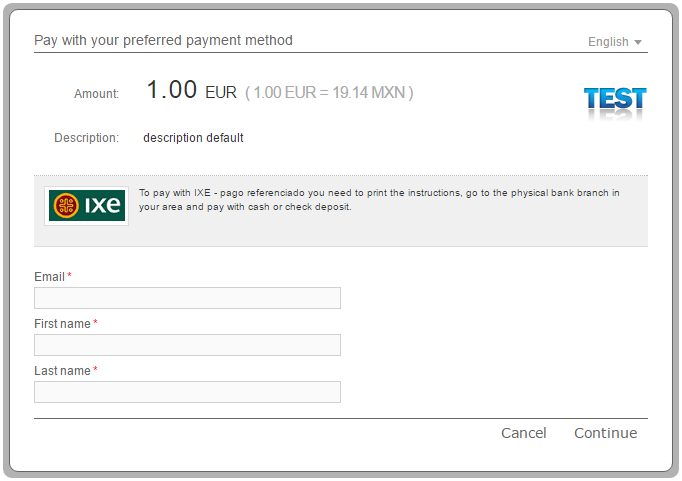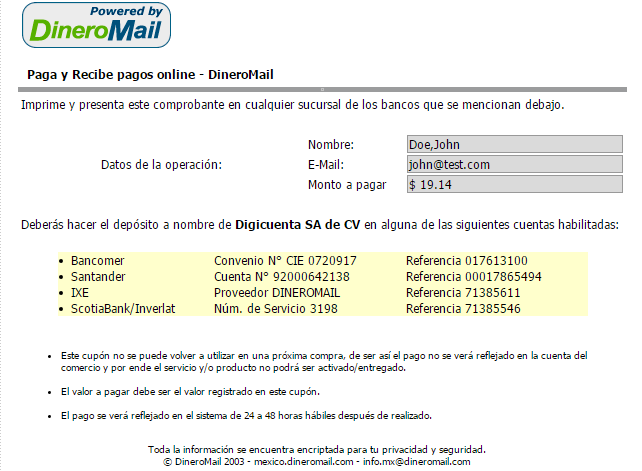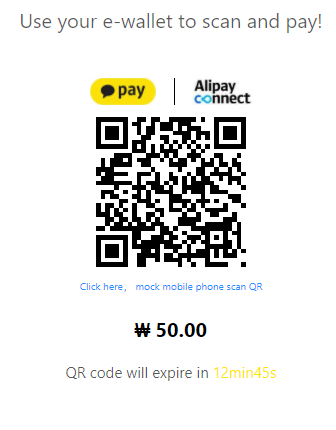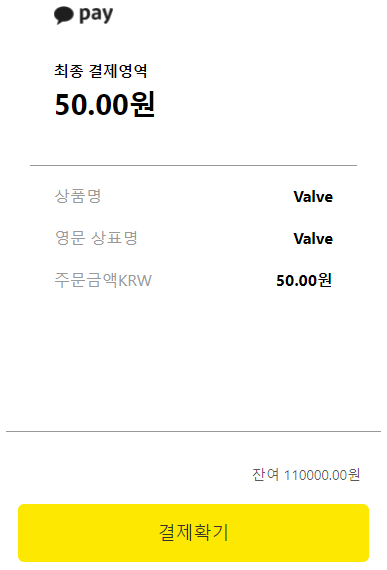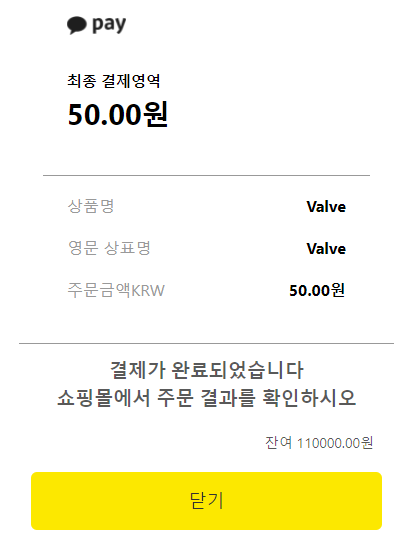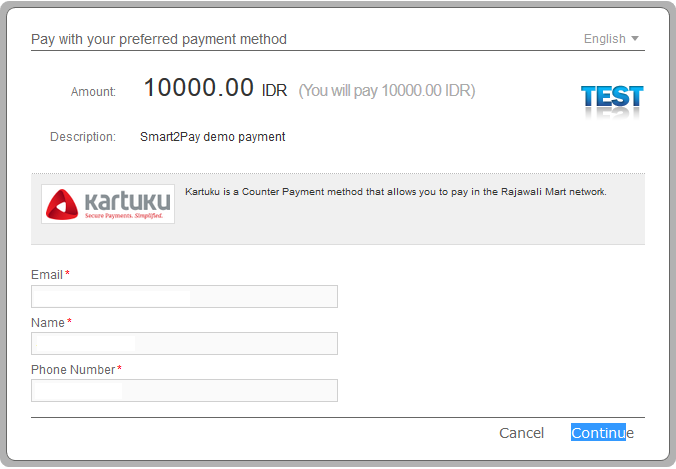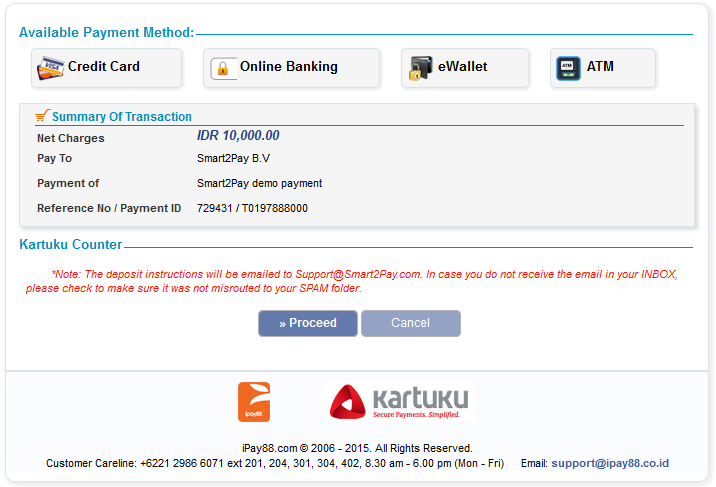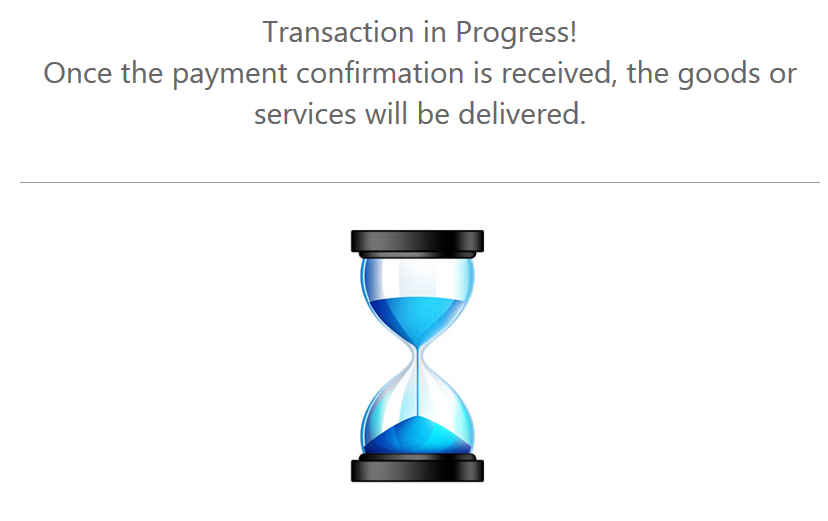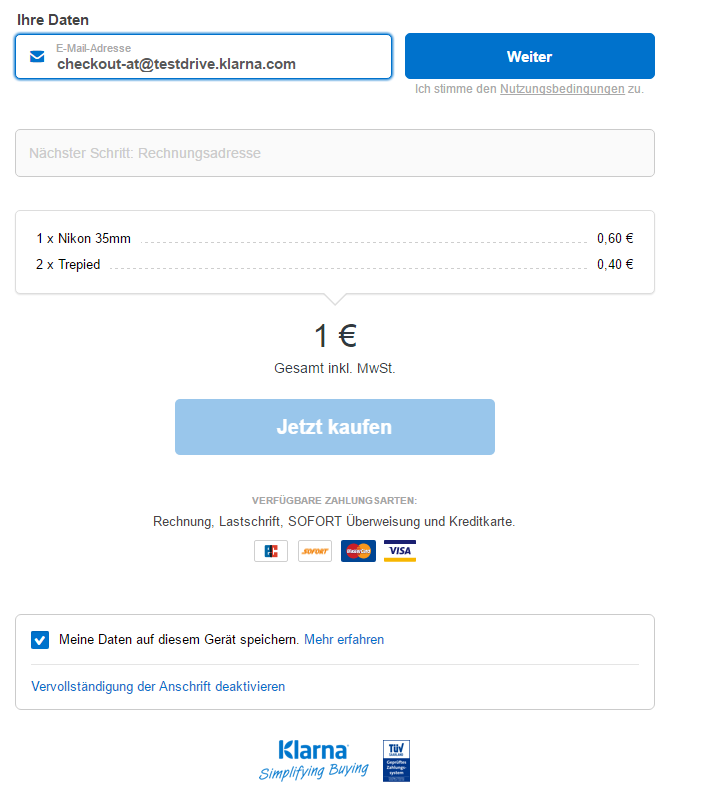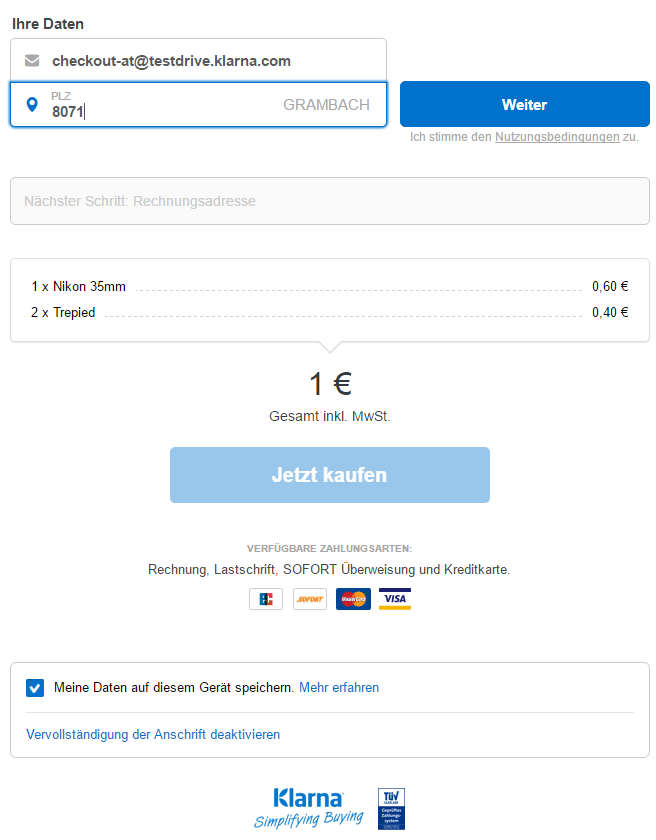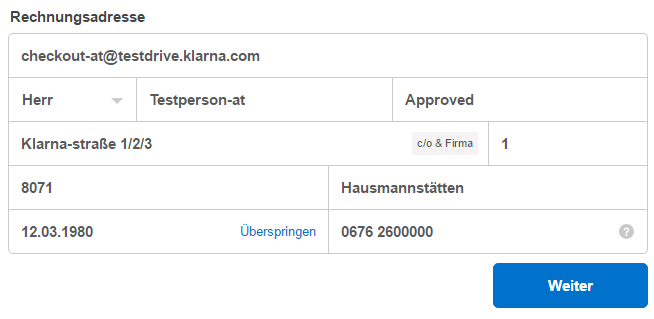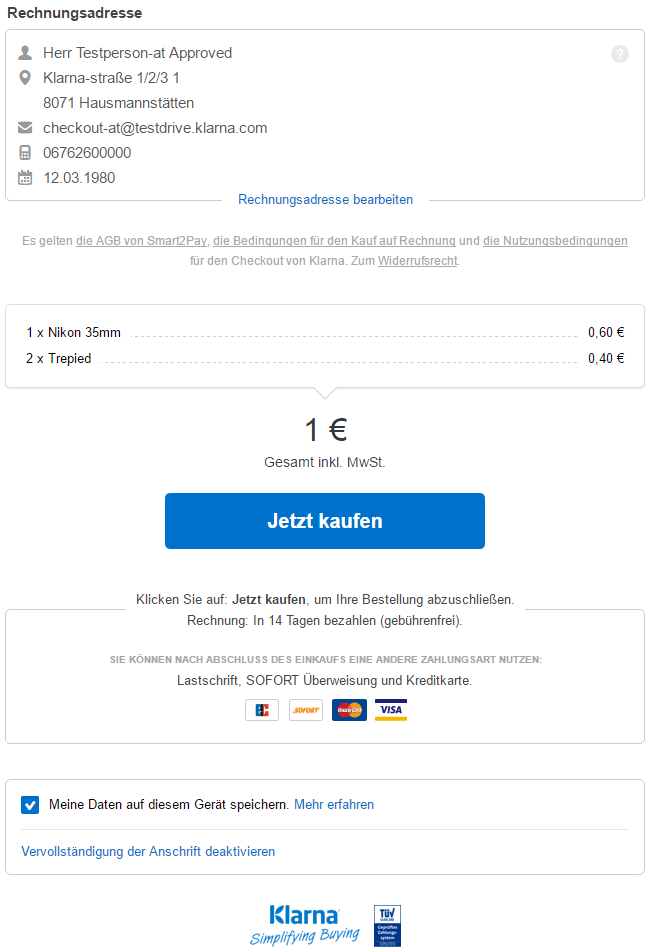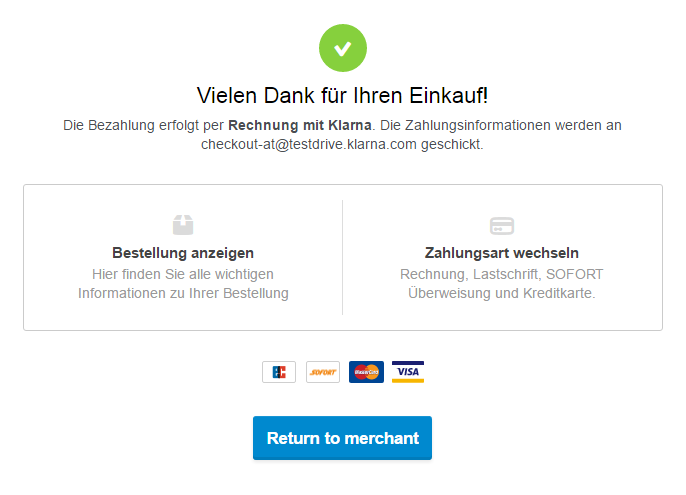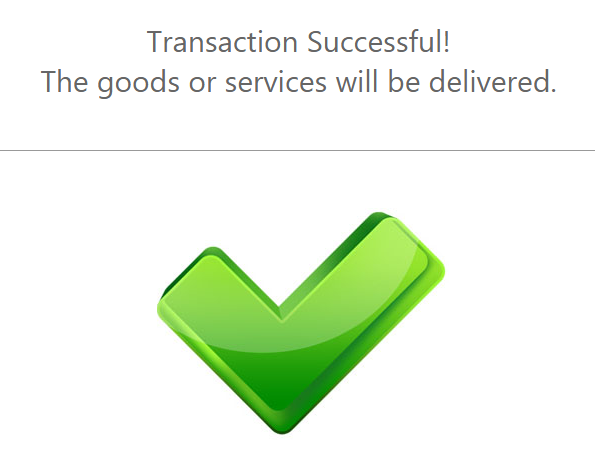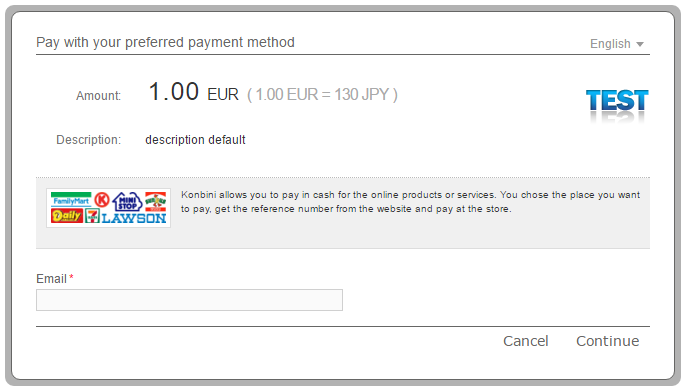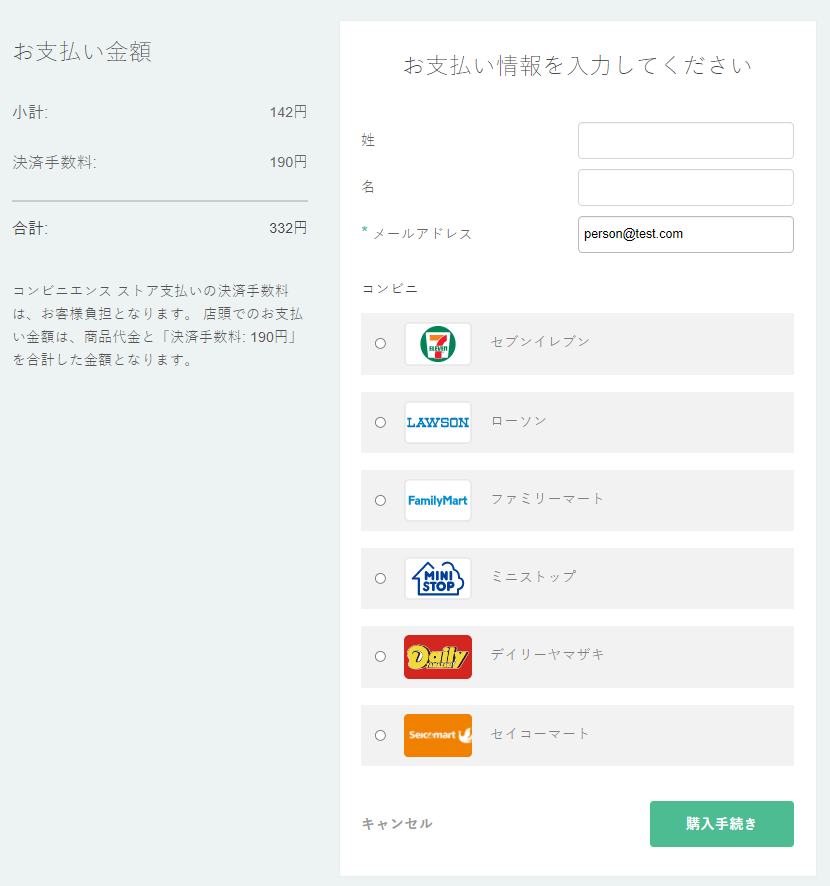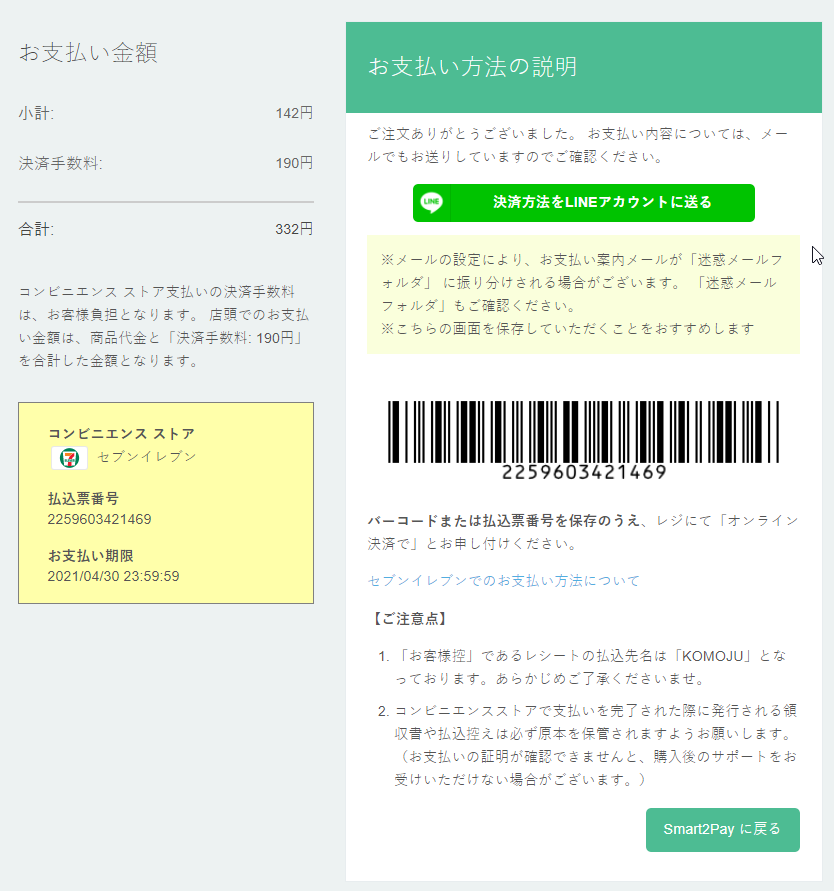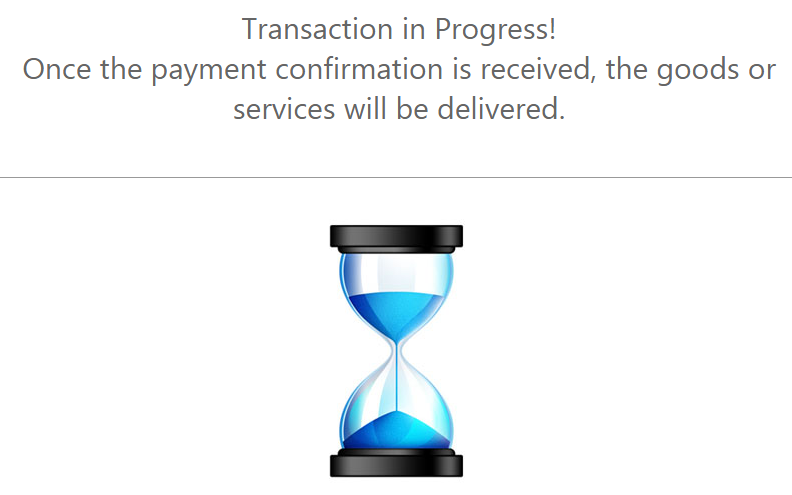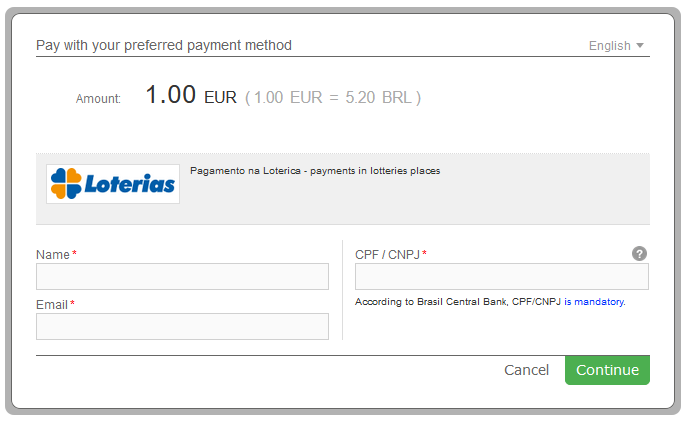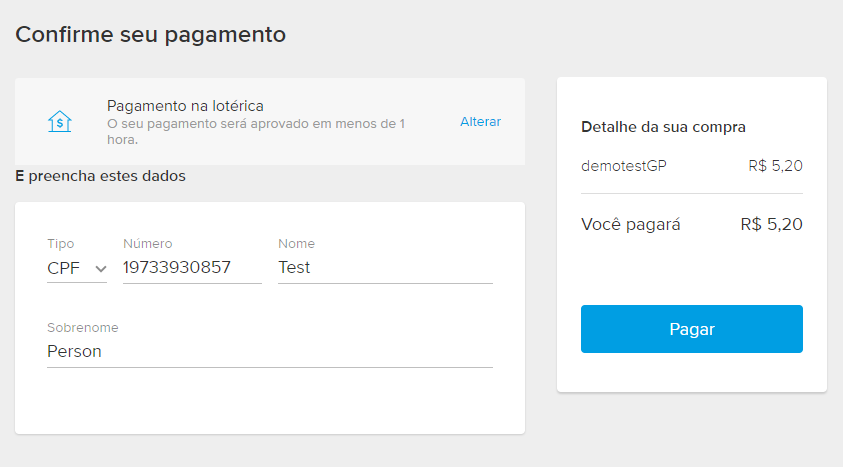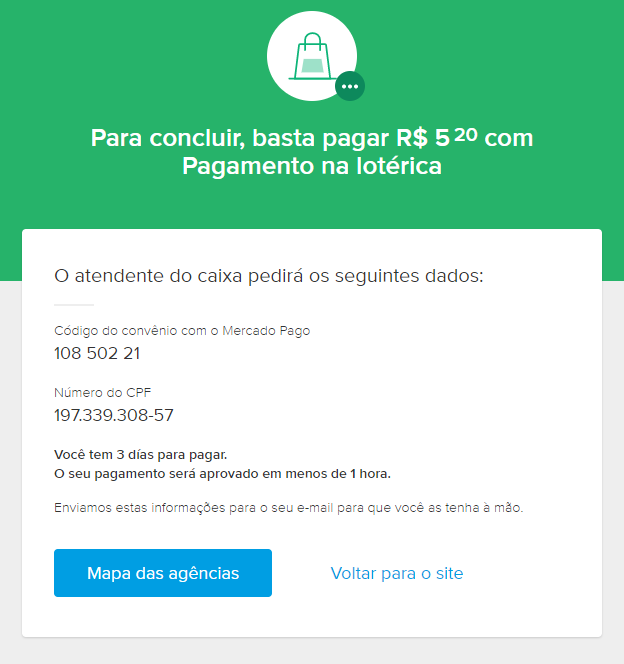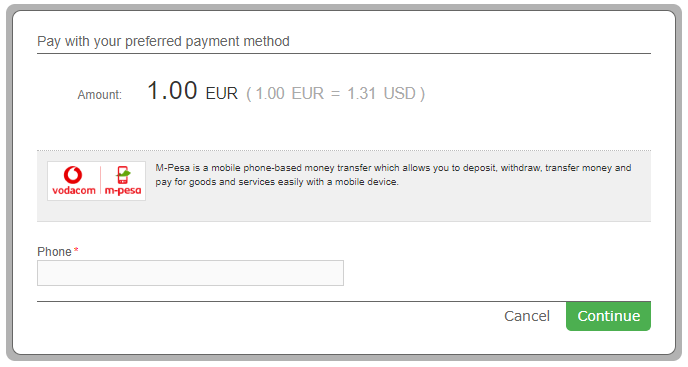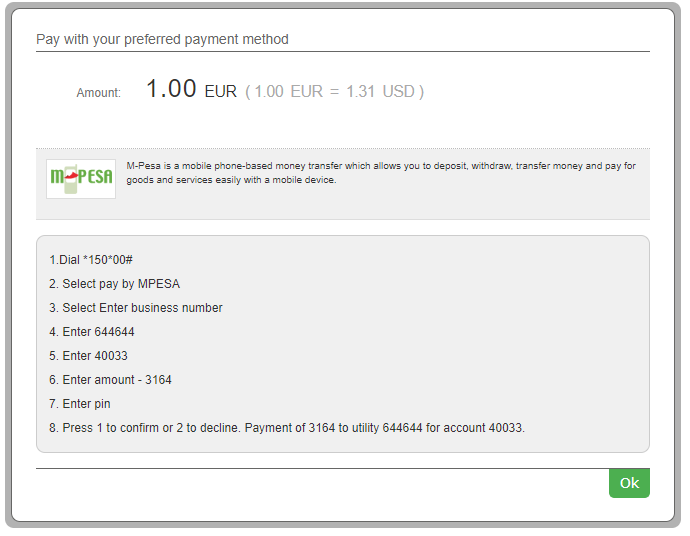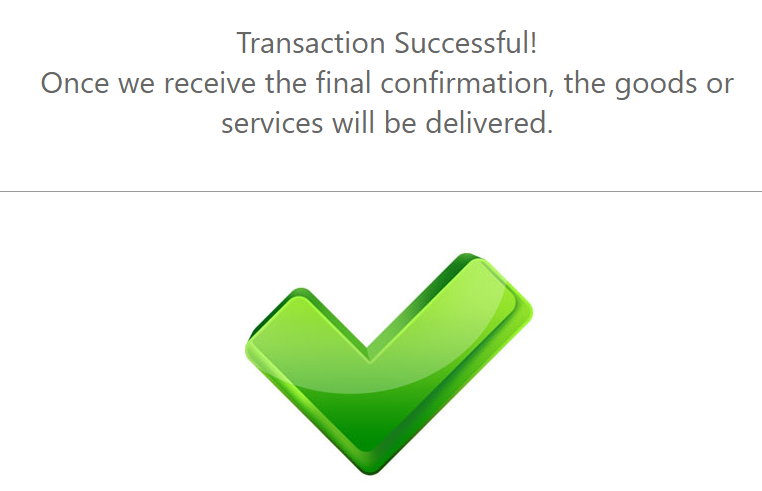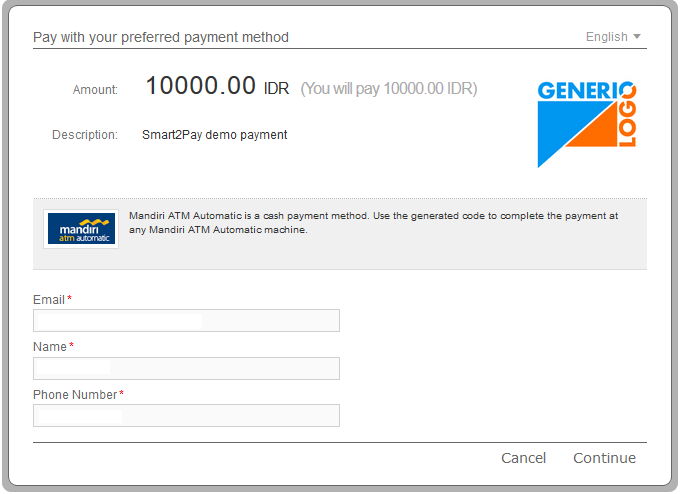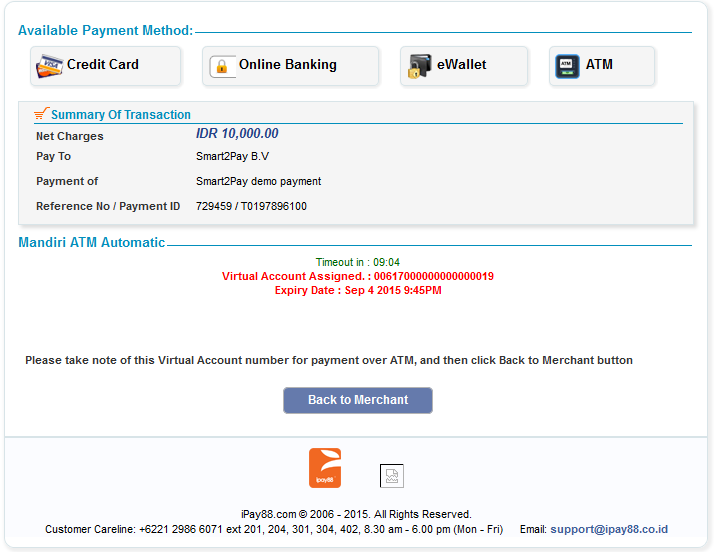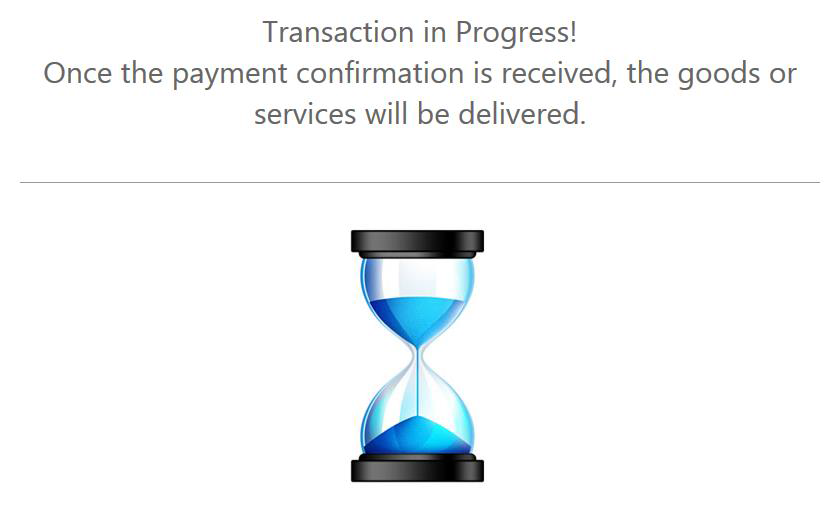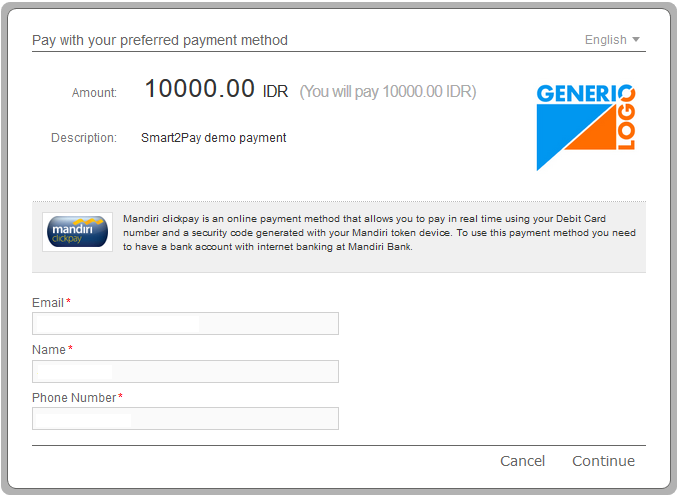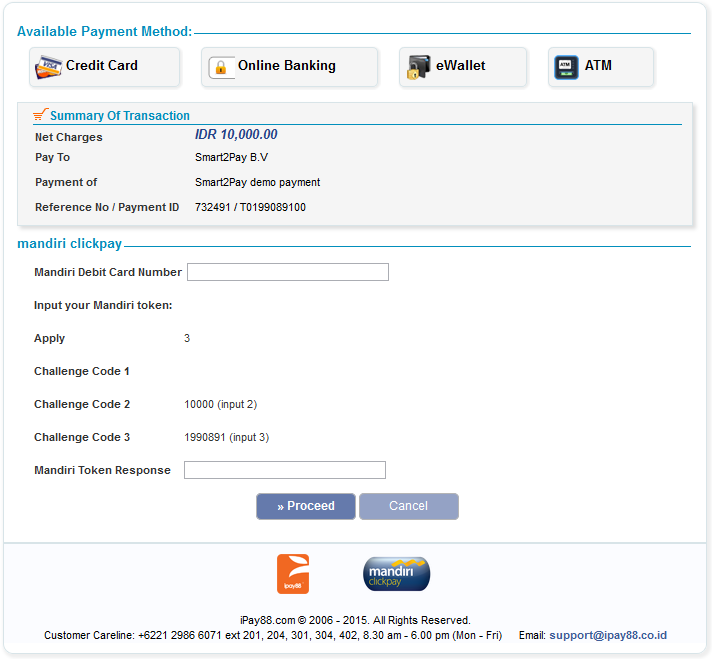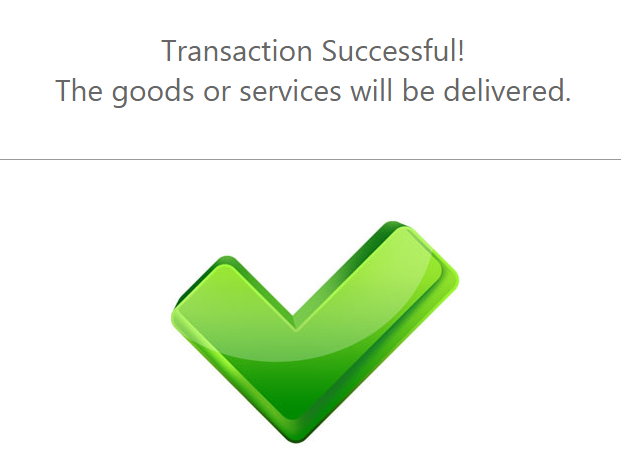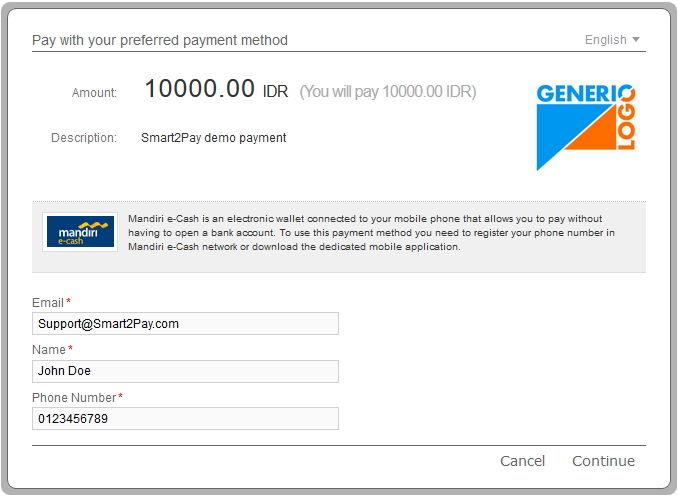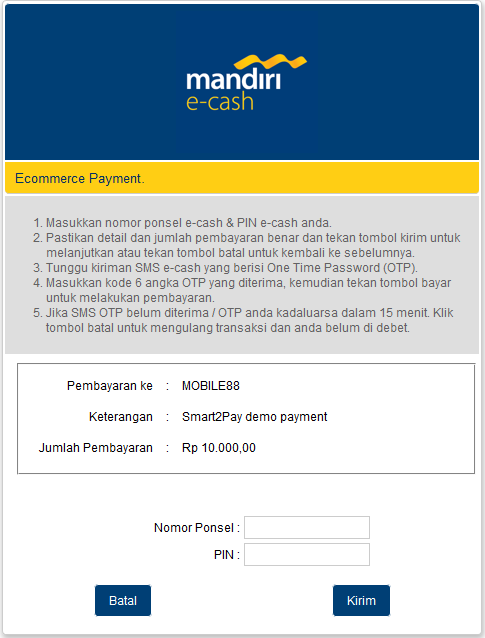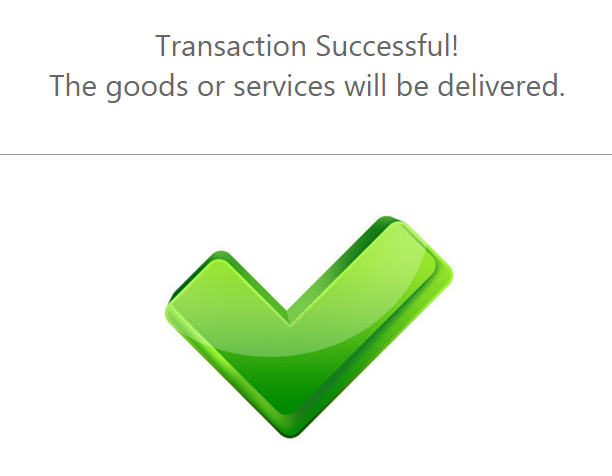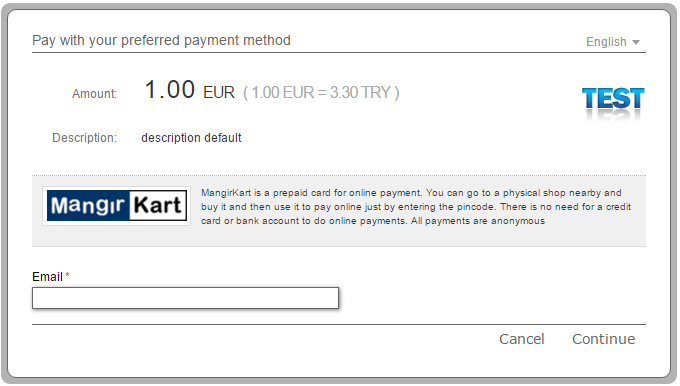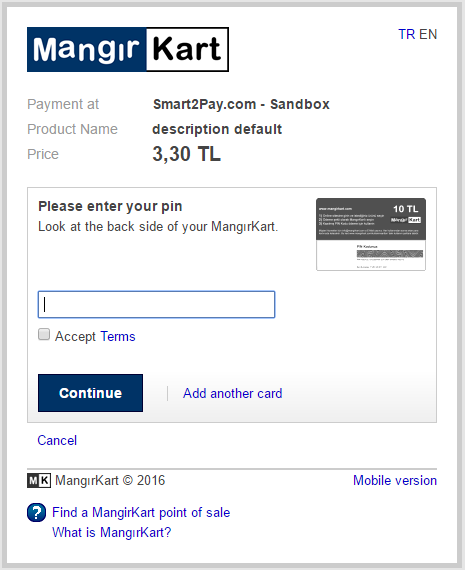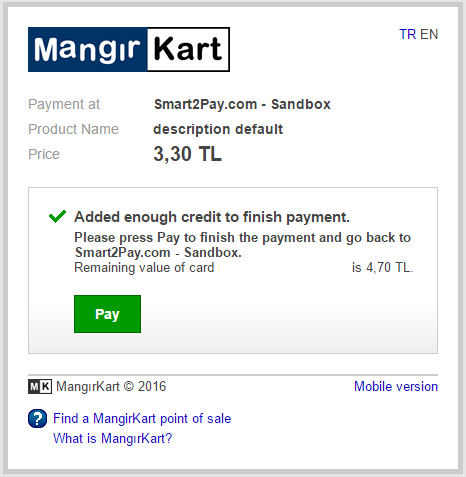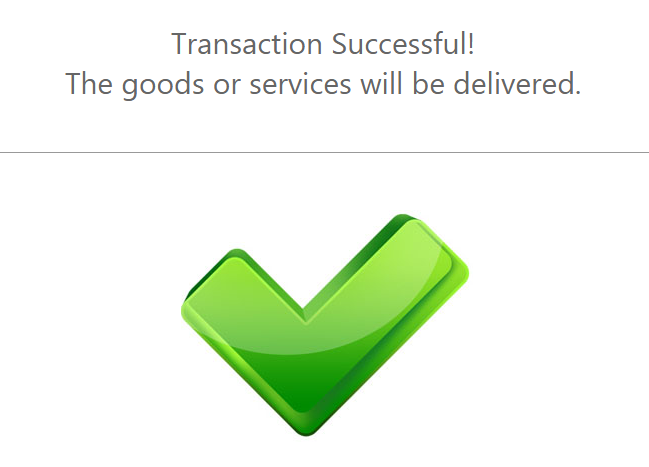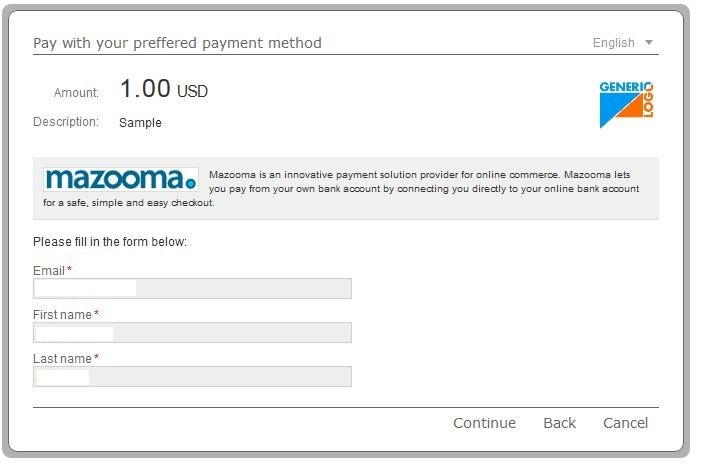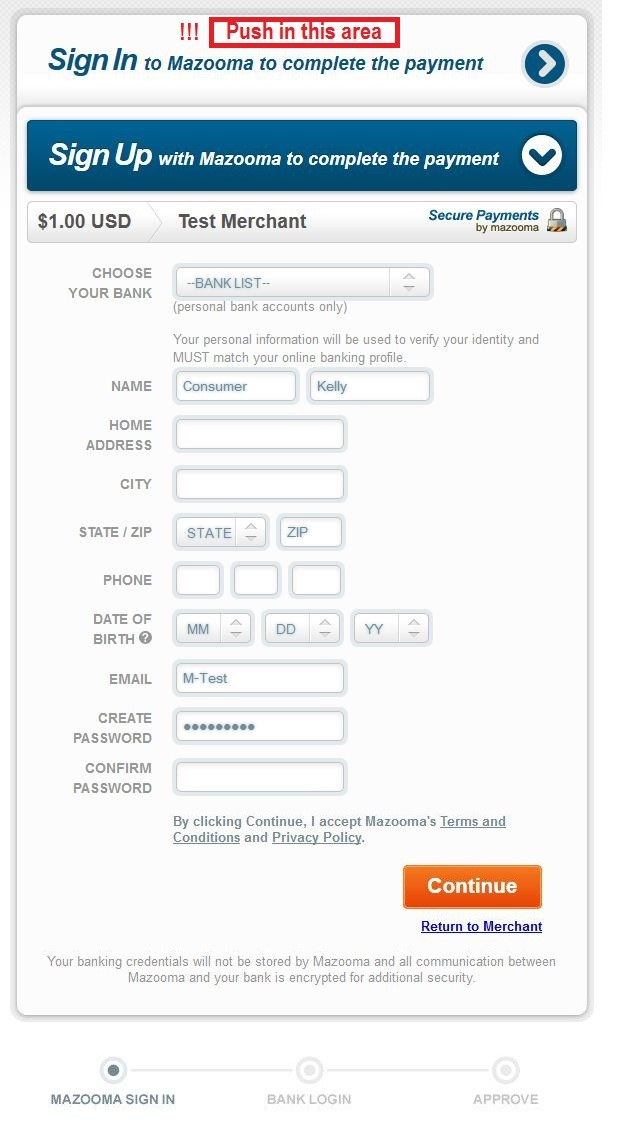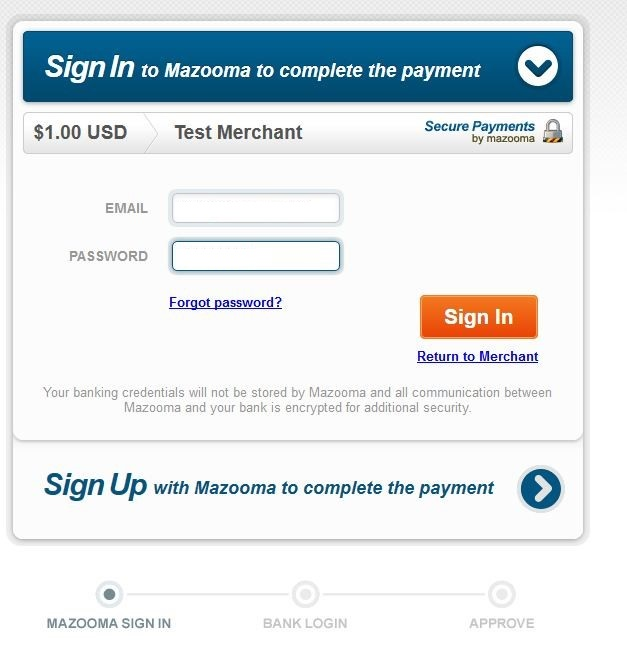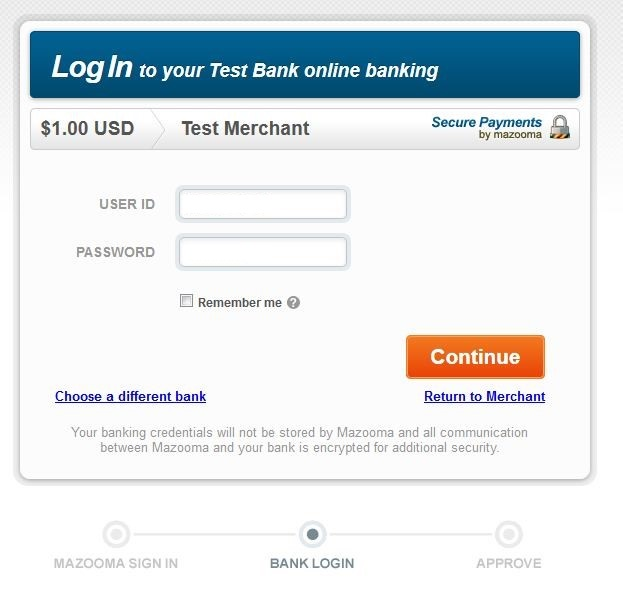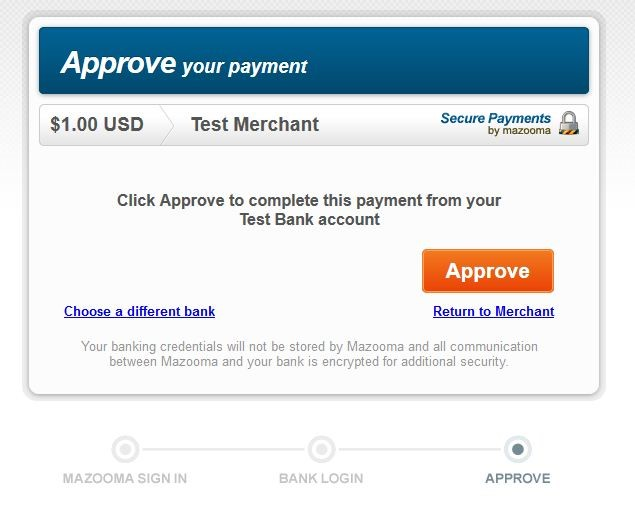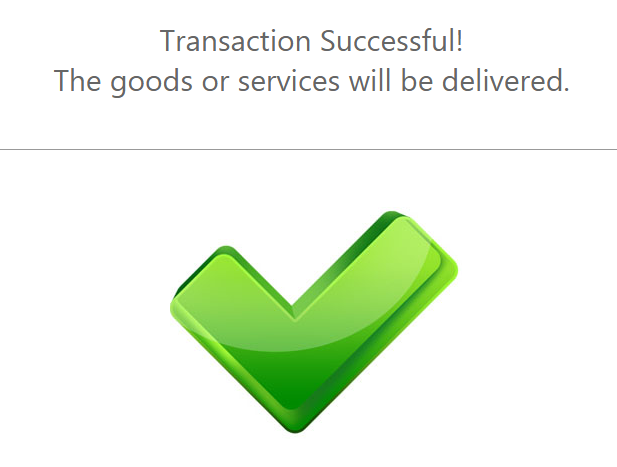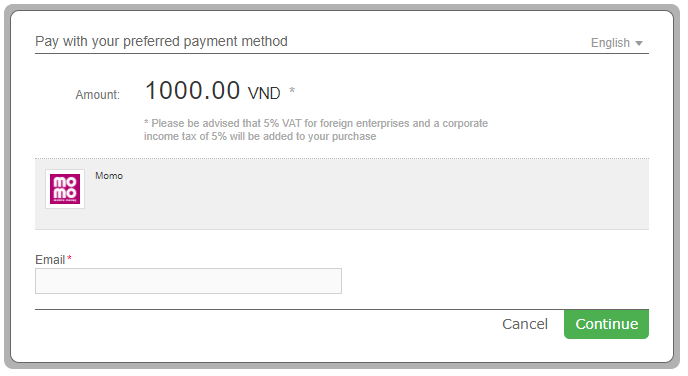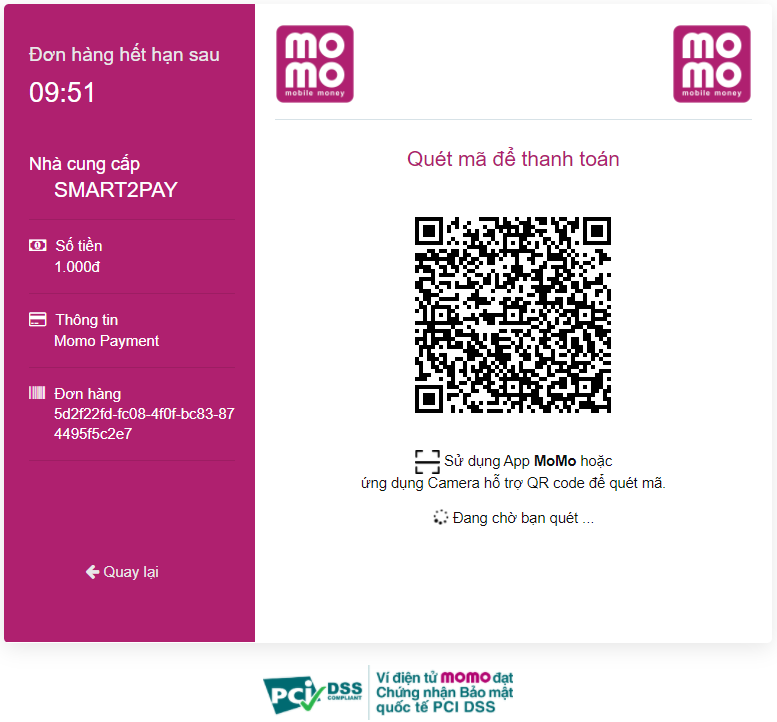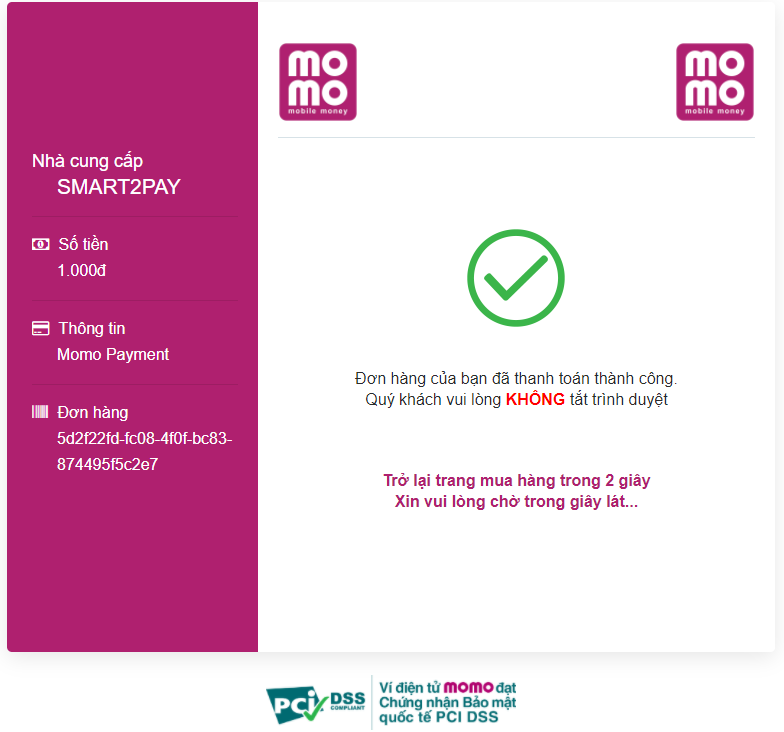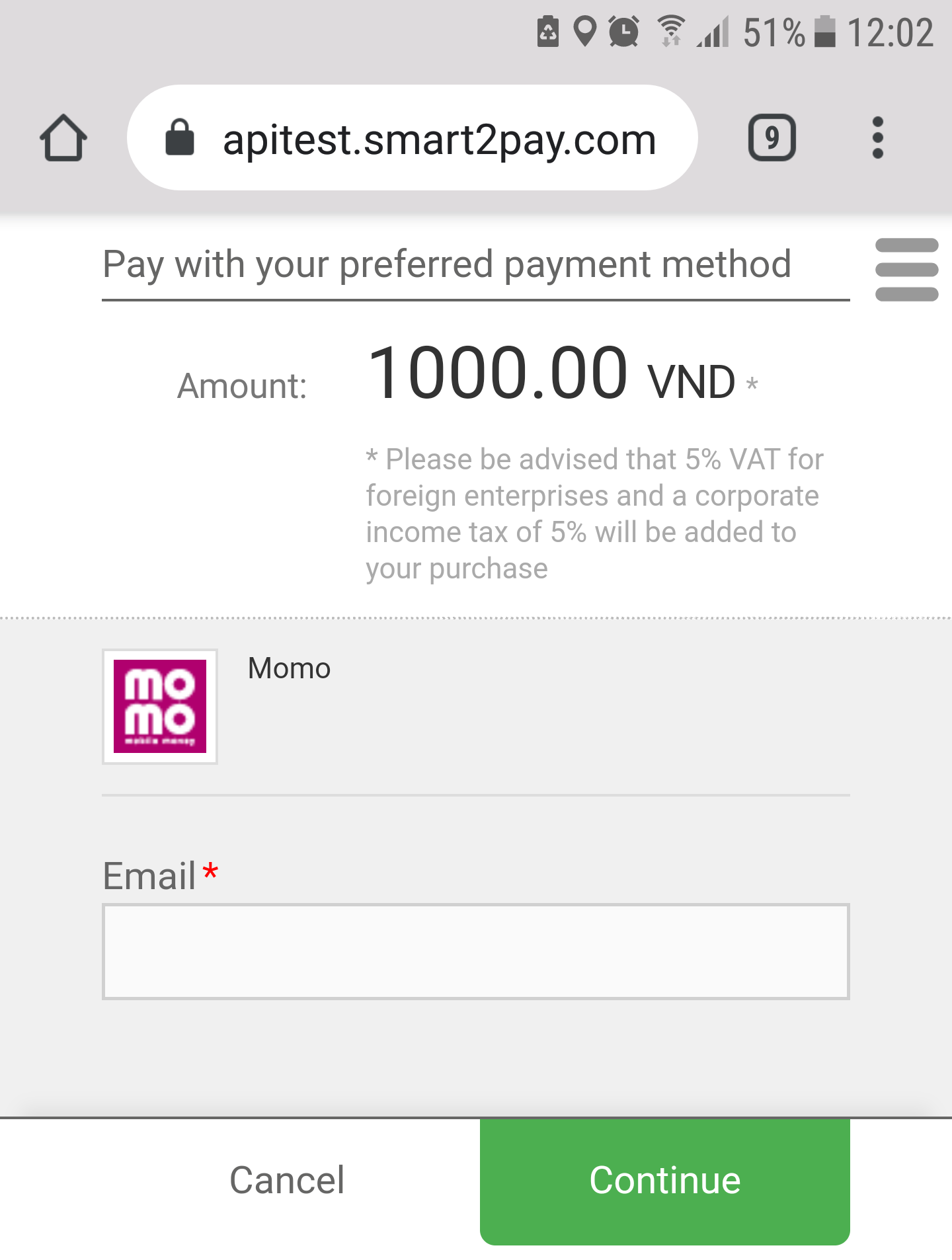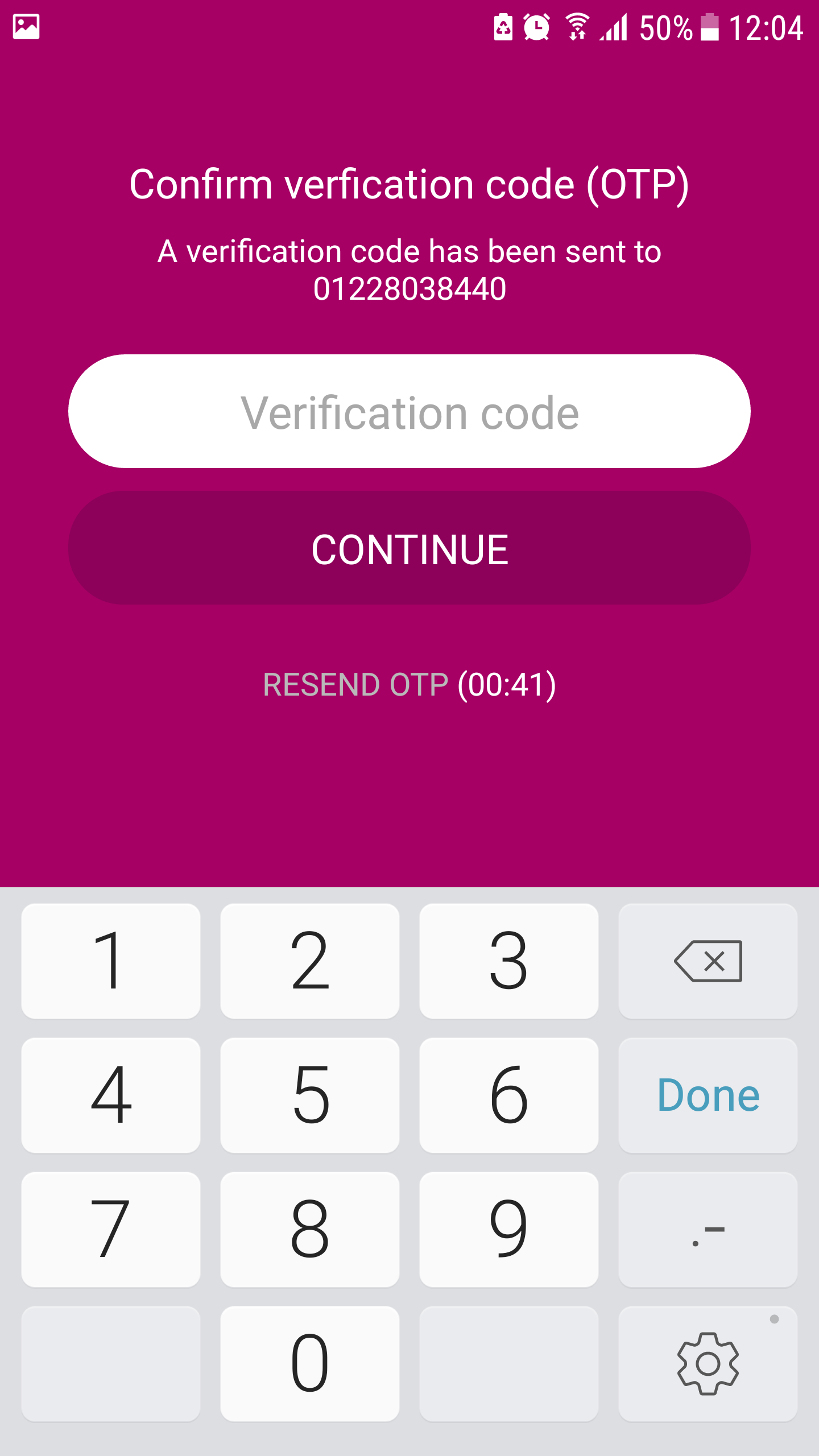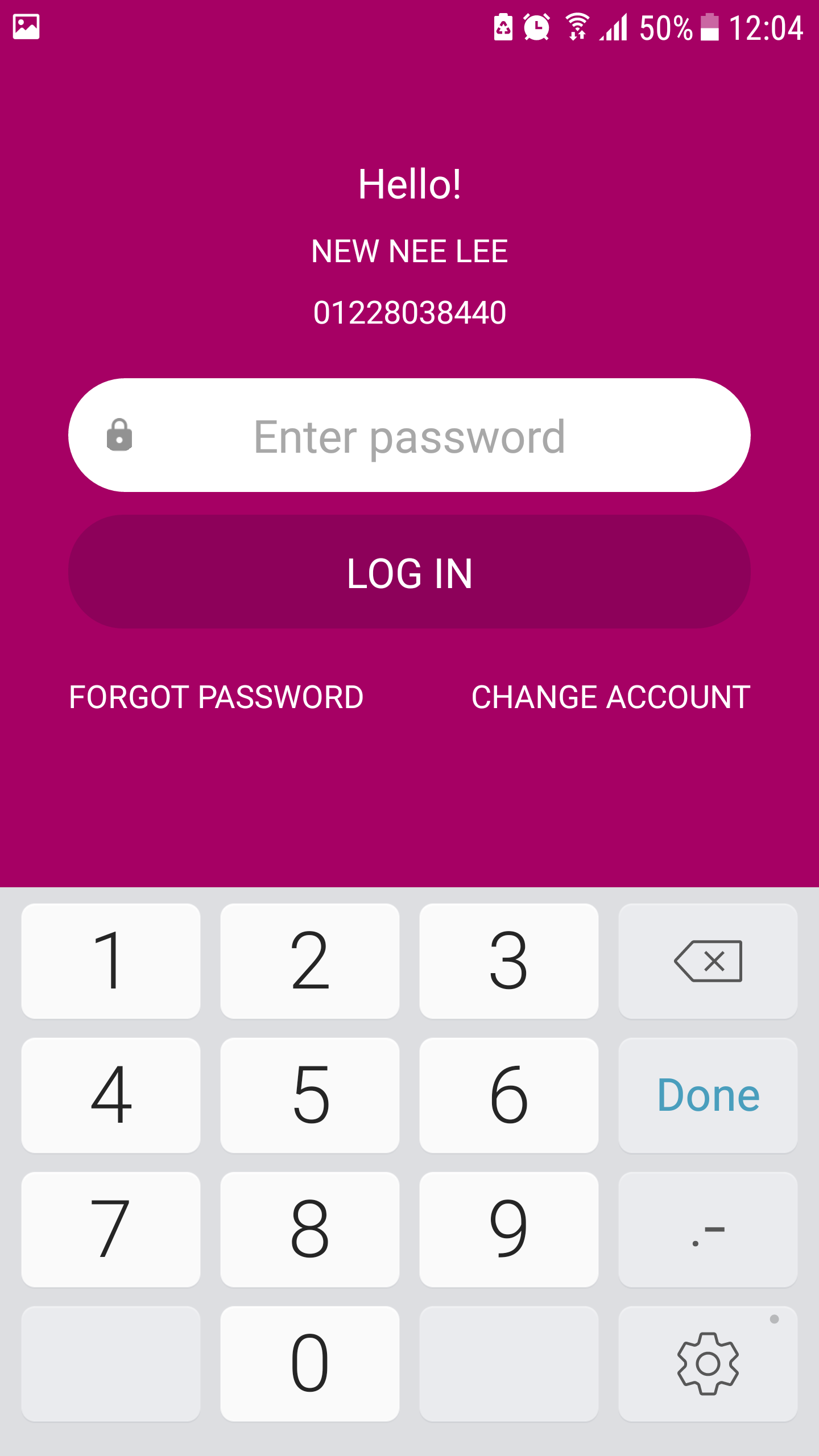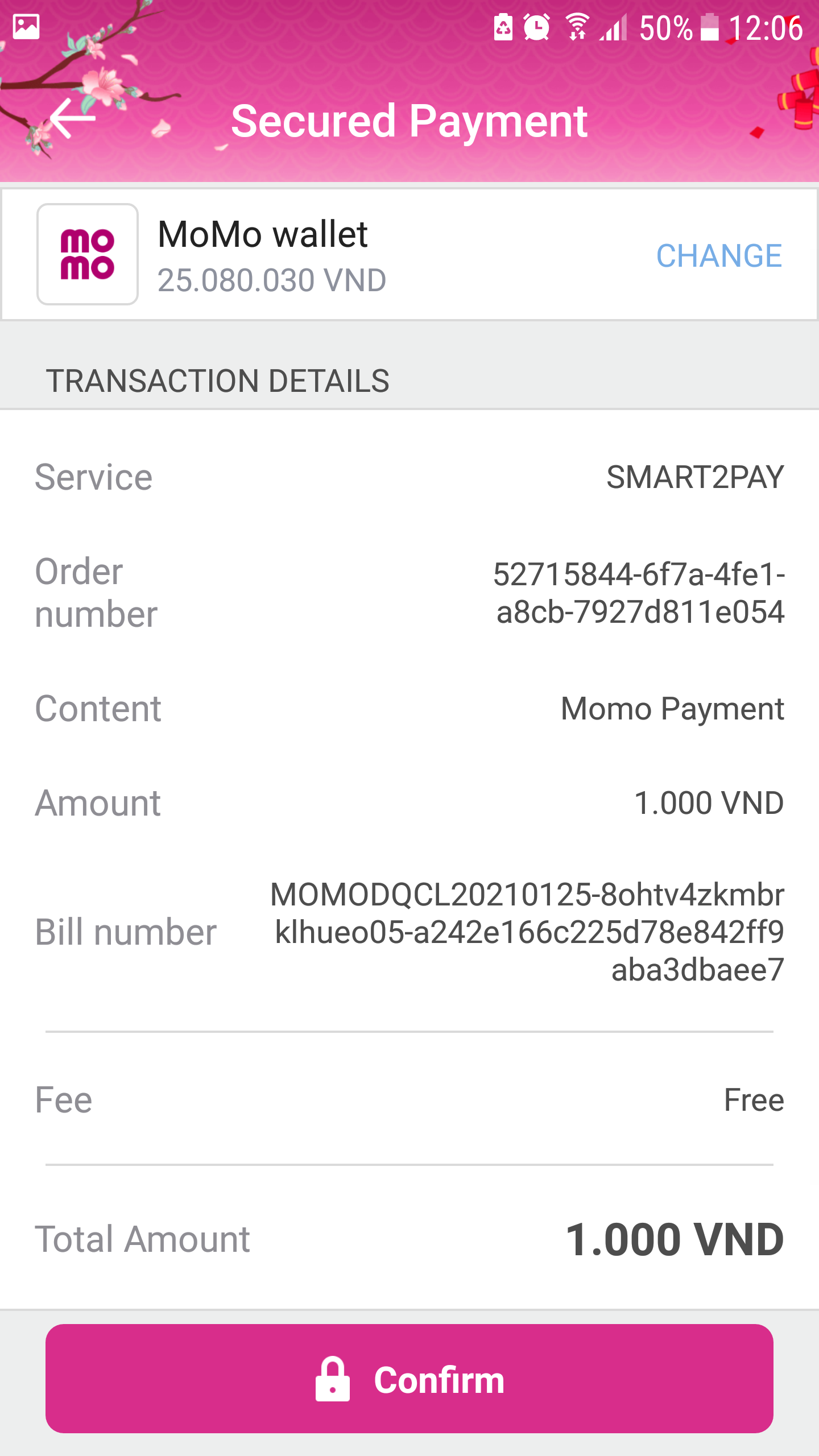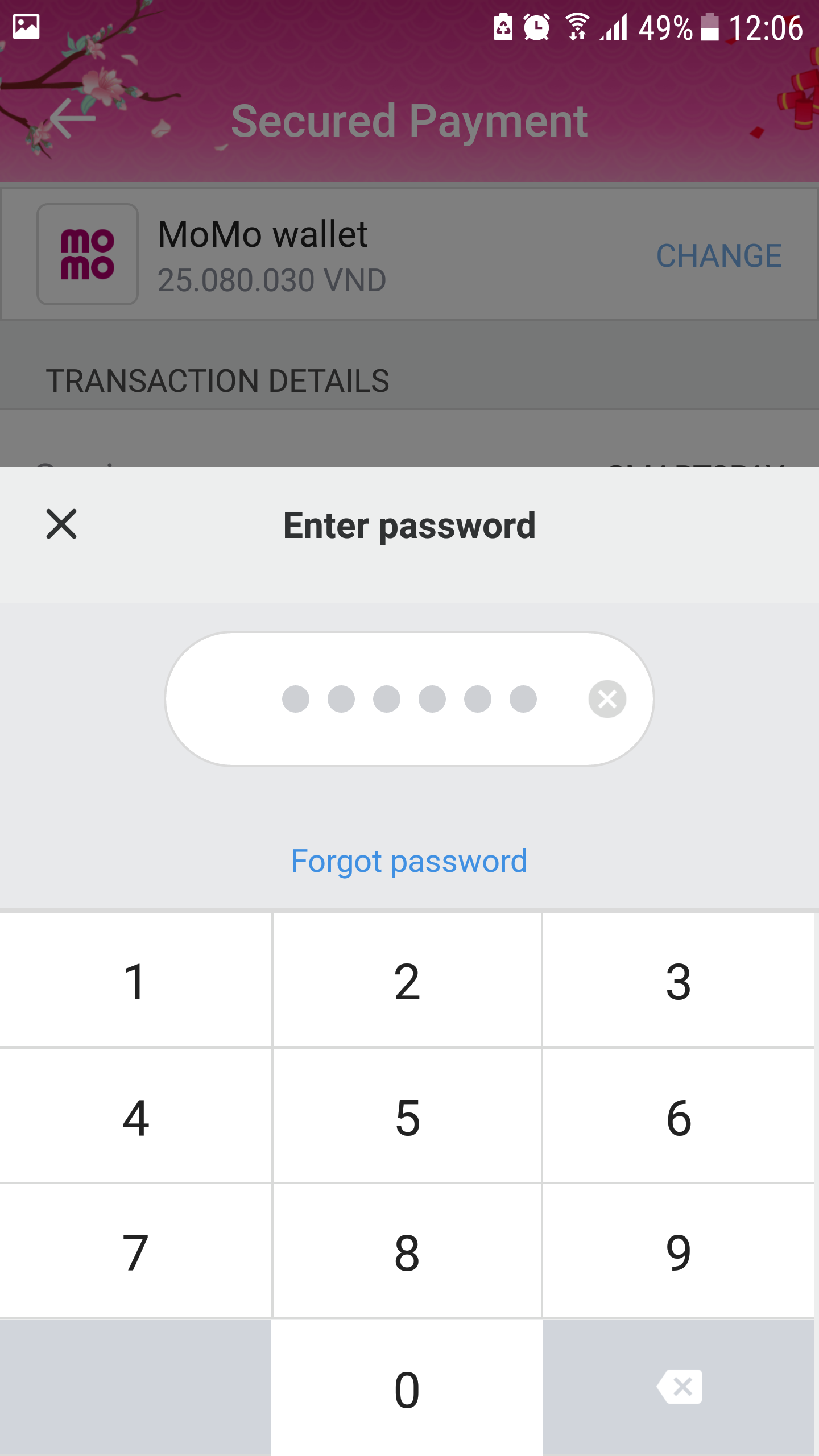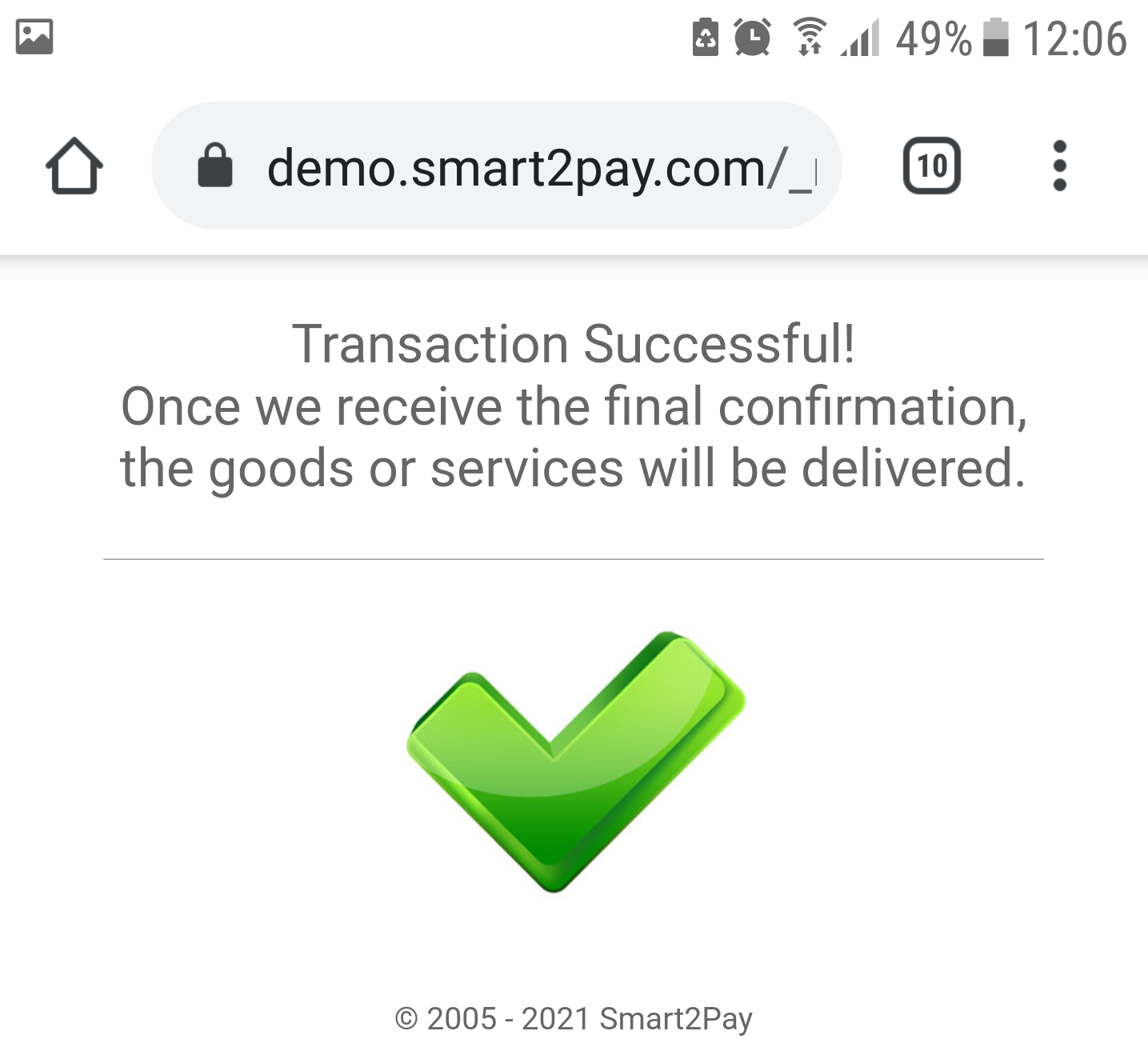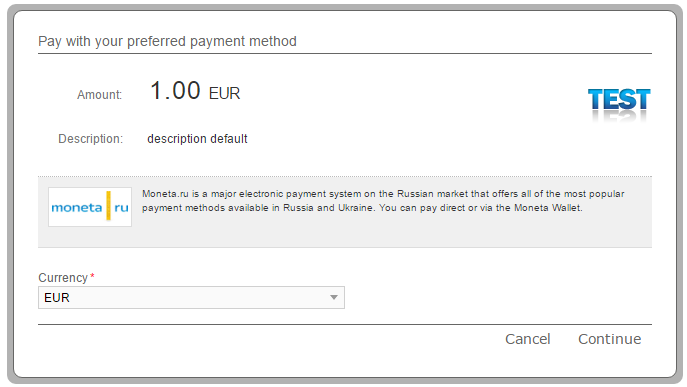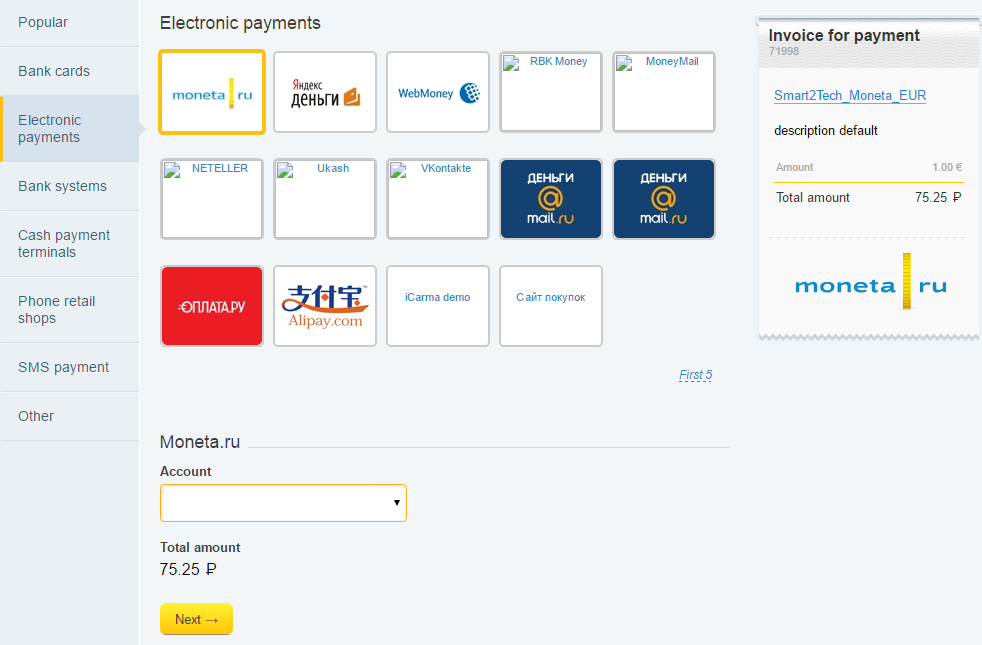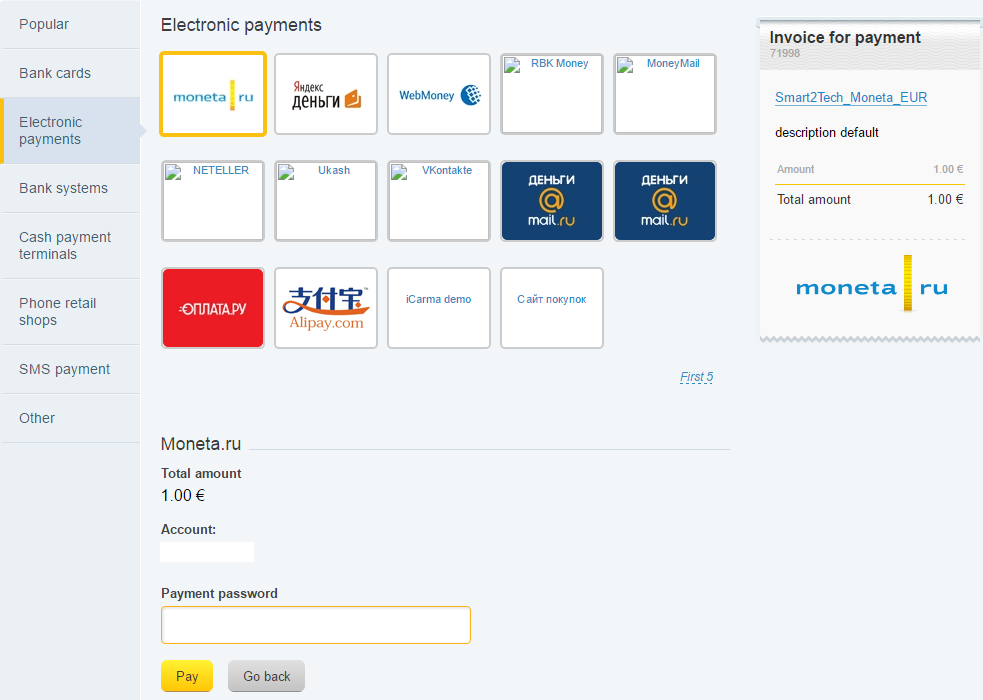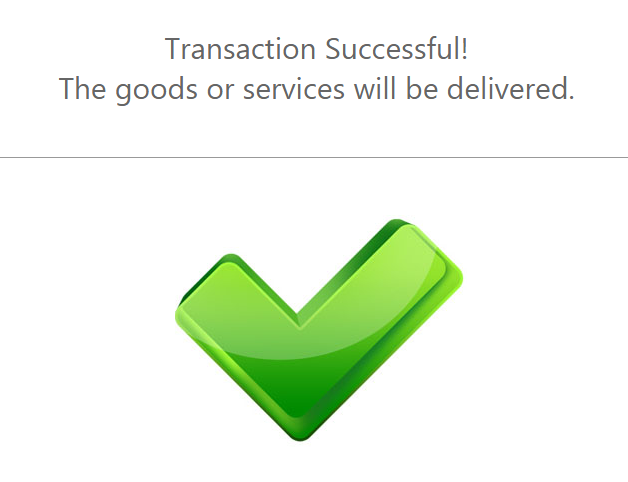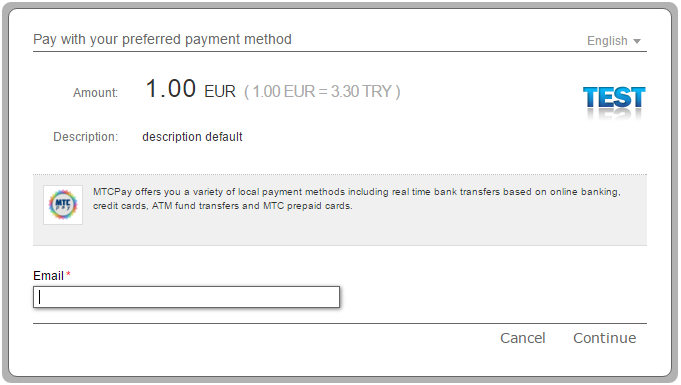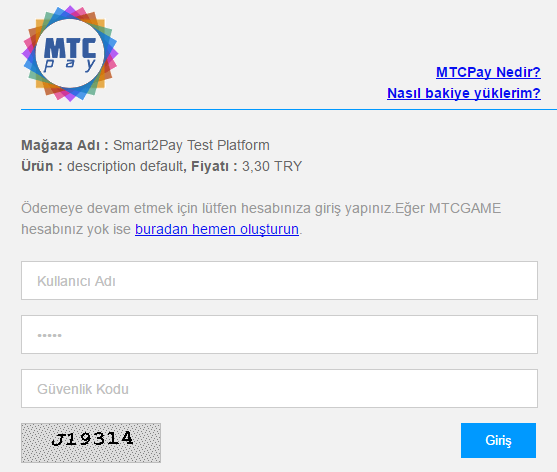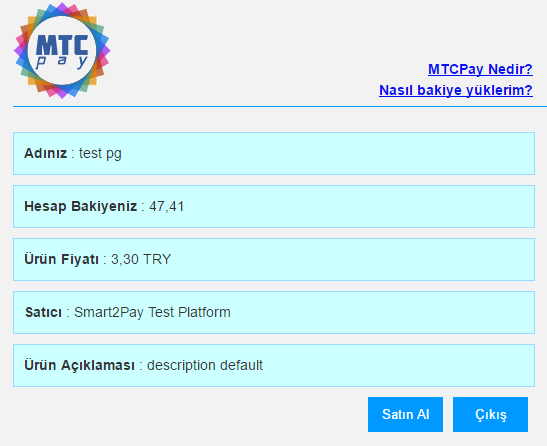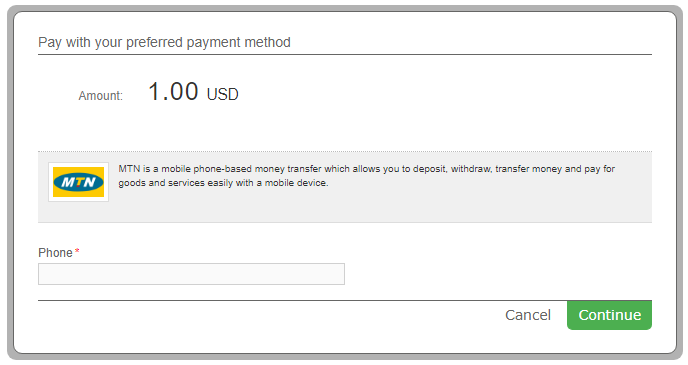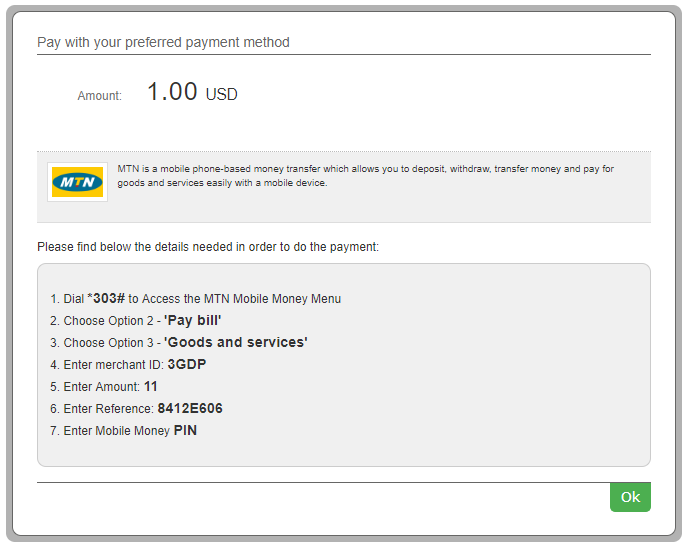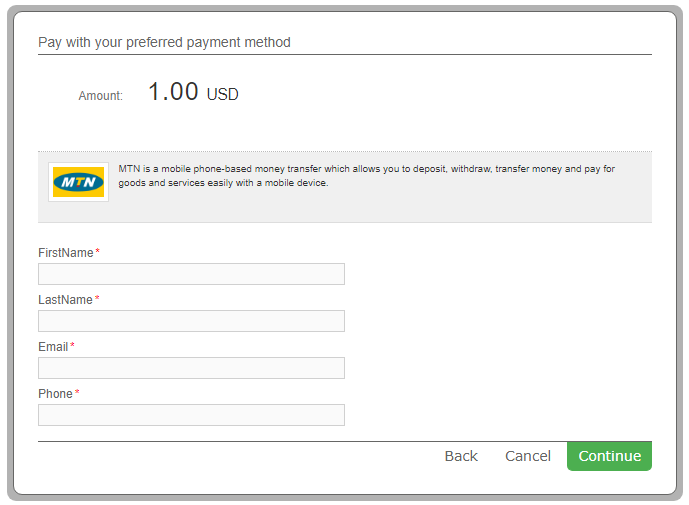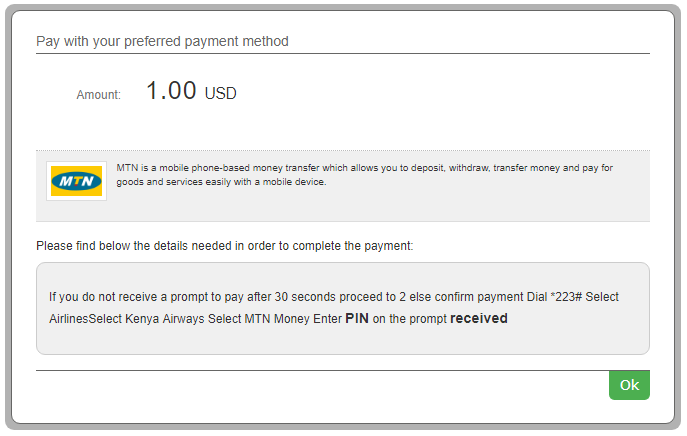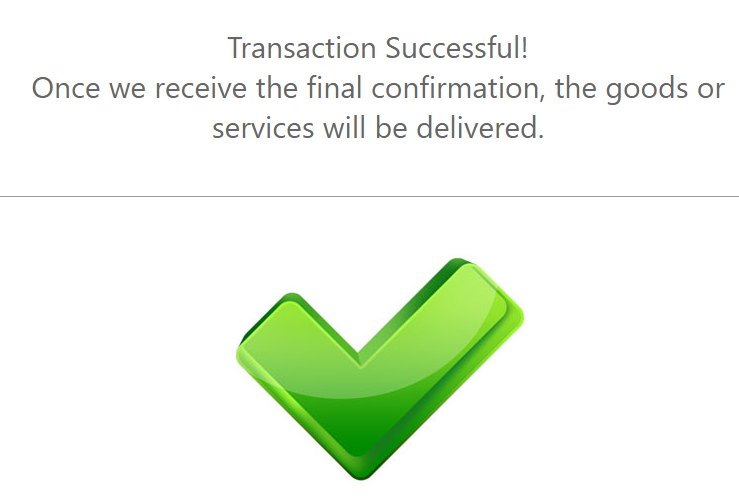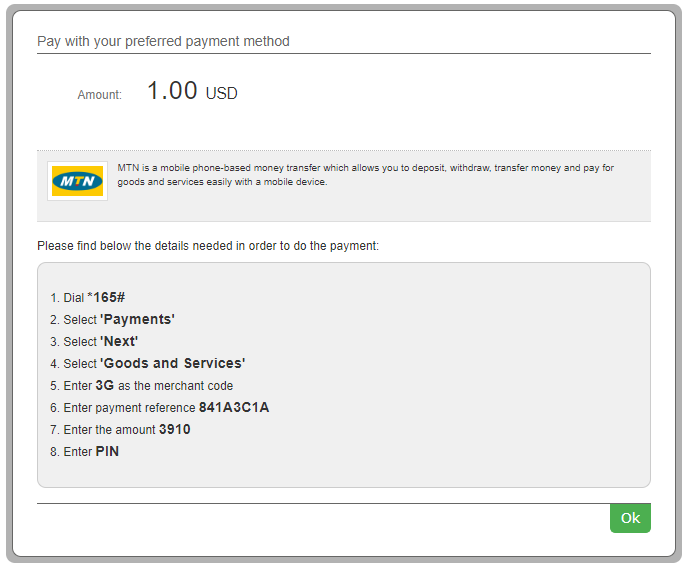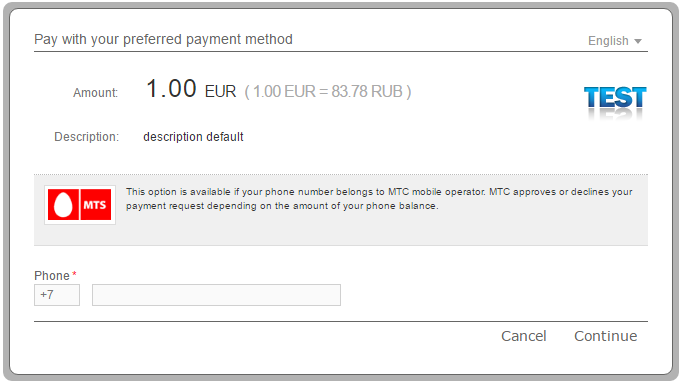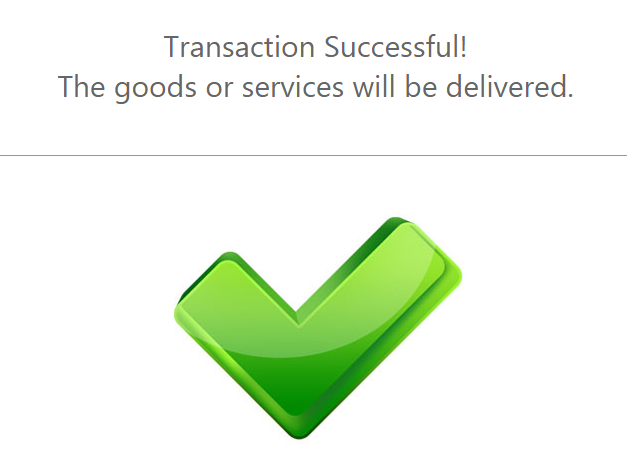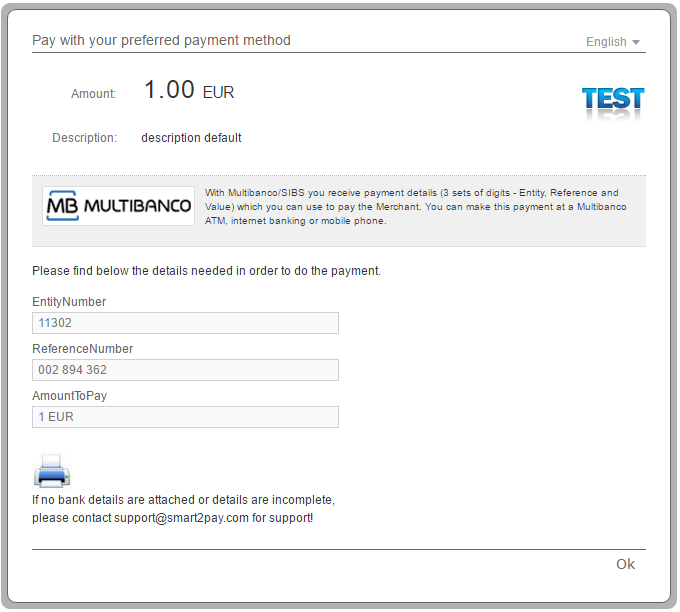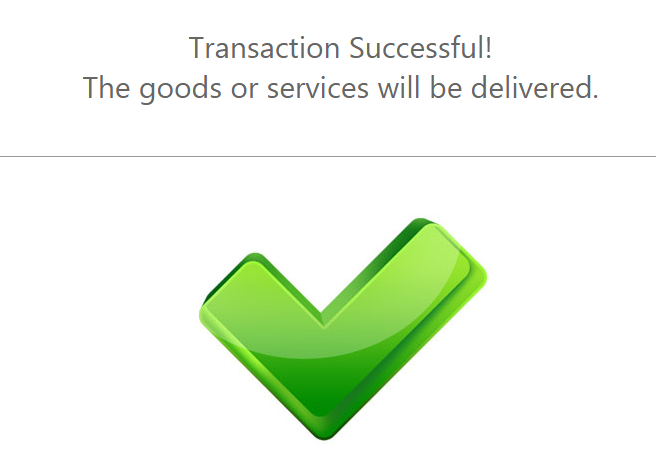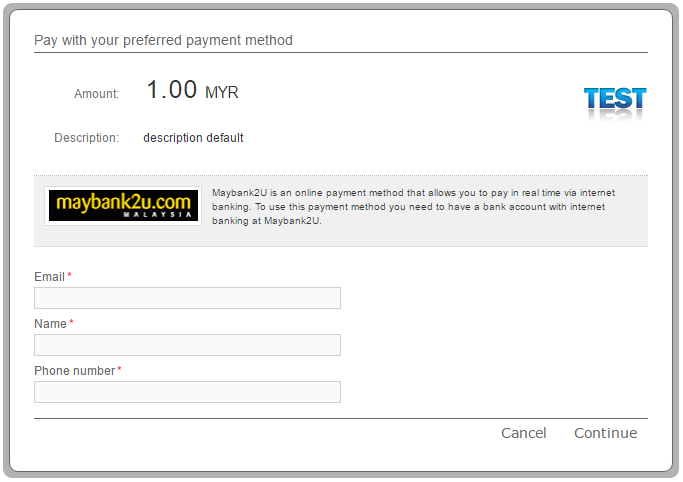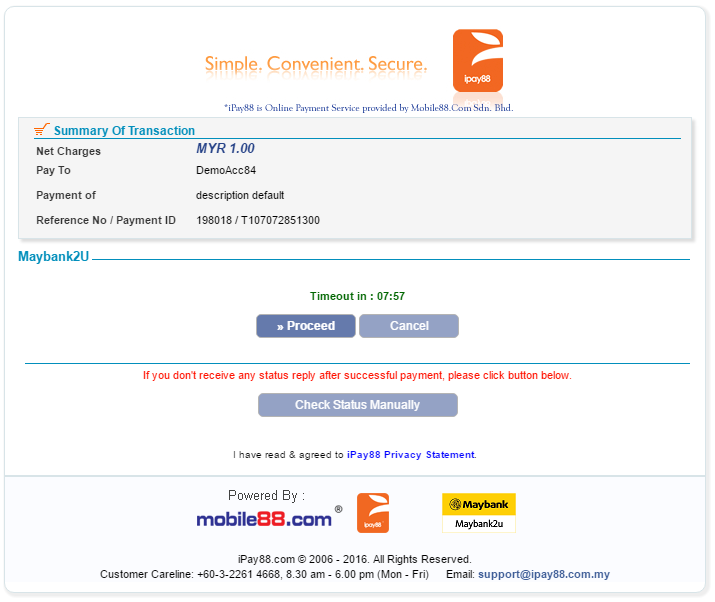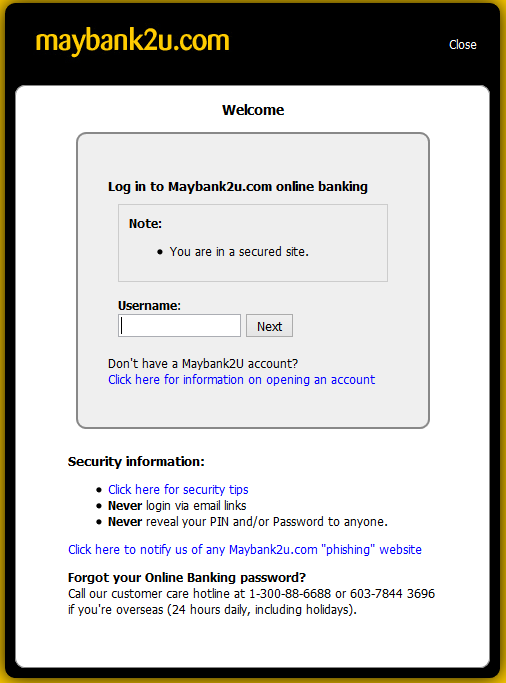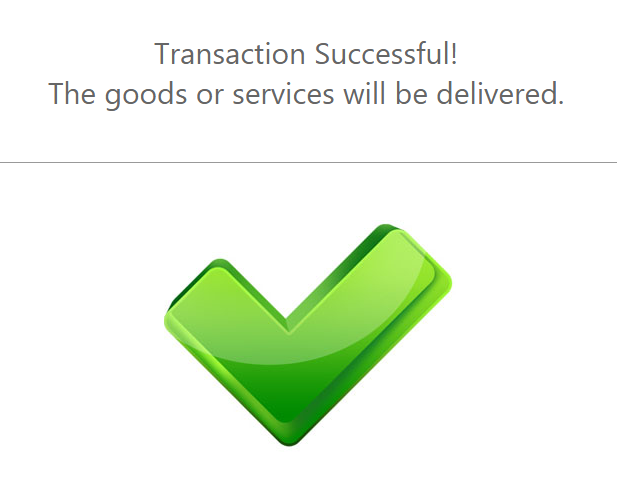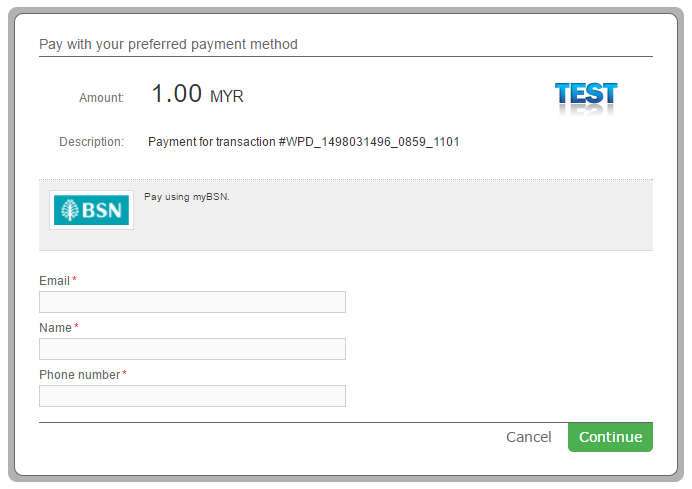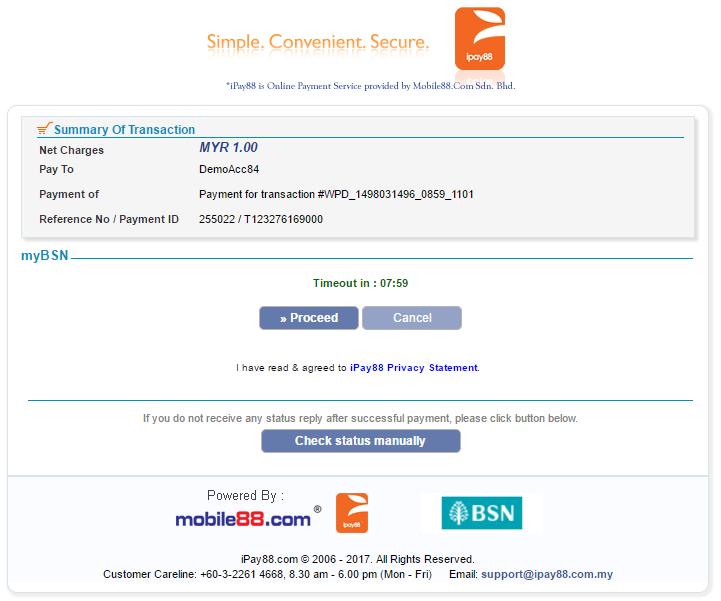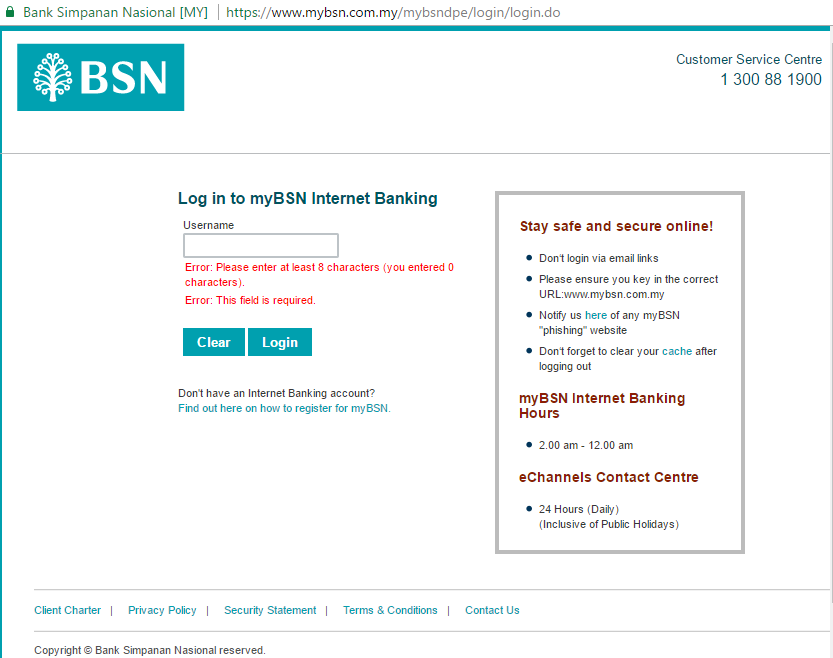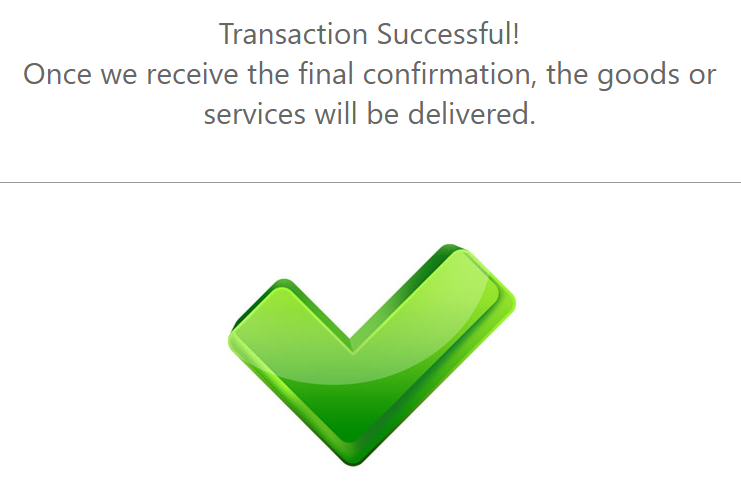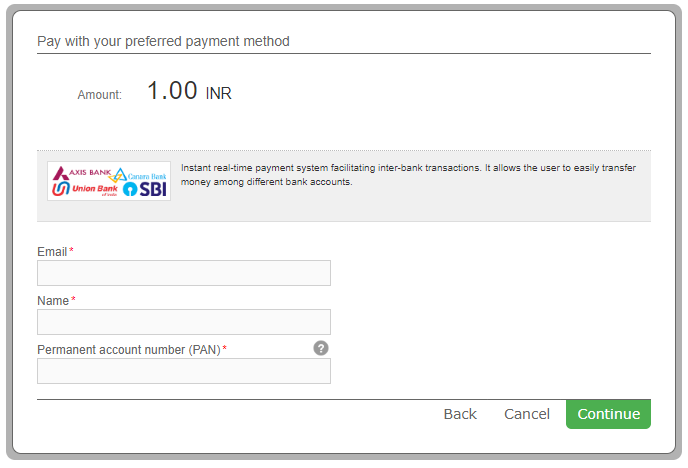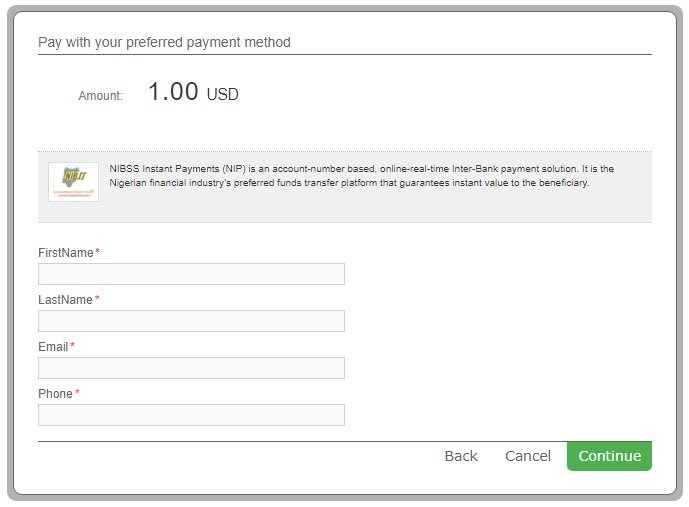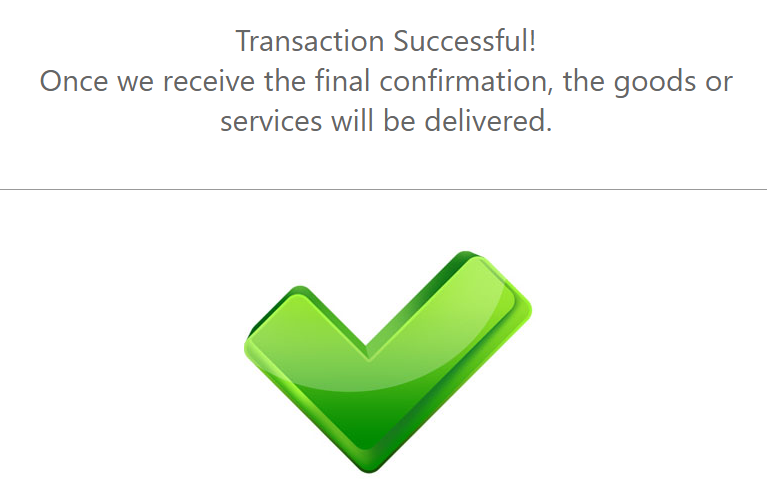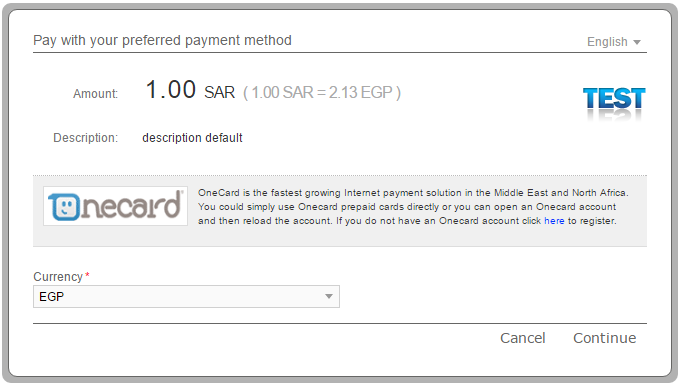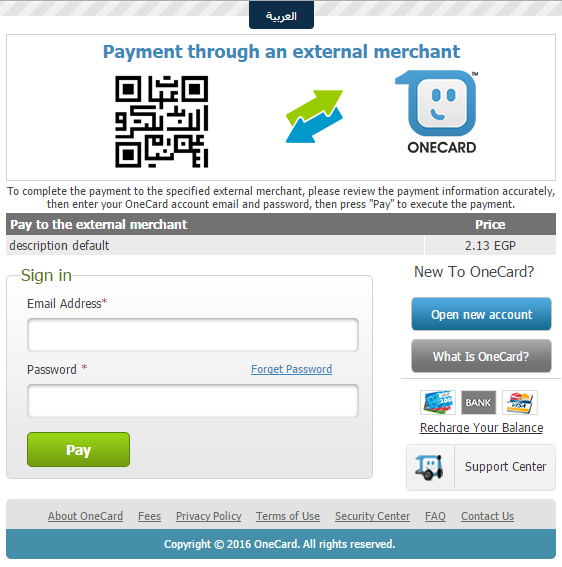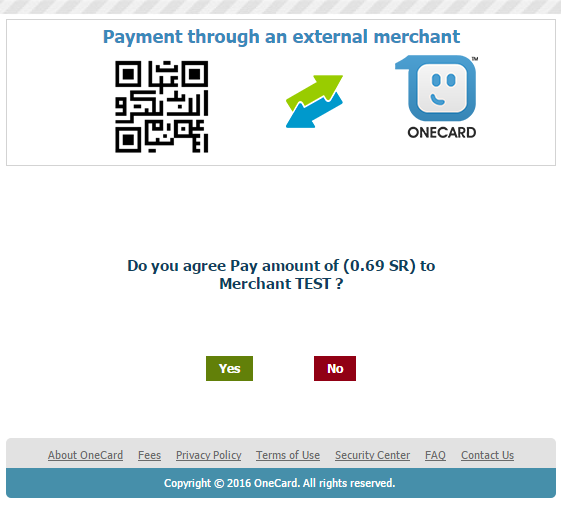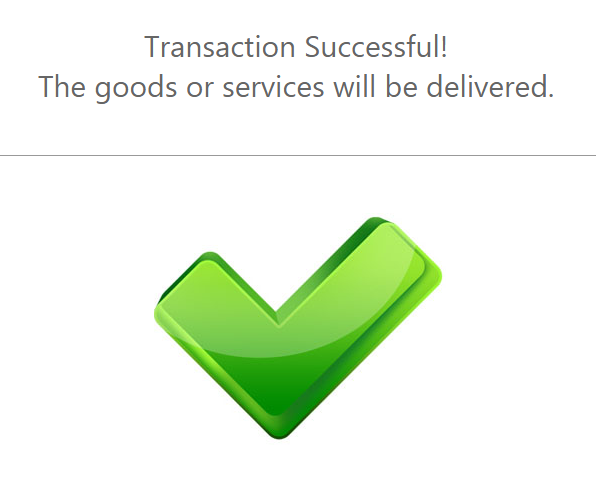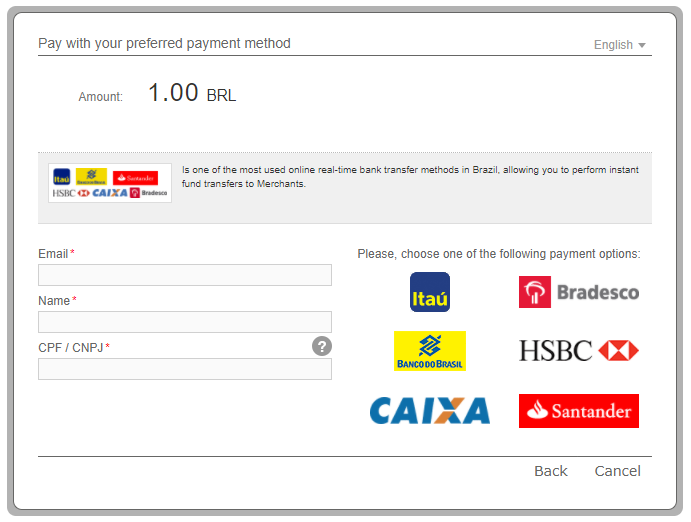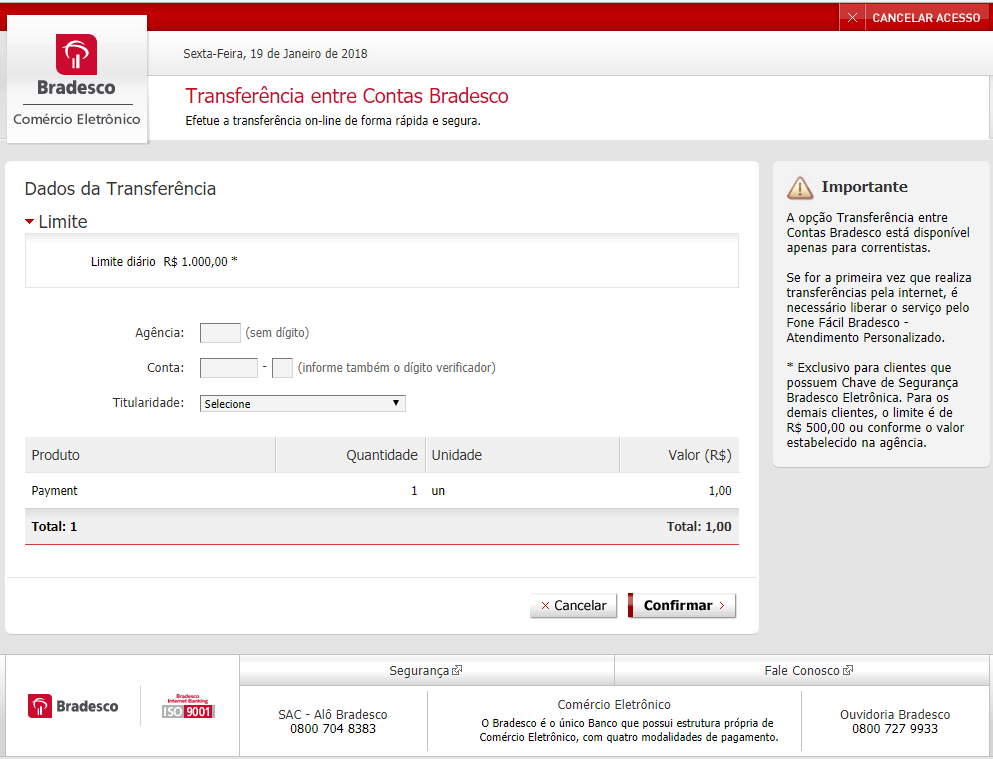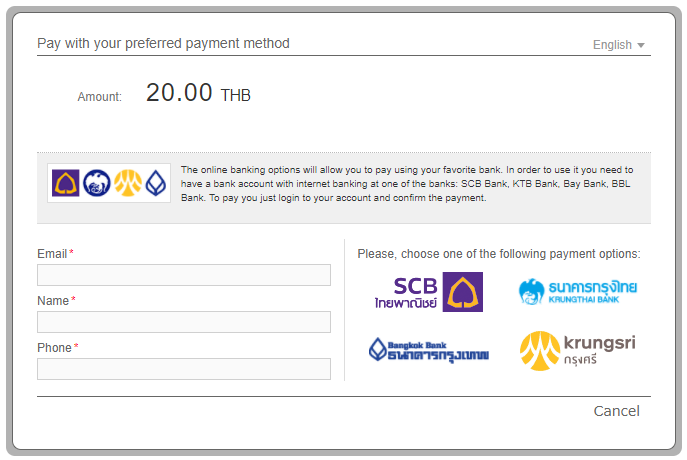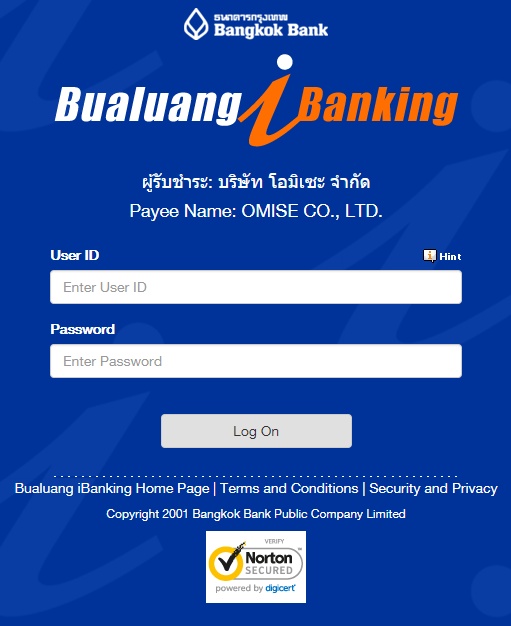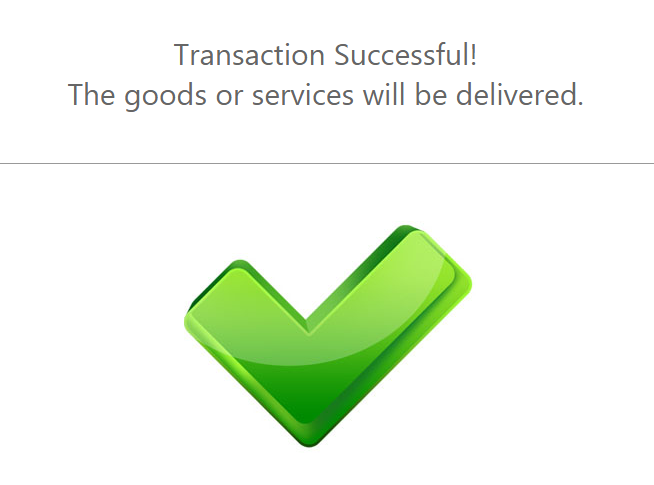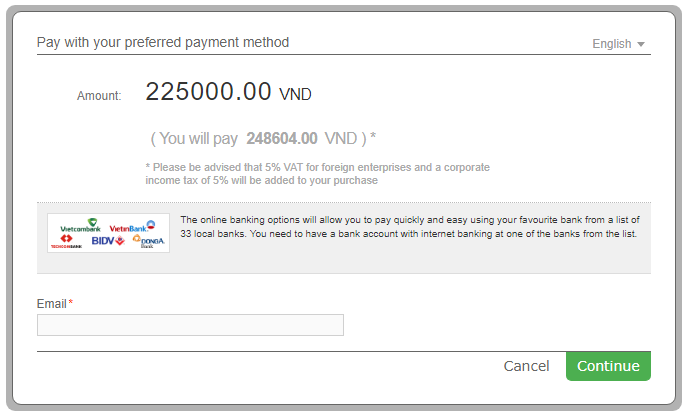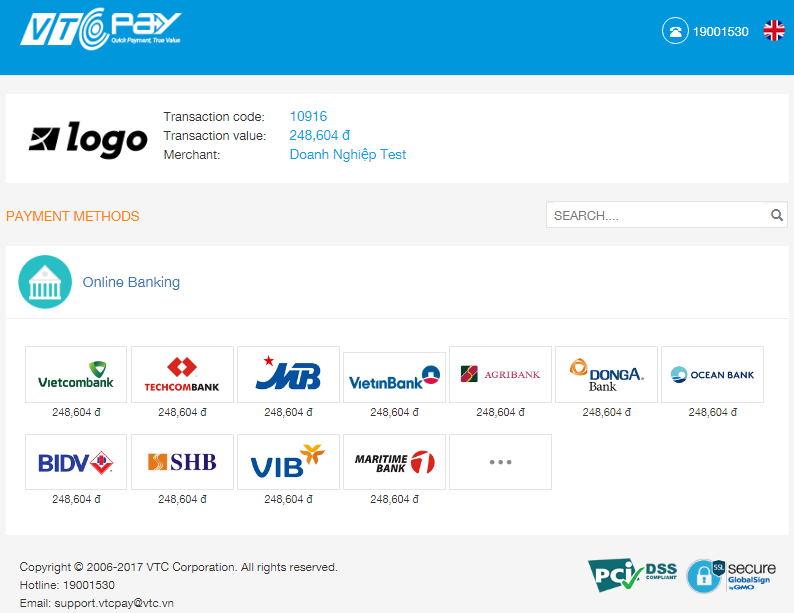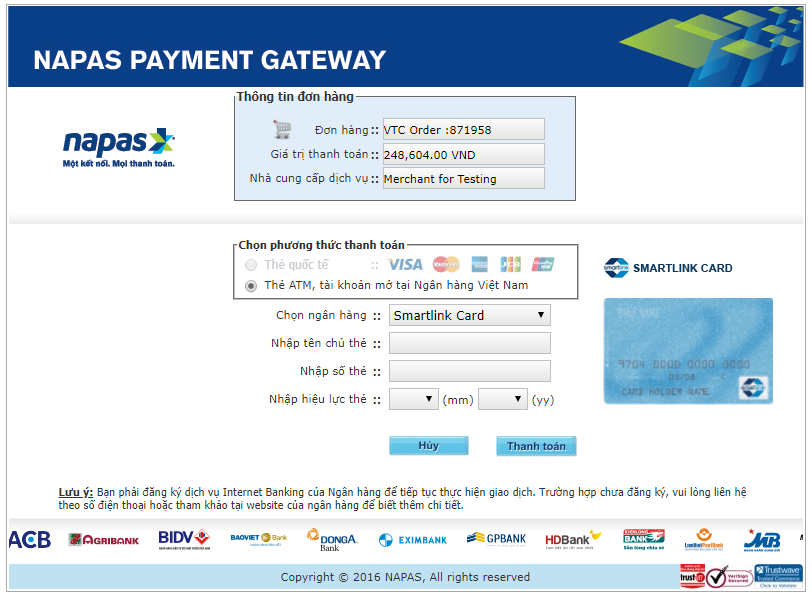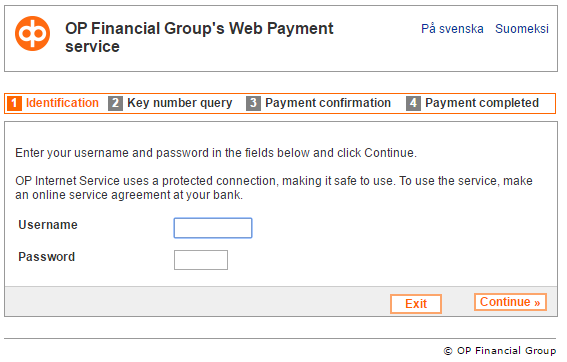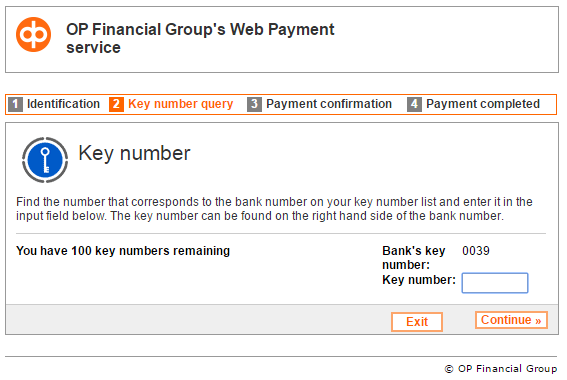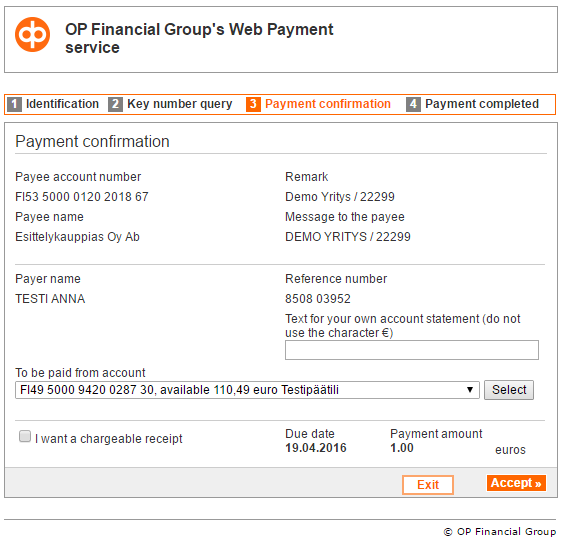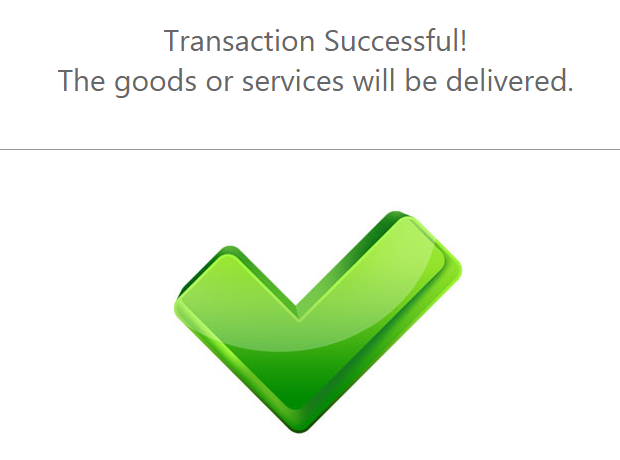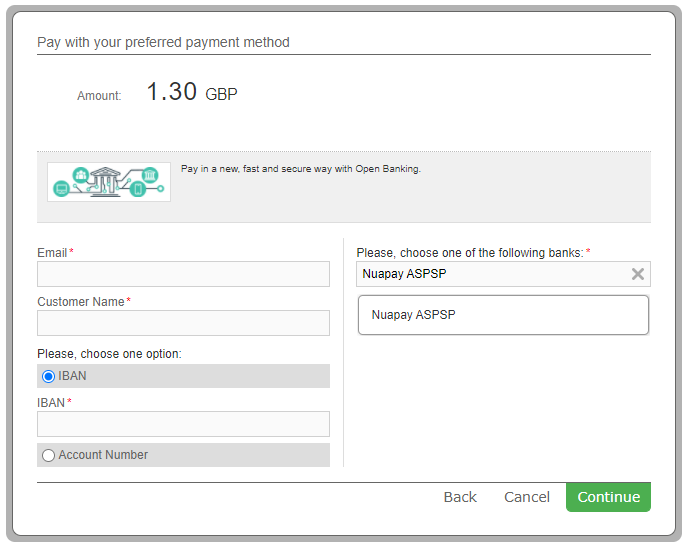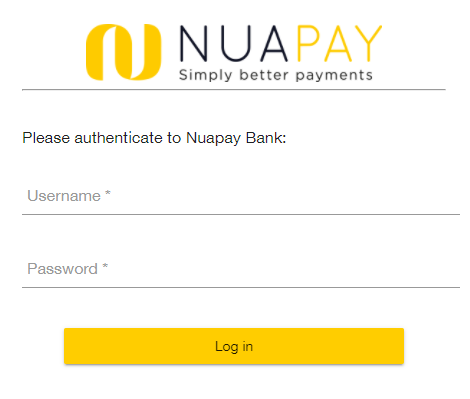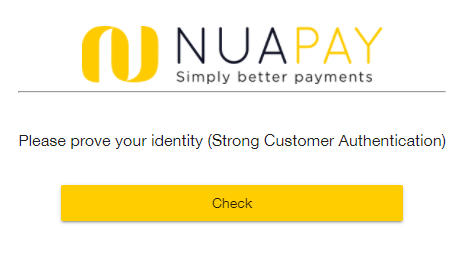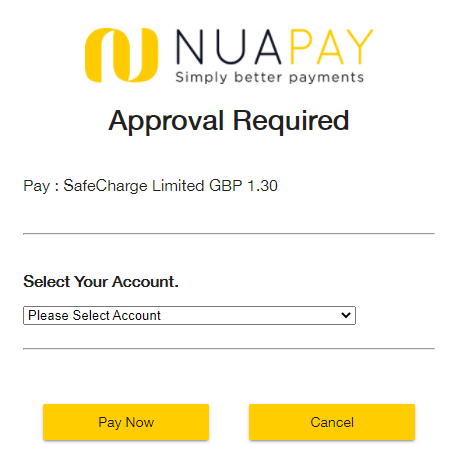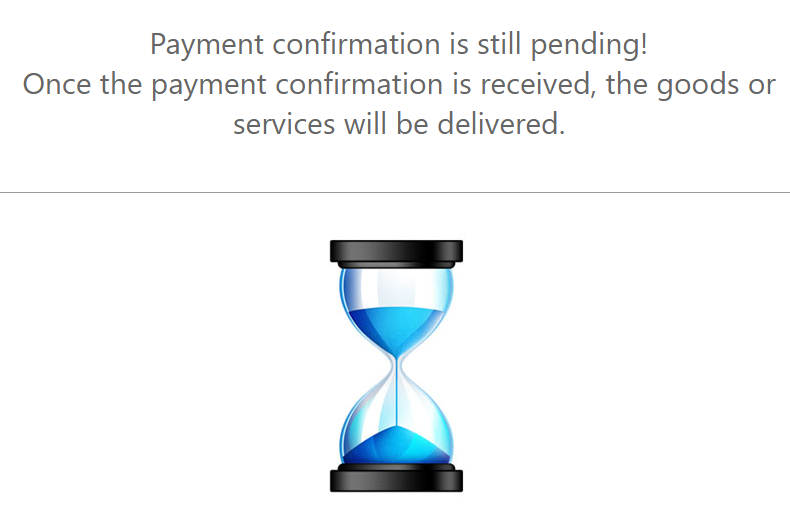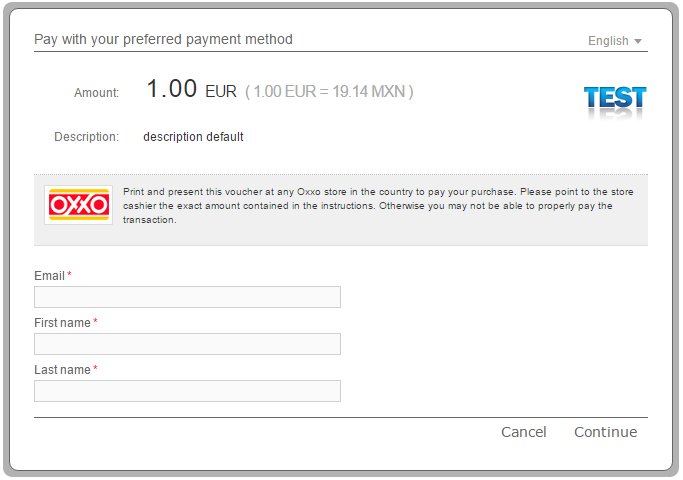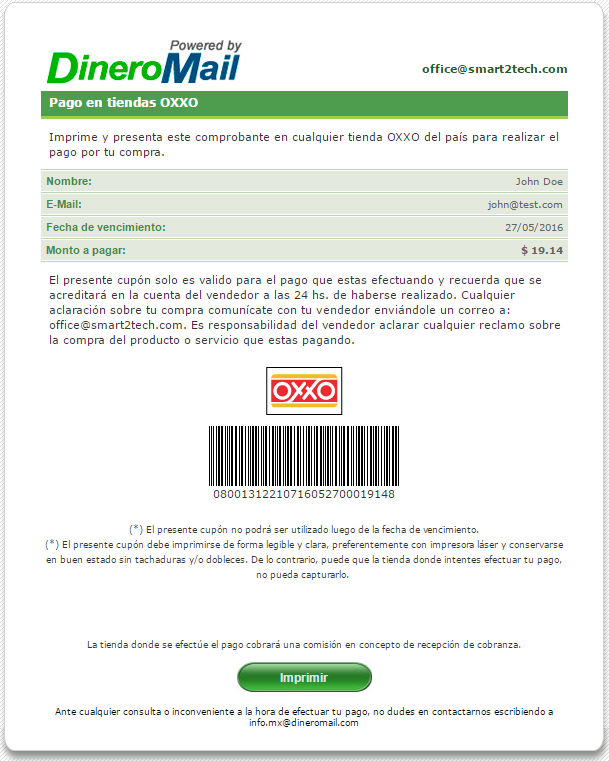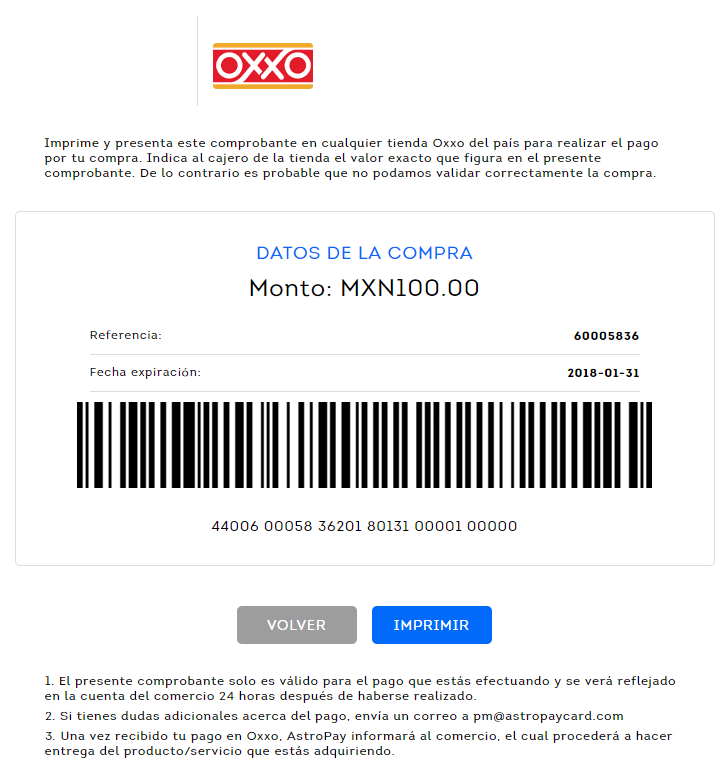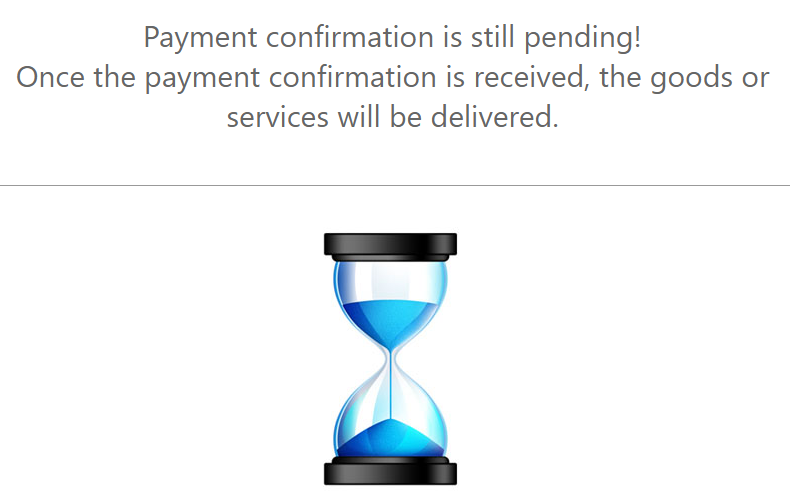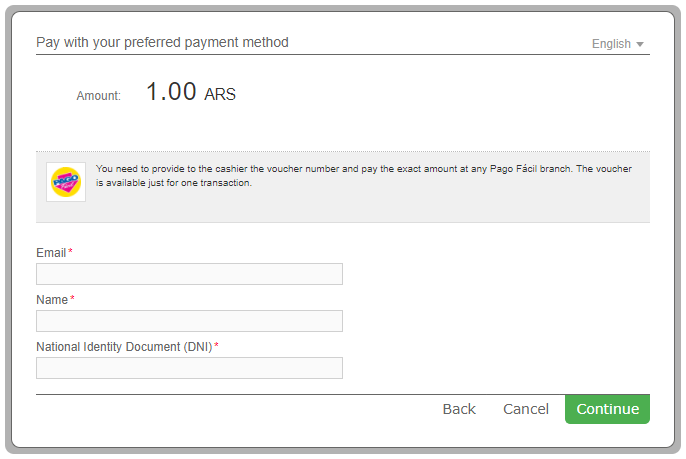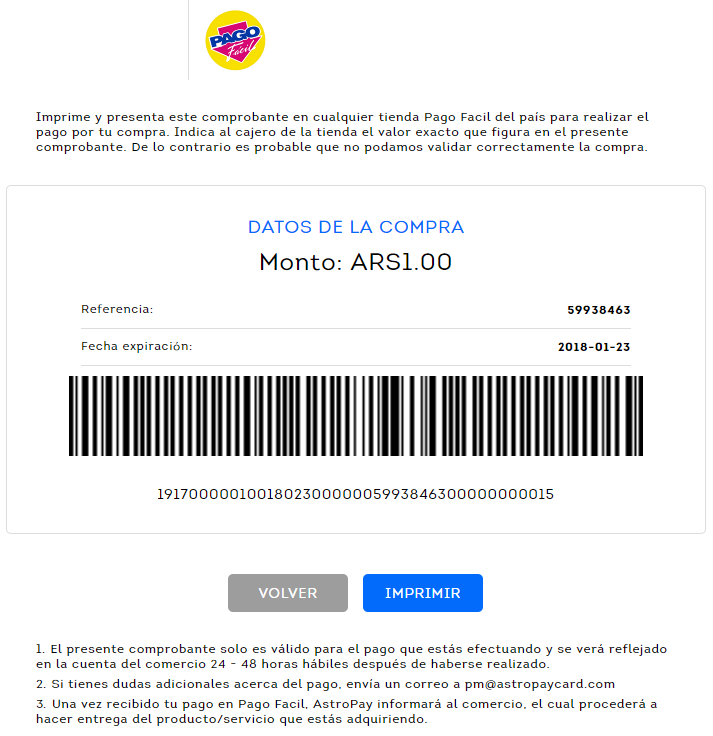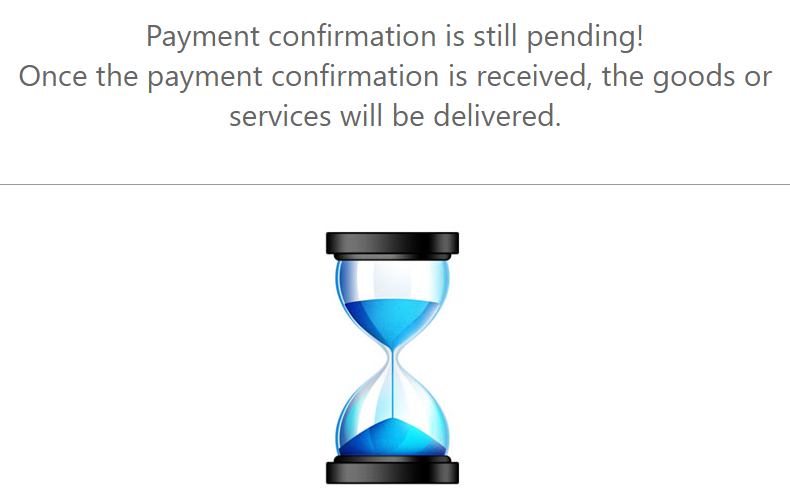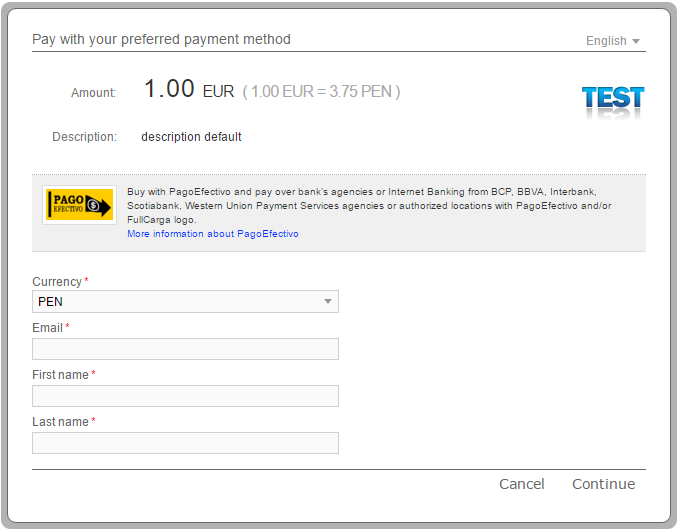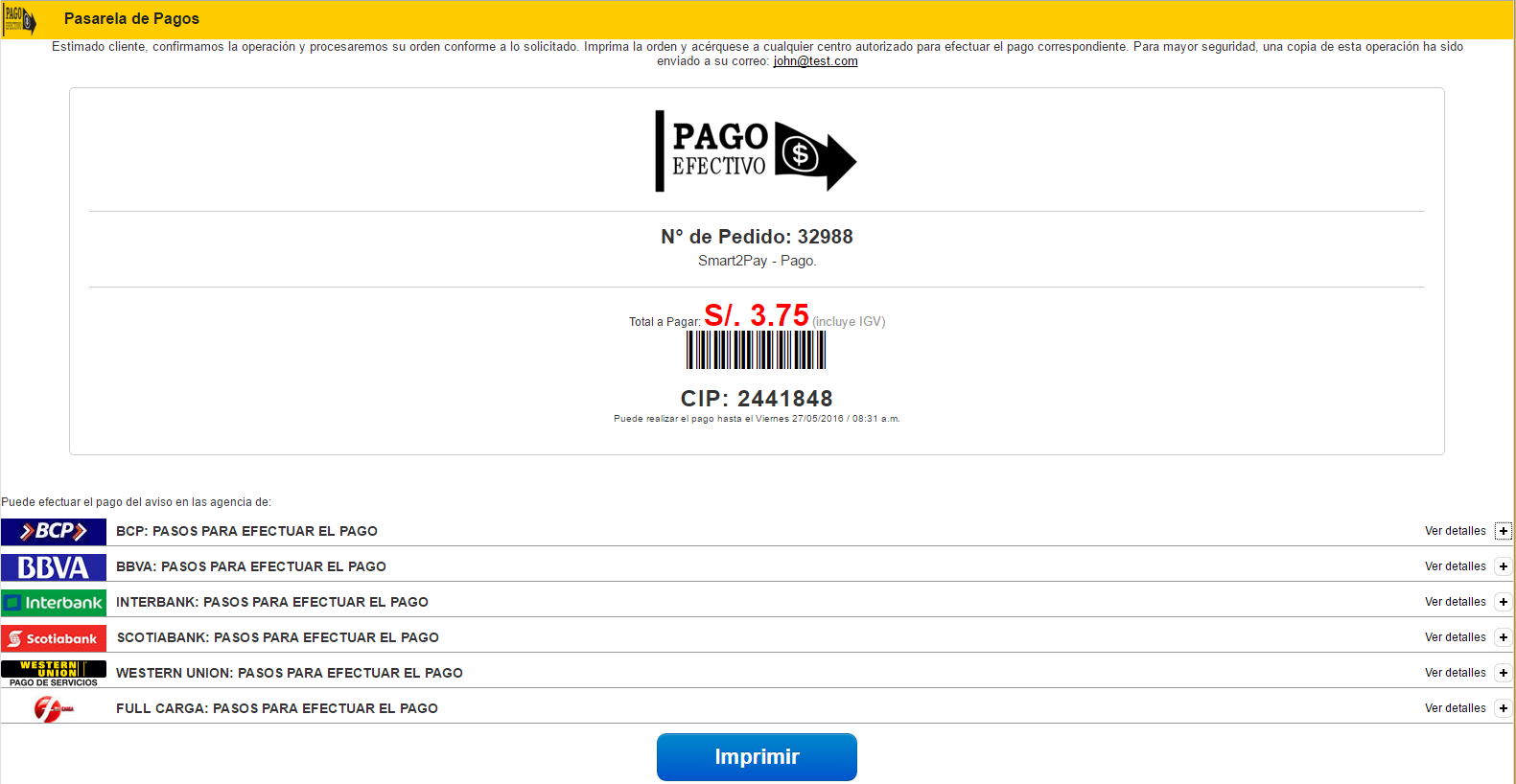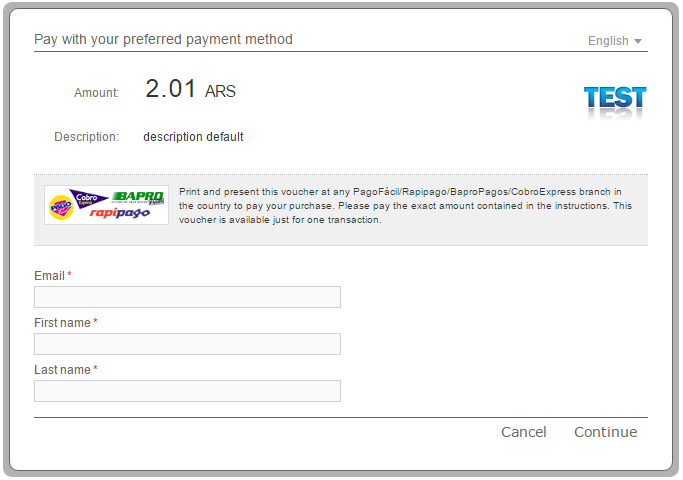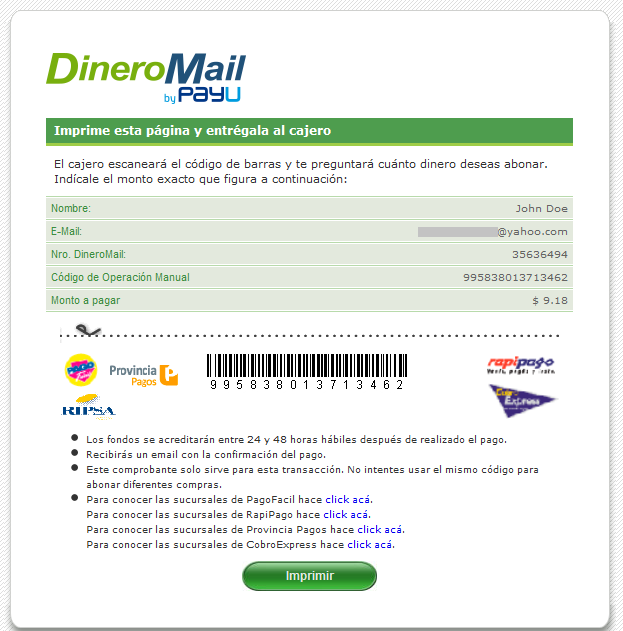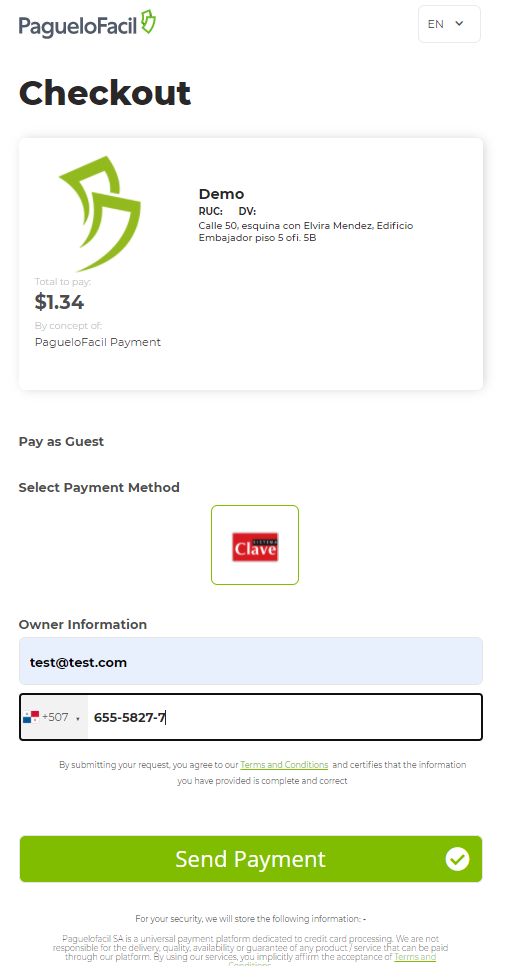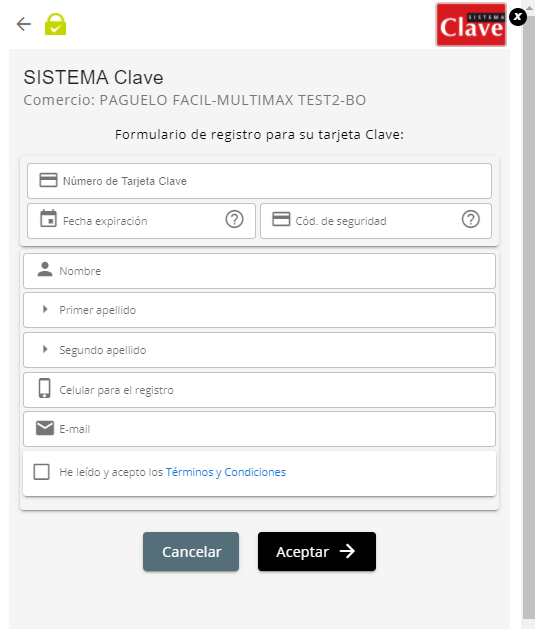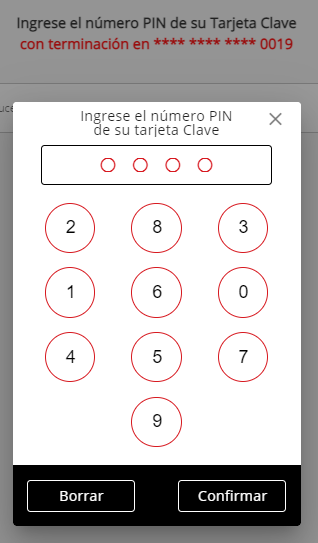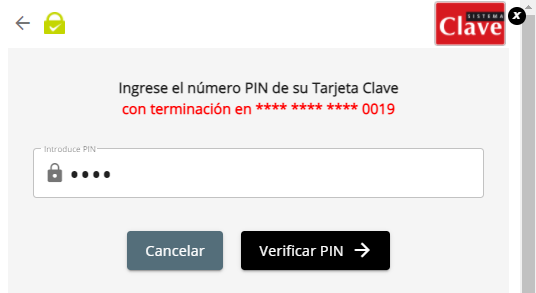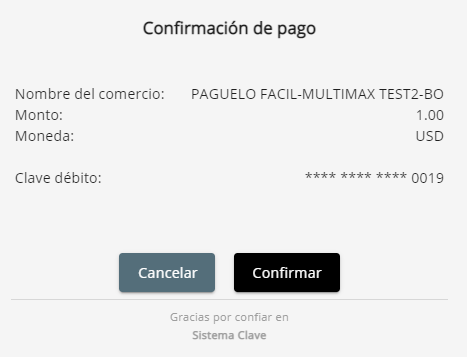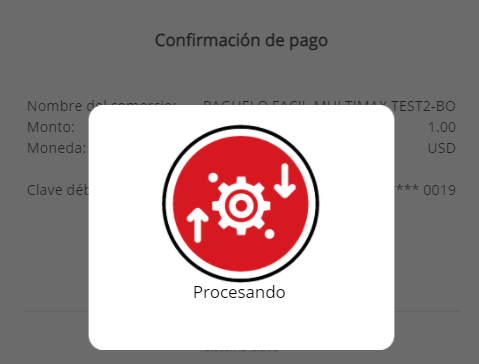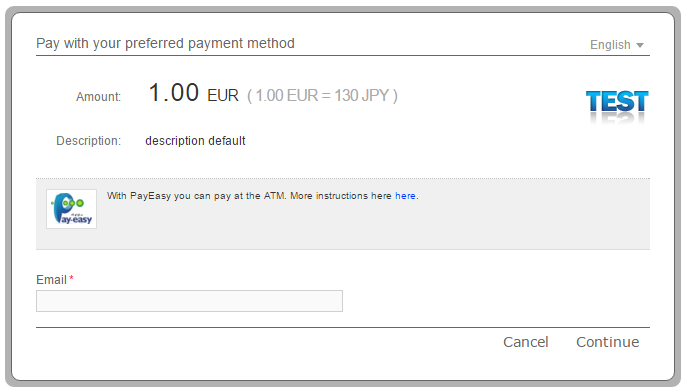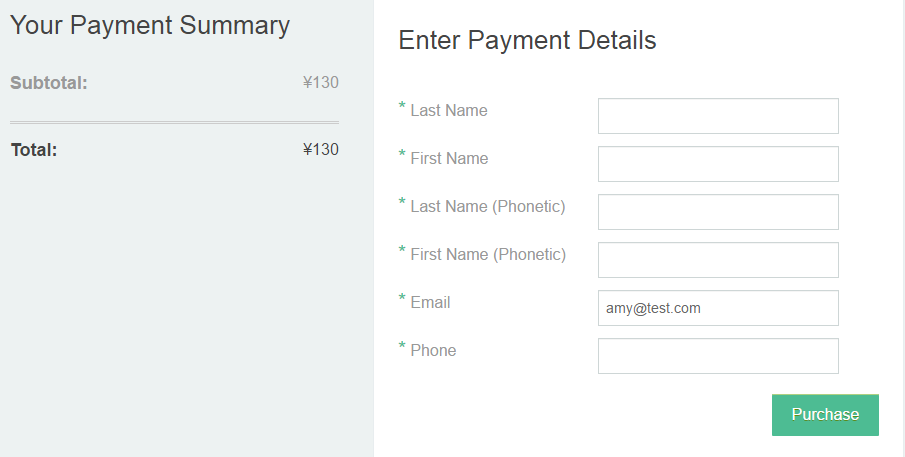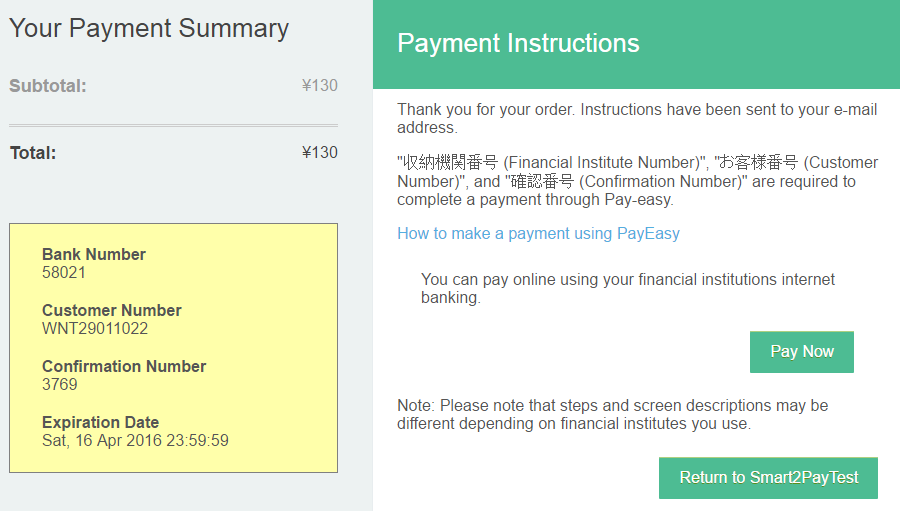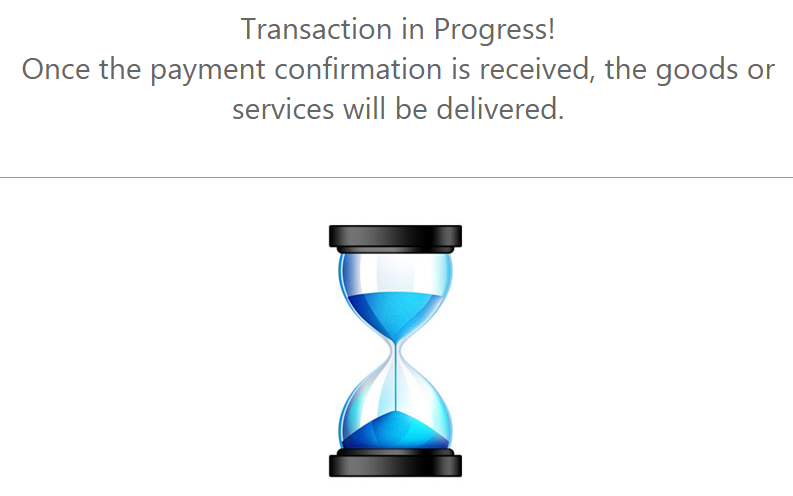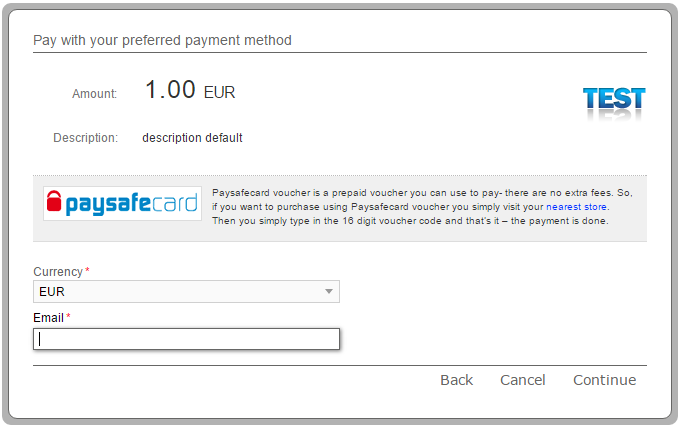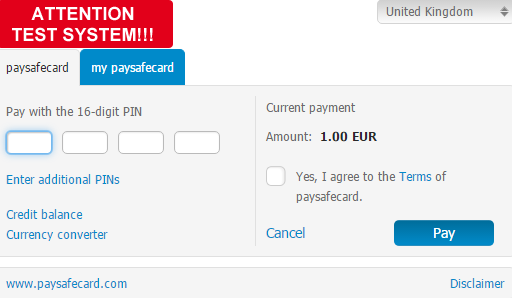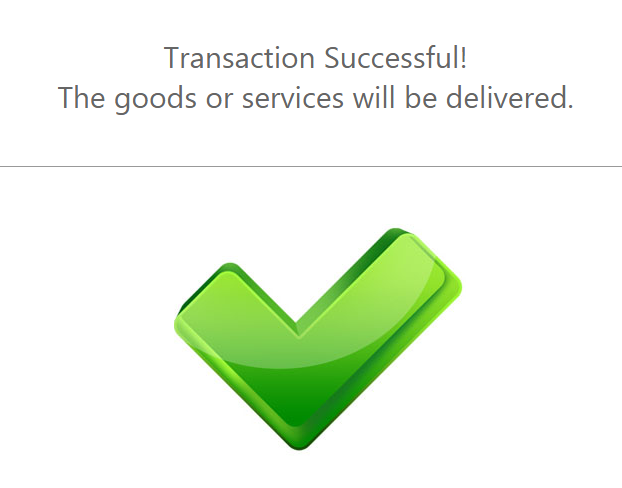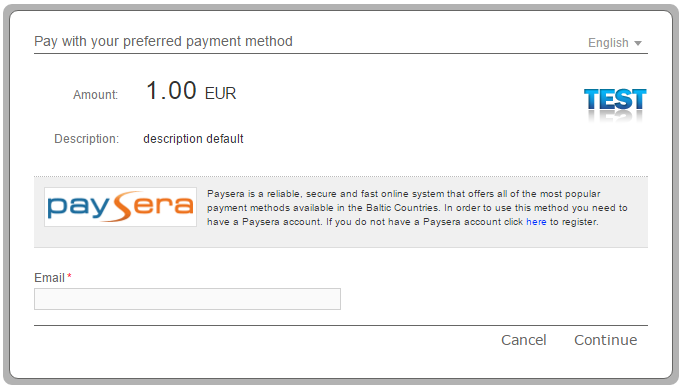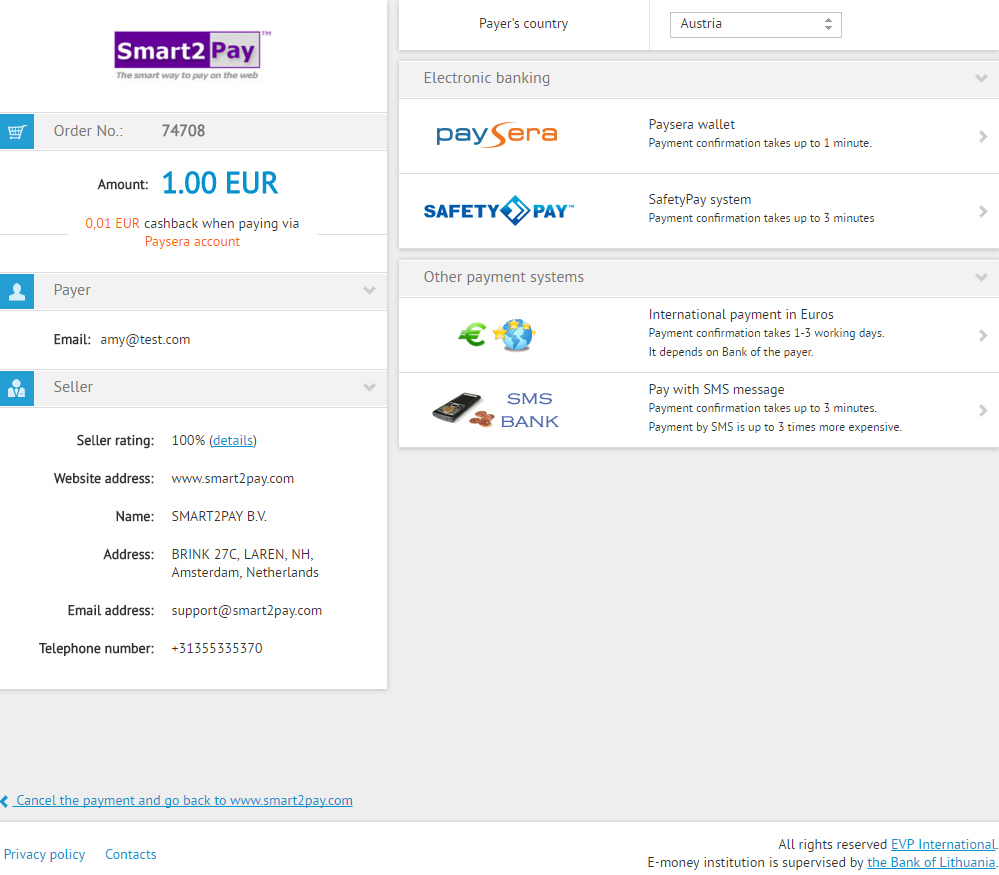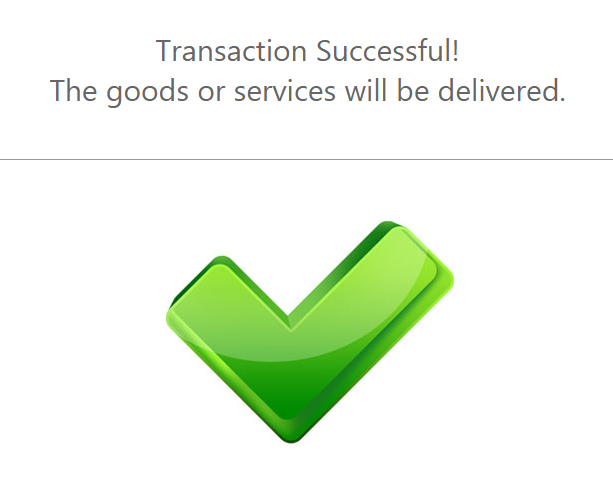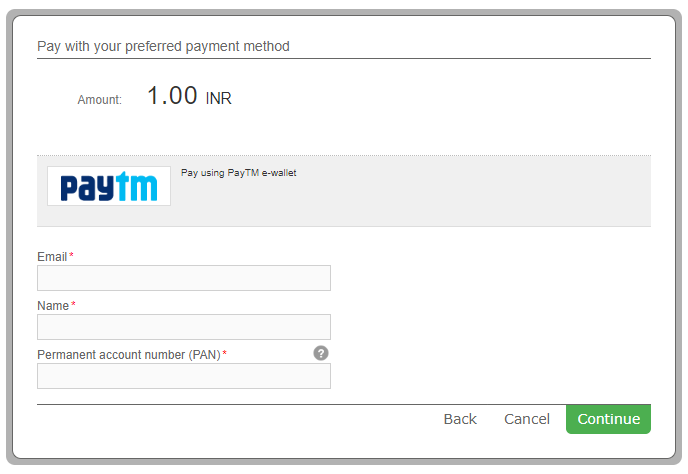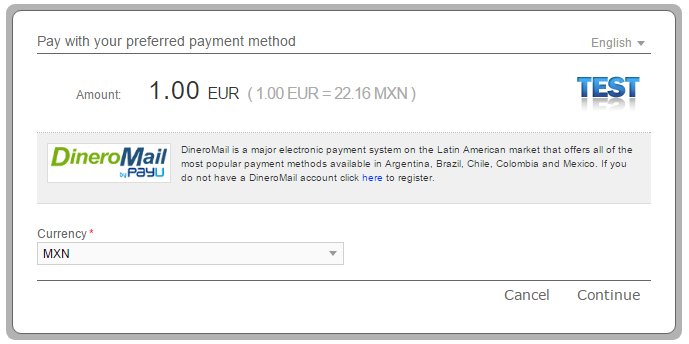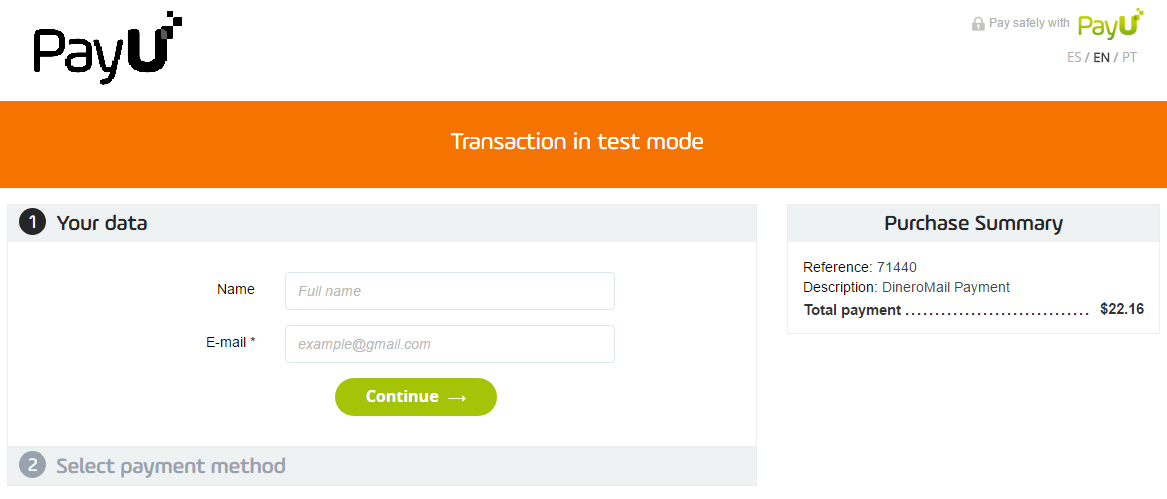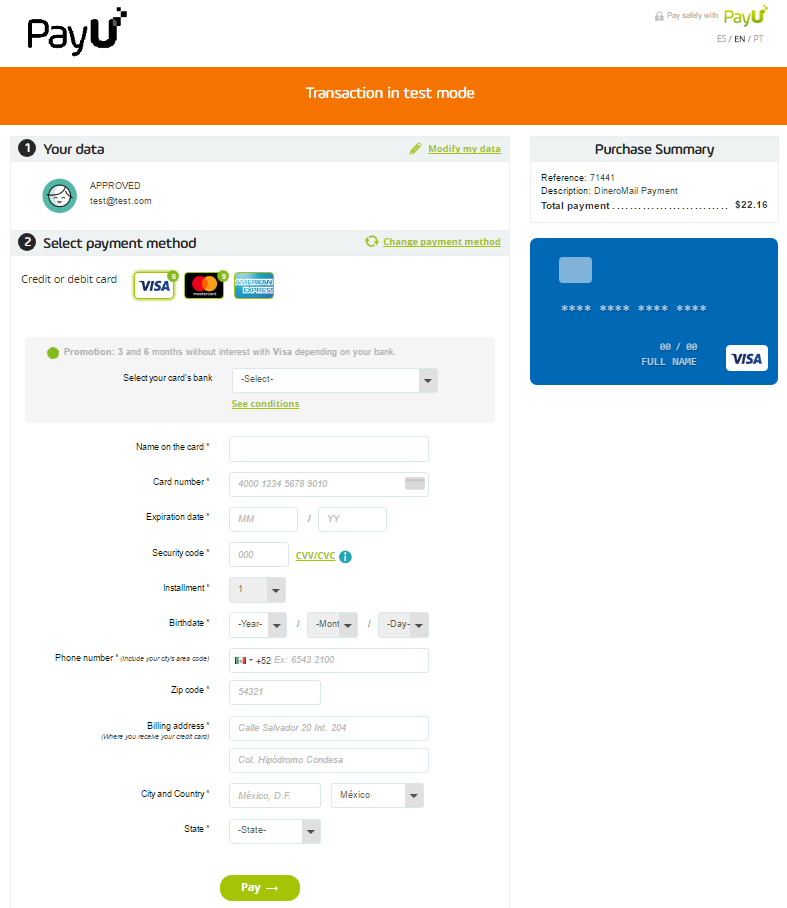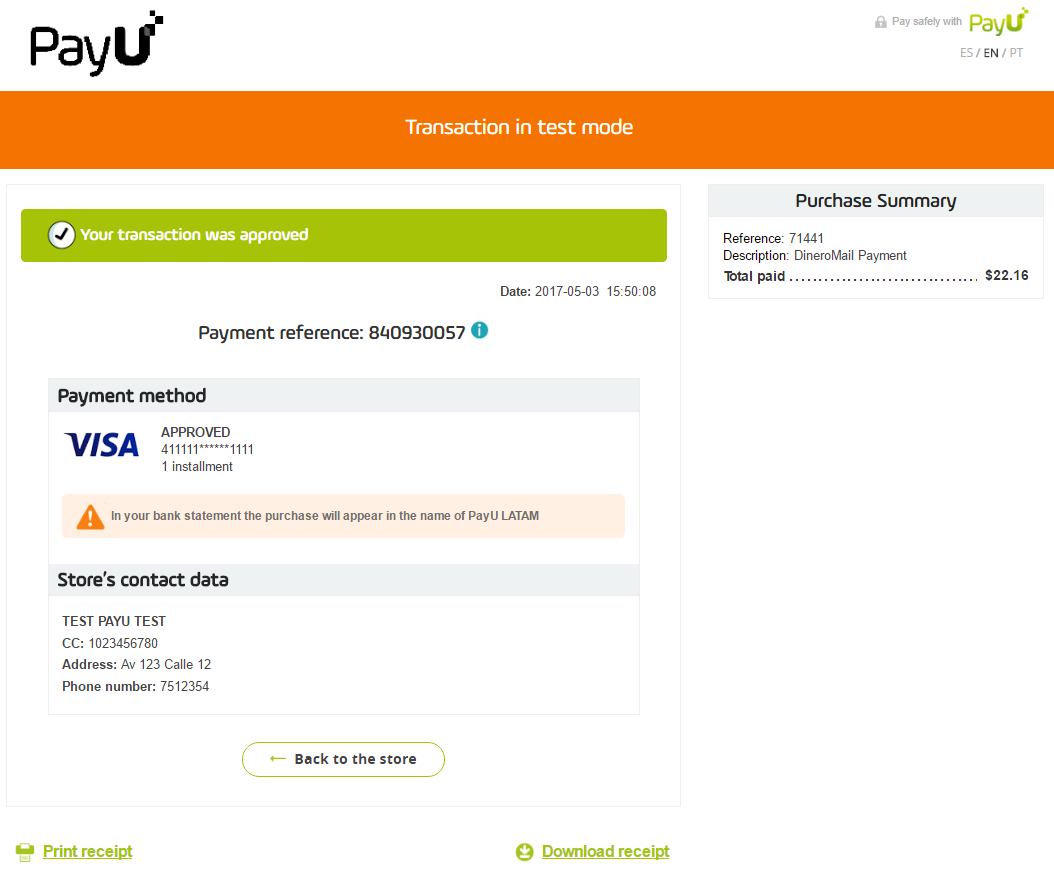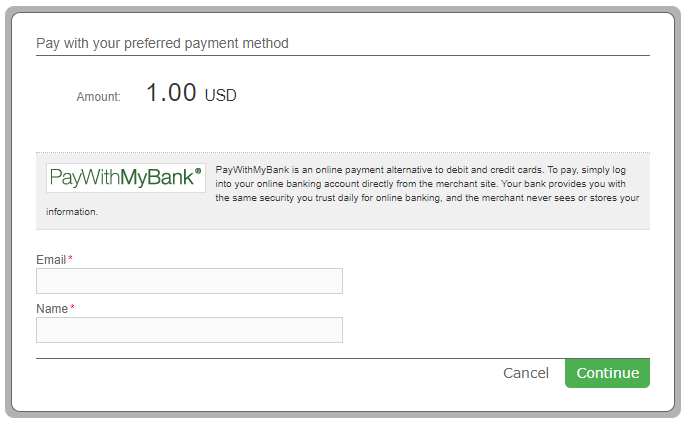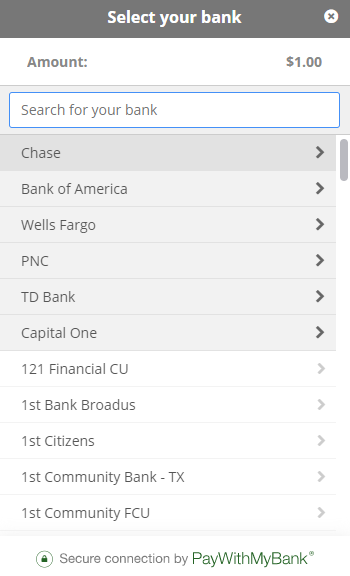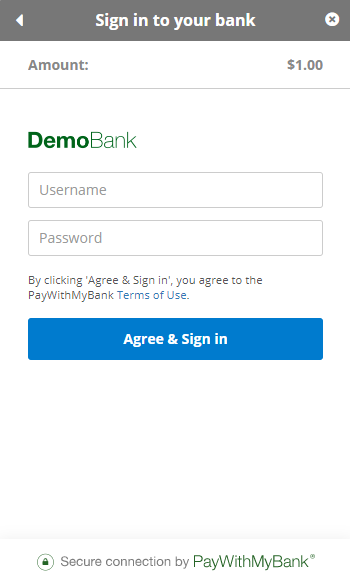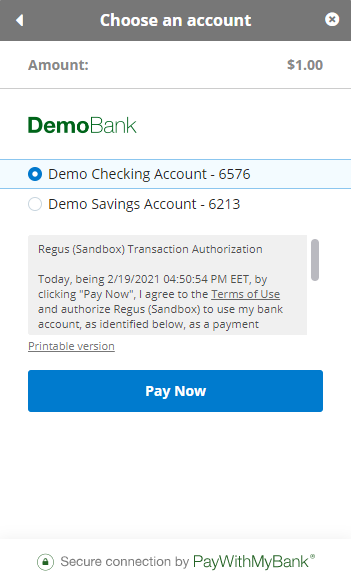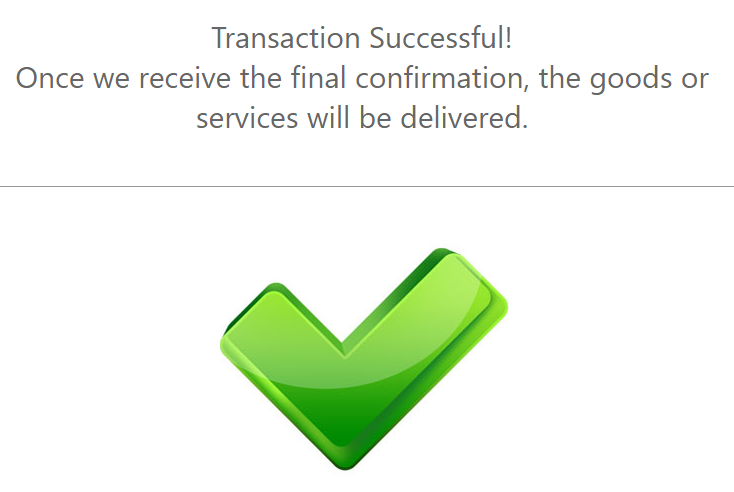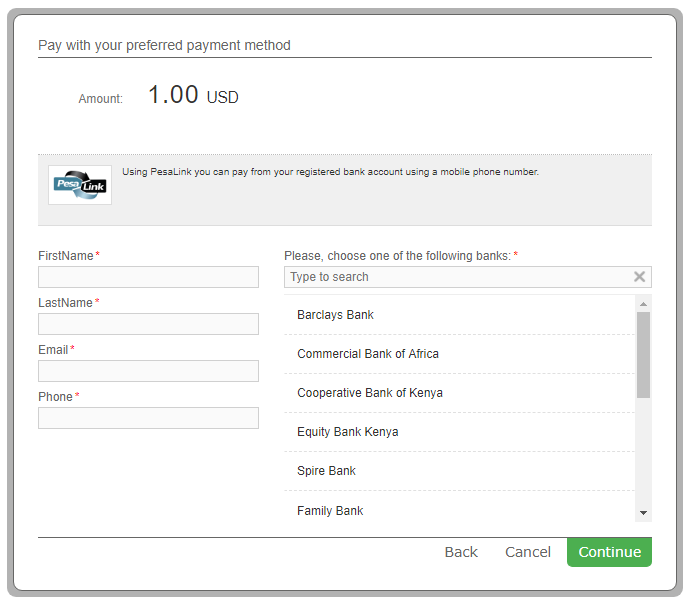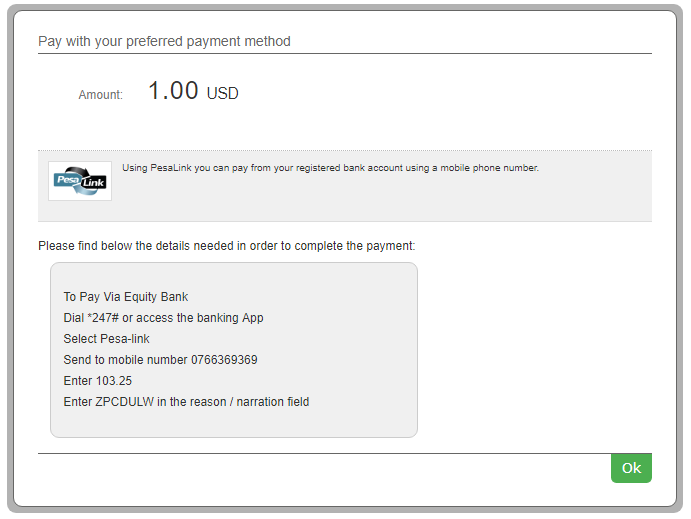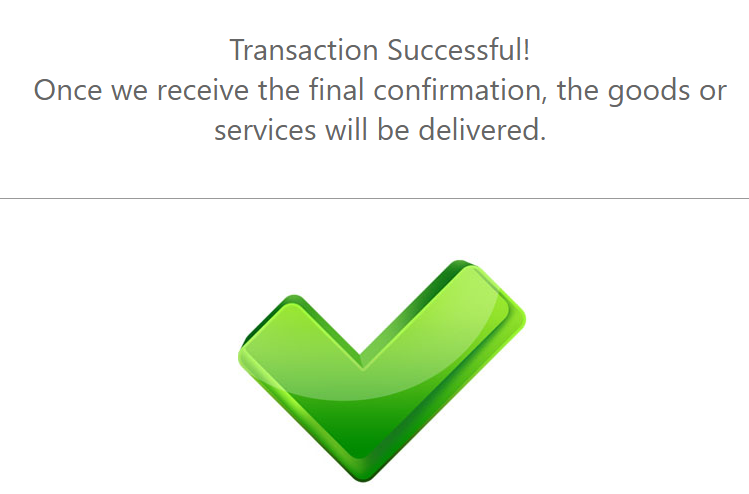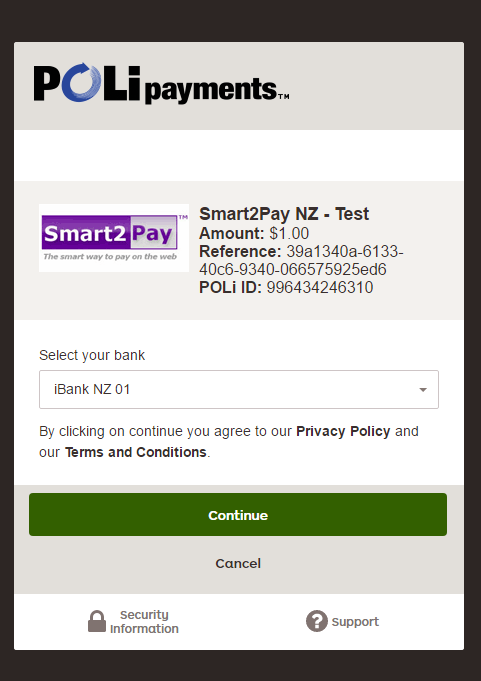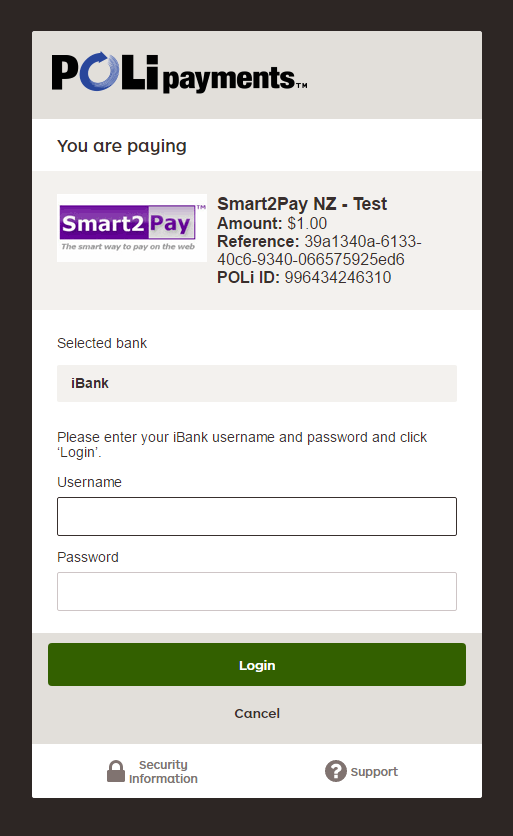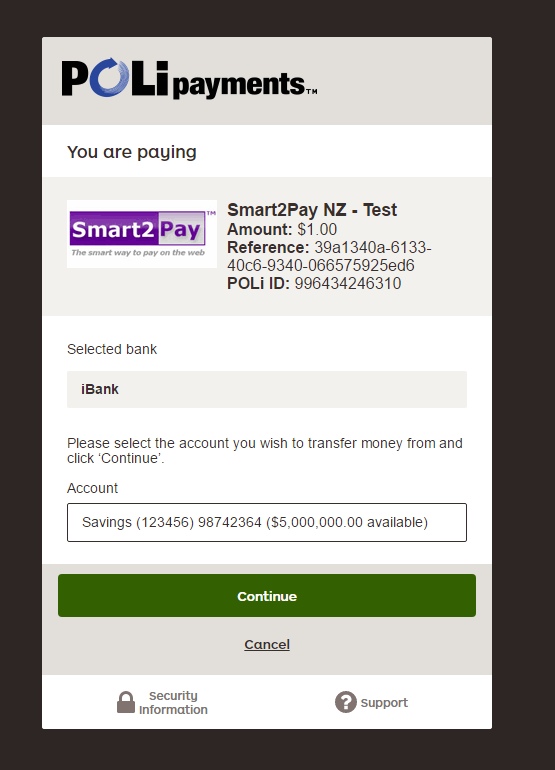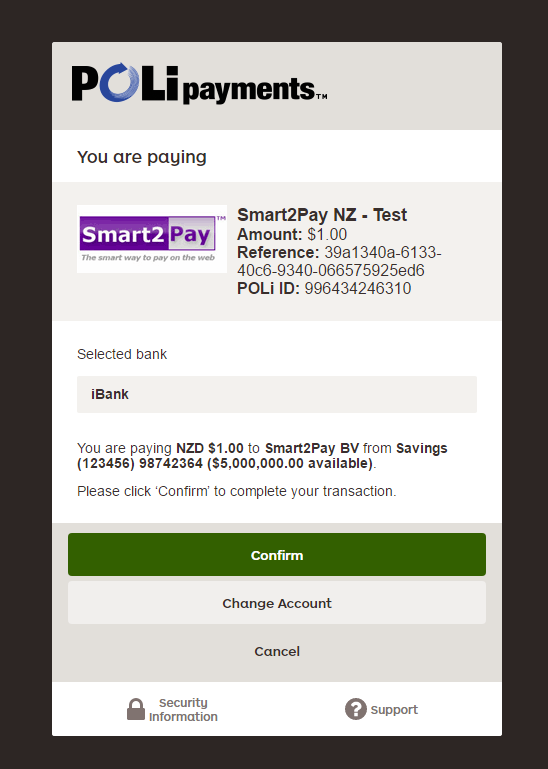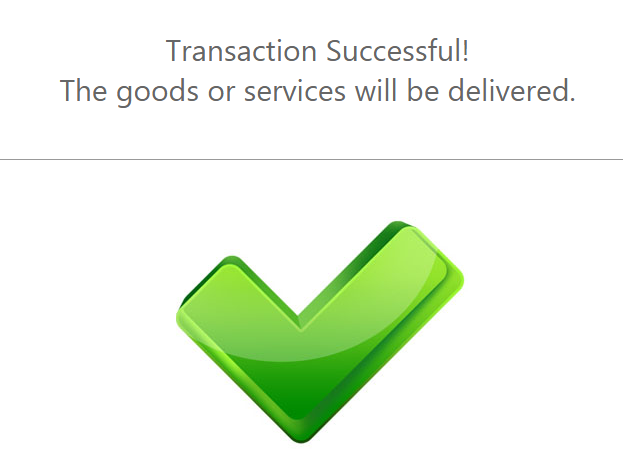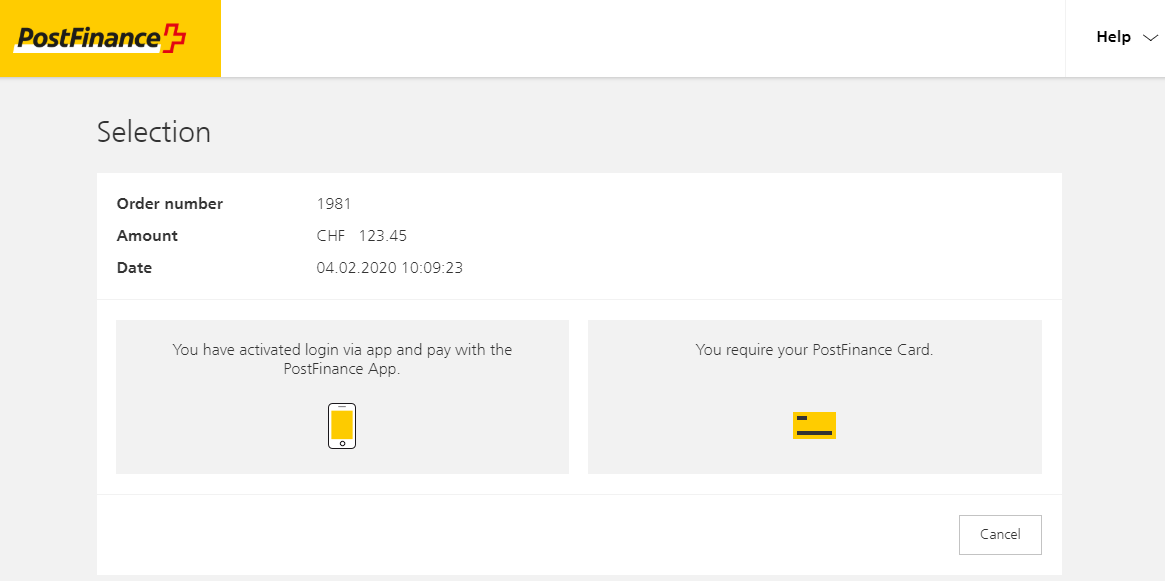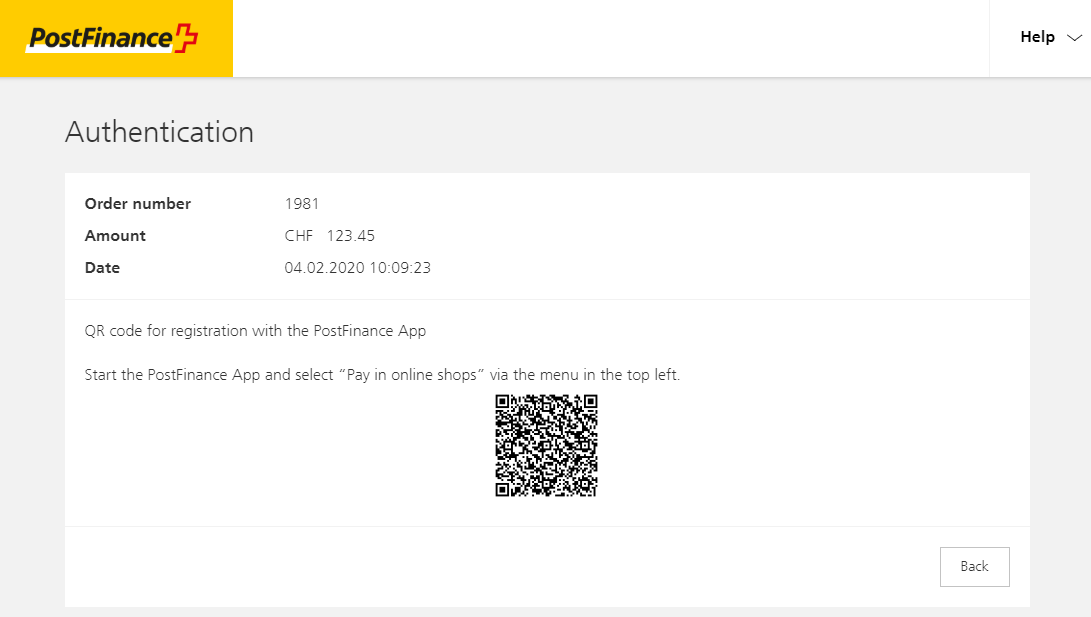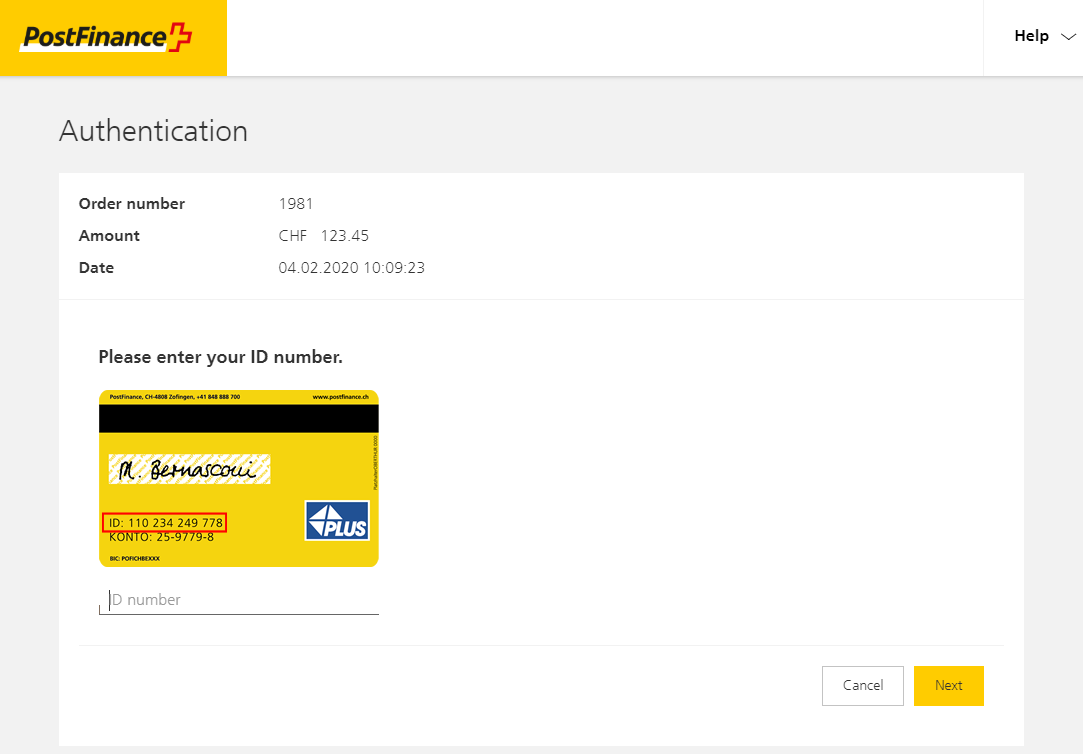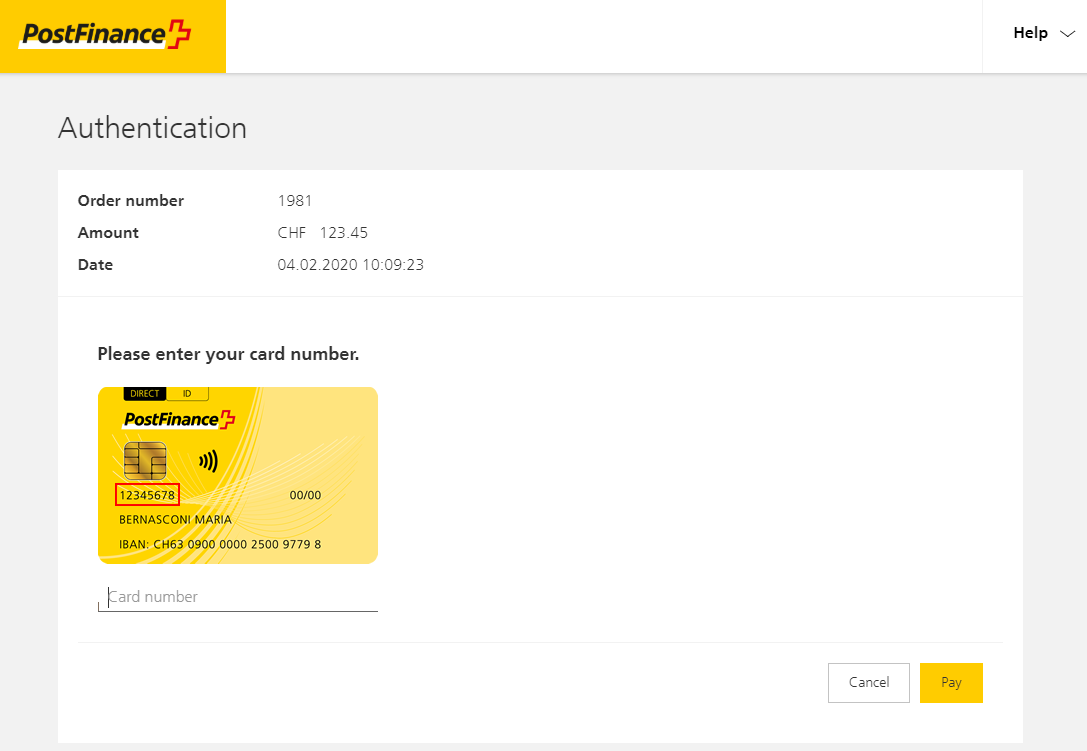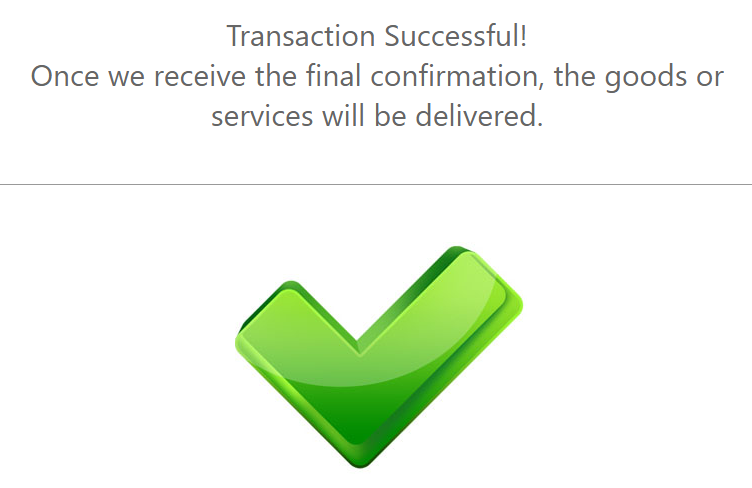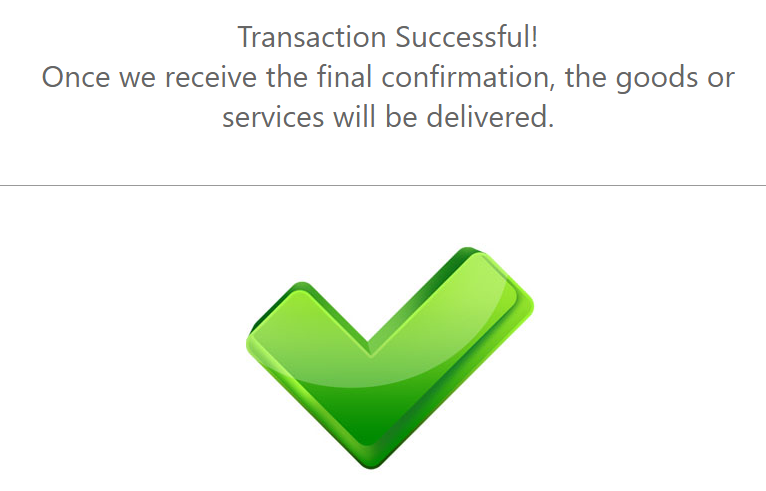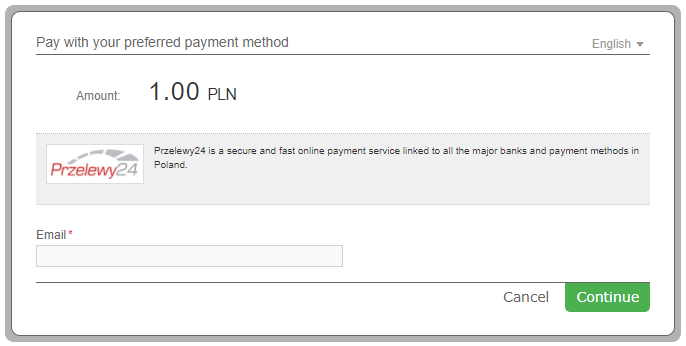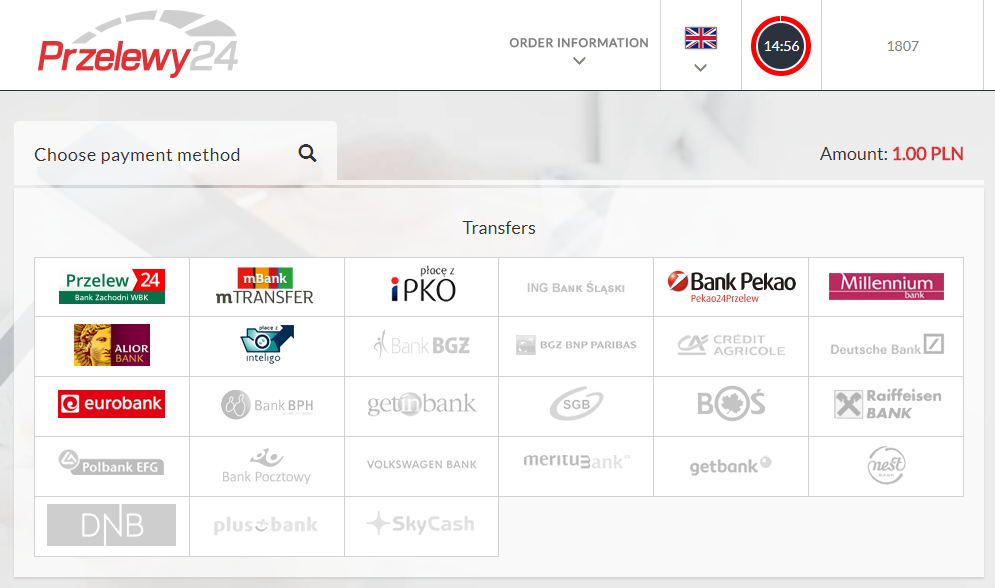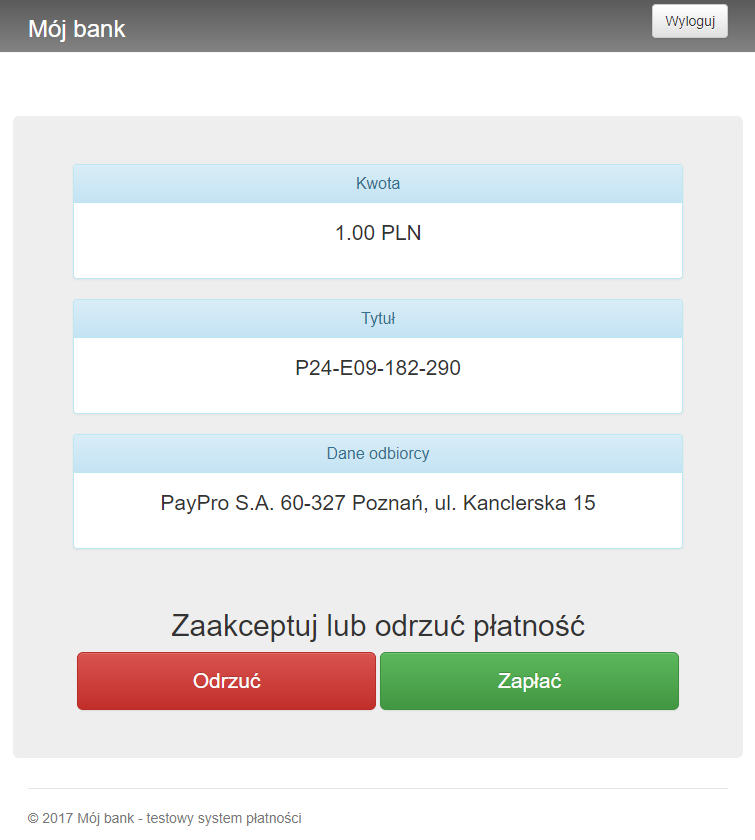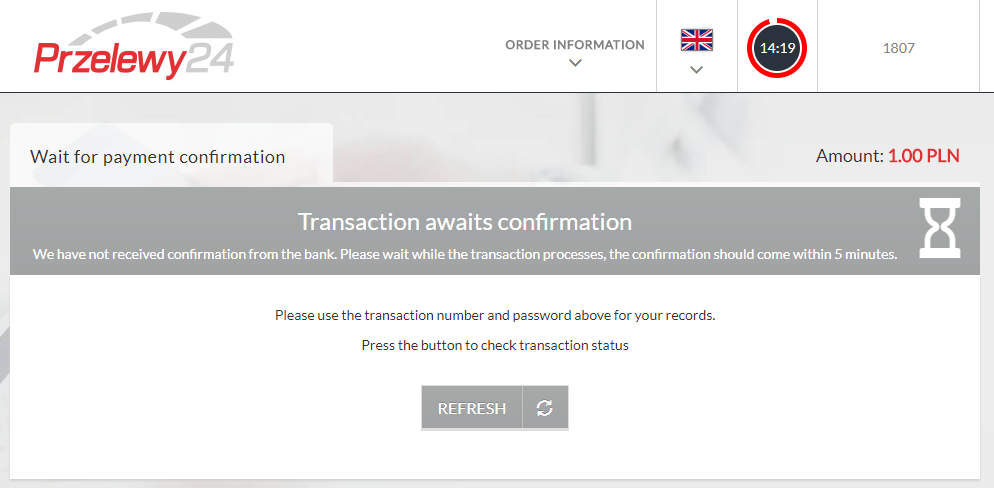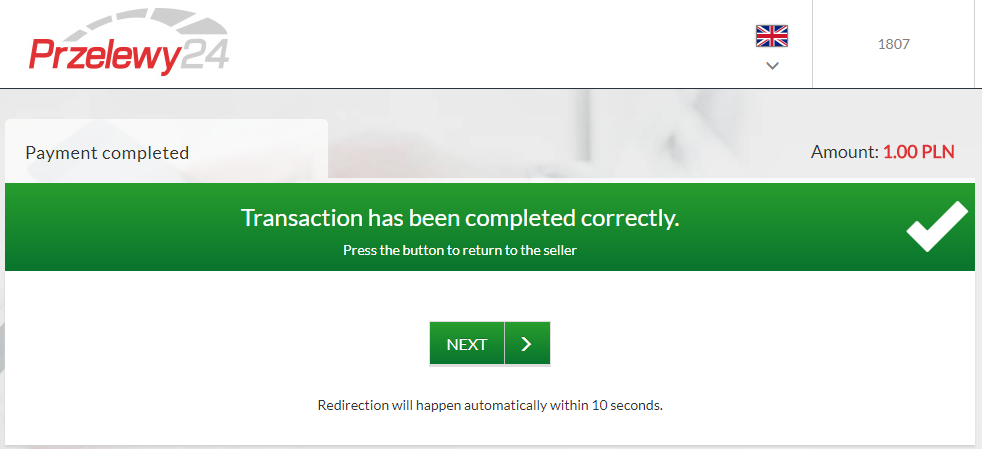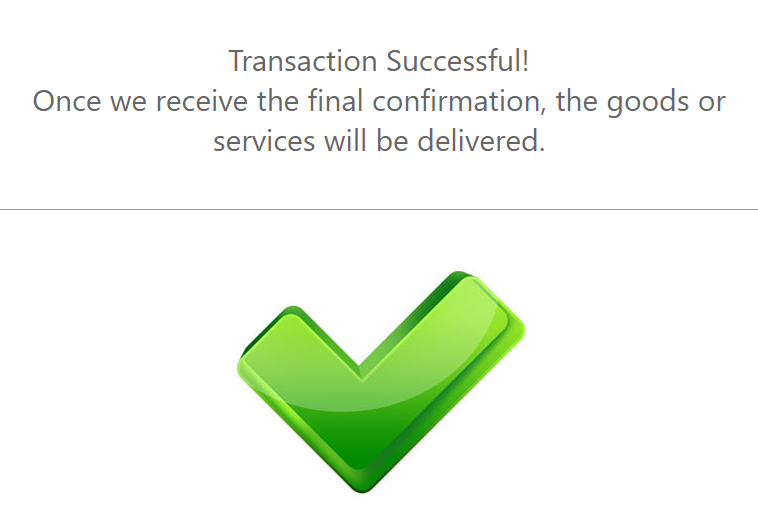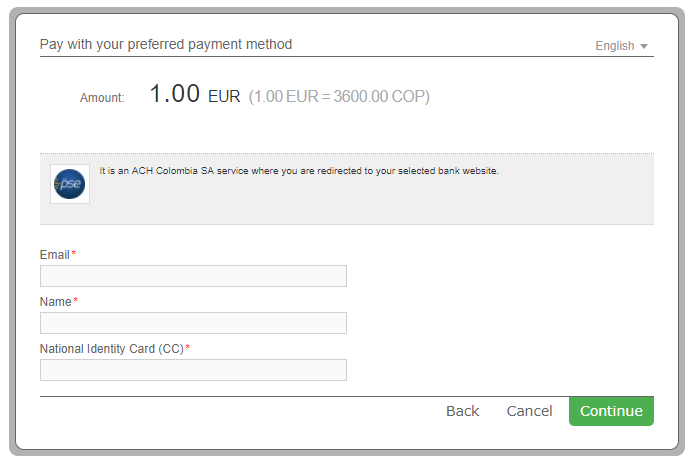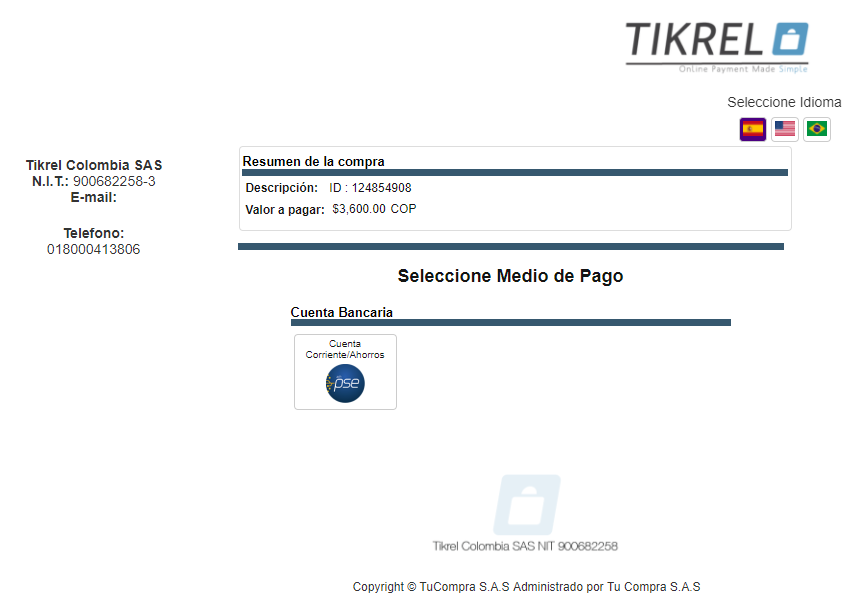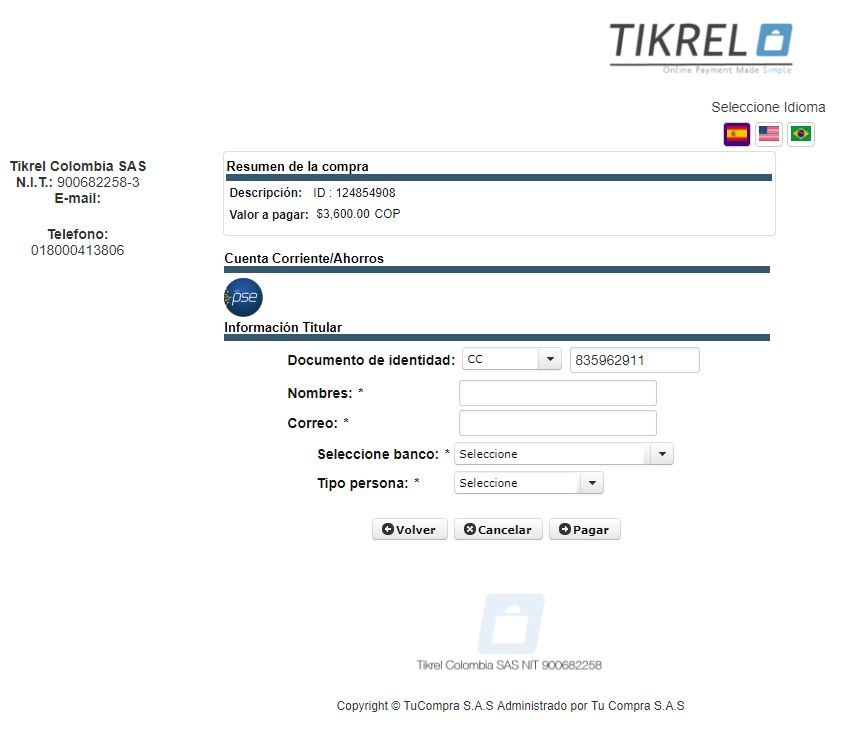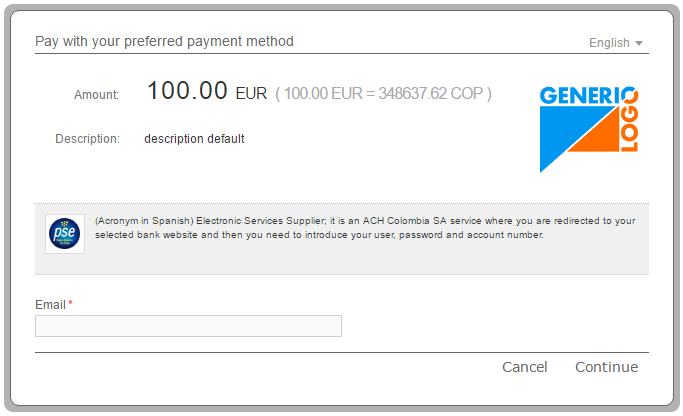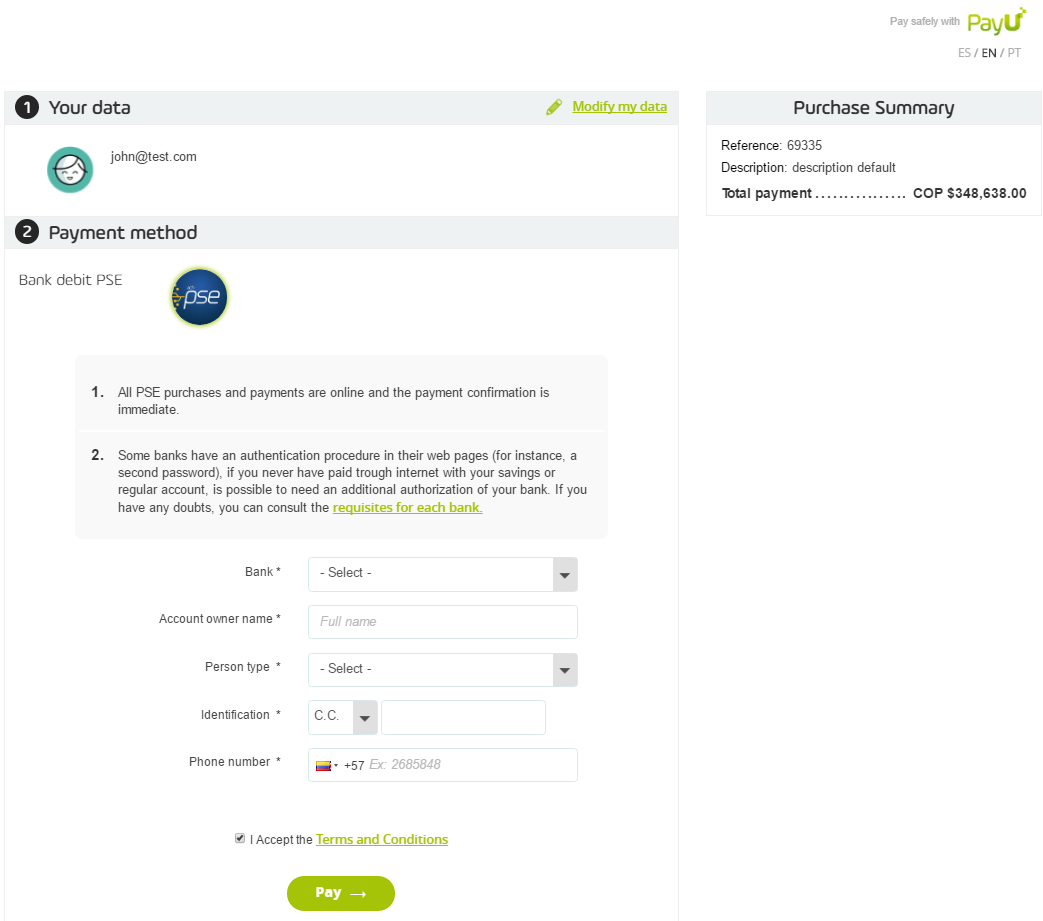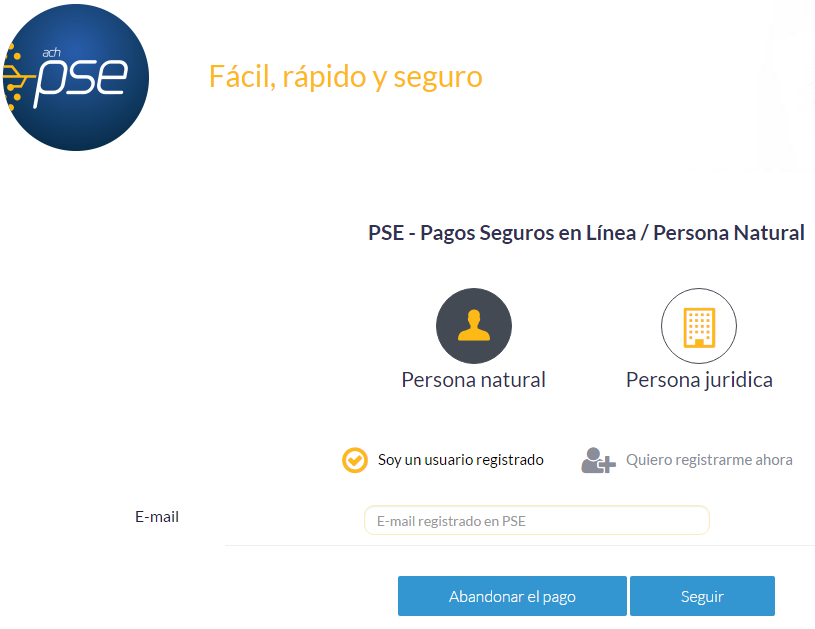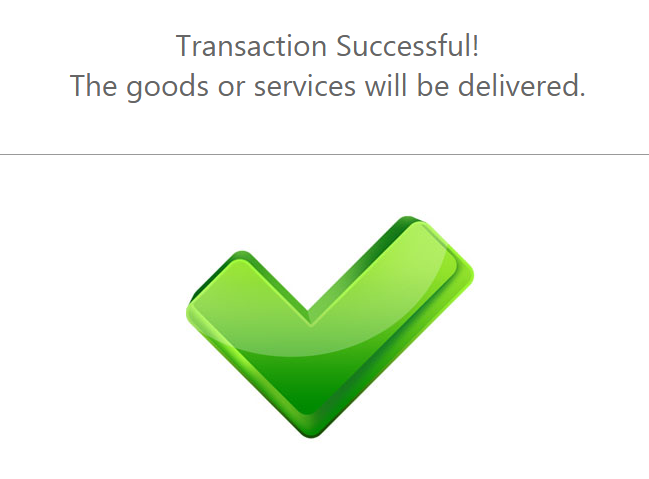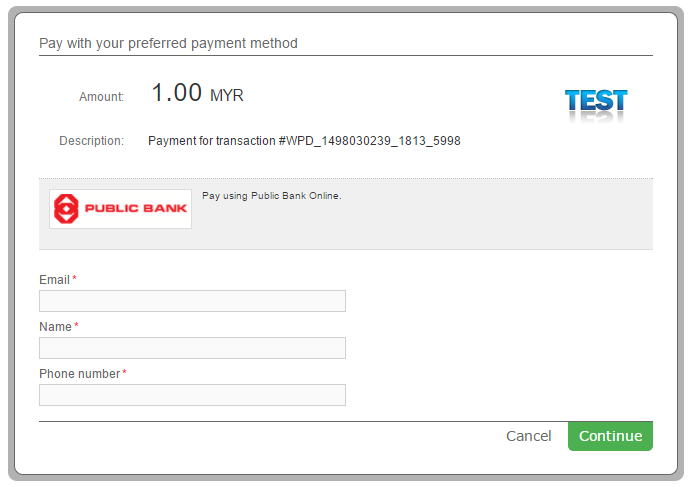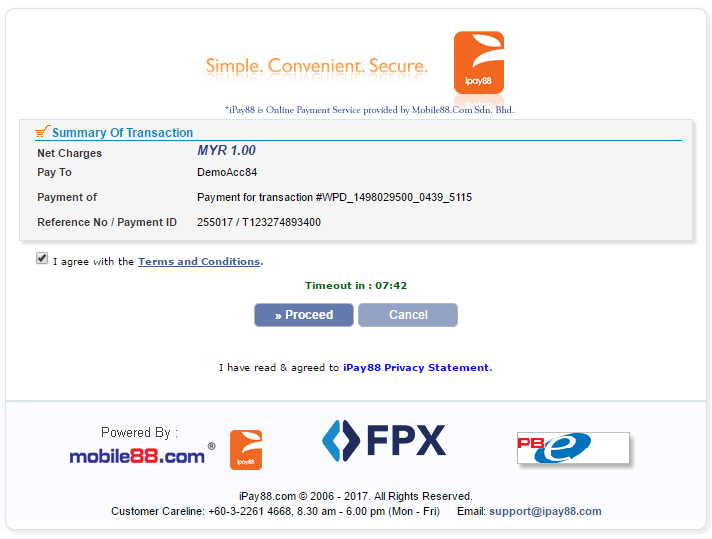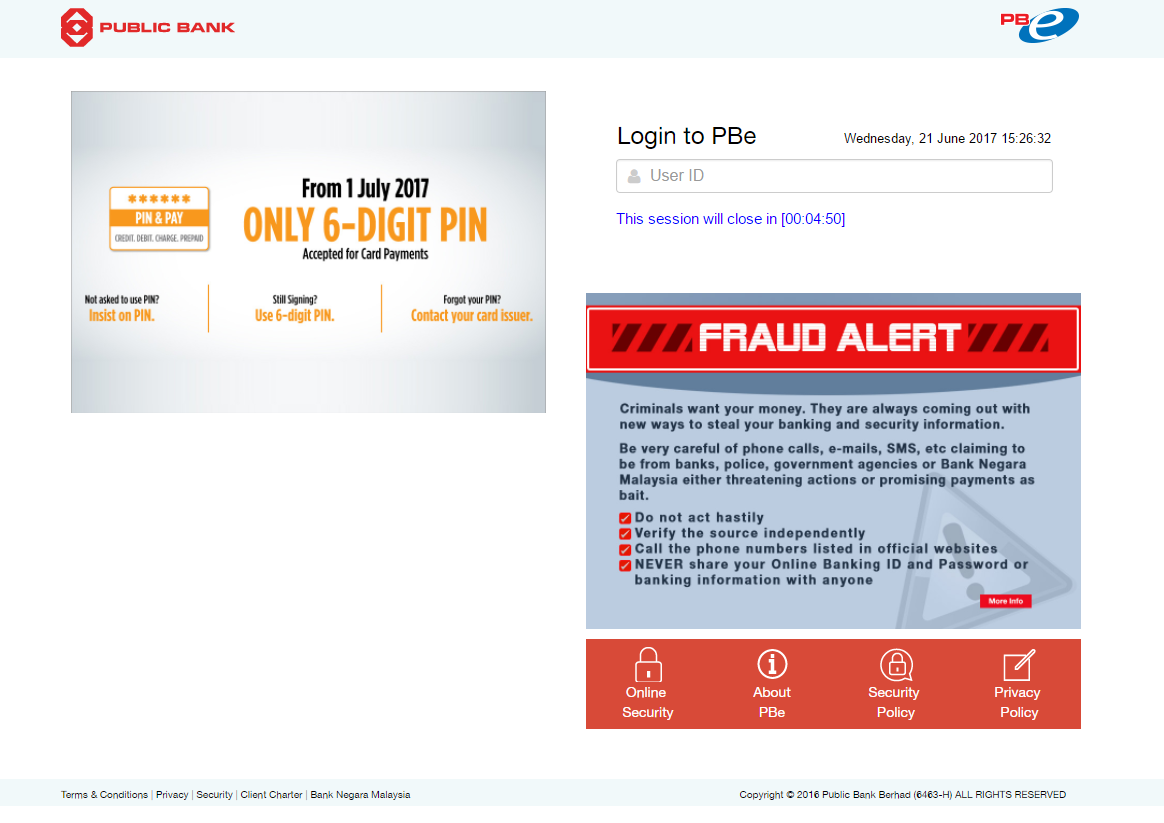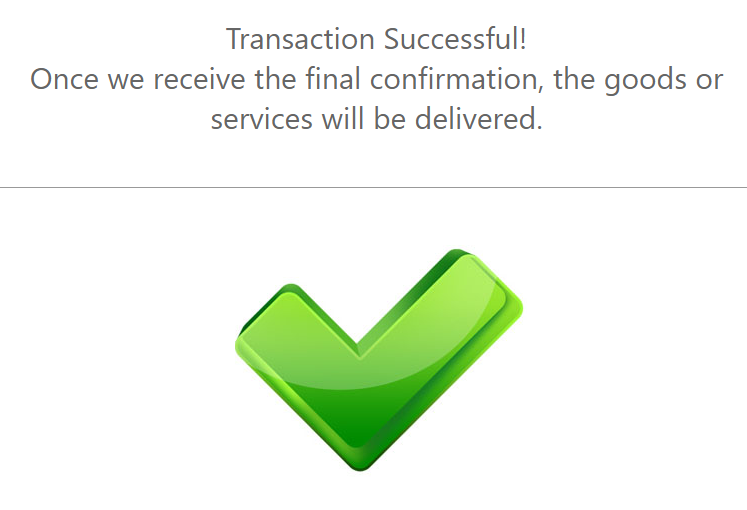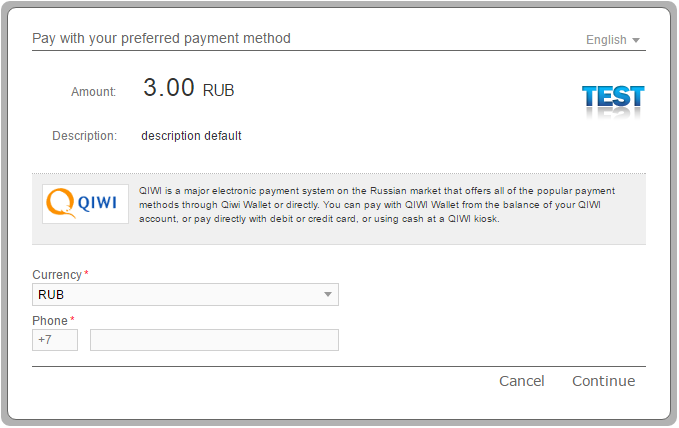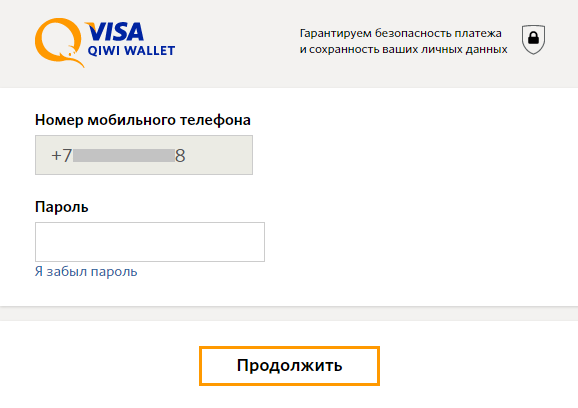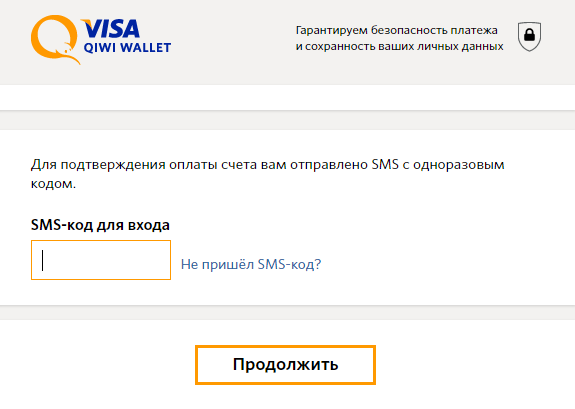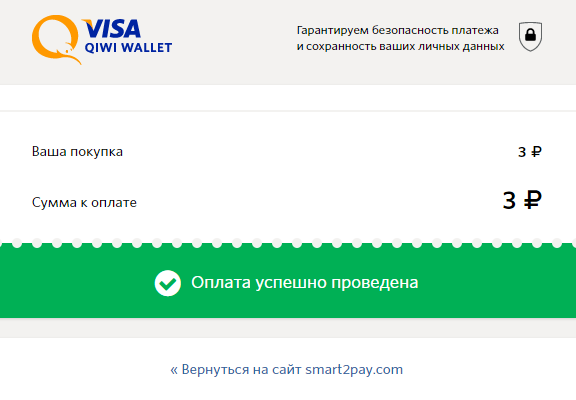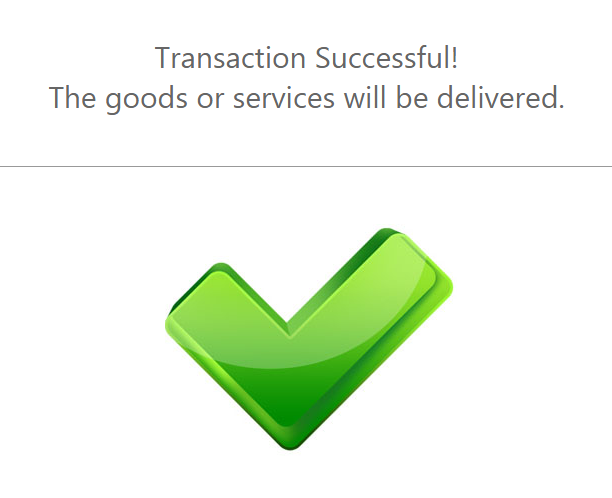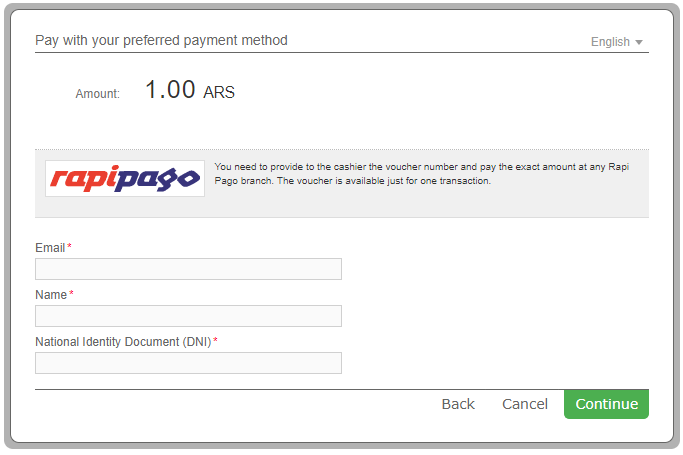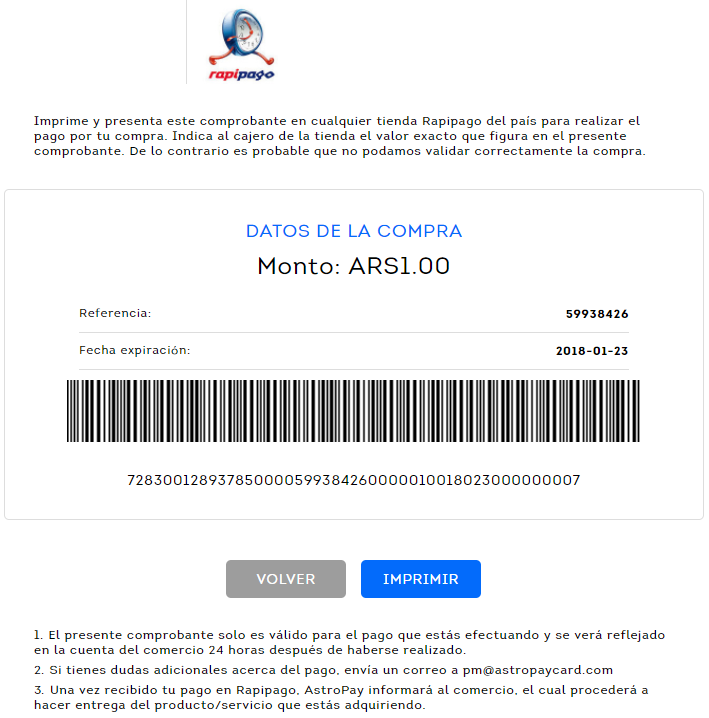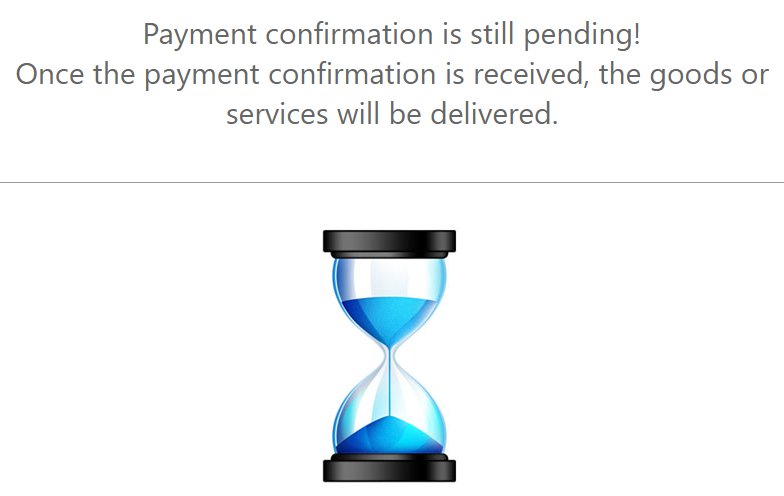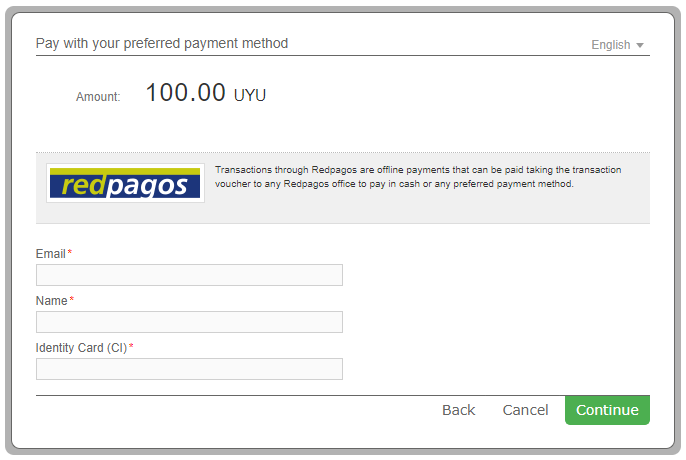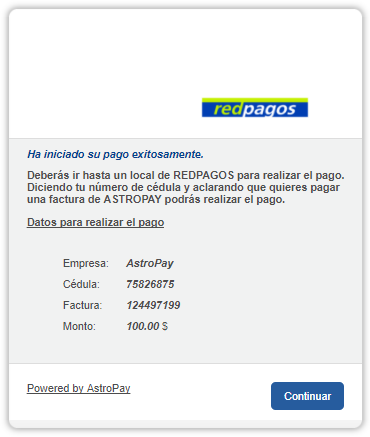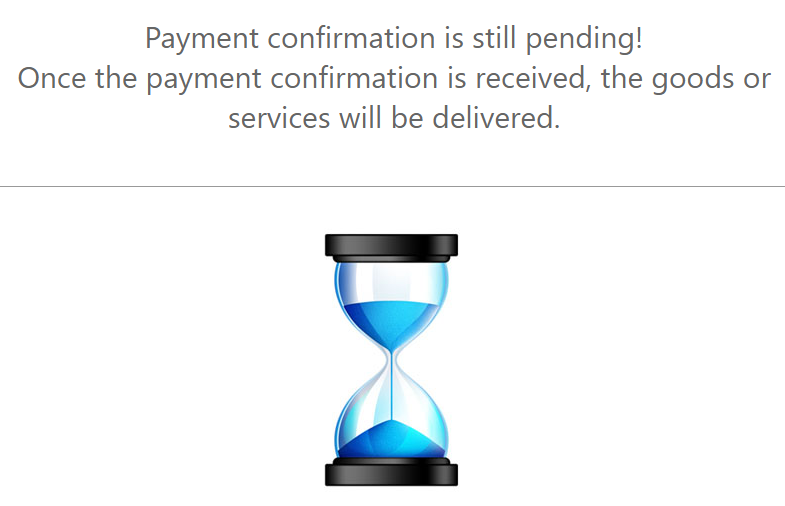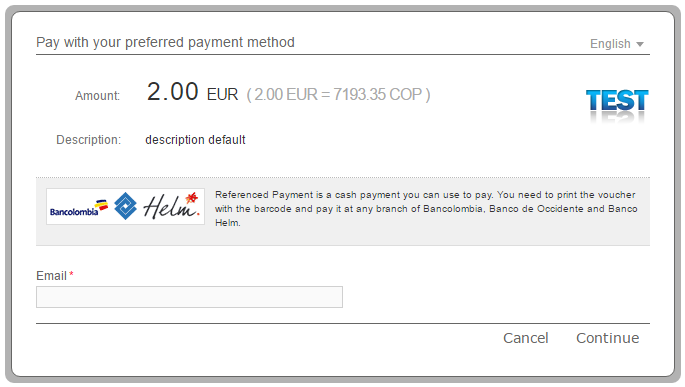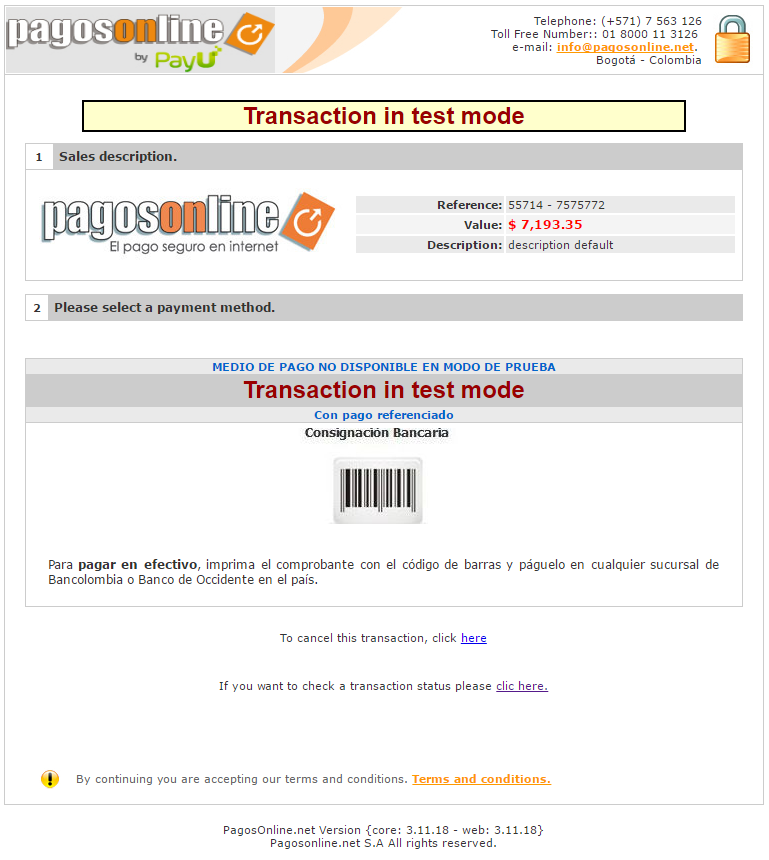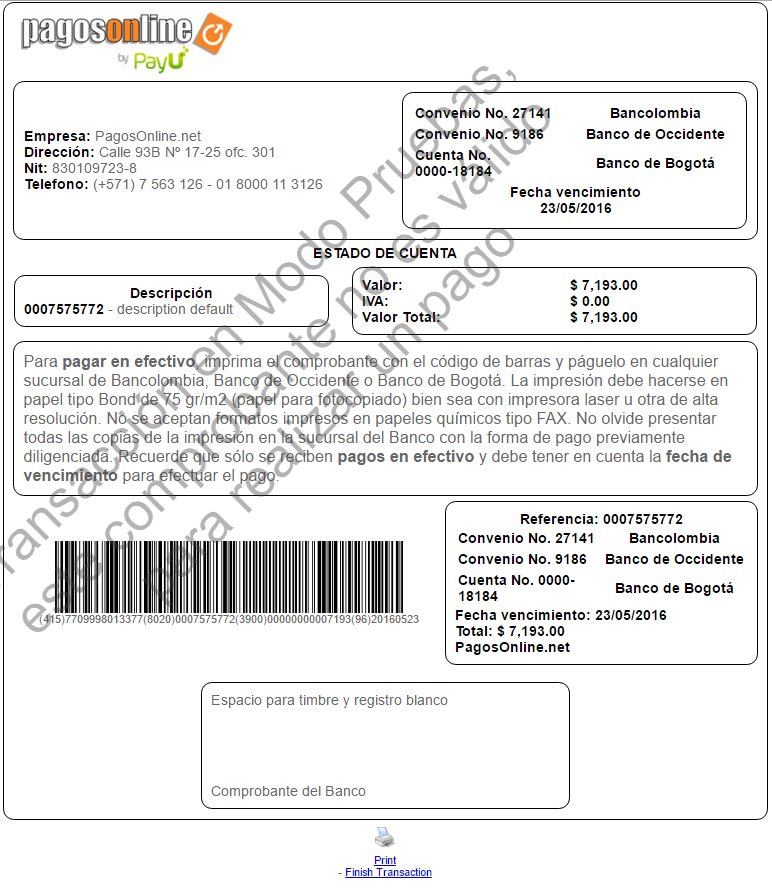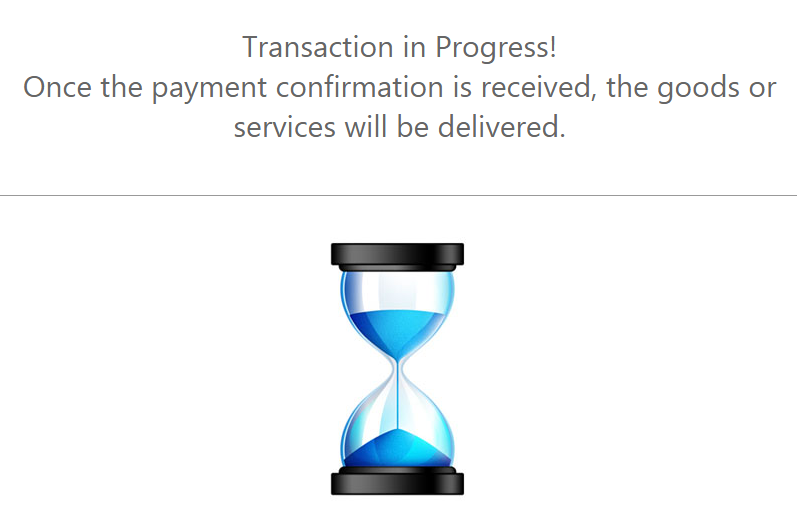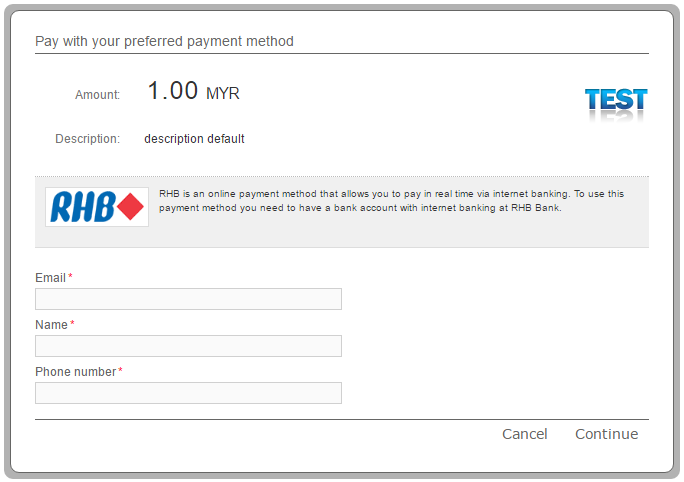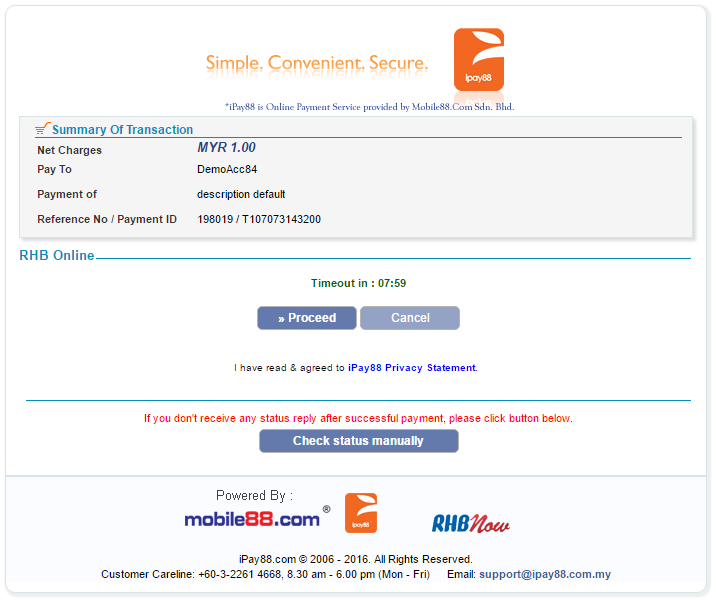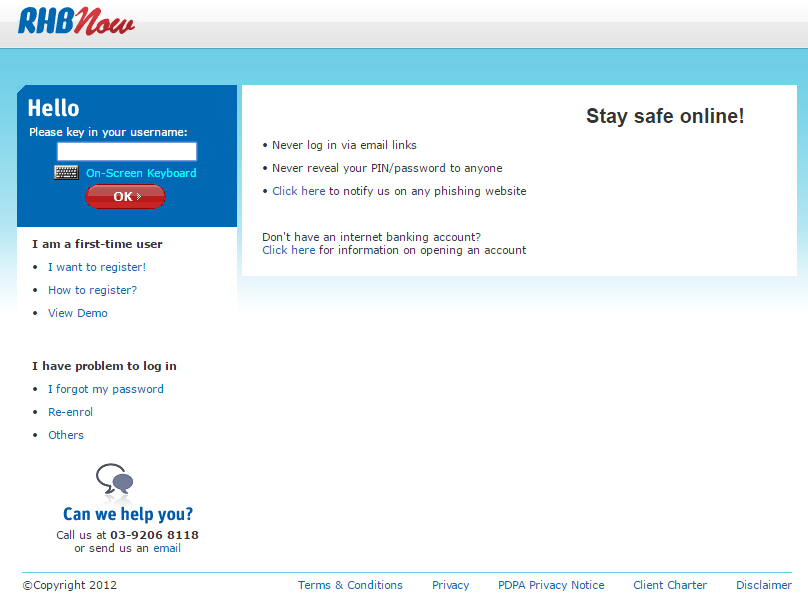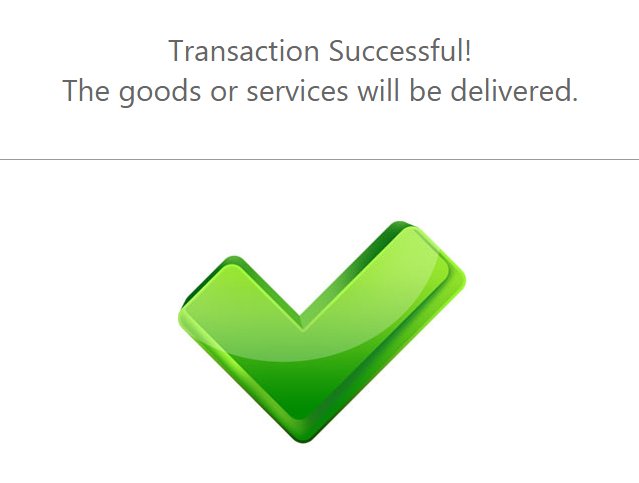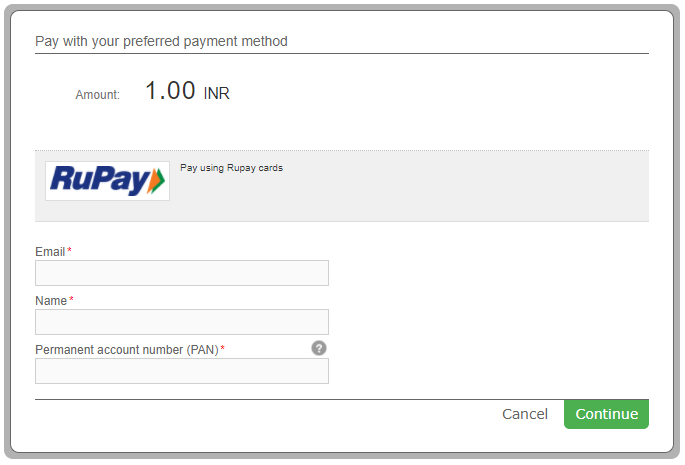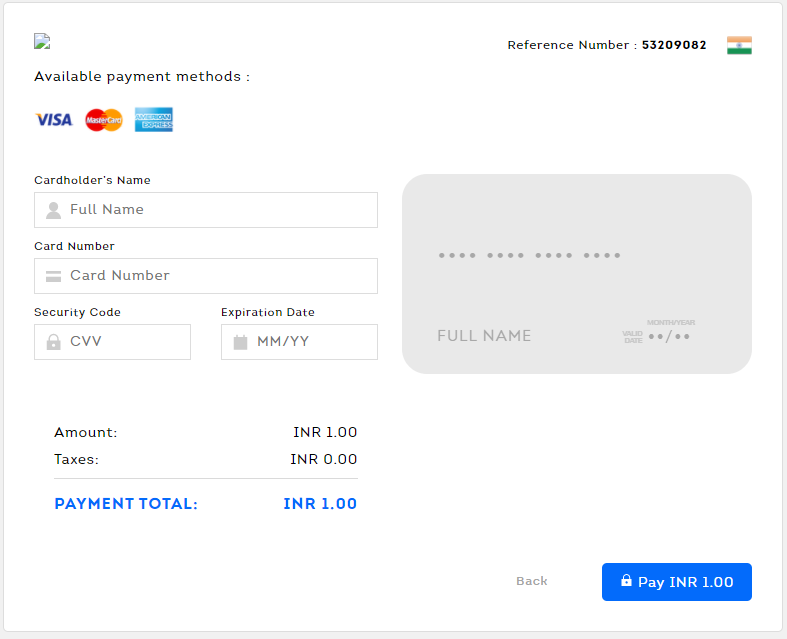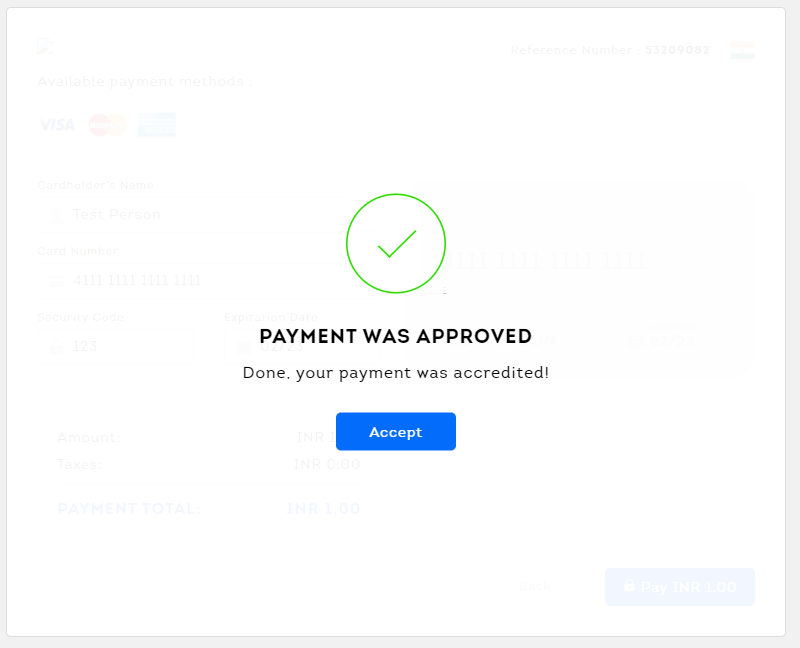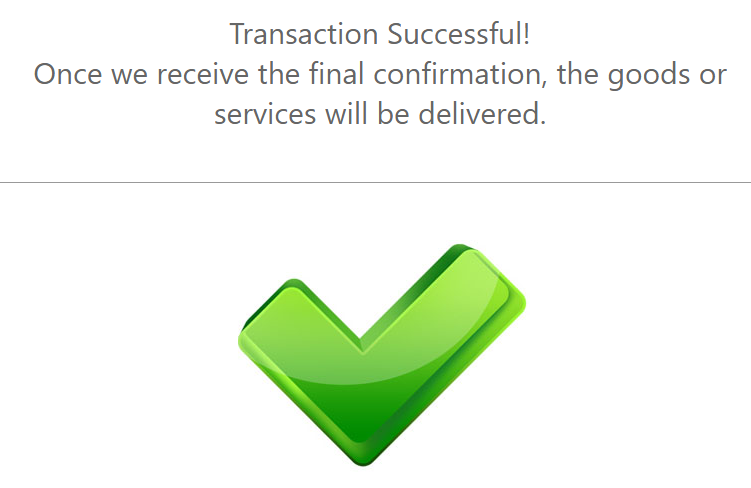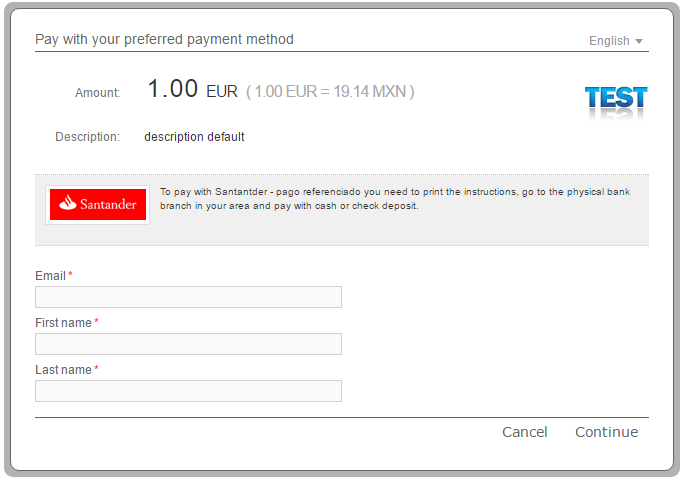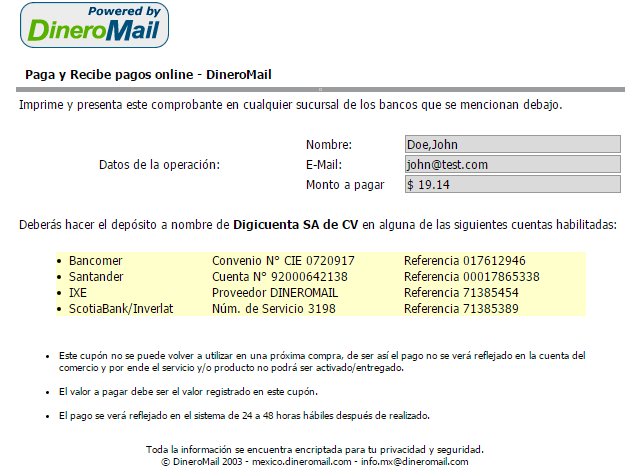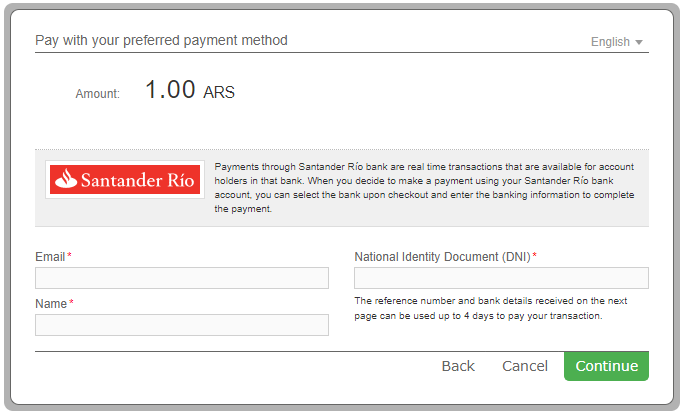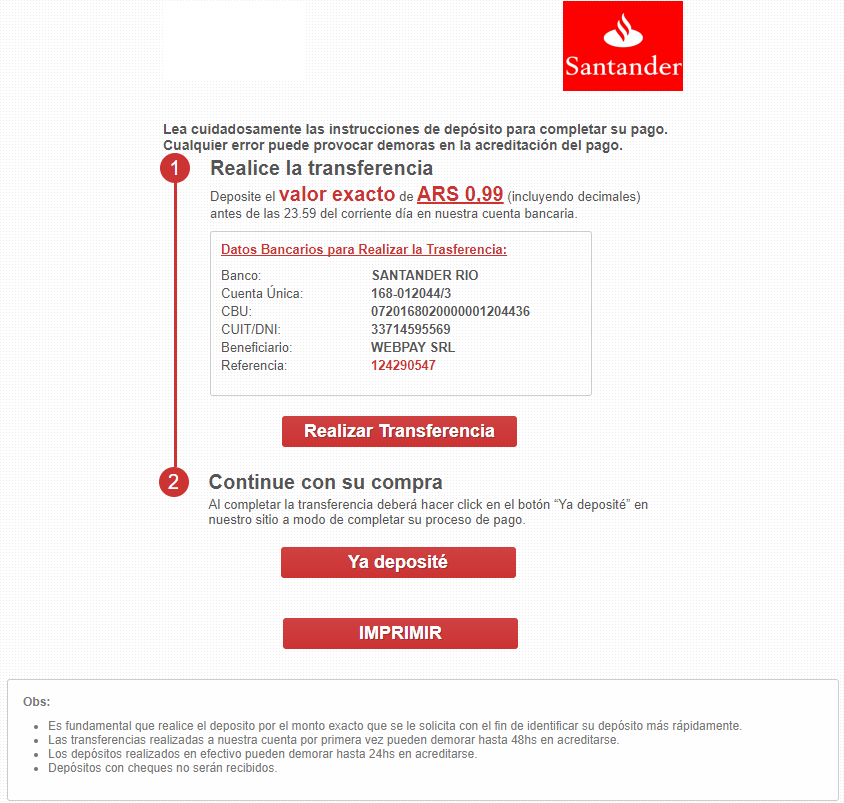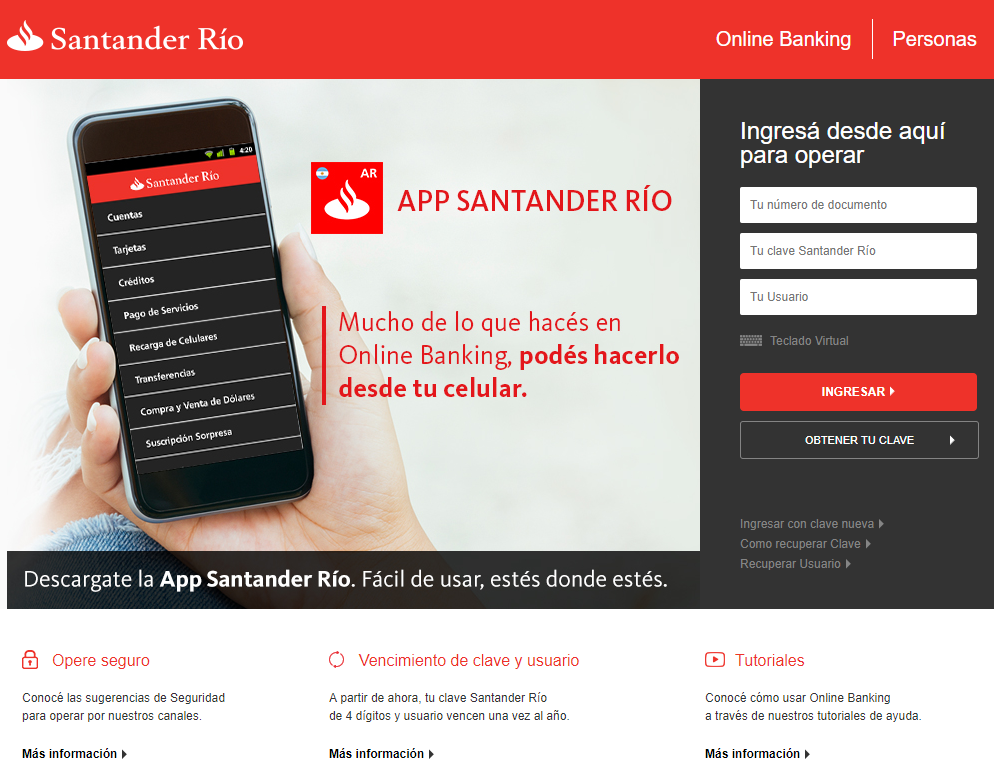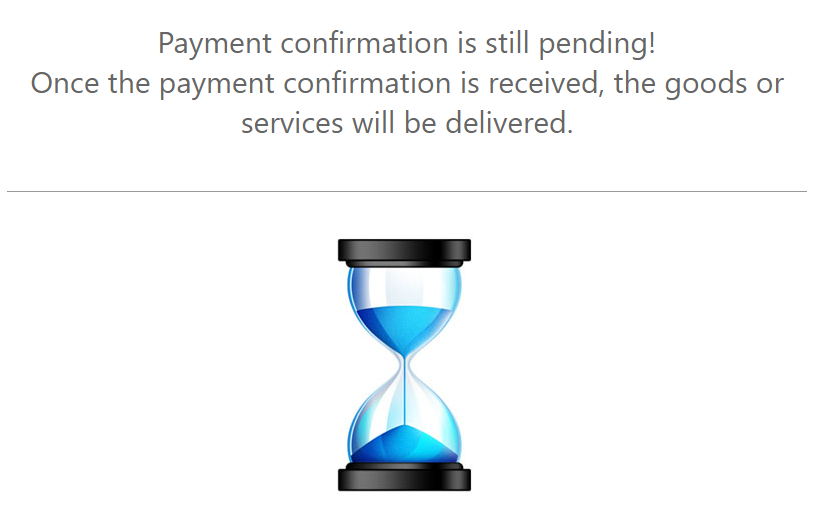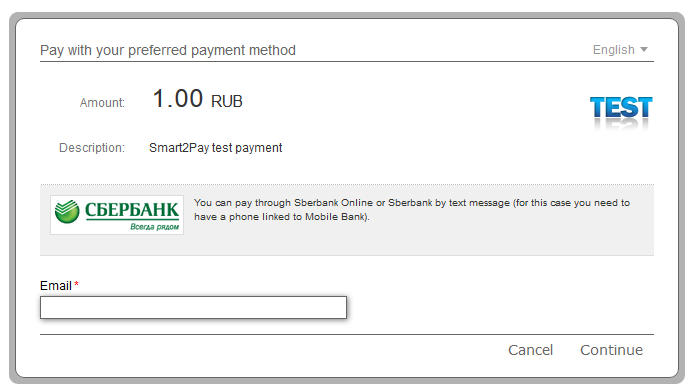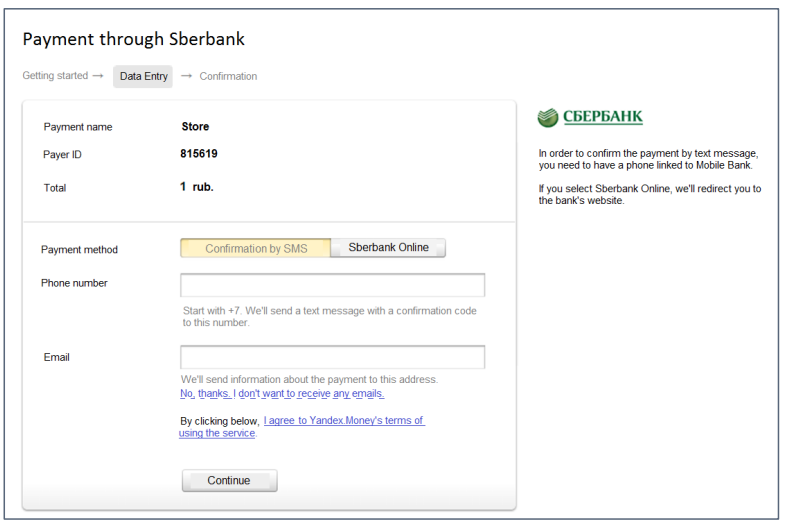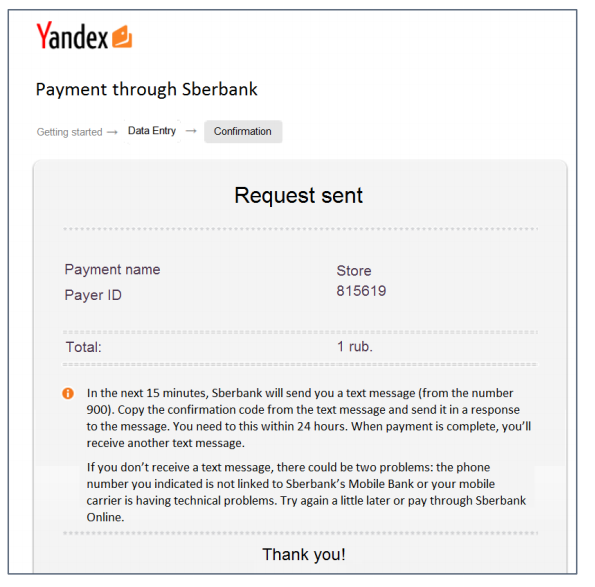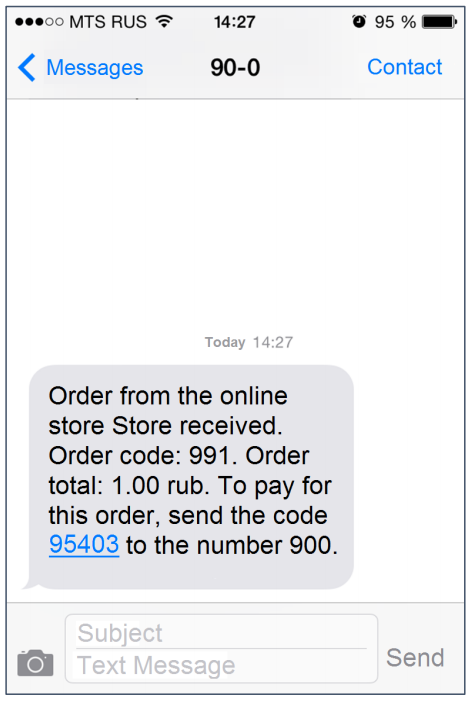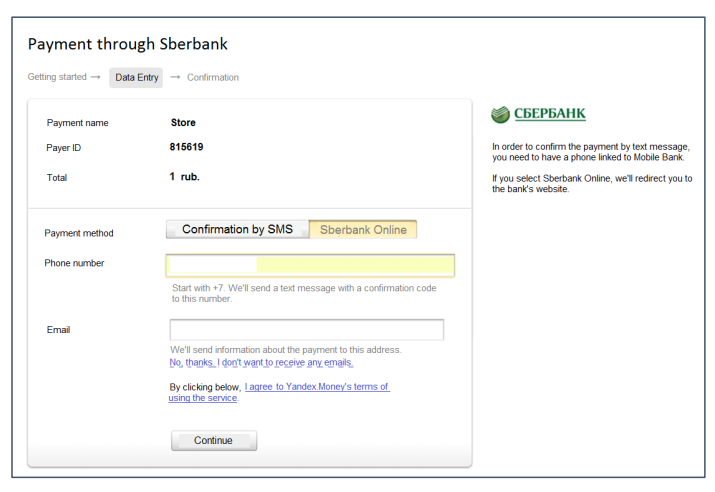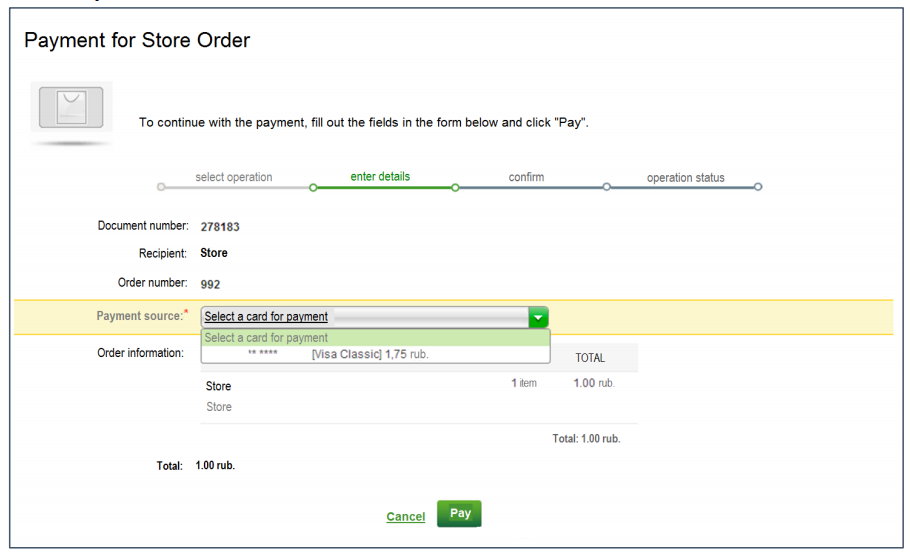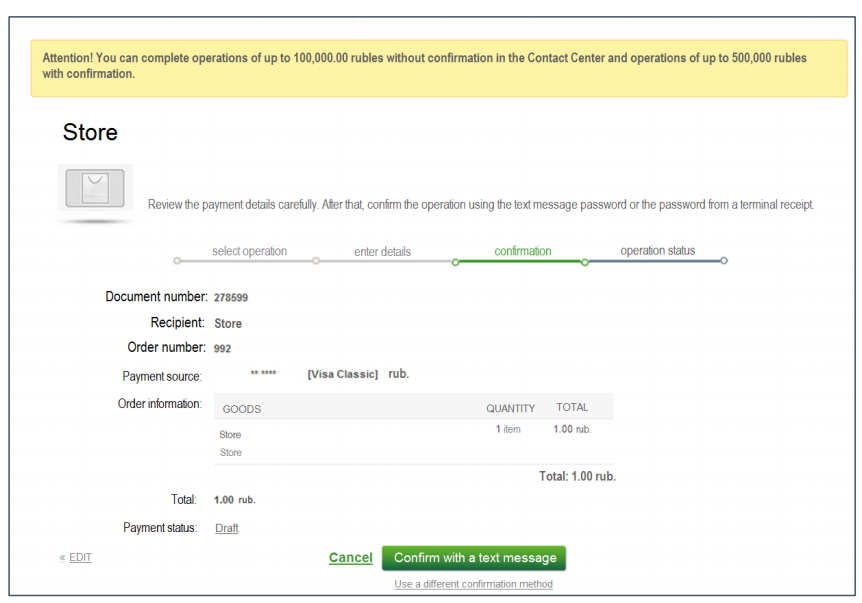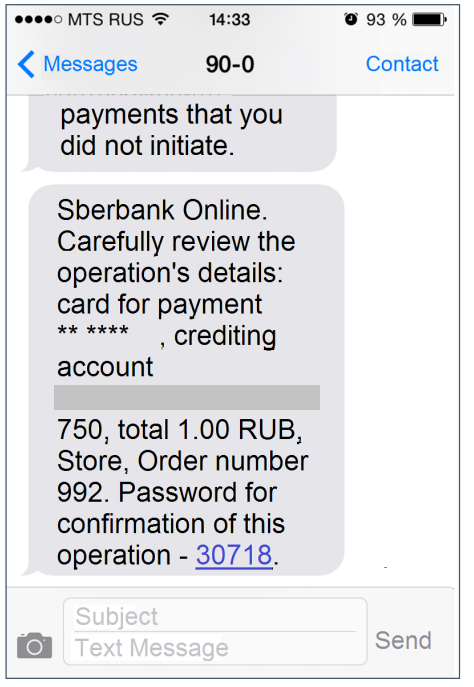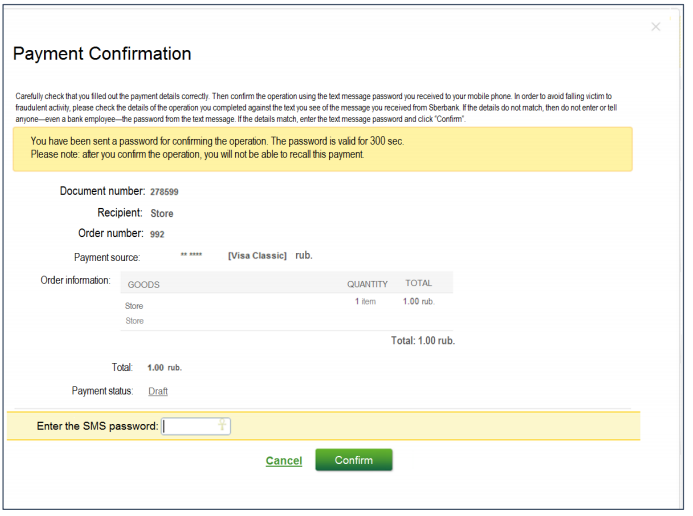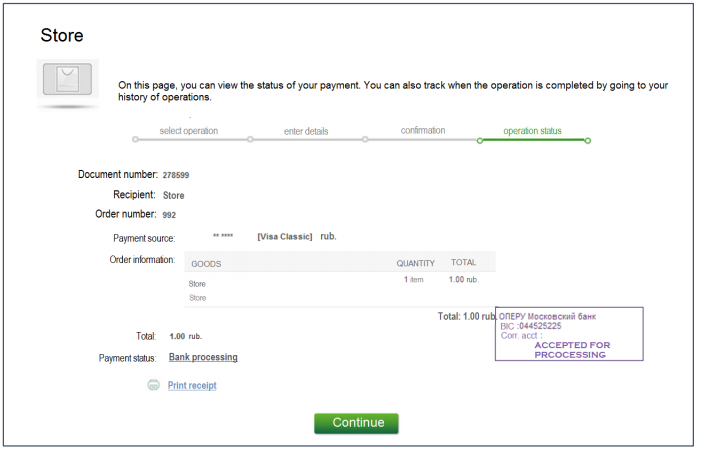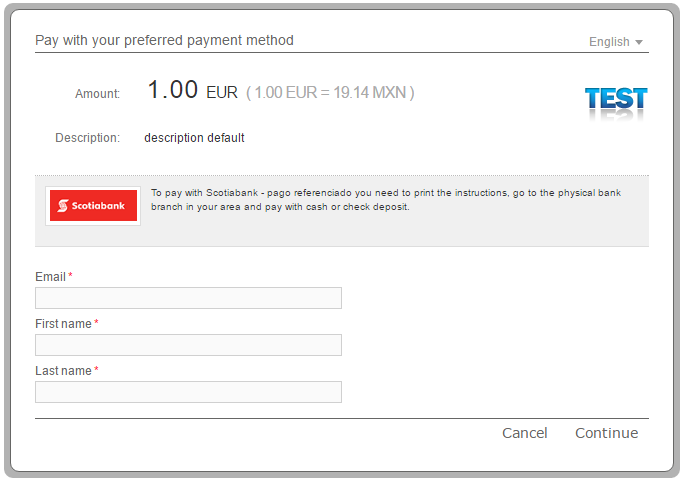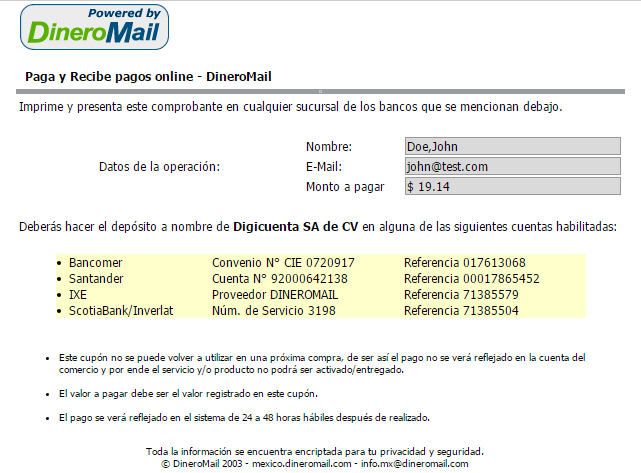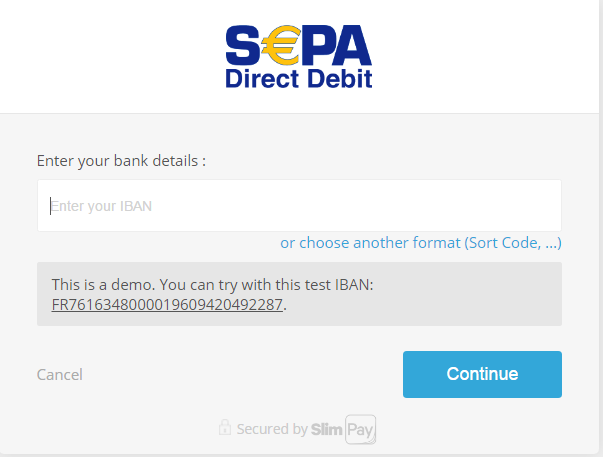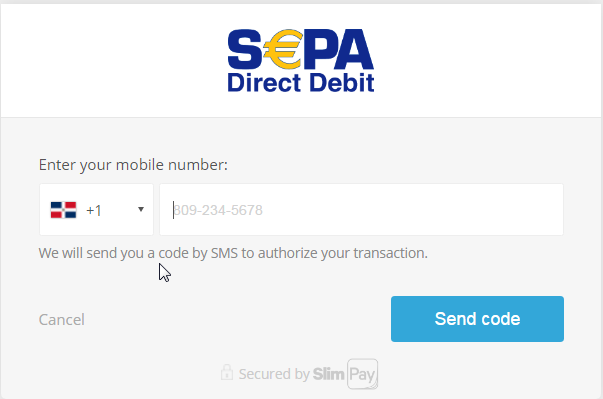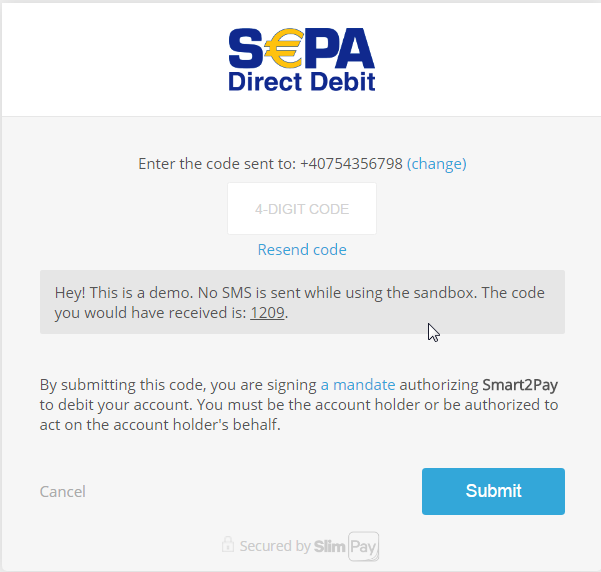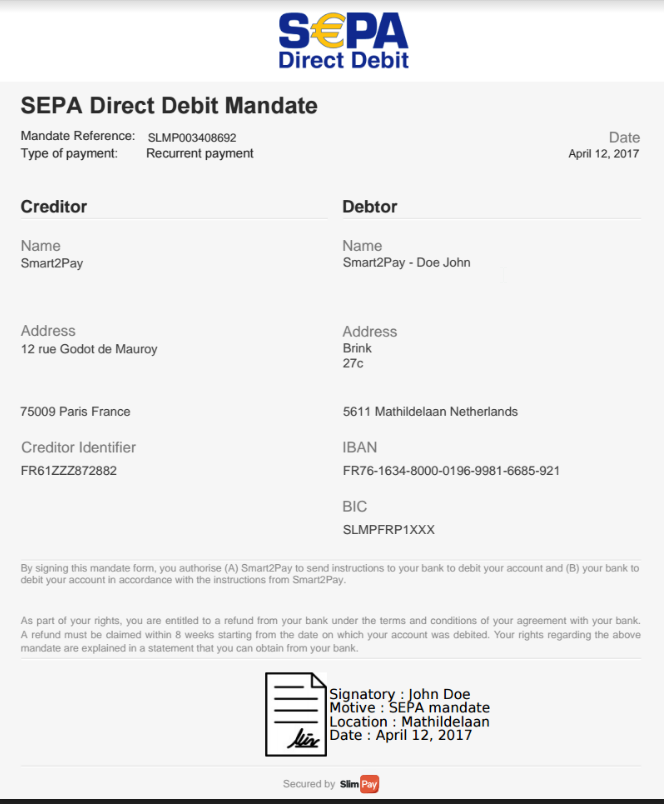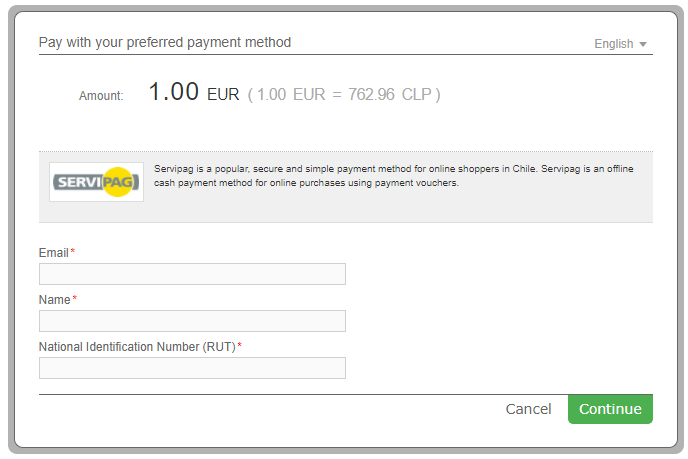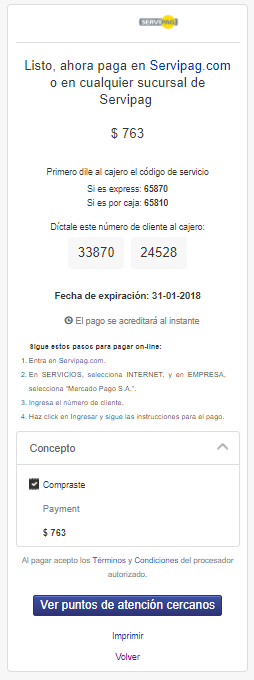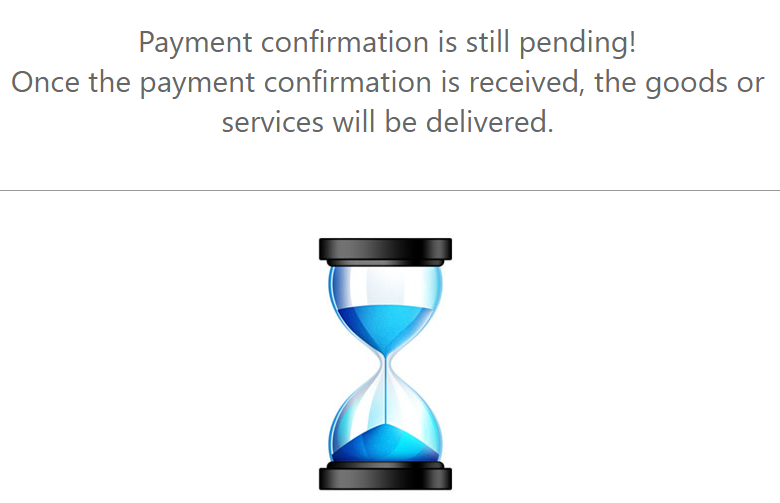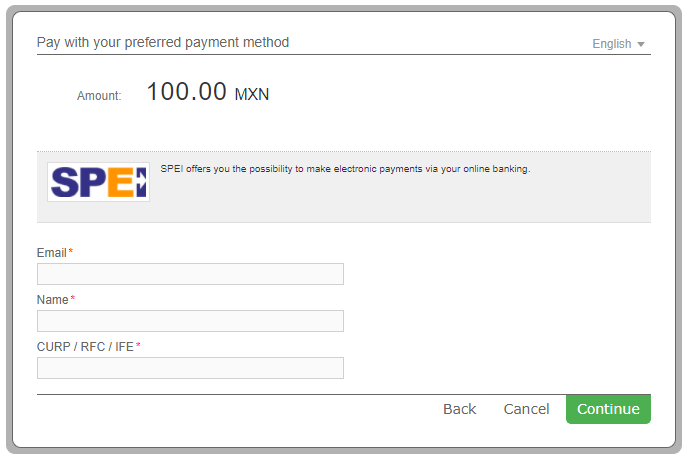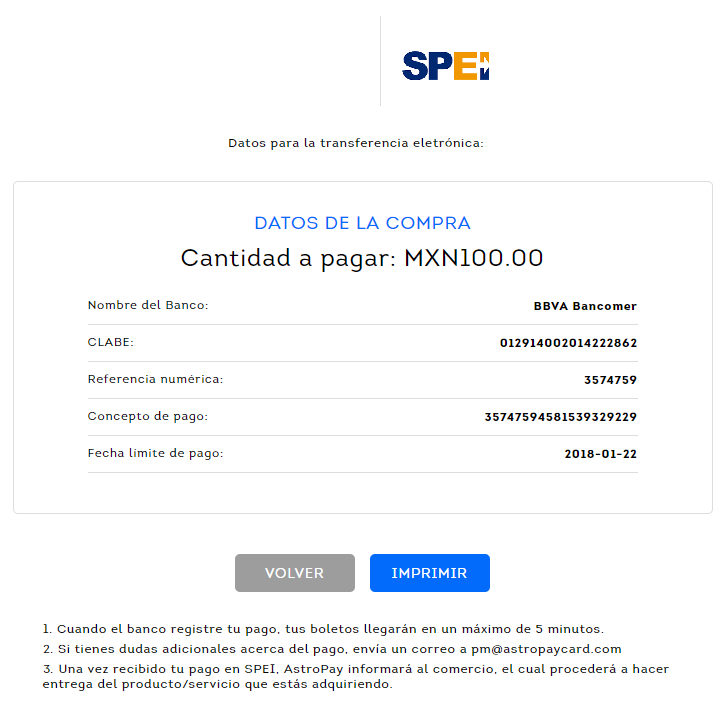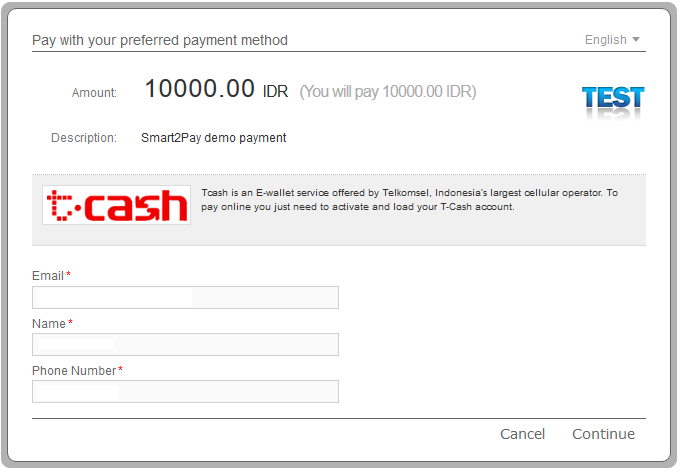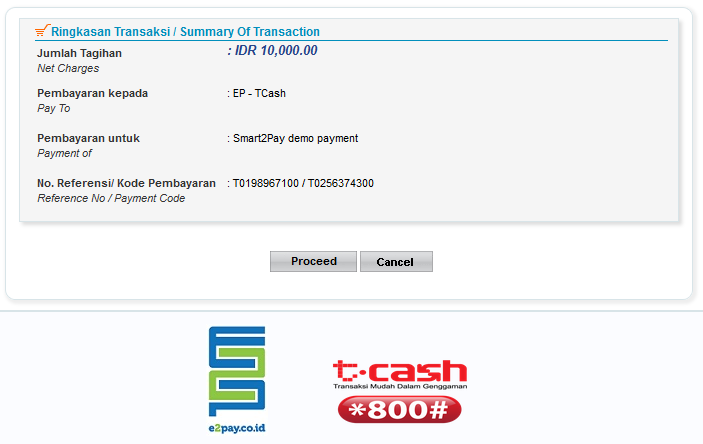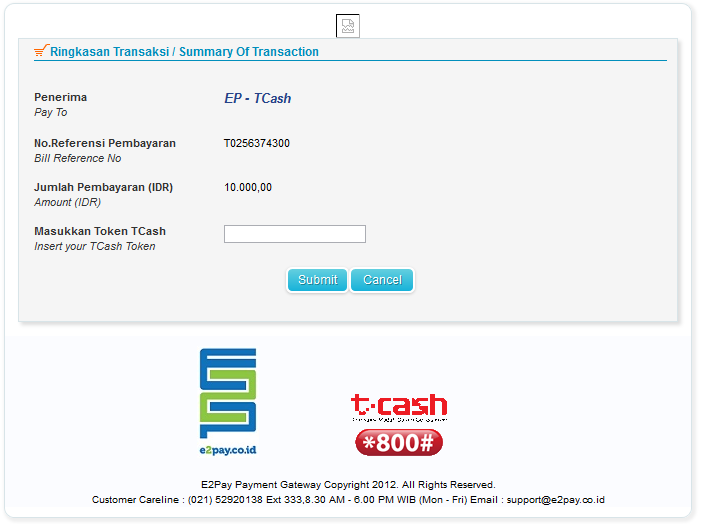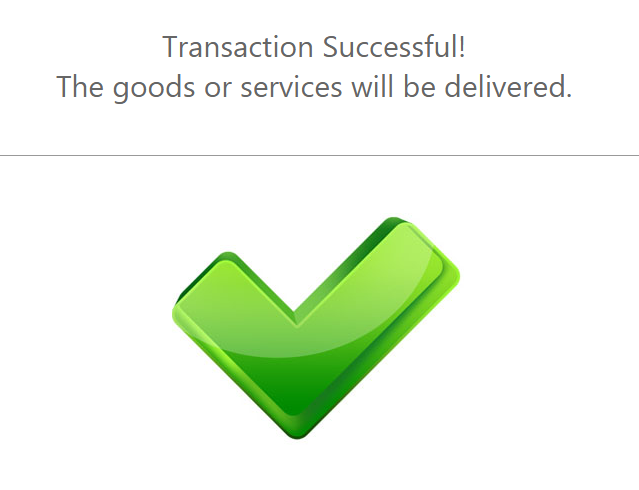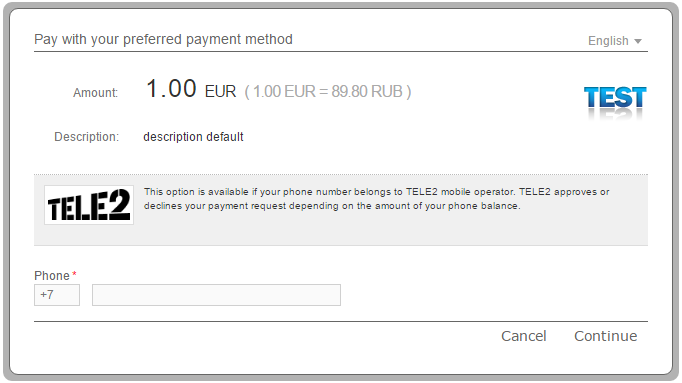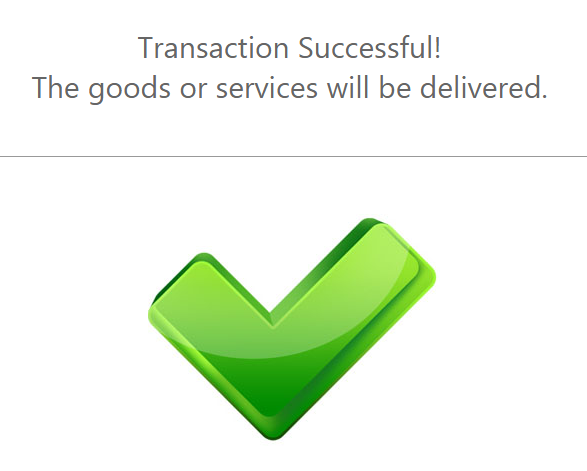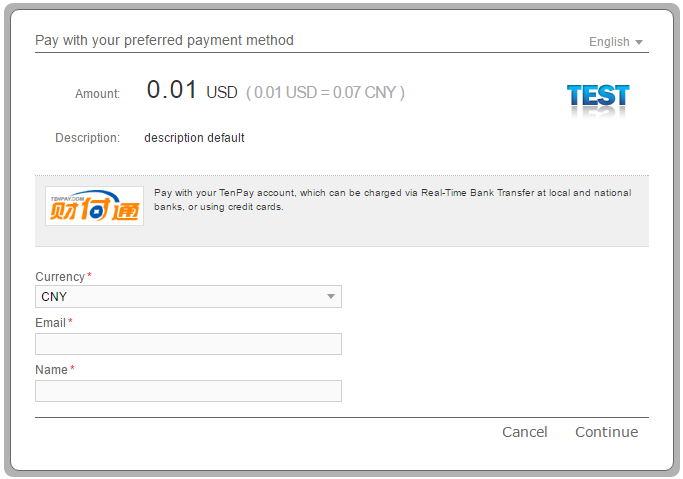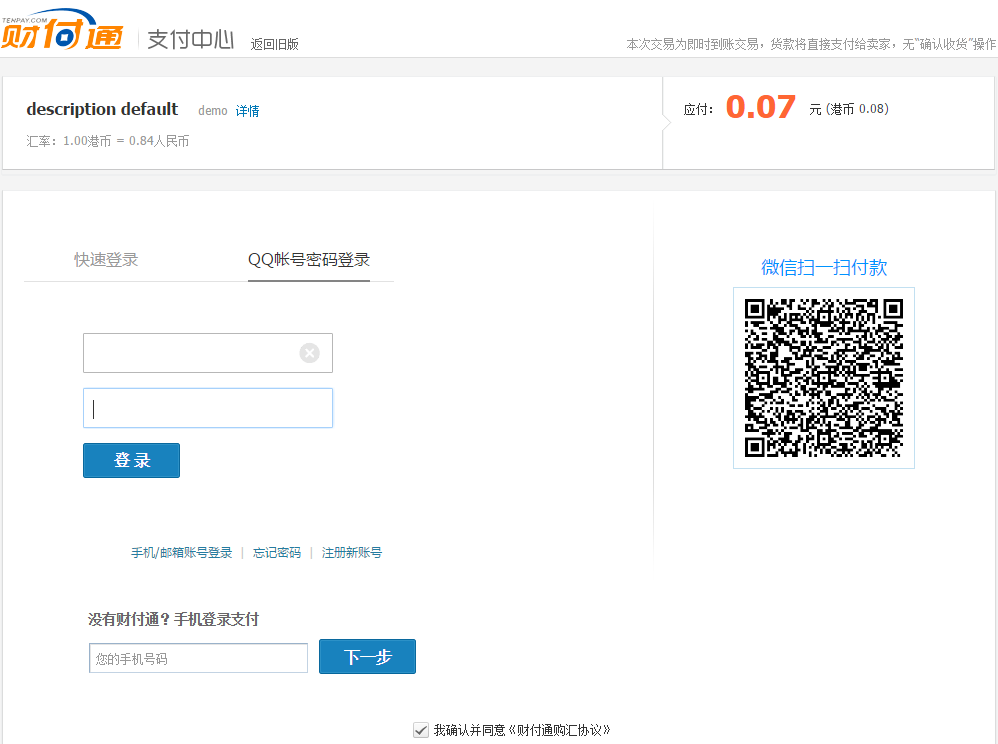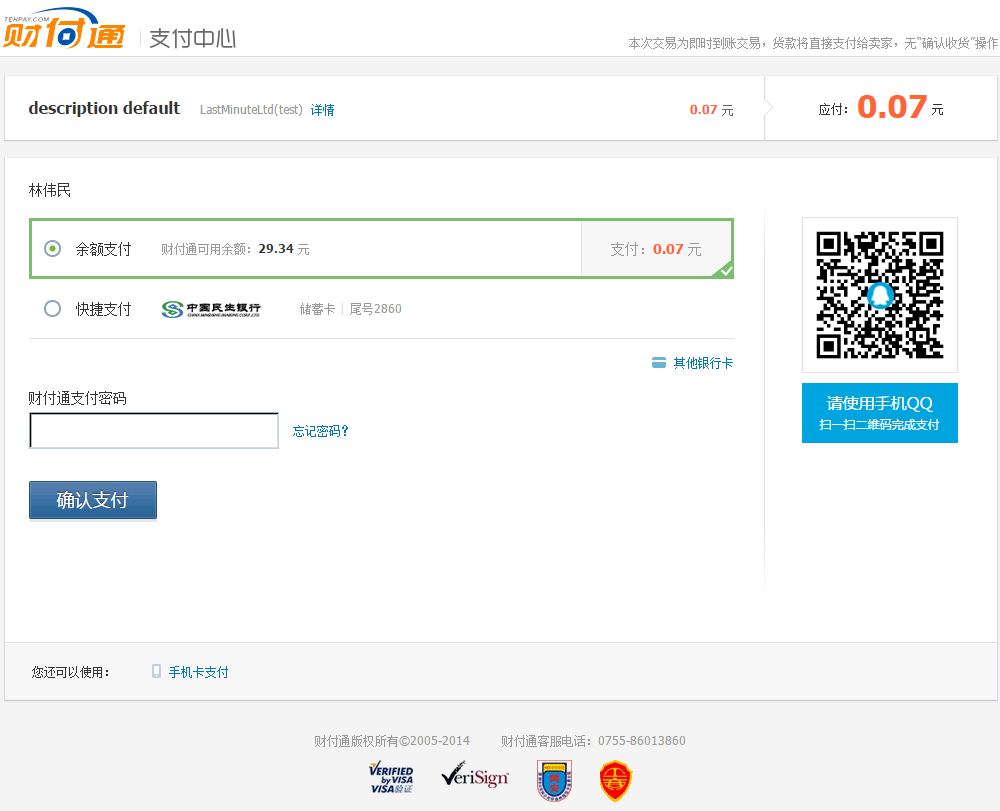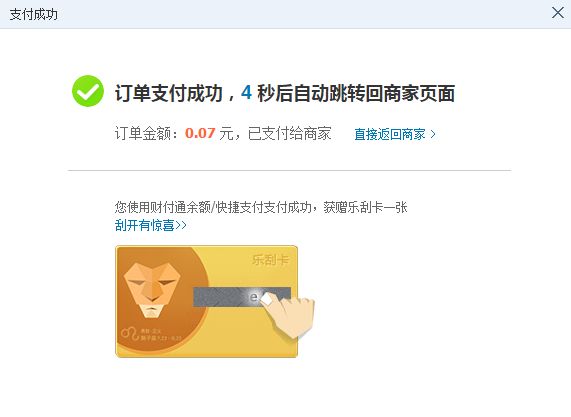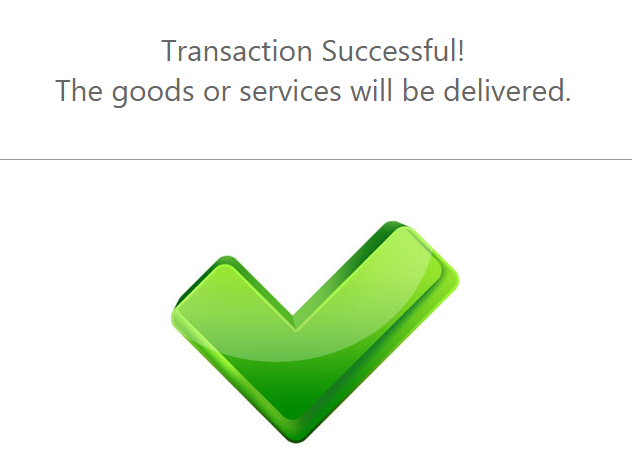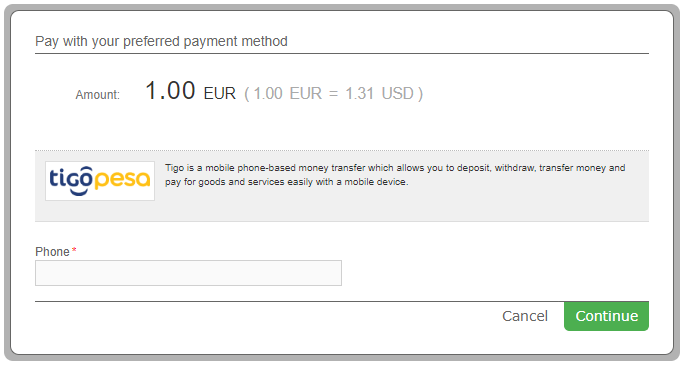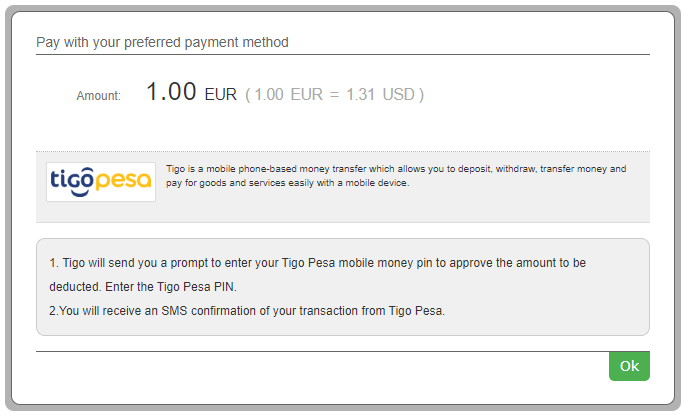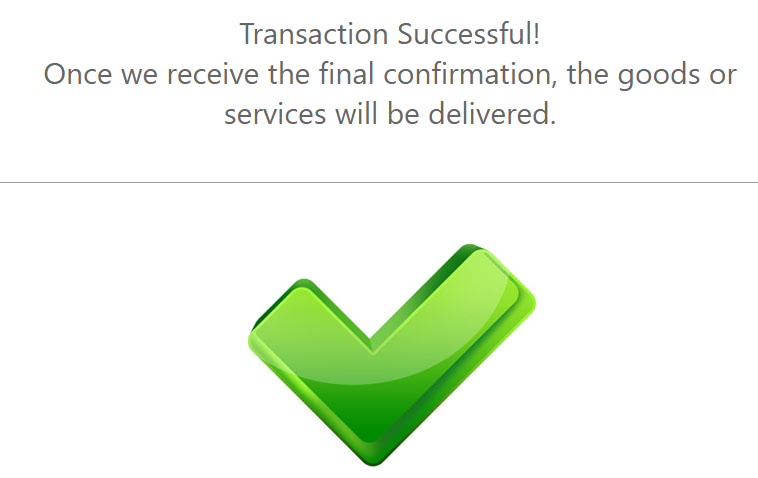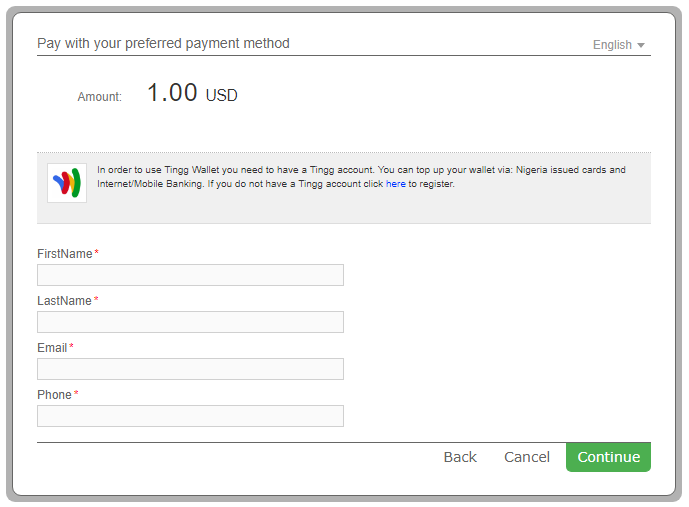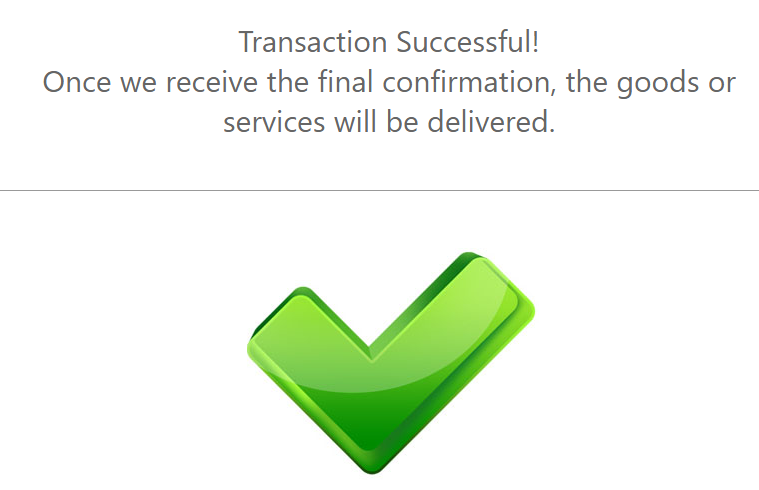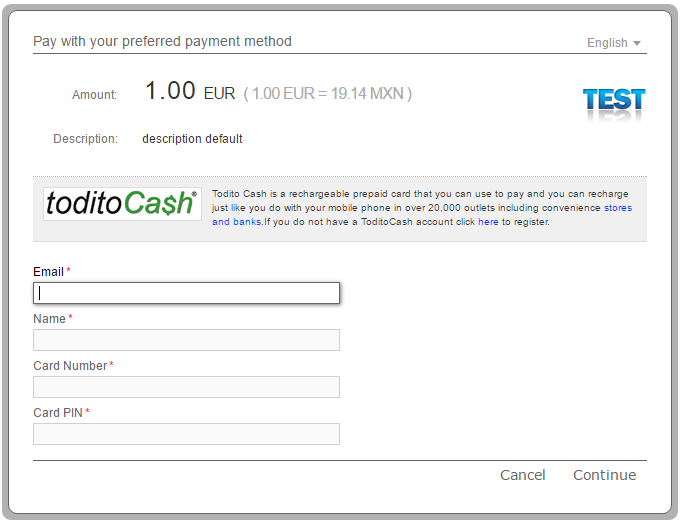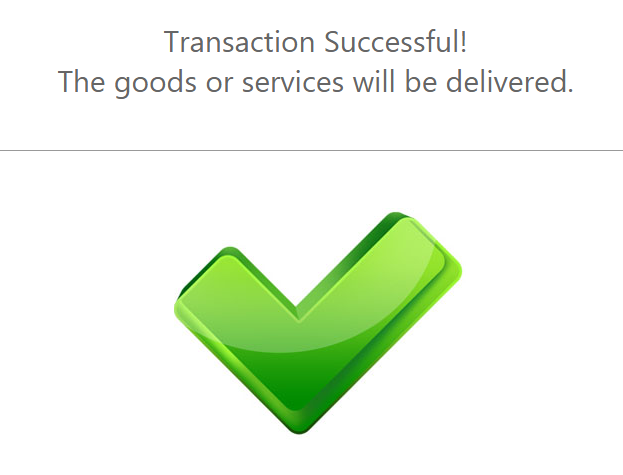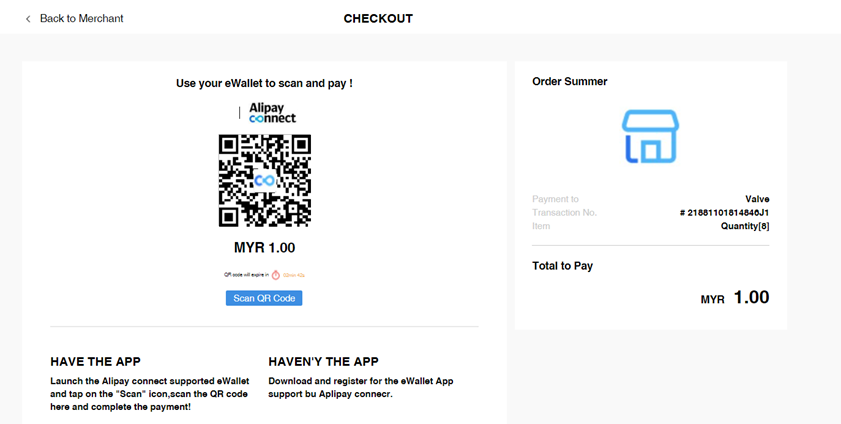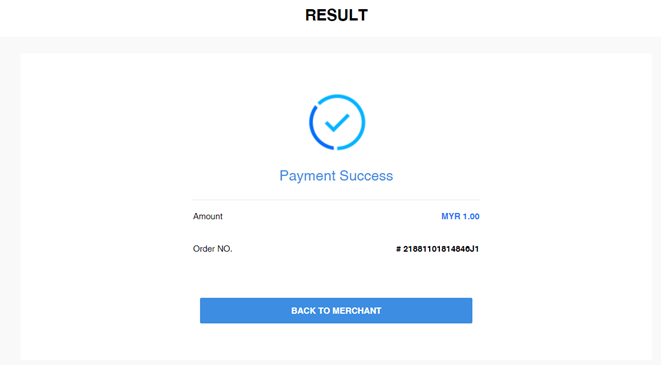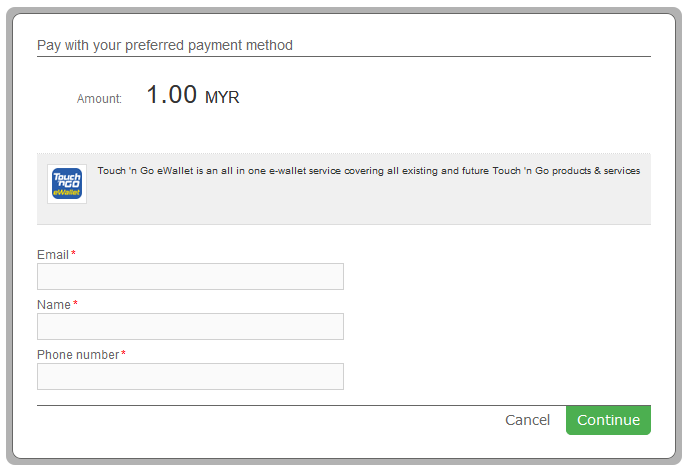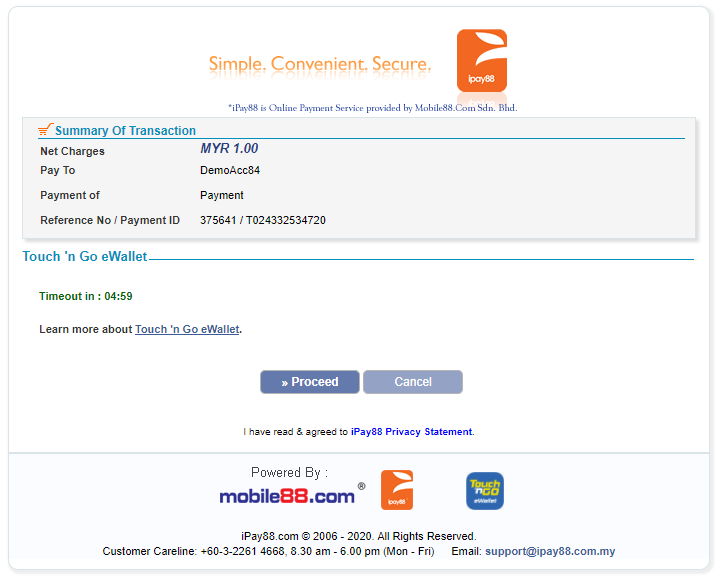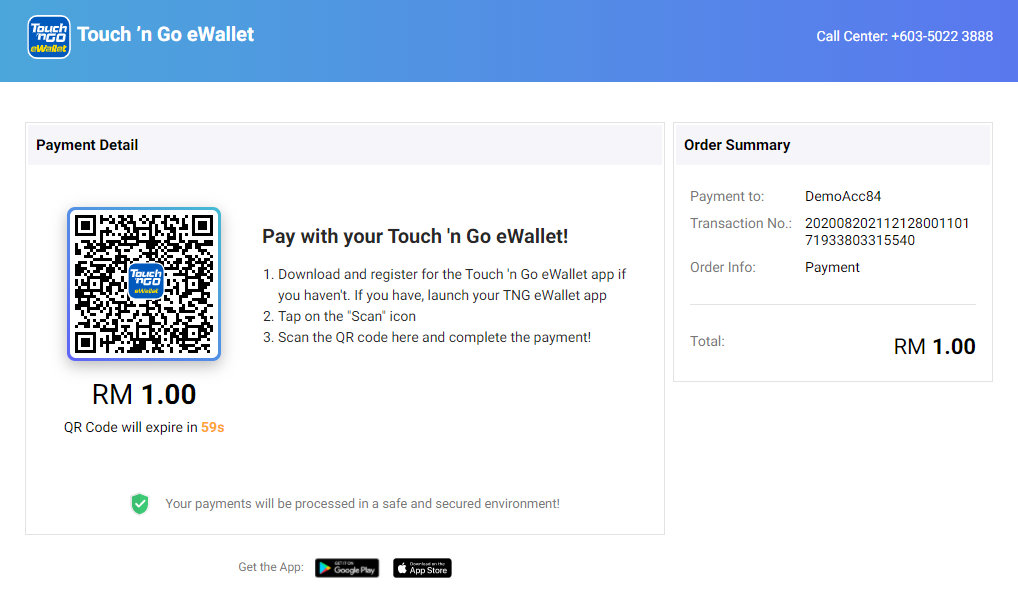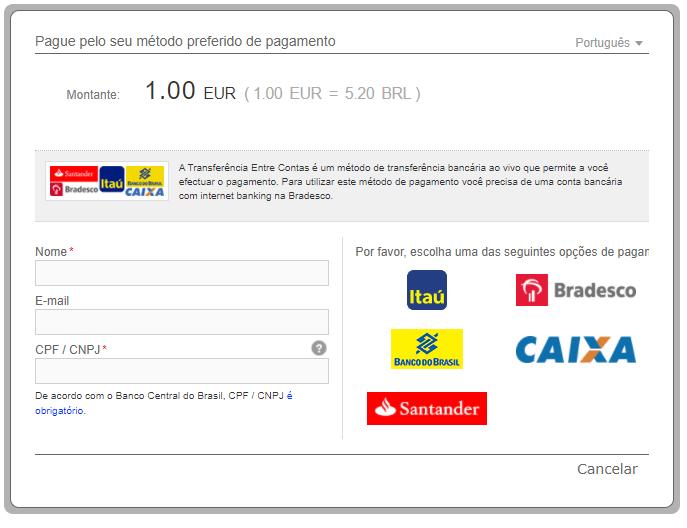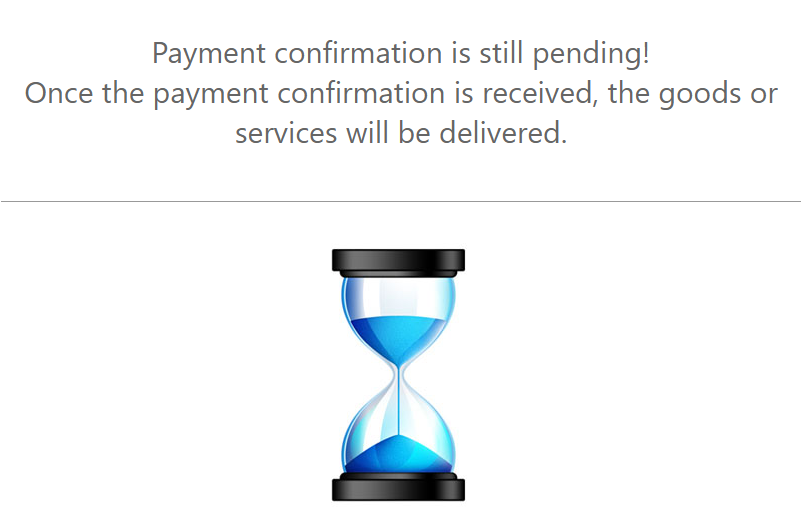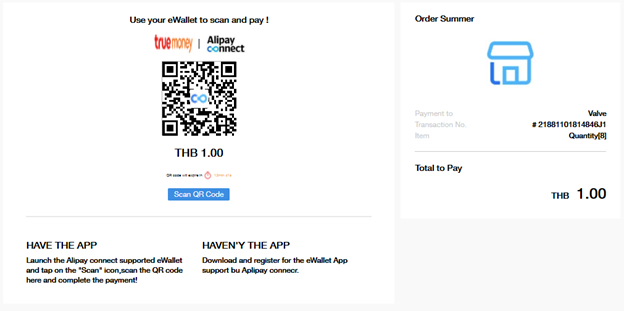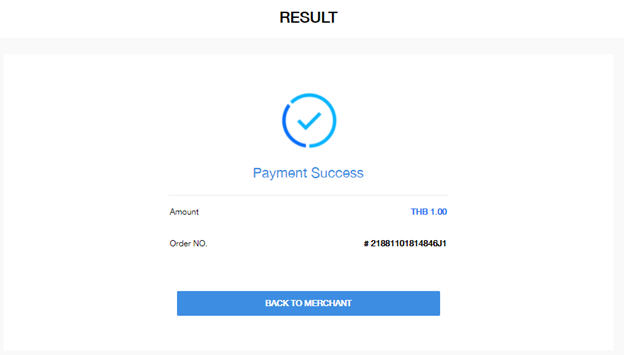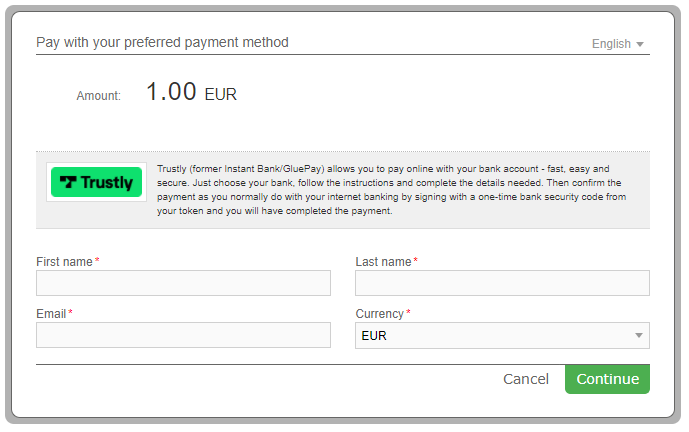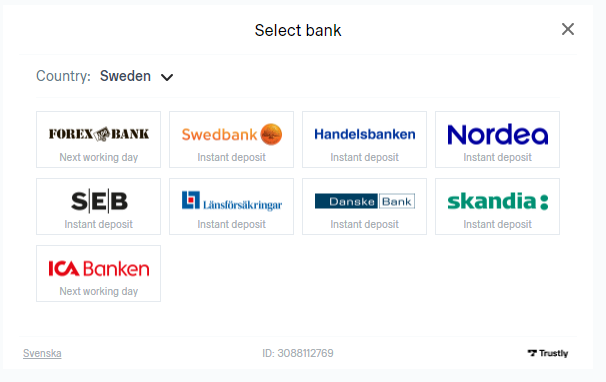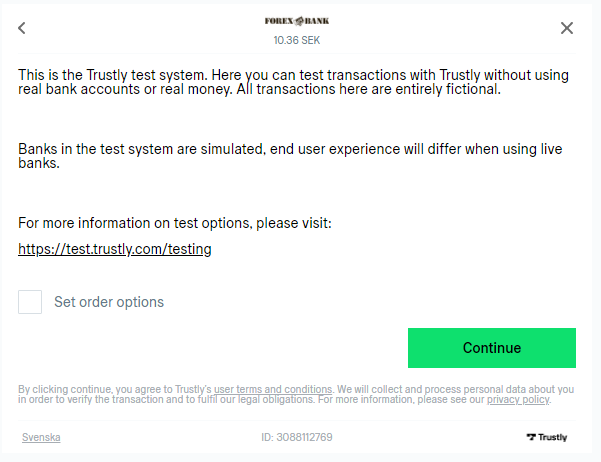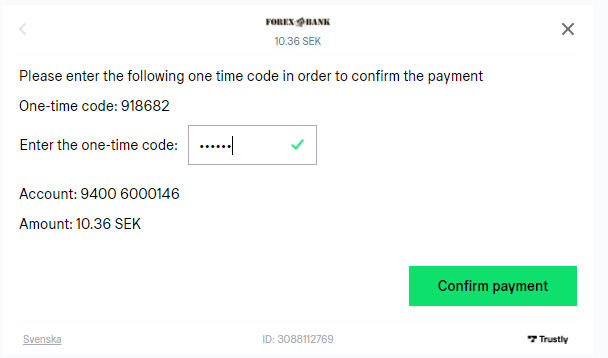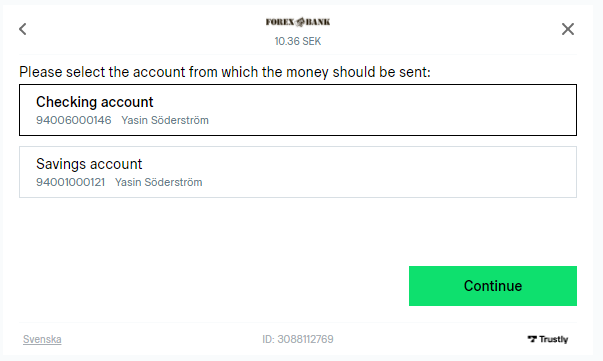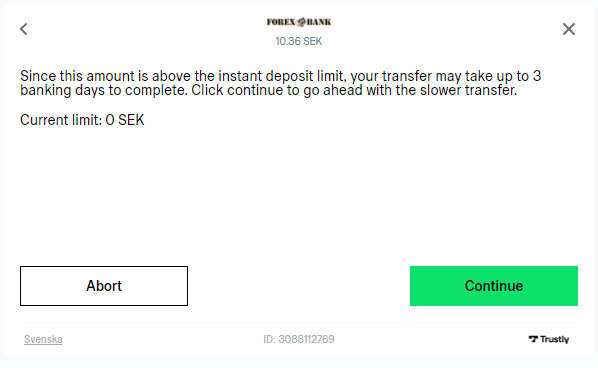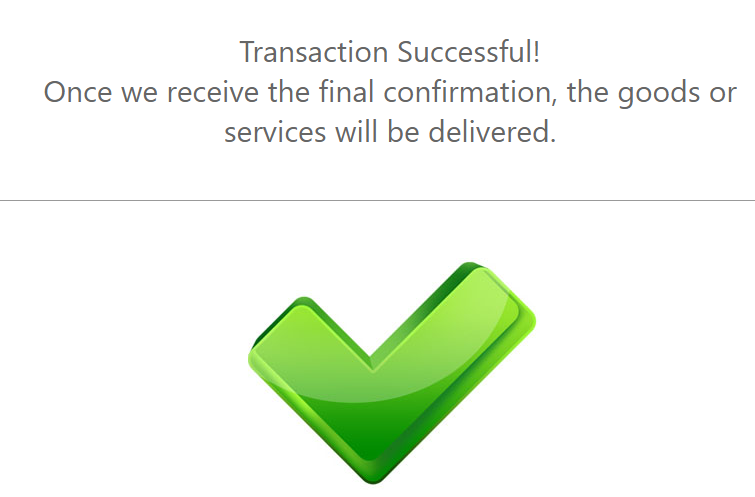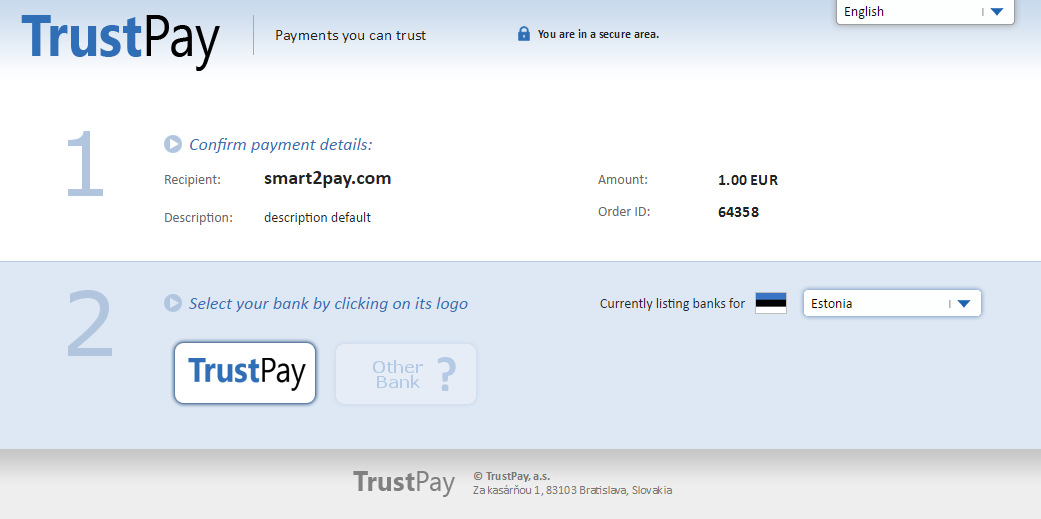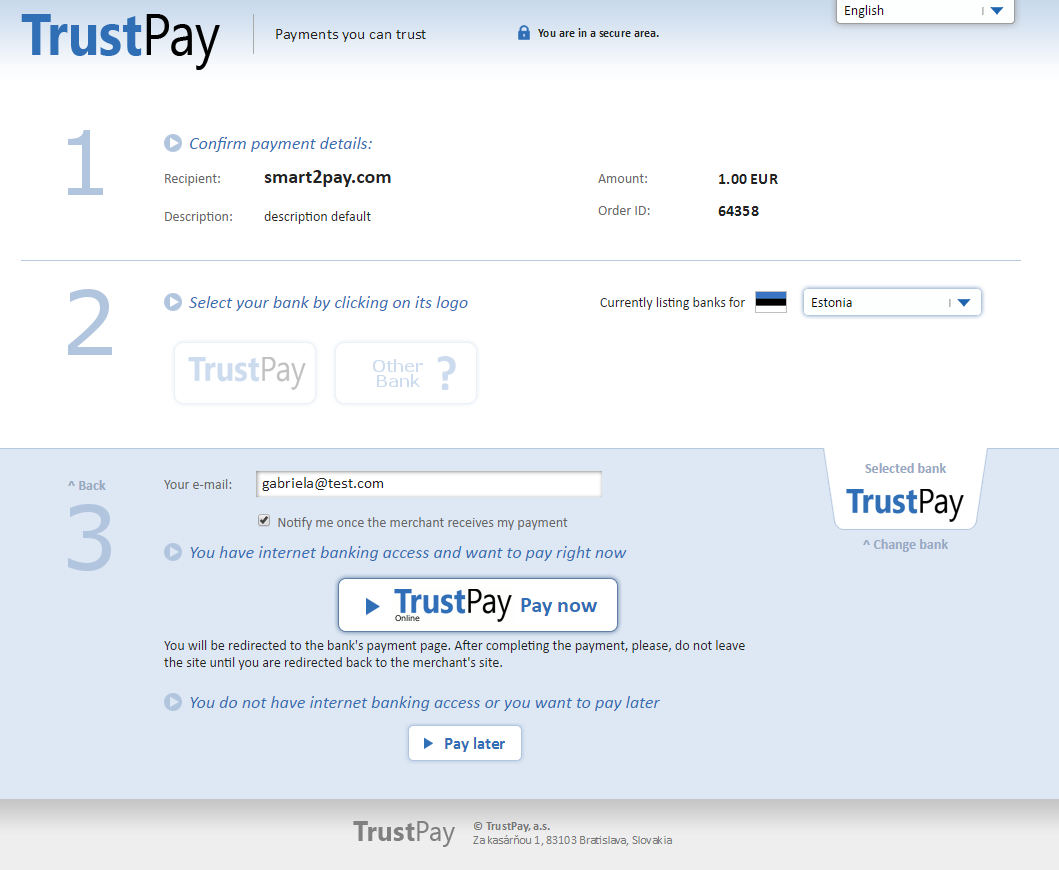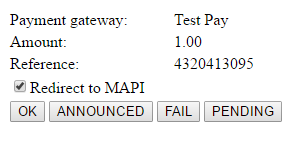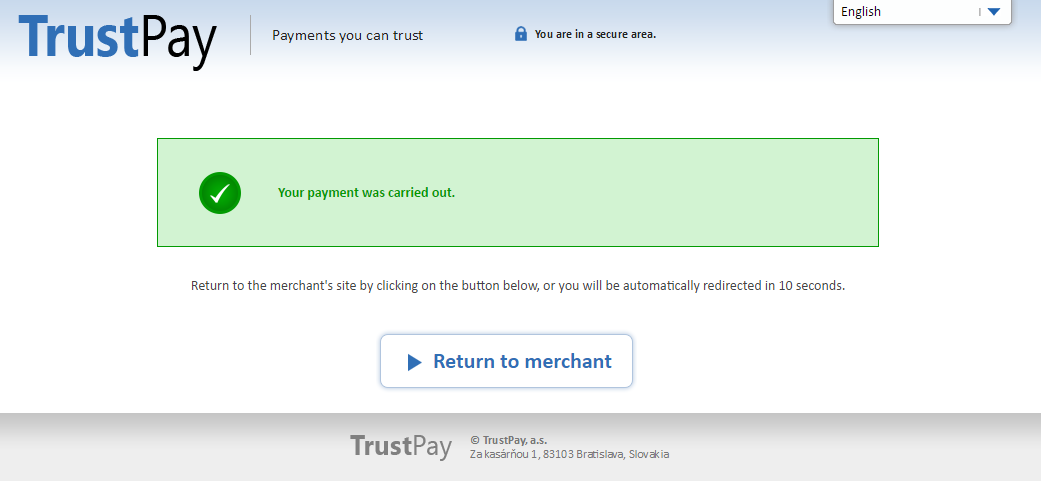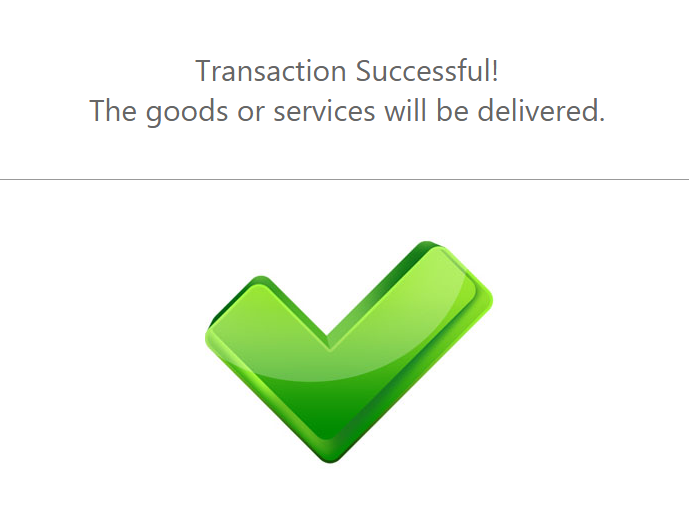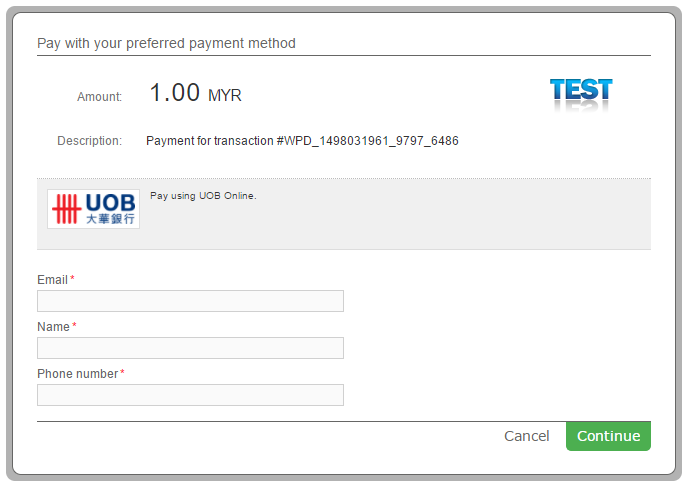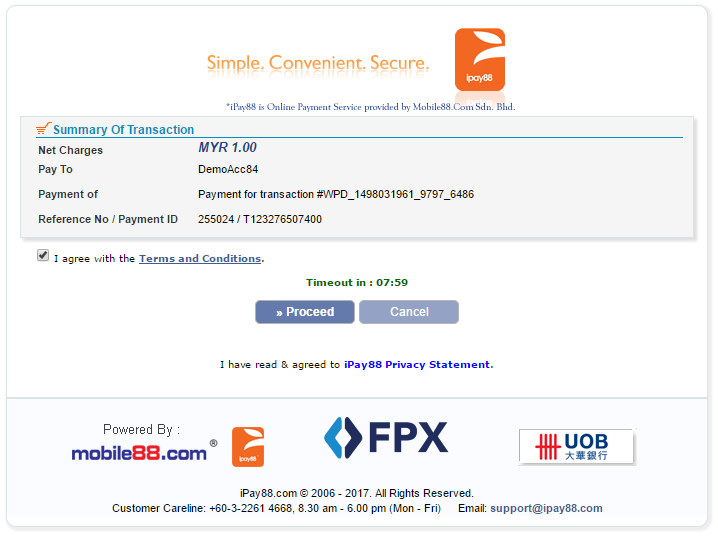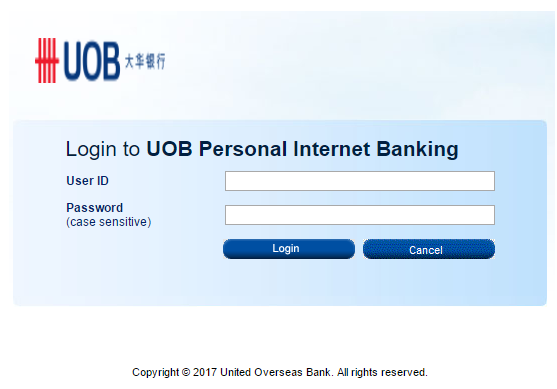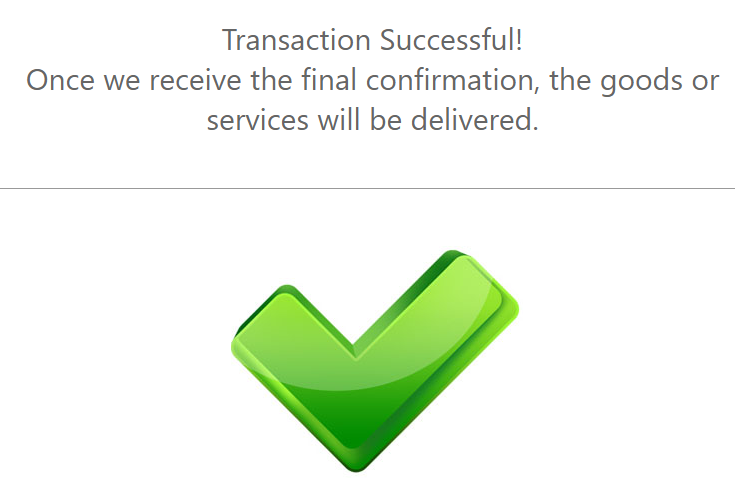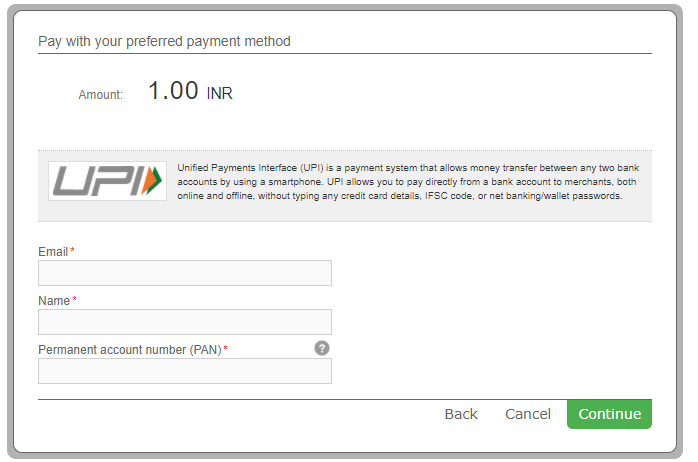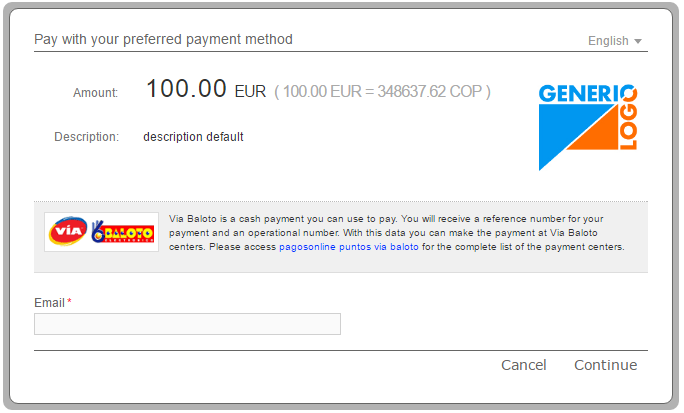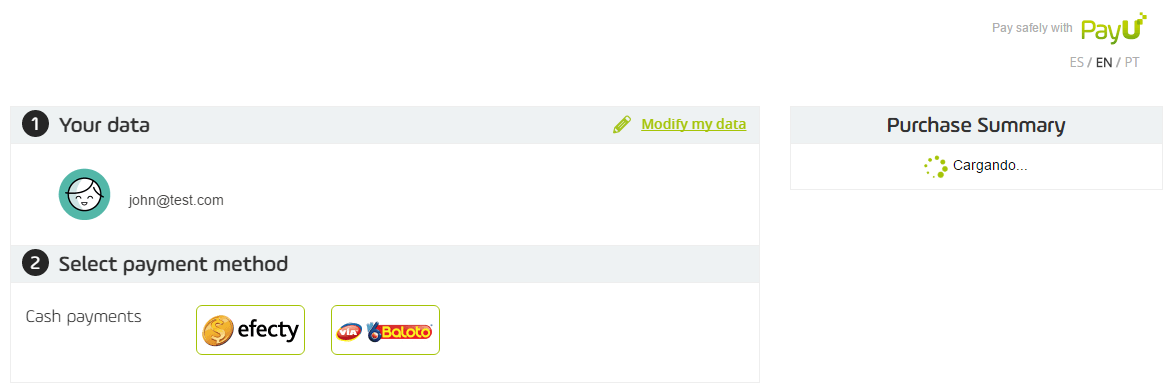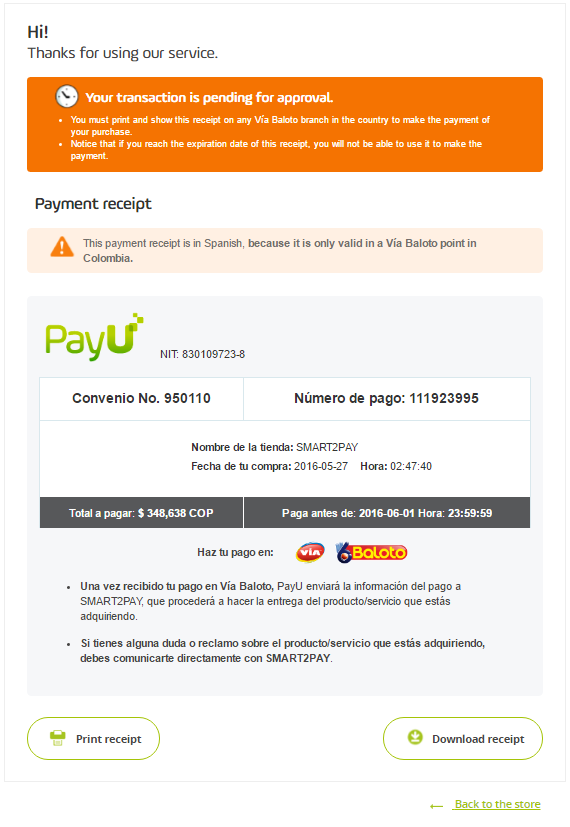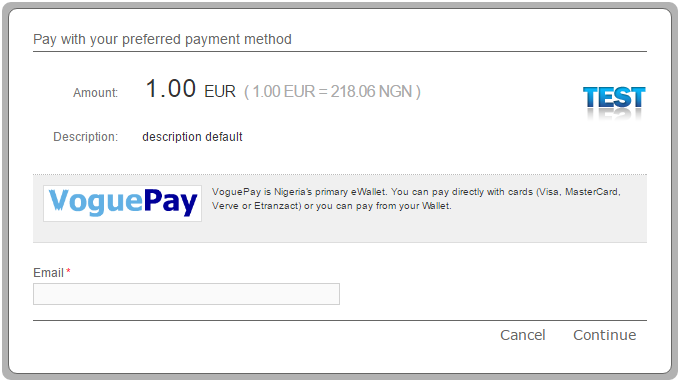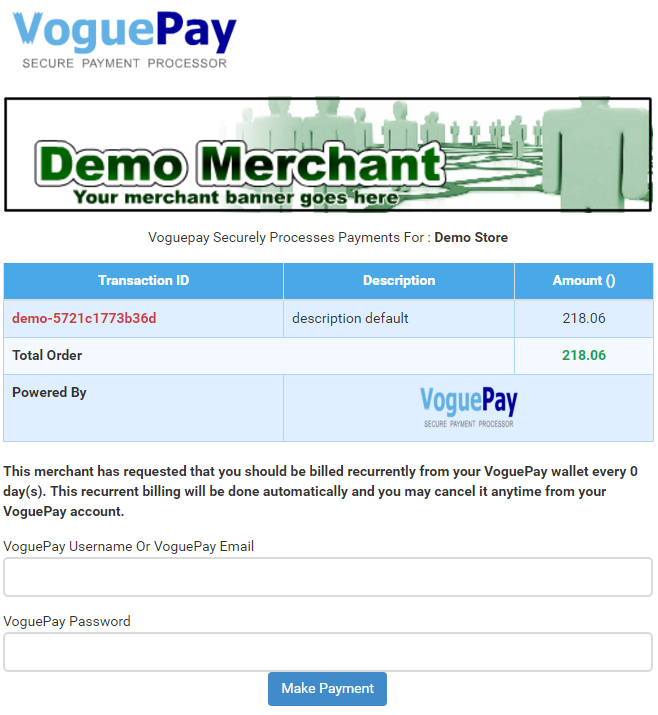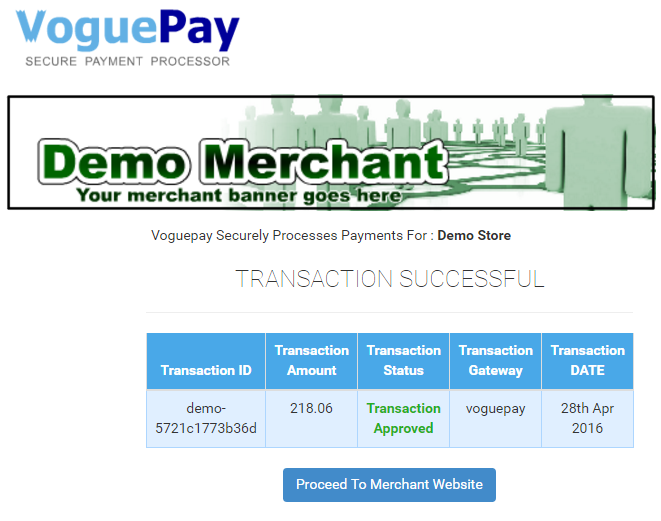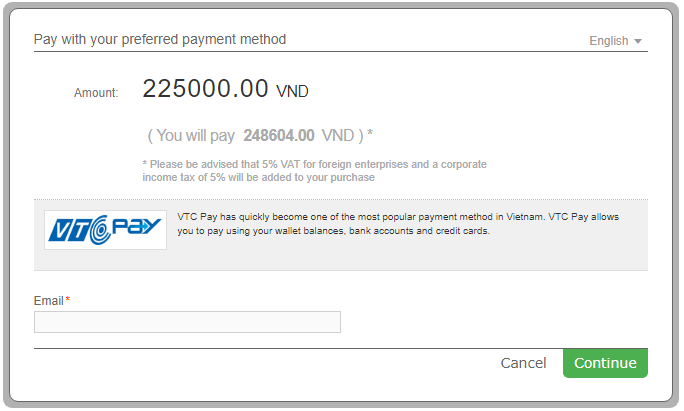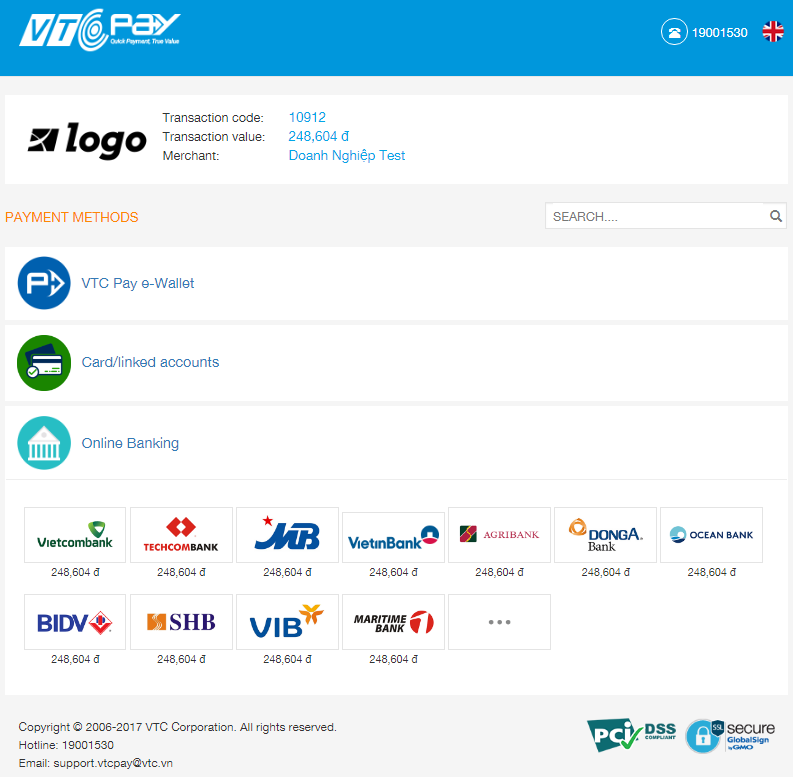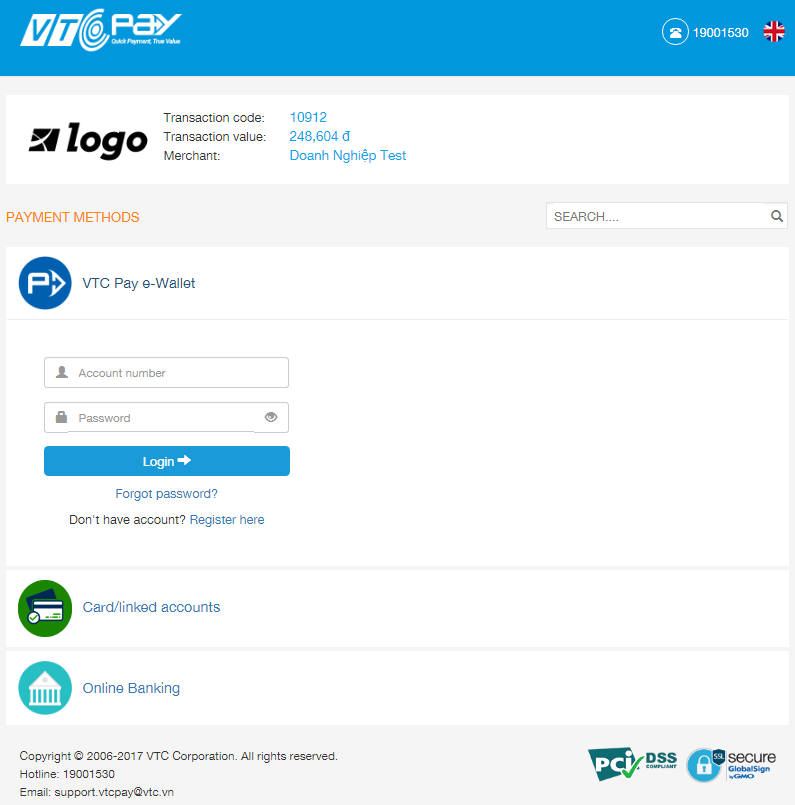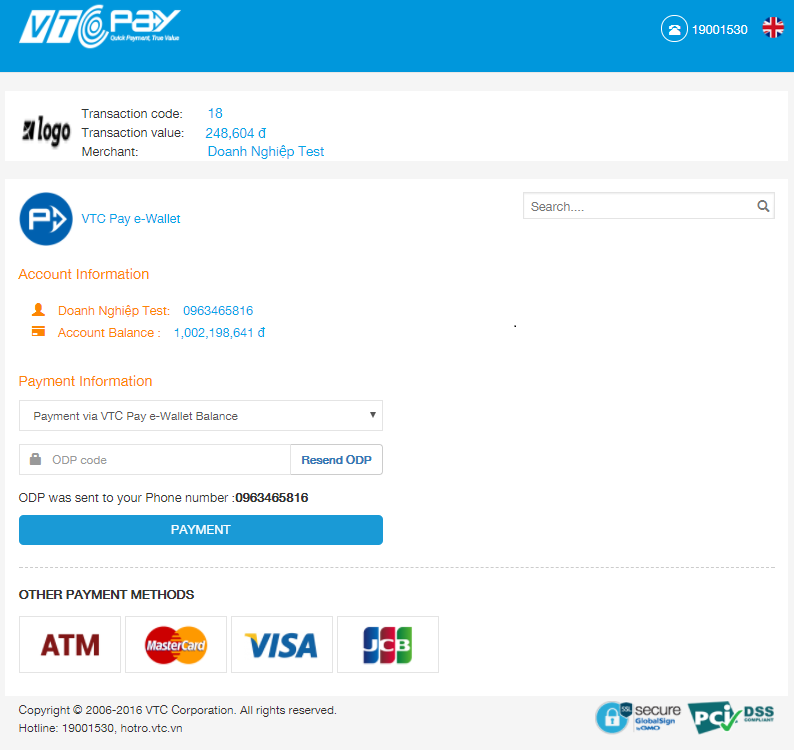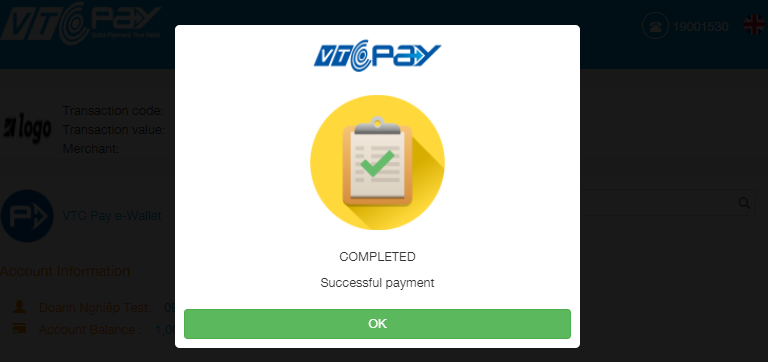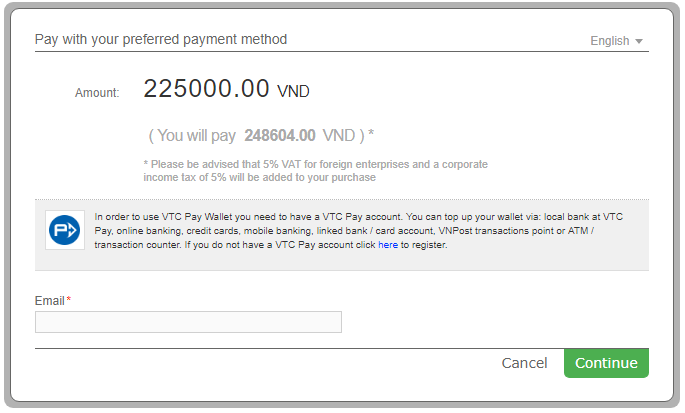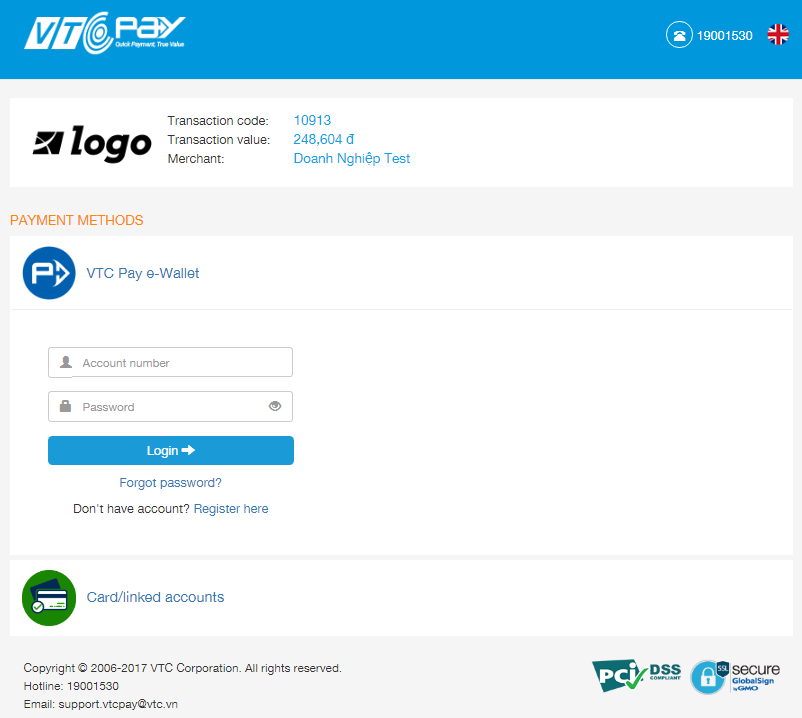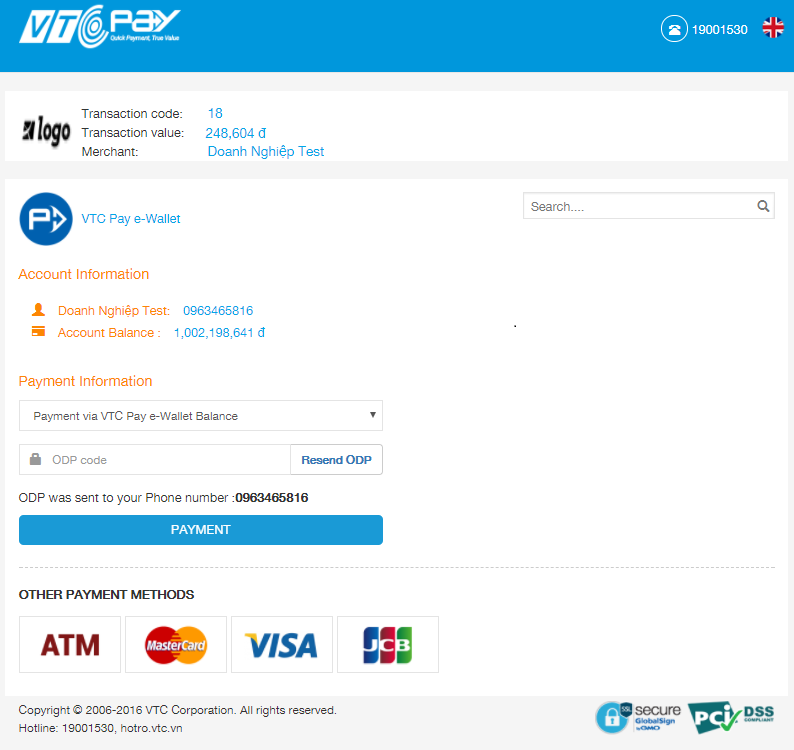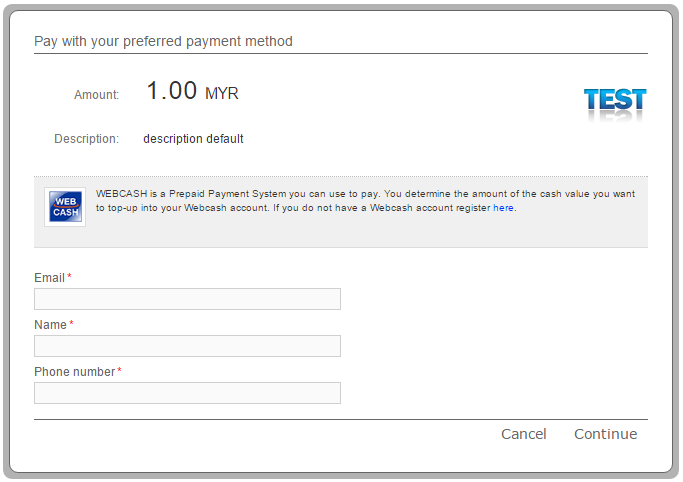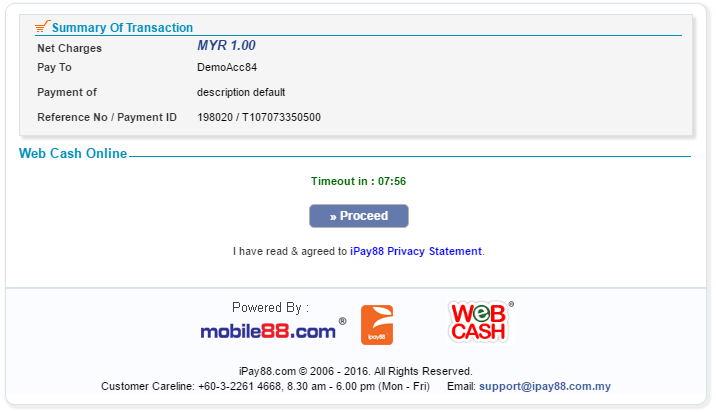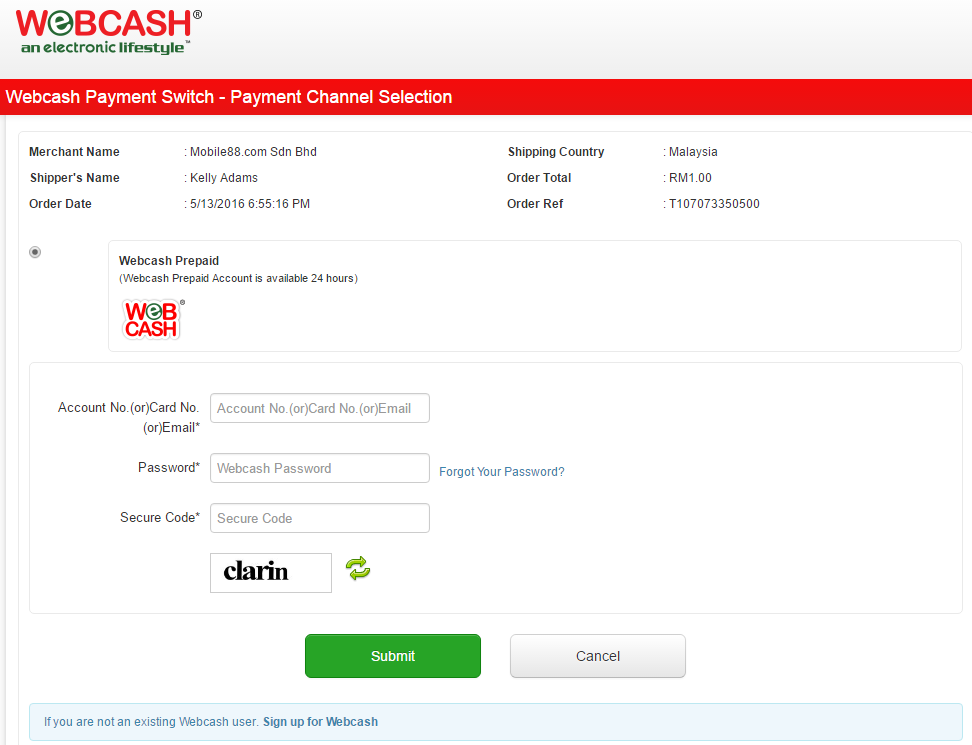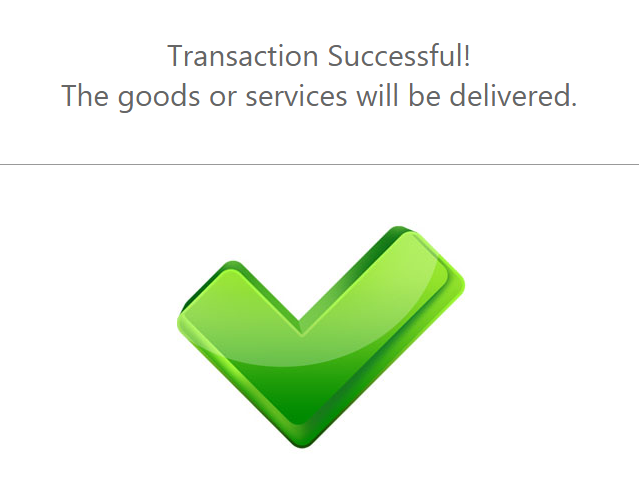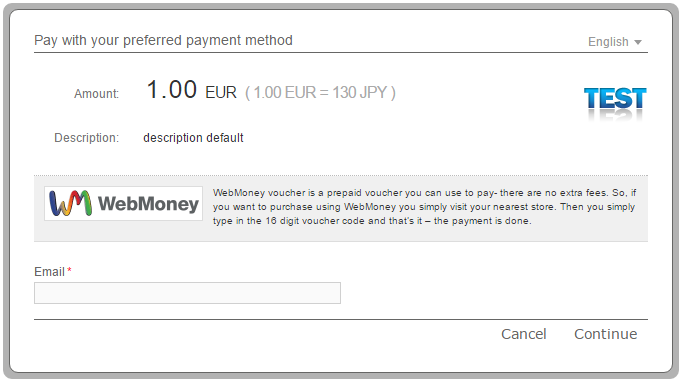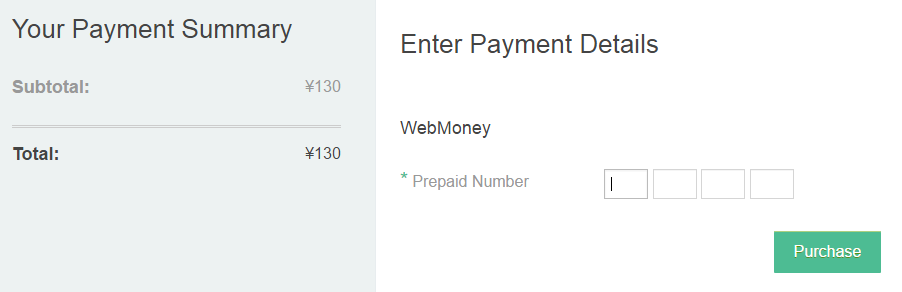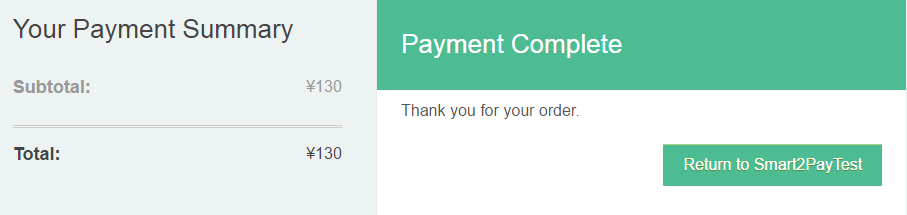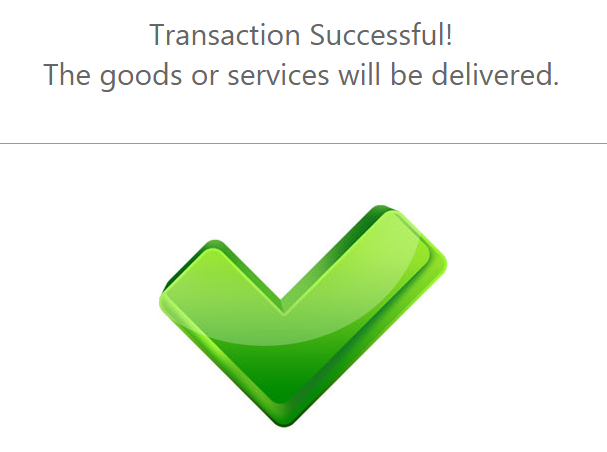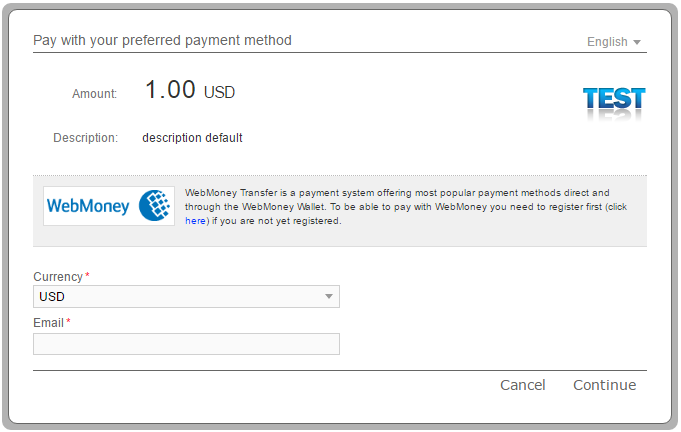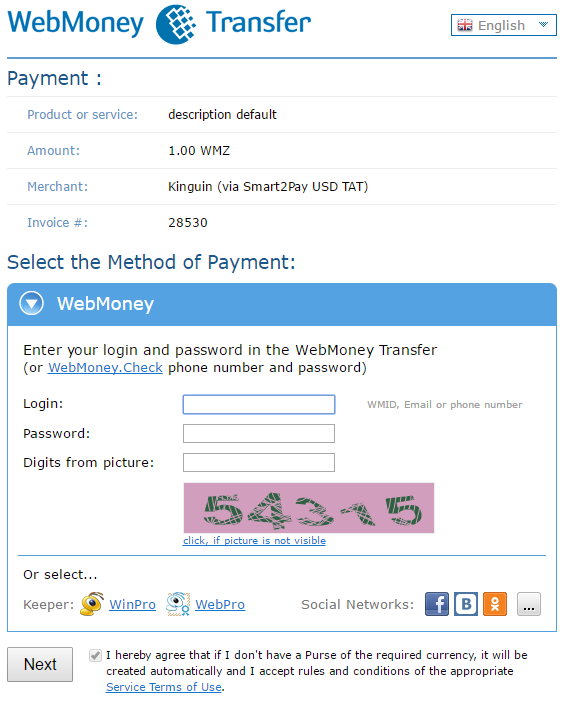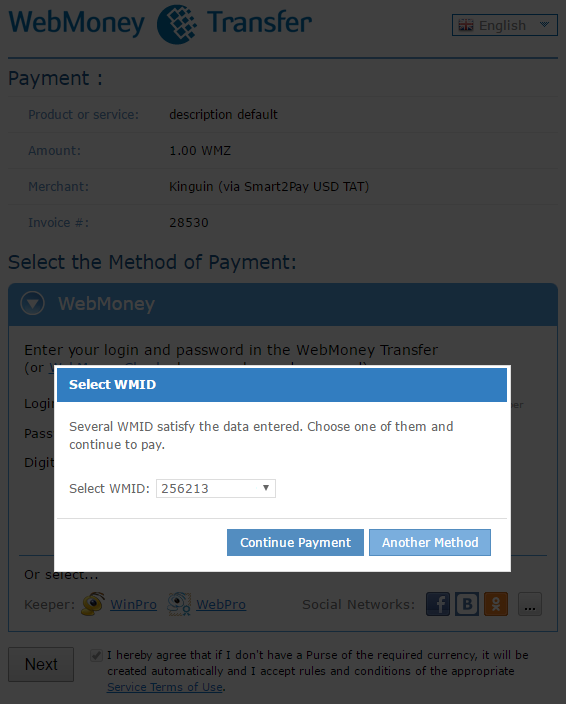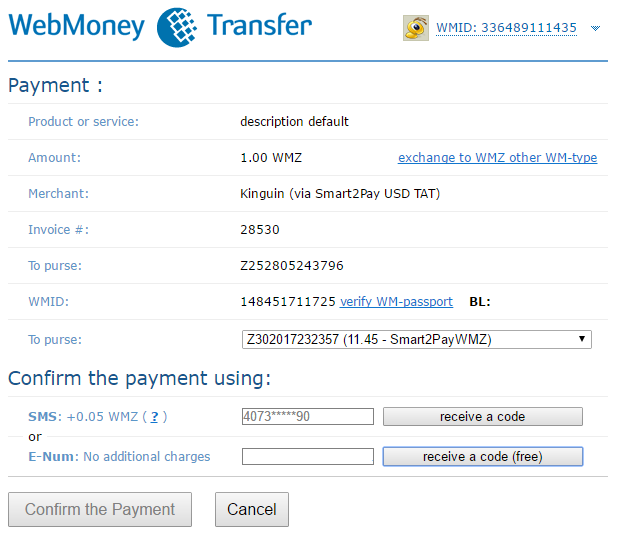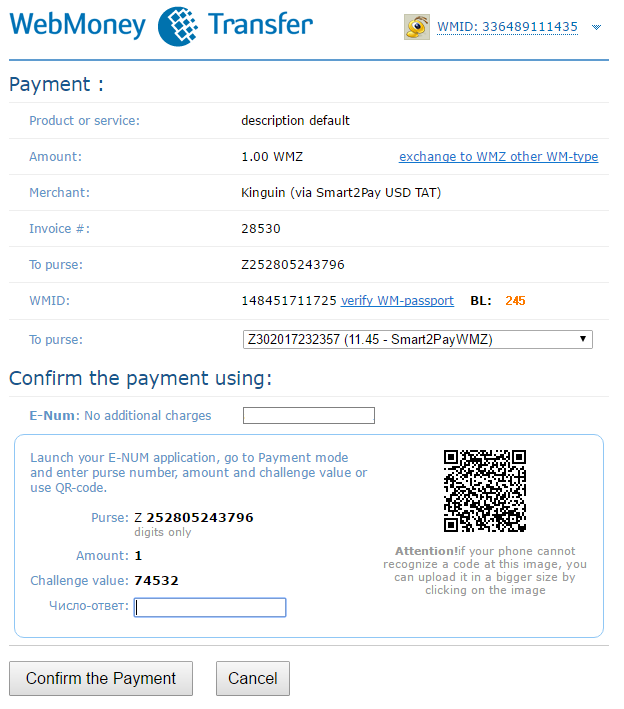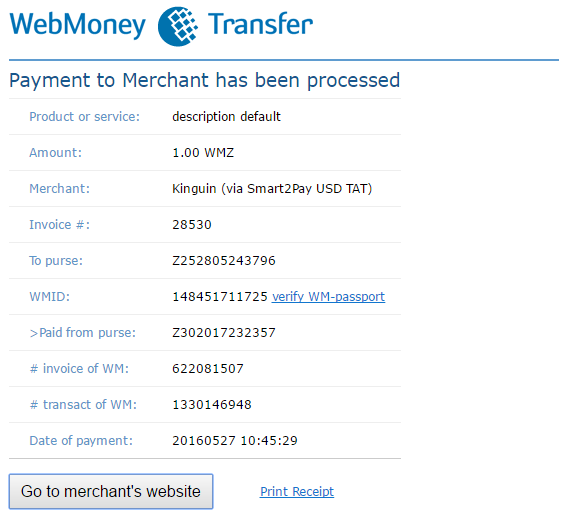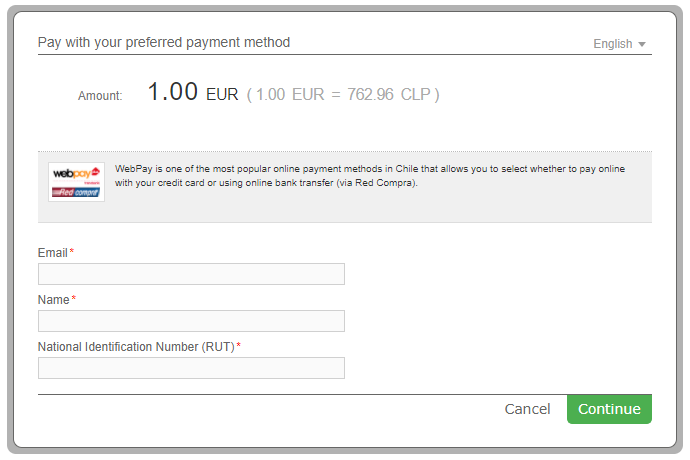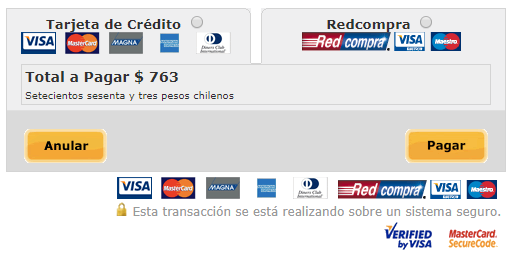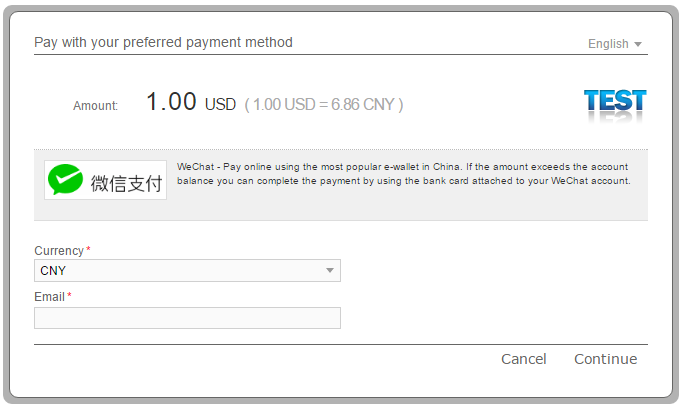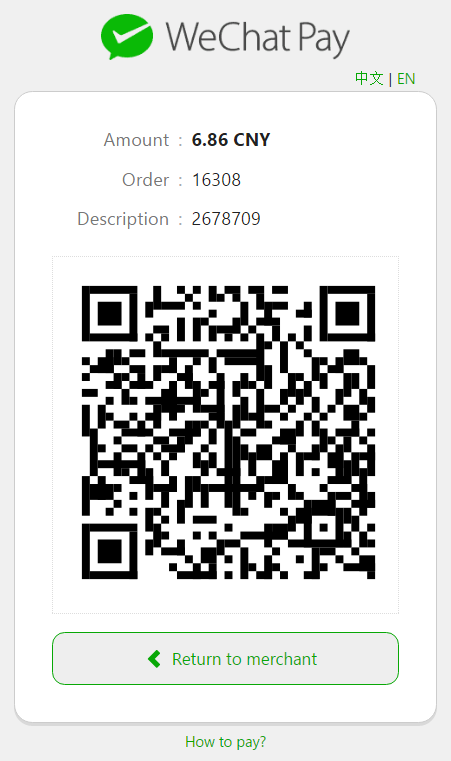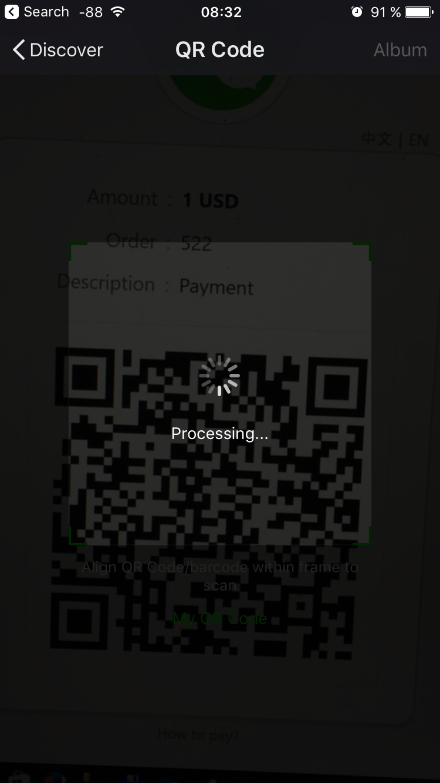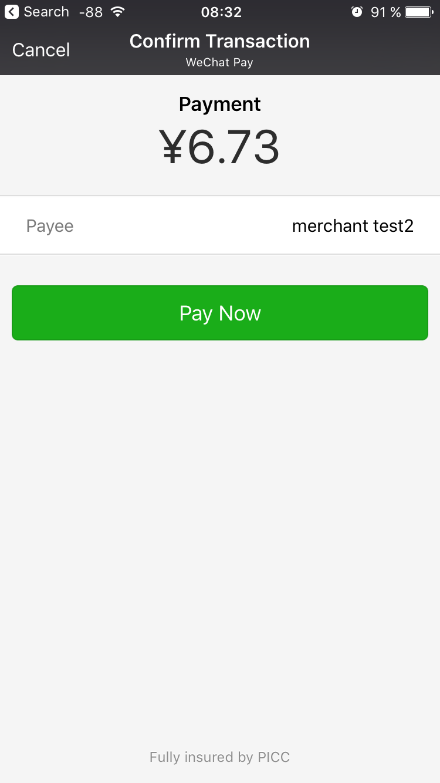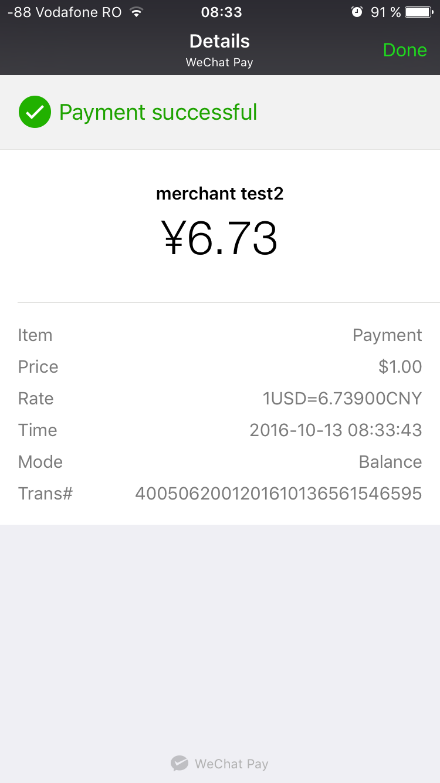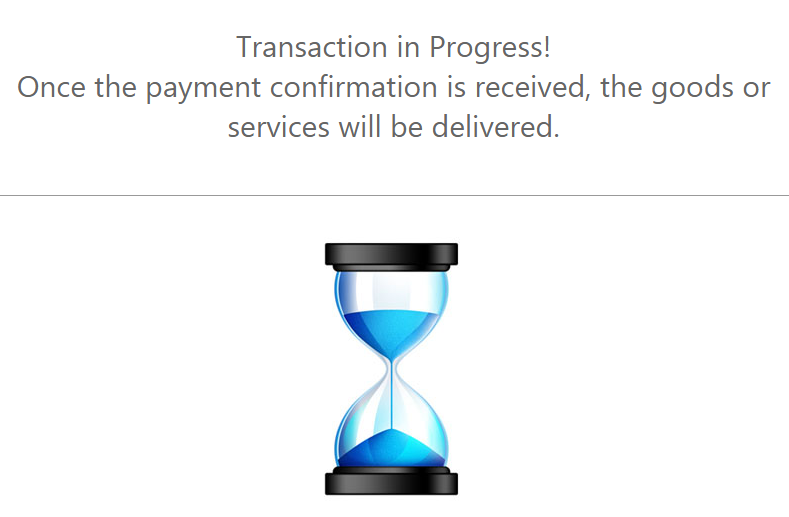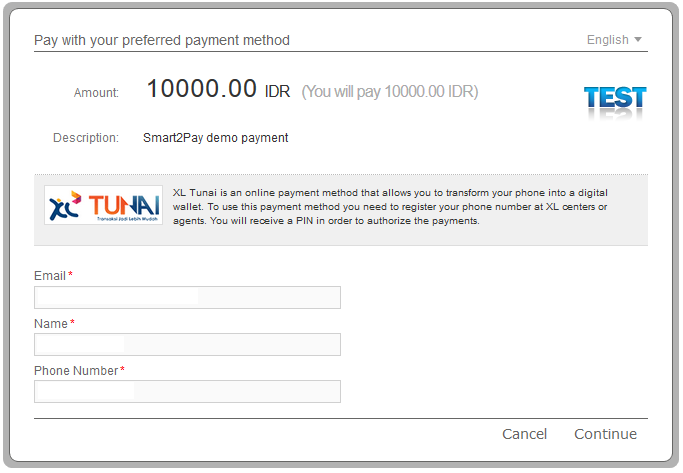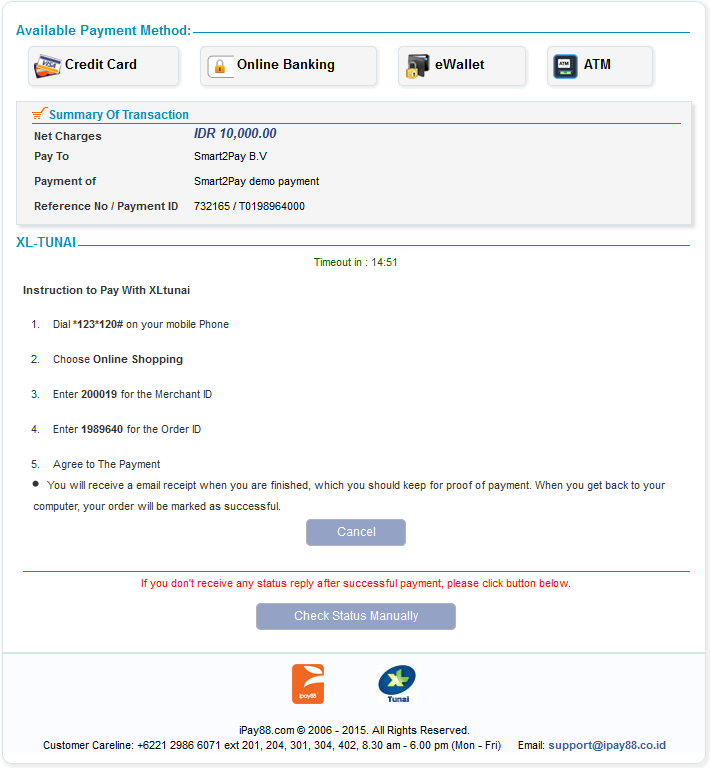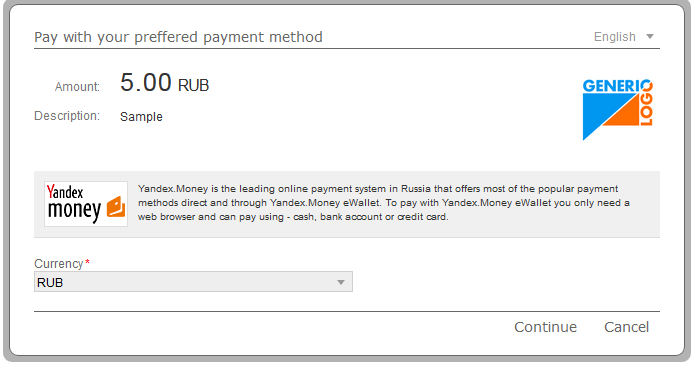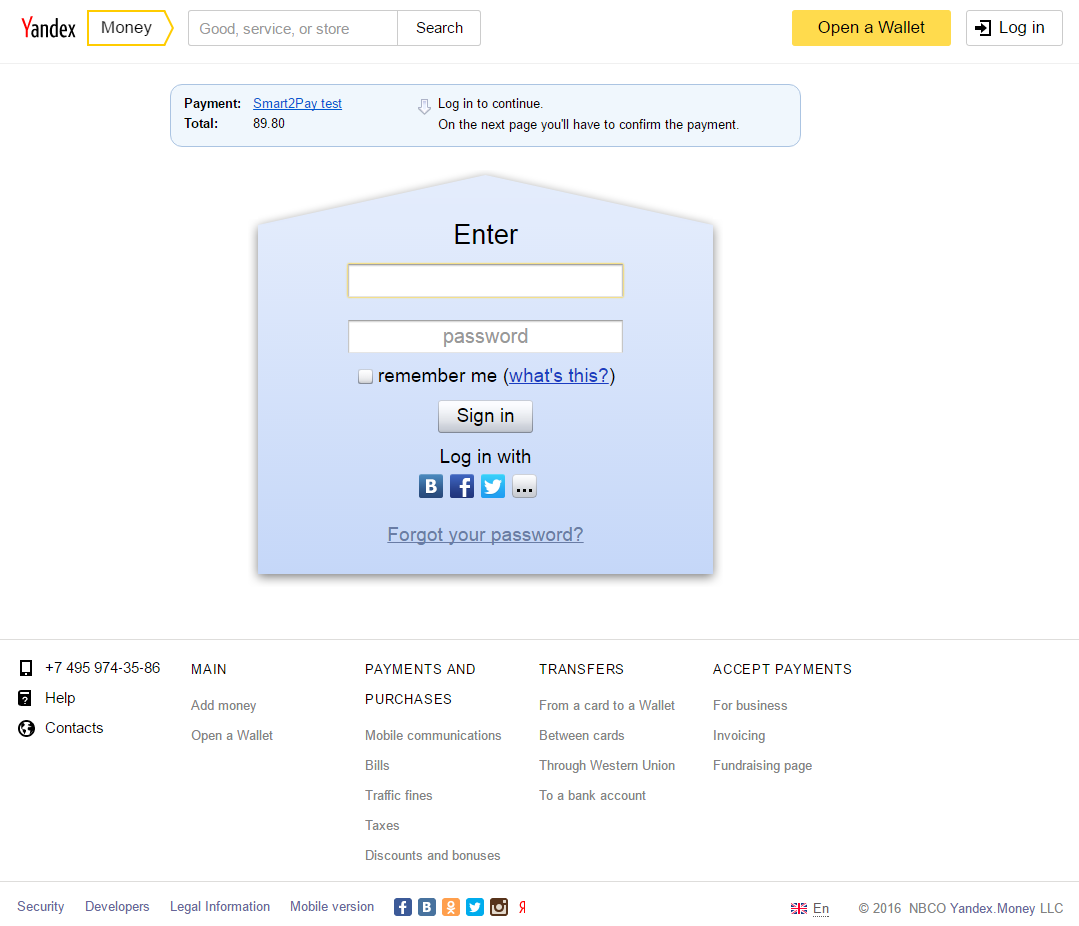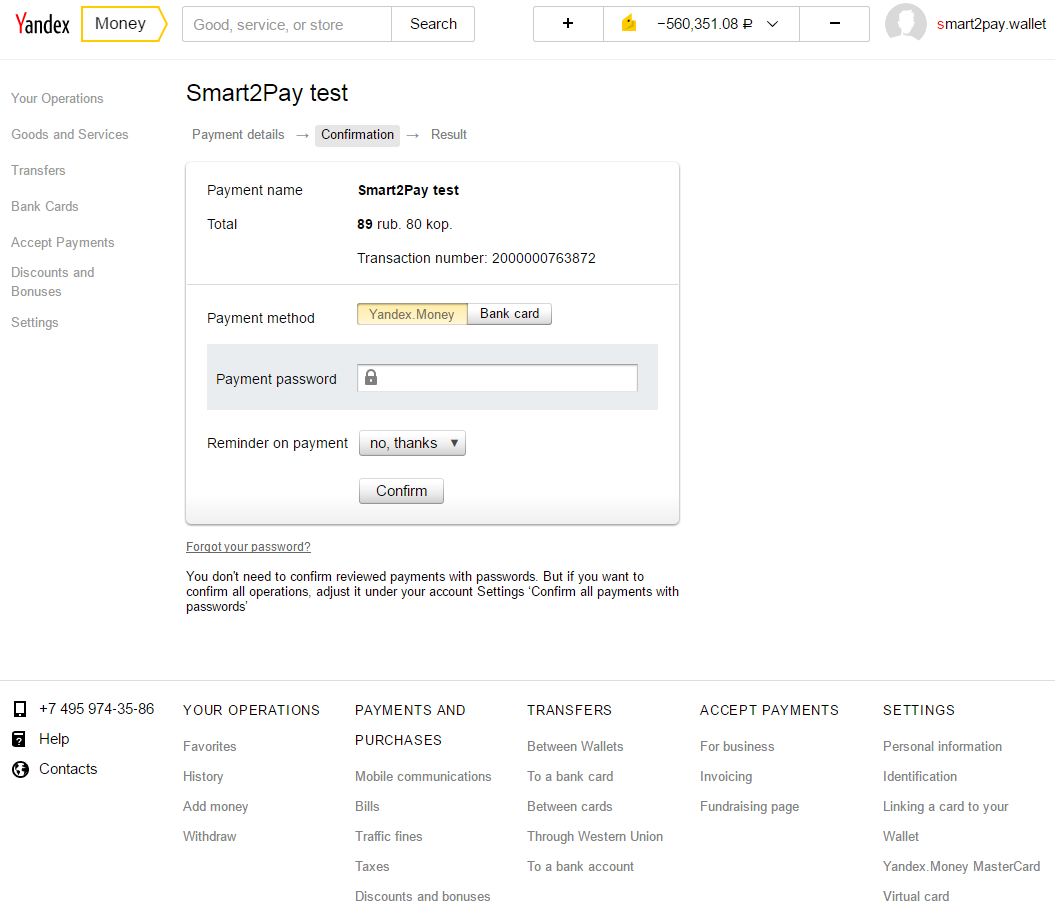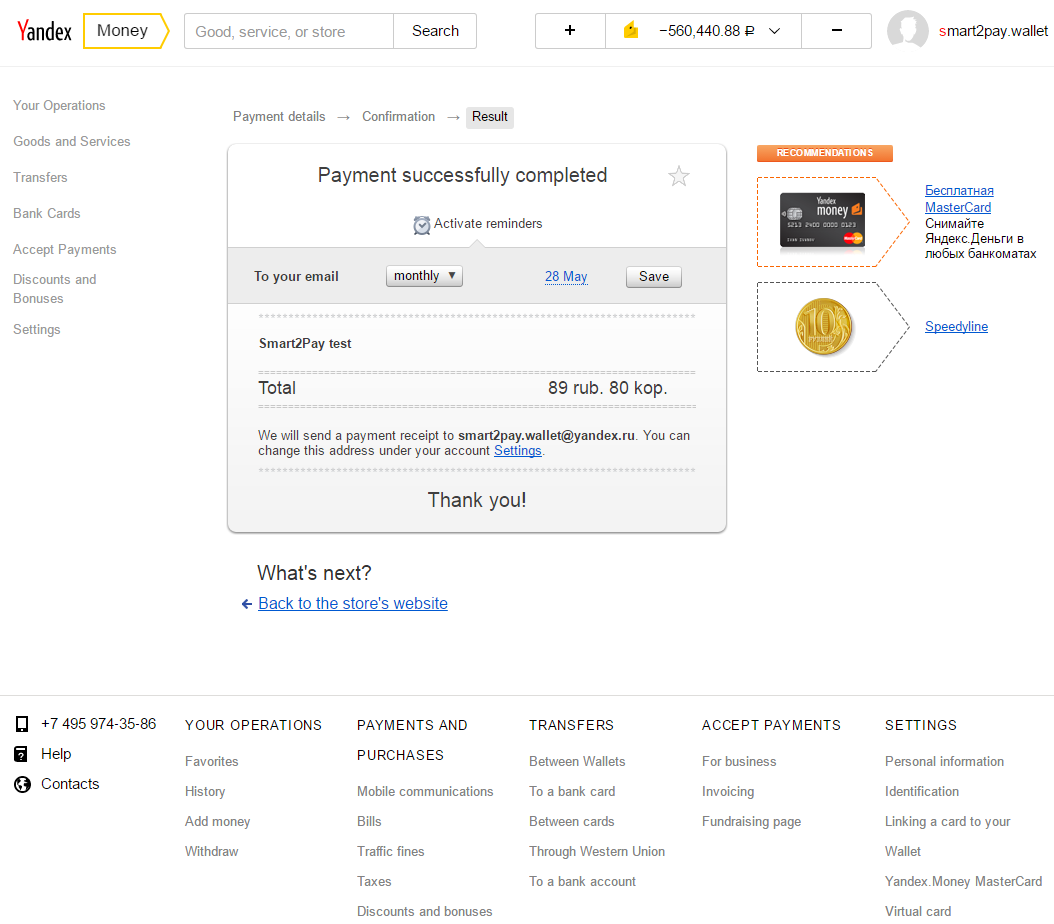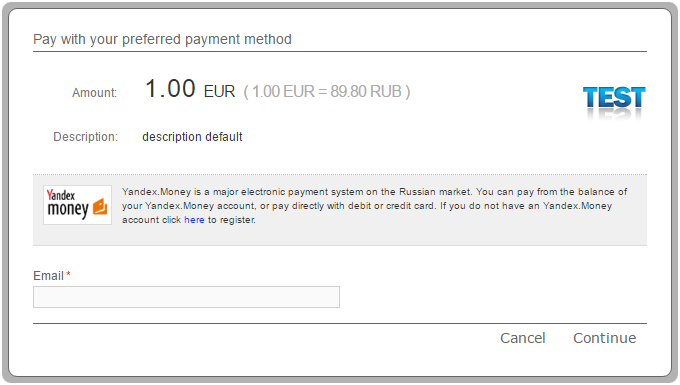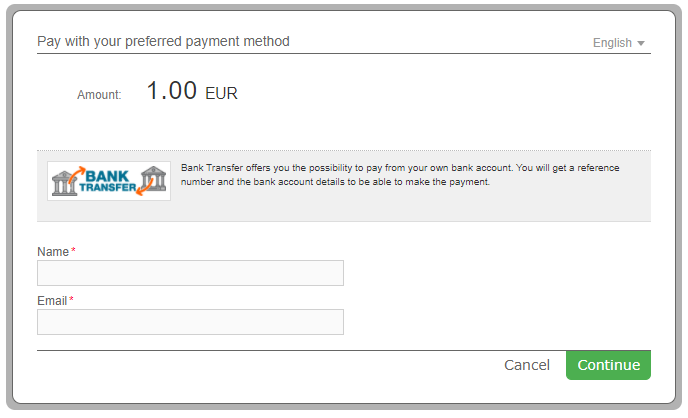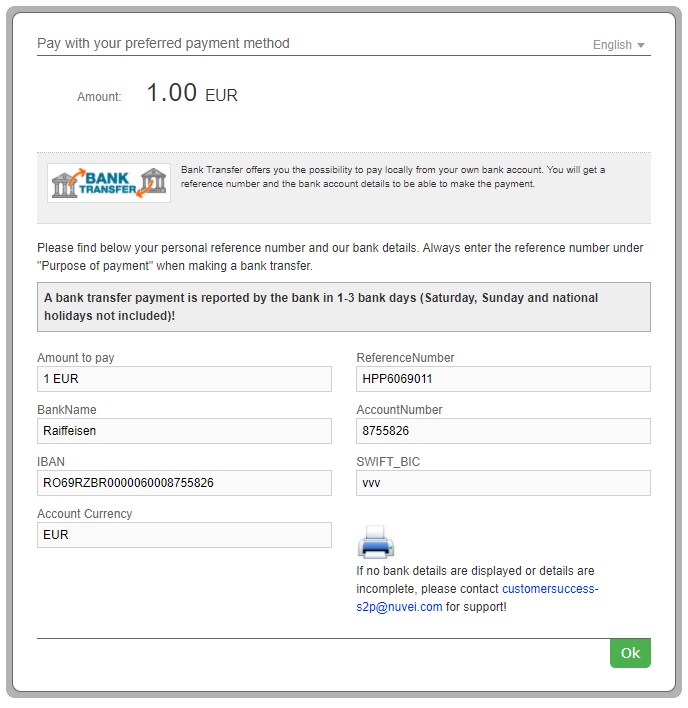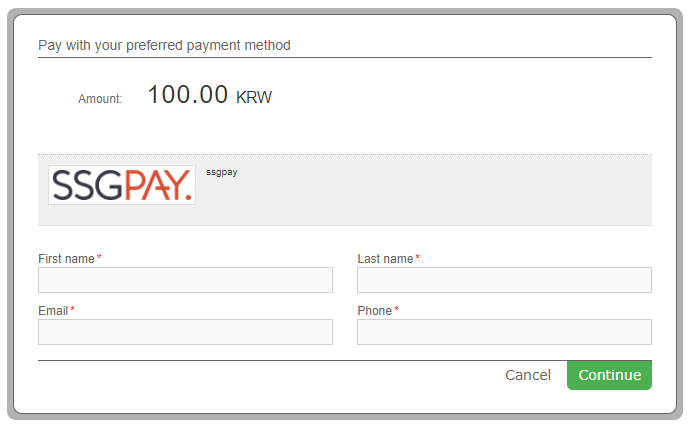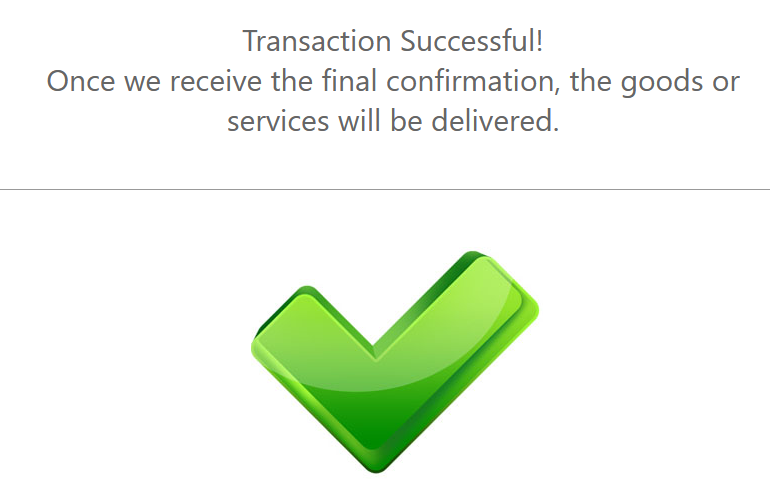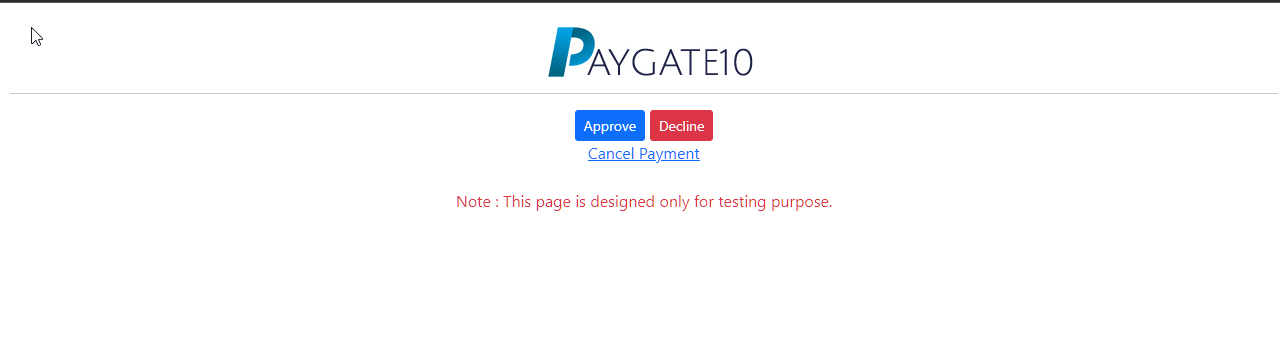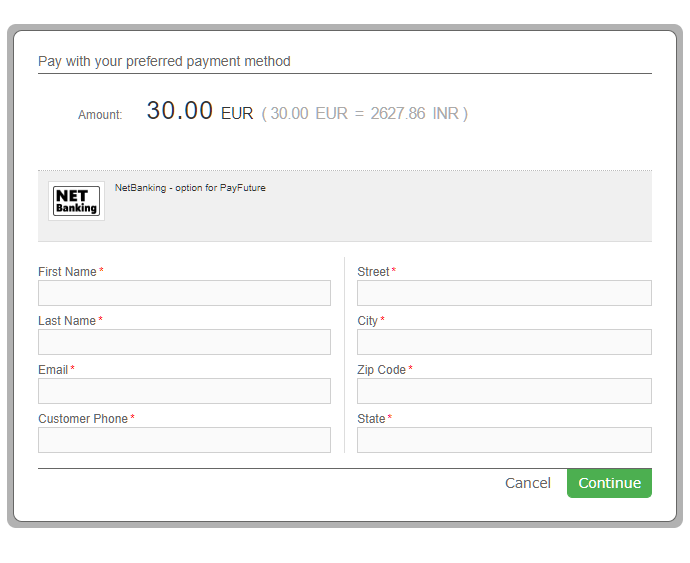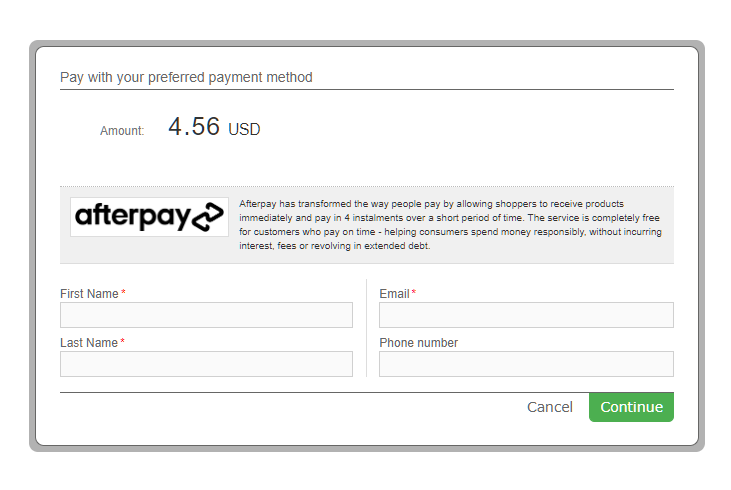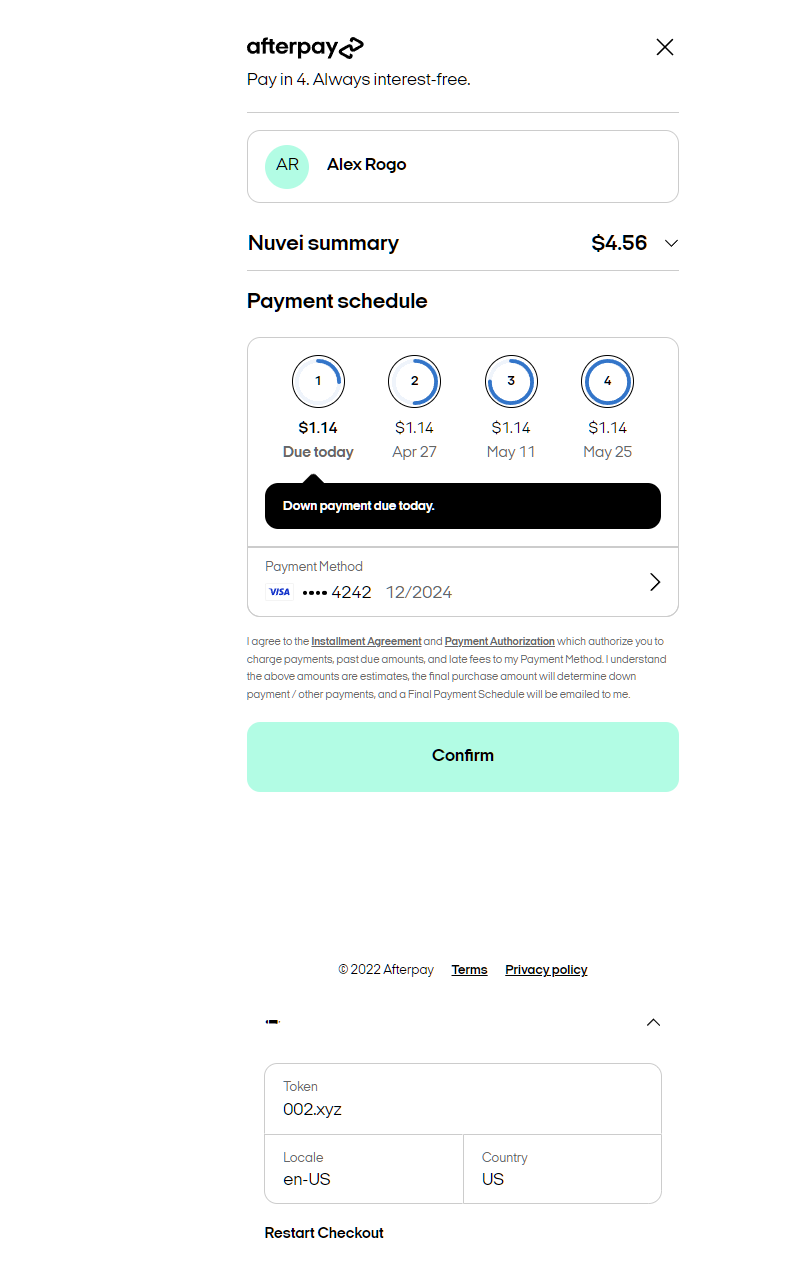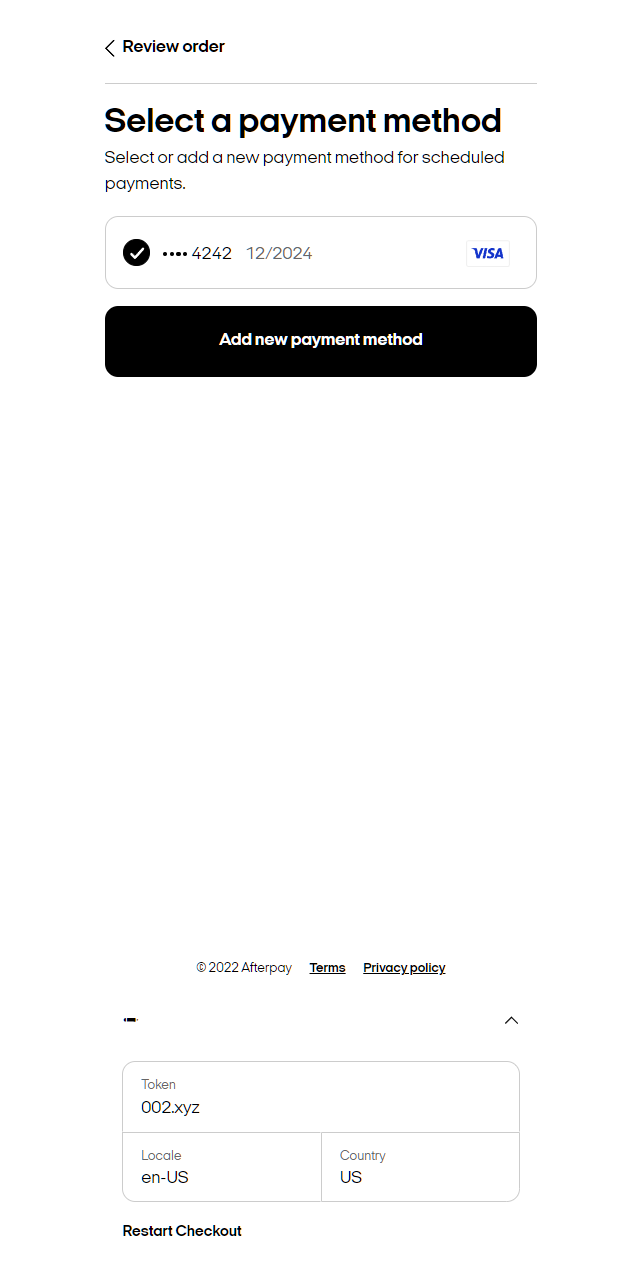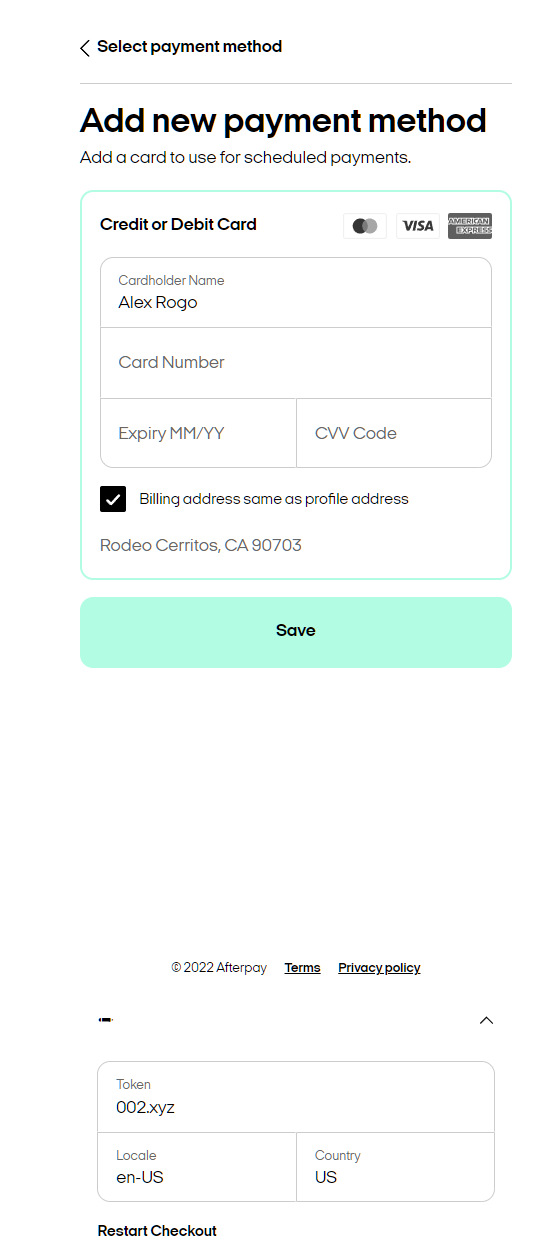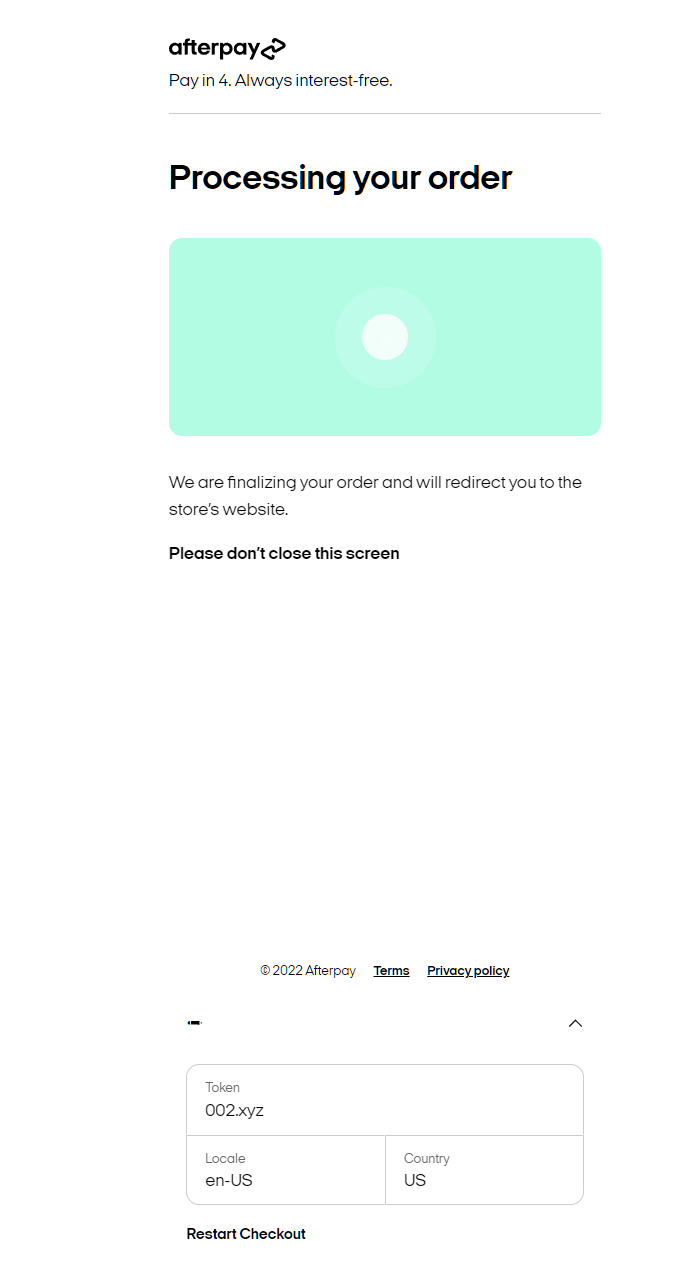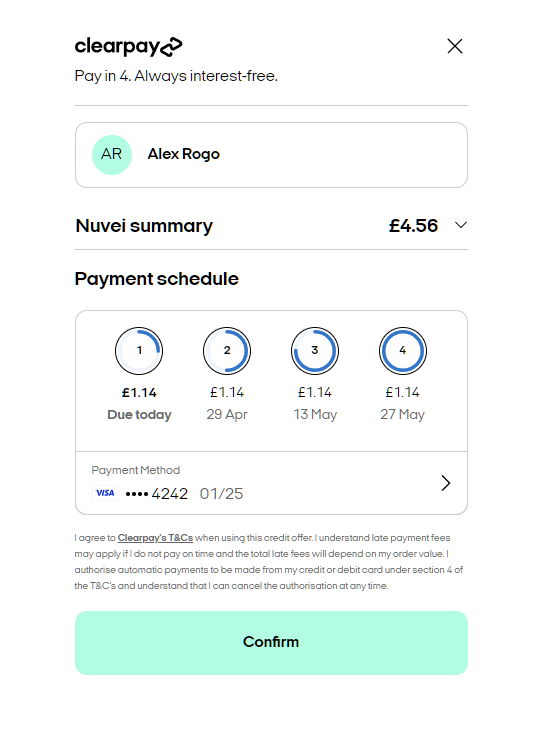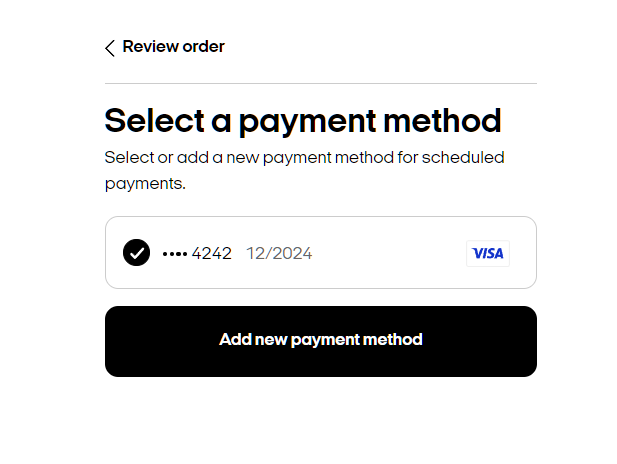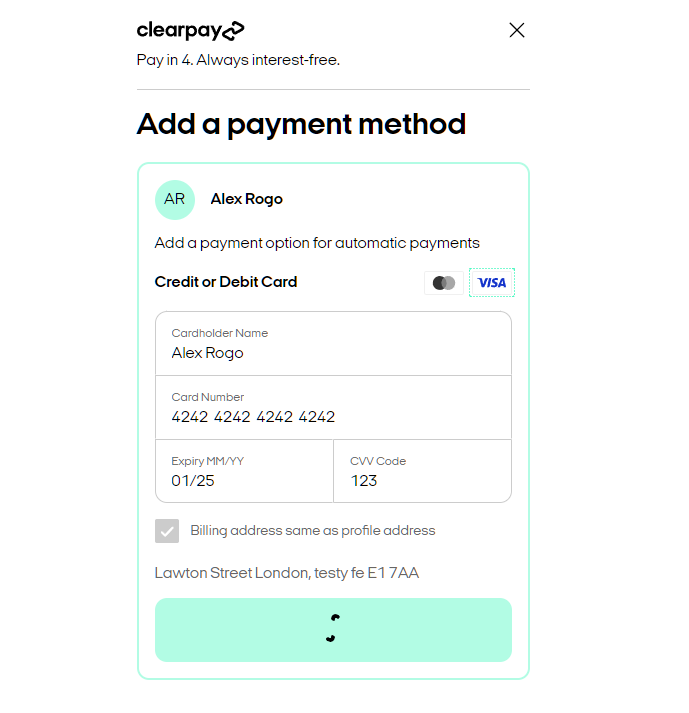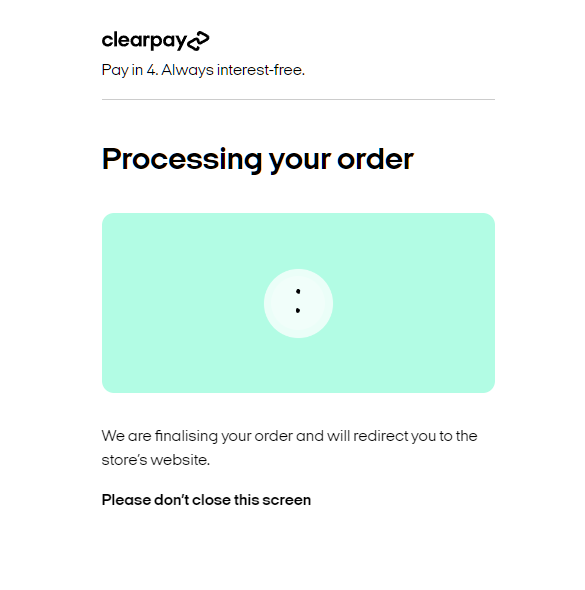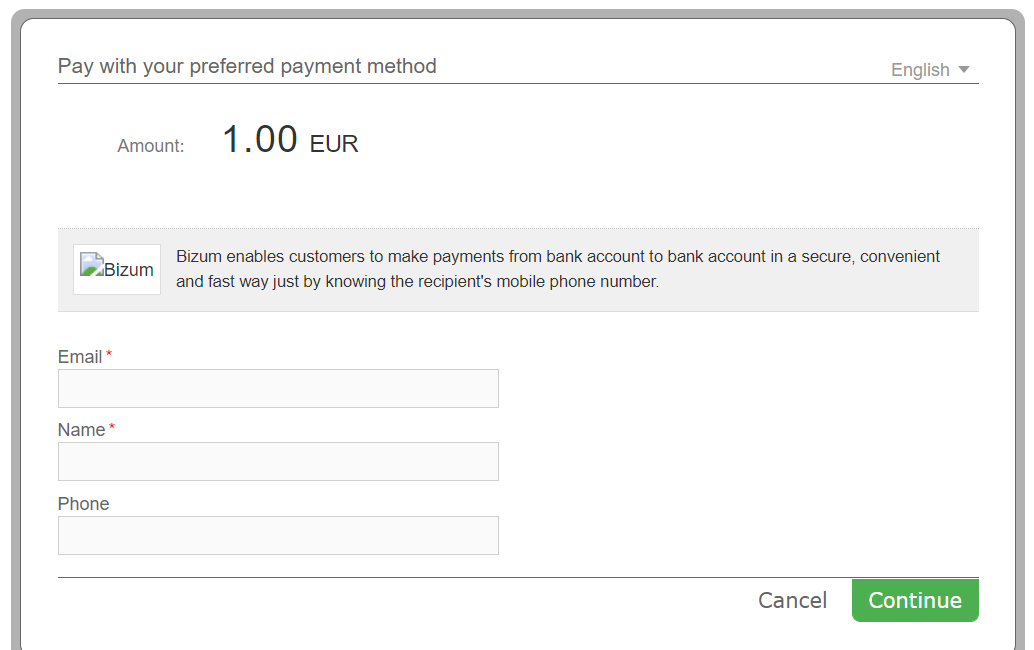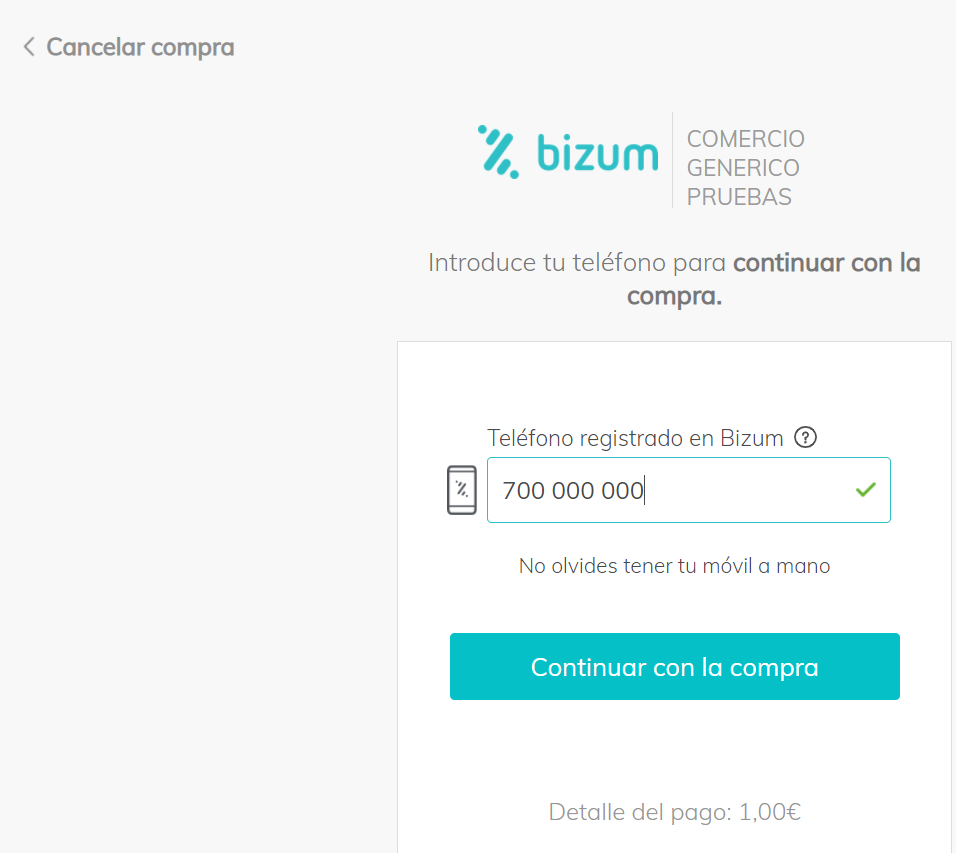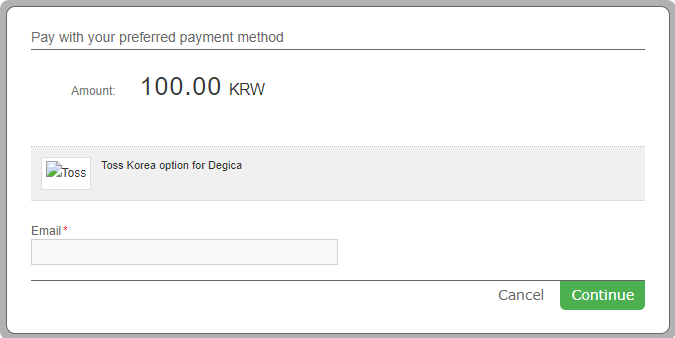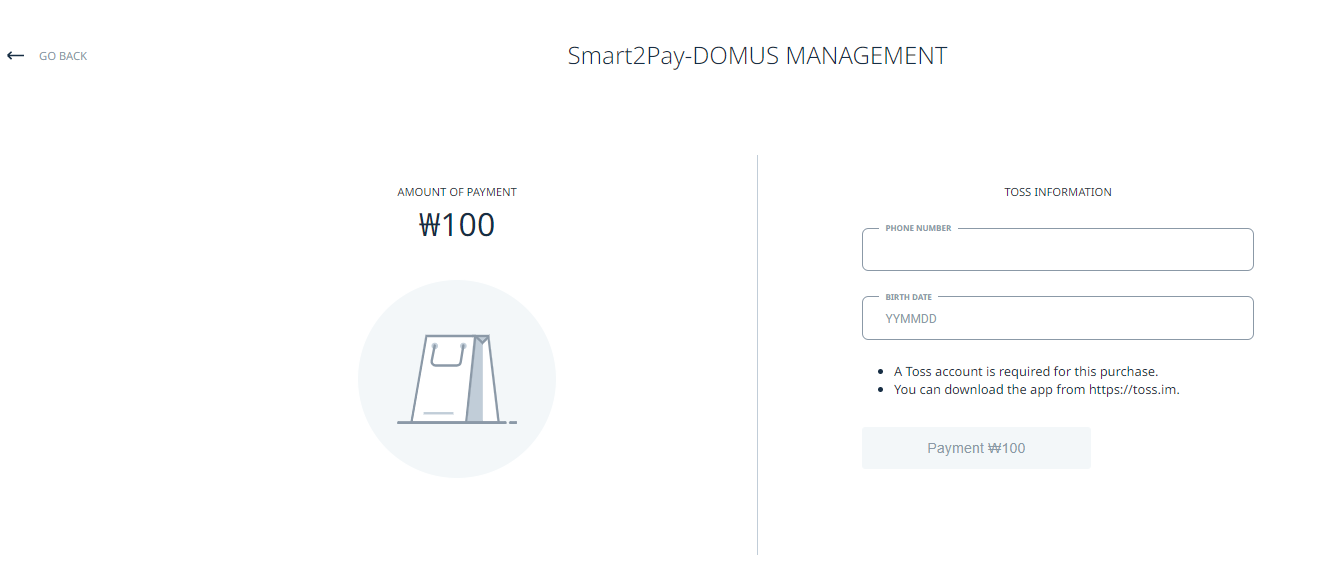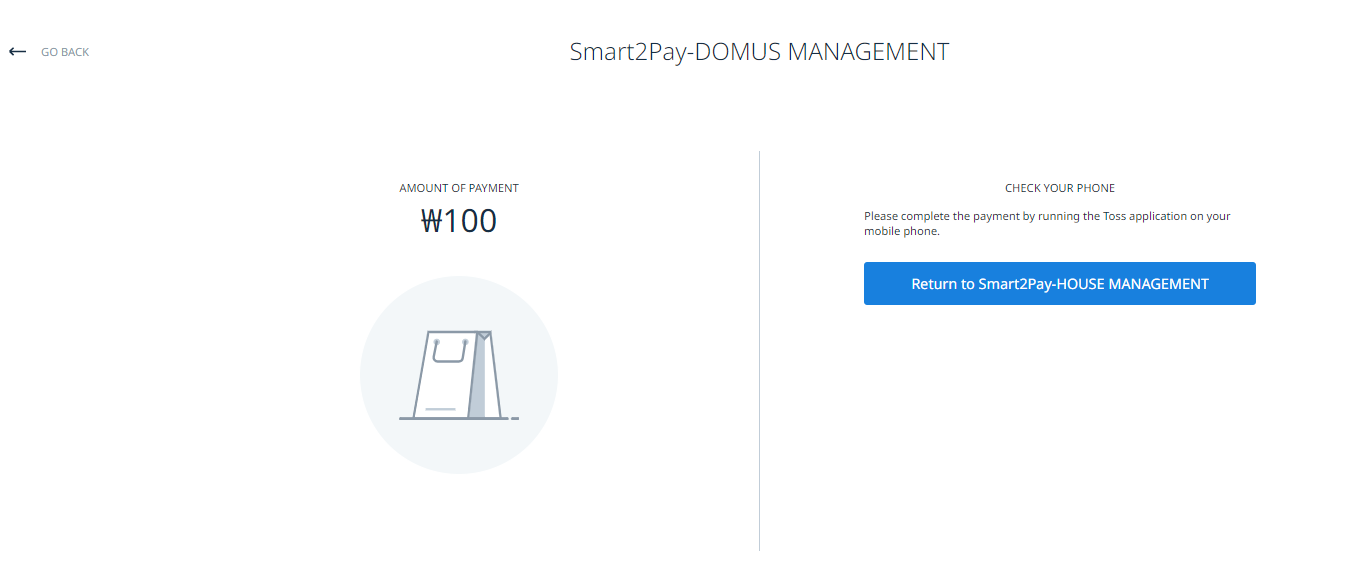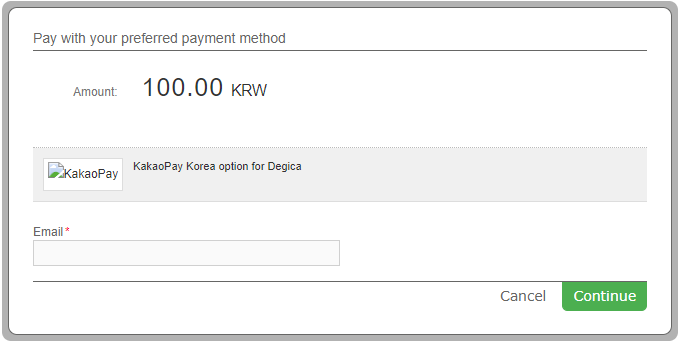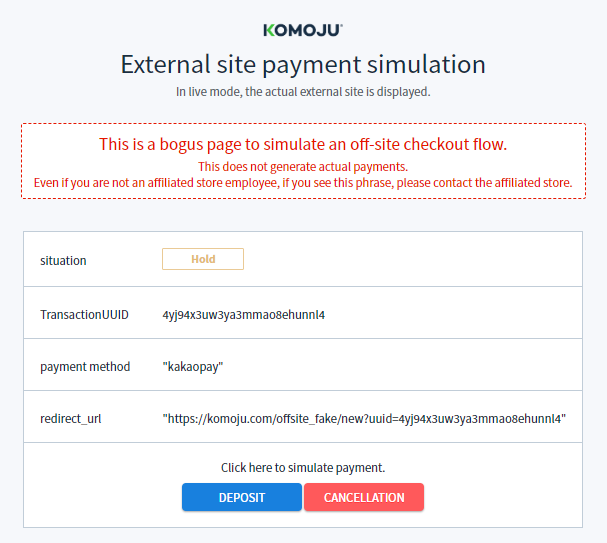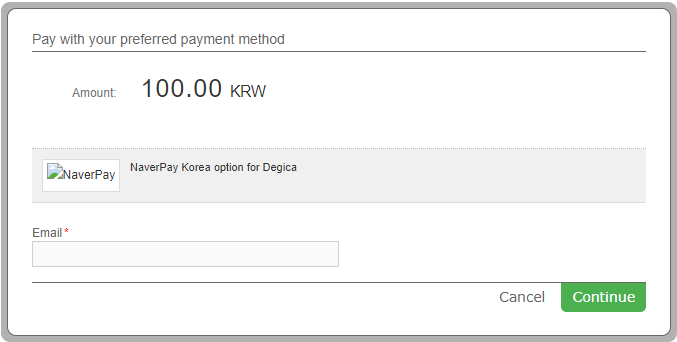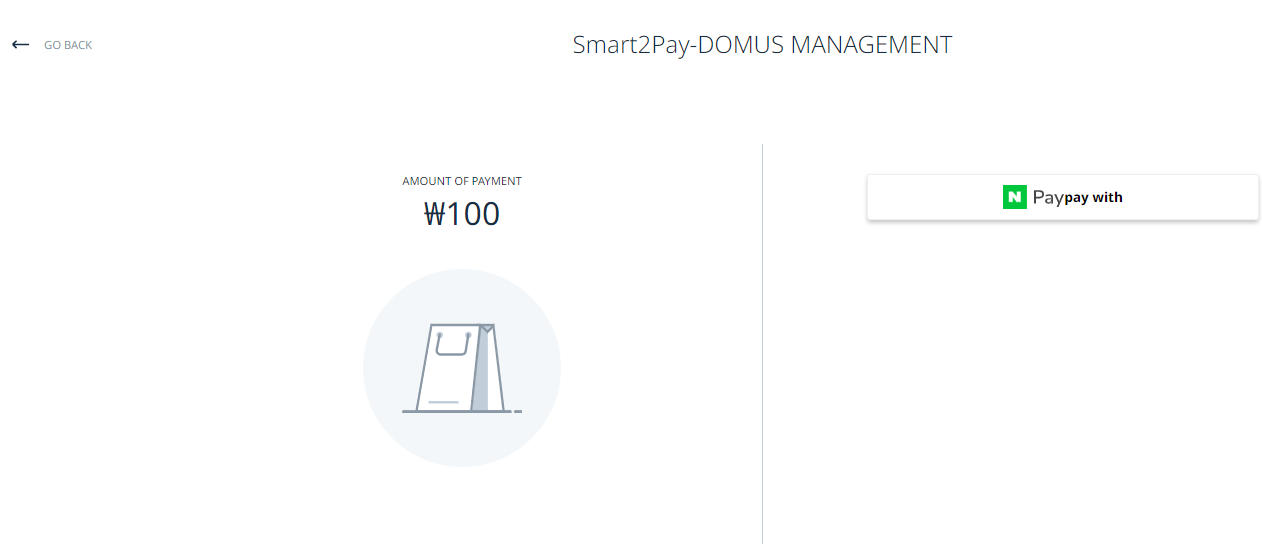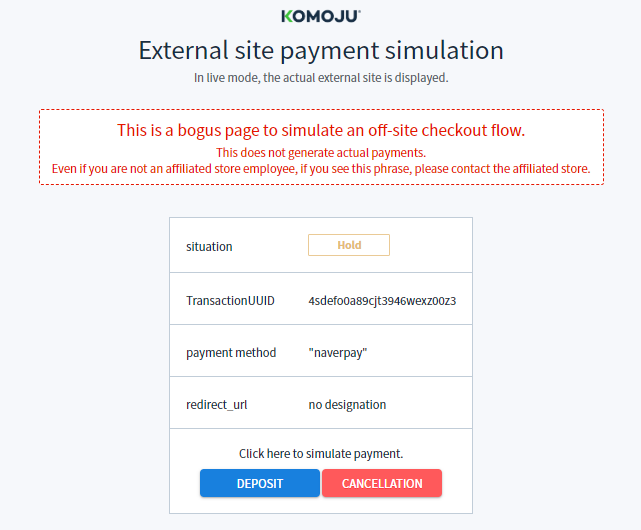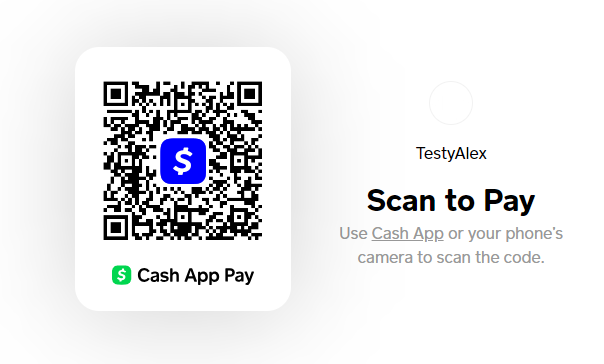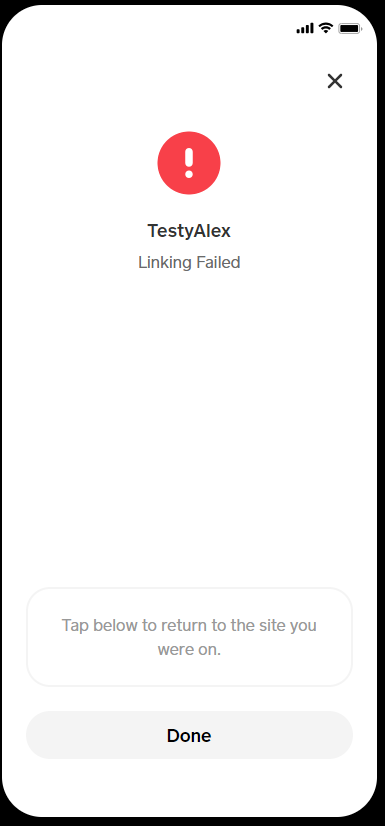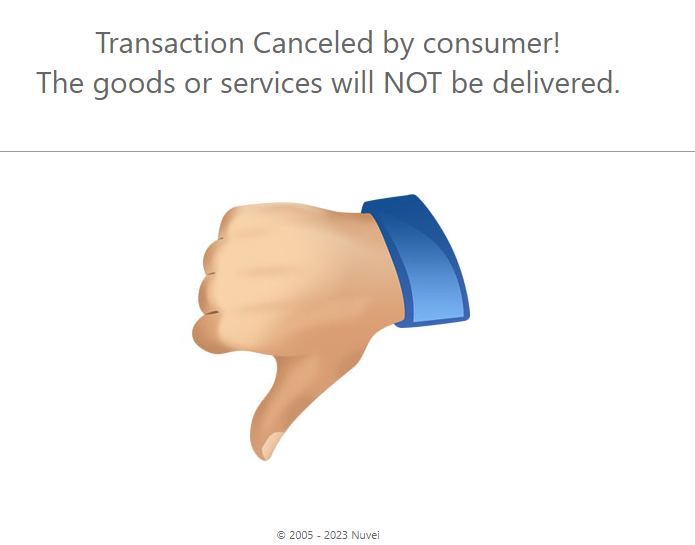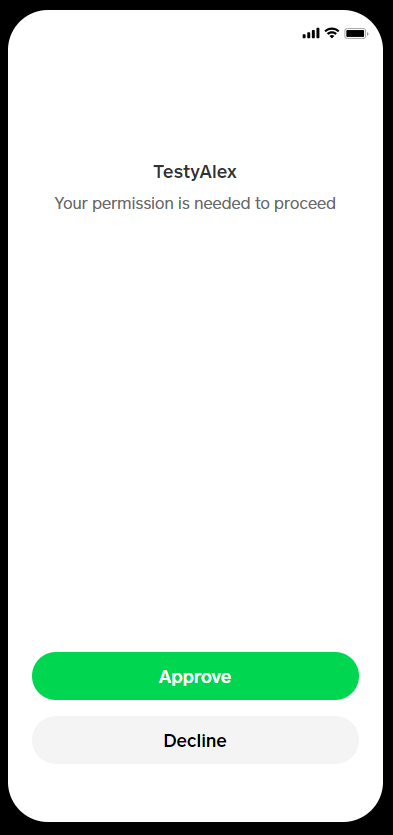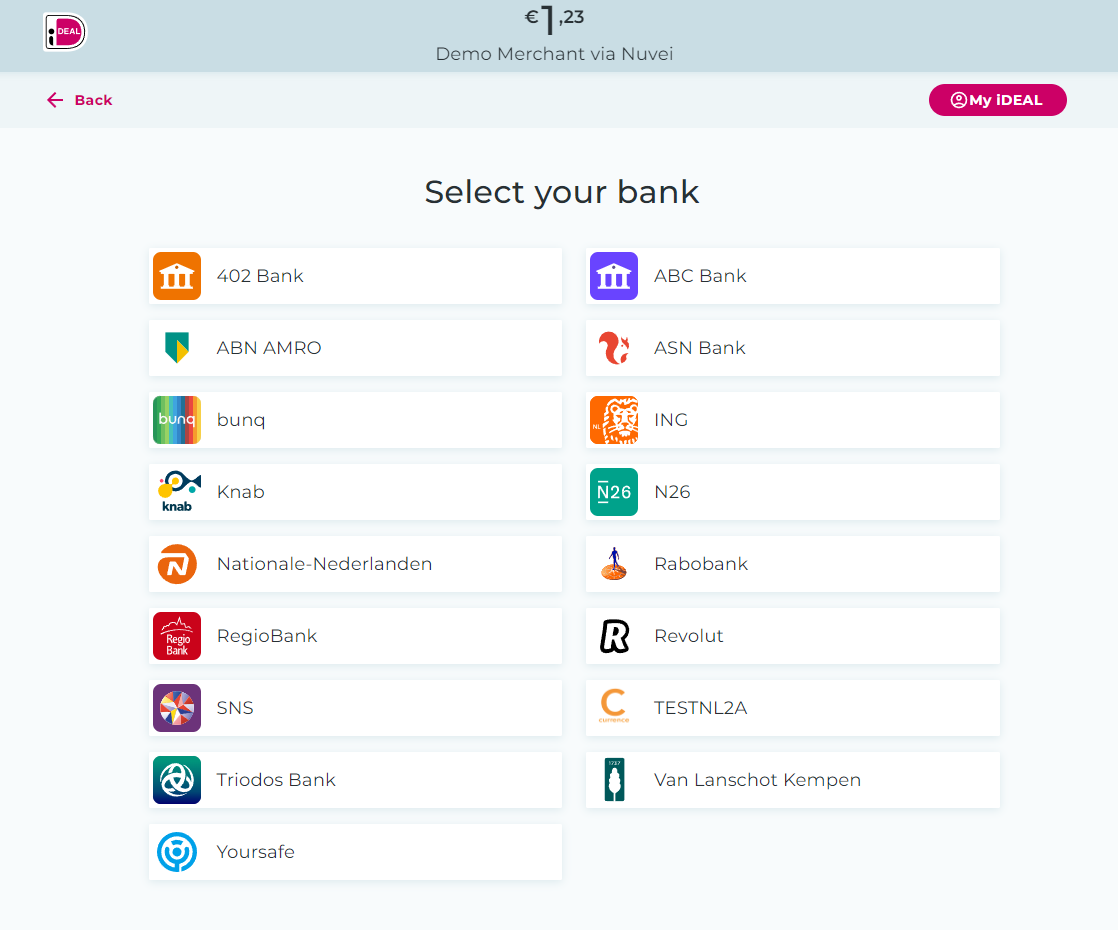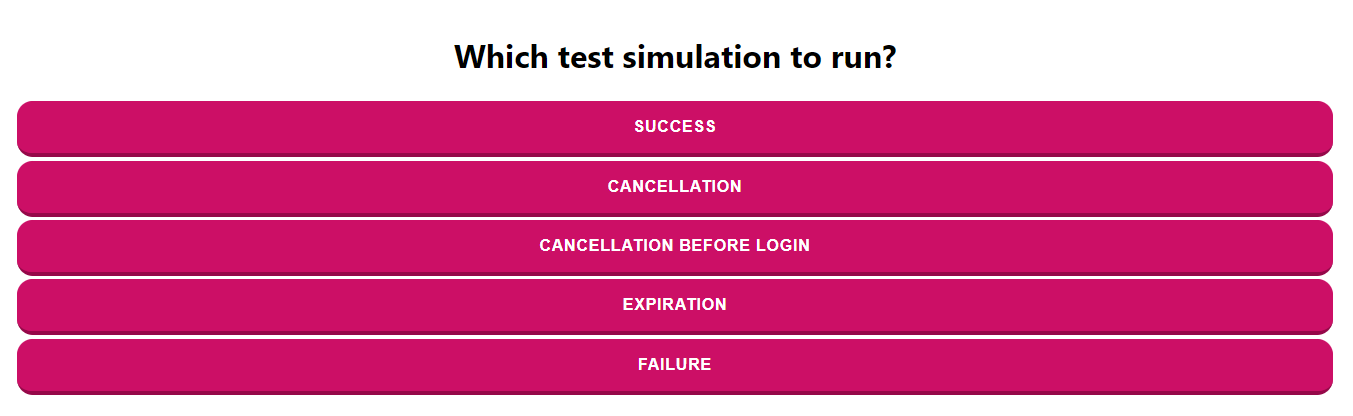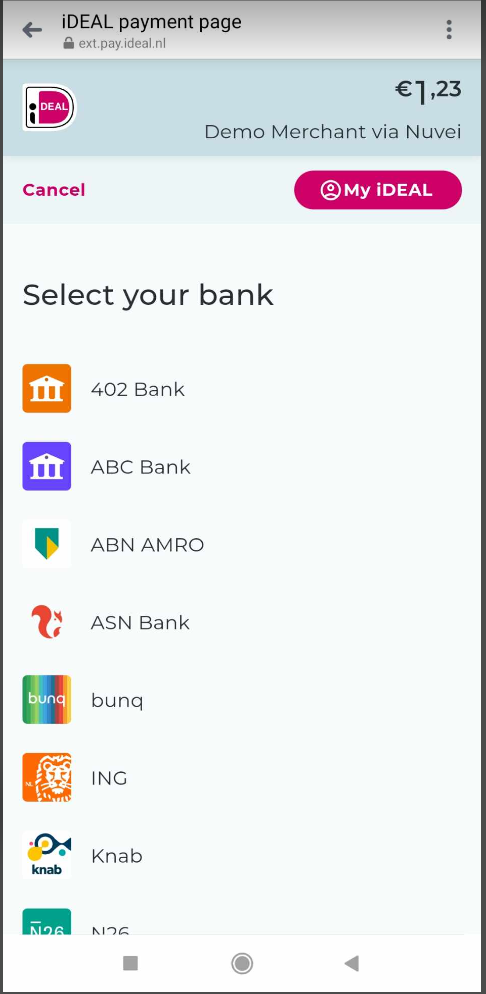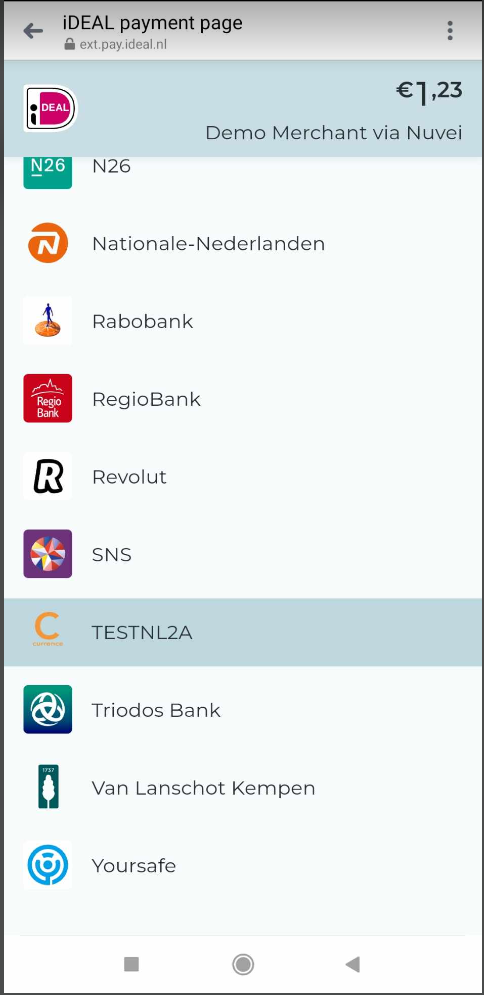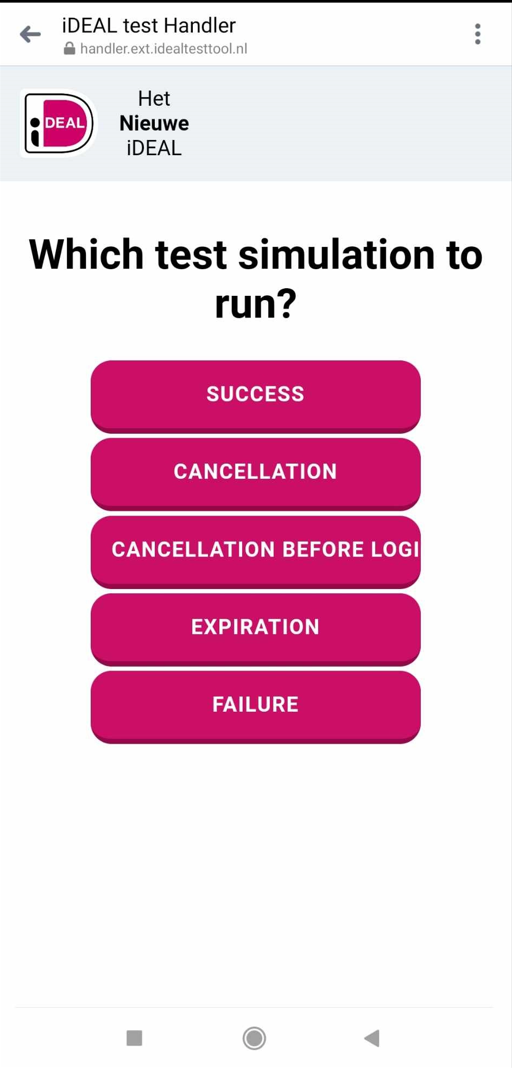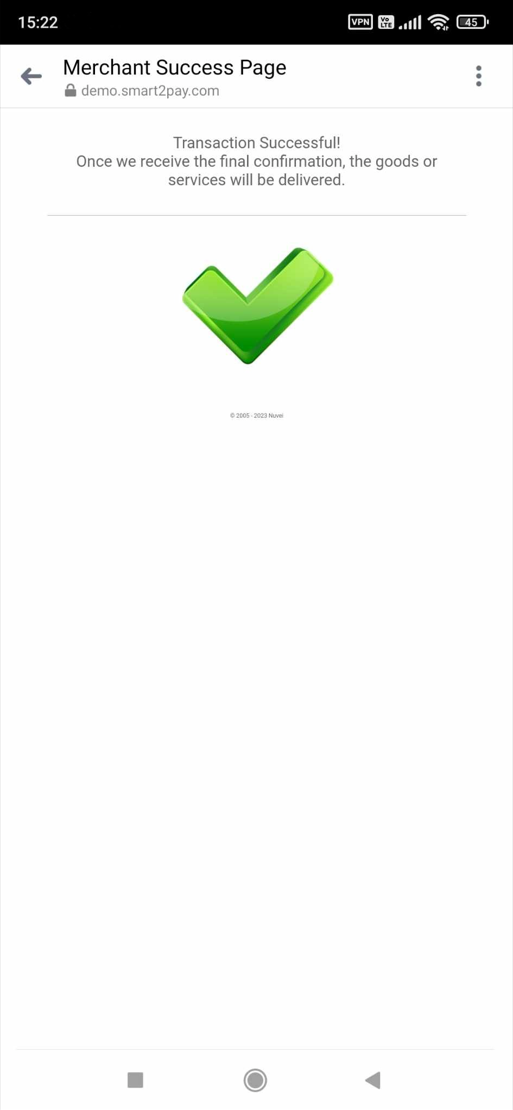In order for you to test 7-Eleven Pago en efectivo payment method successfully, you don’t need any given test data.
ACH Debit Test Data
For ACH Debit payment method there aren’t any test data available, but you can see how it works with the payment flow given below.
ACH Debit Payment Flow
-
The Customer enters his email address.
-
The customer selects his preferred payment method from the list.
-
After selecting the payment method, the customer enters the required information and proceeds with the payment.
-
The customer receives a message that the payment was successfully processed. He also has the possibility to print the transaction details.
-
Upon completion of the payment flow, the customer is redirected back to your ReturnURL.
AffinOnline Test Data
For AffinOnline payment method there aren’t any test data available, but you can see how it works with the payment flow given below.
AffinOnline Payment Flow
-
The customer enters his email address, name and phone number.
-
The customer is shown the details of his payment and proceeds to pay with AffinOnline.
-
The customer logs in to his AffinOnline account by entering his Username and completes the payment.
-
Upon completion of the payment flow, the customer is redirected back to your ReturnURL.
Airtel Money (Kenya) Test Data
In order for you to test Airtel Money payment method available in Kenya, please use the below test data.
| Airtel Money (Kenya) Test Data | |
|---|---|
| Data | Value |
| Phone | 254725362916 |
Airtel Money (Kenya) Payment Flow
-
The customer fills in the Phone number.
-
The customer receives the details needed to complete the payment.
-
Upon completion of the payment flow, the customer is redirected back to your ReturnURL.
Airtel Money Test Data
In order for you to test Airtel Money payment method available in Tanzania, please use the below test data.
| Airtel Money (Tanzania) Test Data | |
|---|---|
| Data | Value |
| Phone | 255737306783 |
Please click on the appropriate link below, to see how Airtel Money payment method works in Kenya, Ghana and Uganda:
Airtel Money (Tanzania) Payment Flow
Airtel Money Test Data
In order for you to test Airtel Money payment method available in Tanzania, please use the below test data.
| Airtel Money (Tanzania) Test Data | |
|---|---|
| Data | Value |
| Phone | 255737306783 |
For Airtel Money payment method available in Kenya, you can see how it works with the payment flow given here: Airtel Money (Kenya) Payment Flow (2).
Airtel Money (Tanzania) Payment Flow
- The customer fills in his phone number.
- The customer receives the details needed to complete the payment.
- Upon completion of the payment flow, the customer is redirected back to your ReturnURL.
Alfa-Click Test Data
For Alfa-Click payment method there aren’t any test data available, but you can see how it works with the payment flow given below.
Alfa-Click Payment Flow
-
The Customer enters his email address.
-
The Customer reviews the payment details and logins to his Alfa-Click account in order to complete the transaction.
- Upon completion of the payment flow, the customer is redirected to your ReturnUrl.
Alipay Test Data
In order for you to test Alipay payment method successfully, please use the below test data.
| Alipay Test Data | ||
|---|---|---|
| Data | Value | |
| Email address: | cnbuyer_3467@alitest.com | |
| Login password: | a111111 | |
| Payment password: | b111111 | |
| Alipay New Test Data | ||
|---|---|---|
| Data | Value | |
| Email address: | forex_1699541344189@alitest.com | |
| Login password: | 111111 | |
| Payment password: | 111111 | |
Alipay Payment Flow
- The Customer selects his preferred currency from the list and continues the payment by clicking on the Continue button.
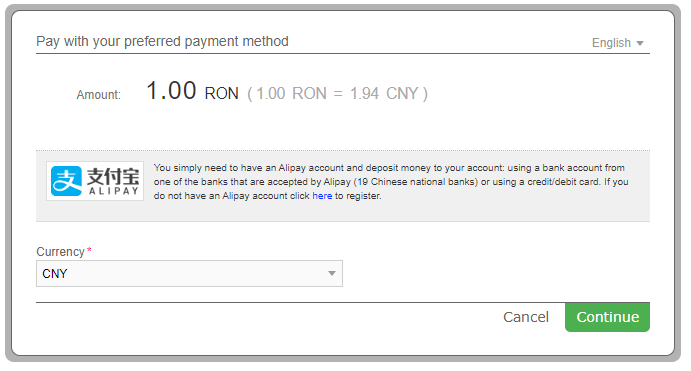
- Once the customer arrives at the provider’s page he has two choices: to continue with the payment using the mobile version or using the desktop version.
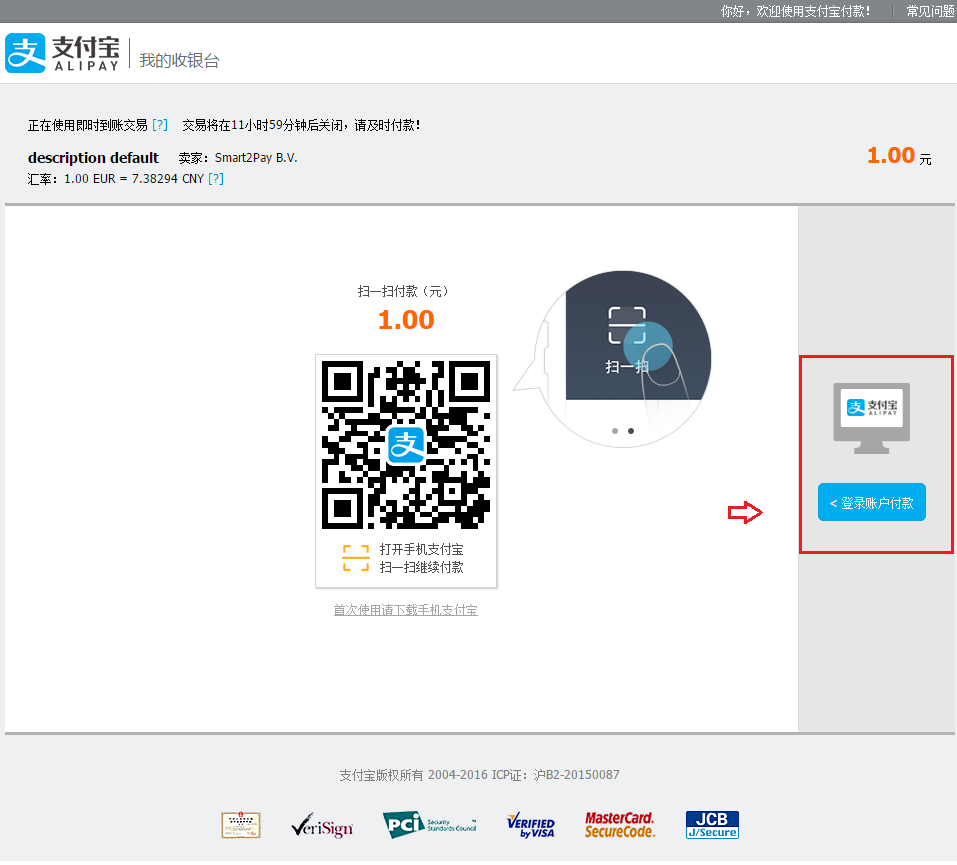
- The customer logs in to his Alipay account by entering his email address and login password.
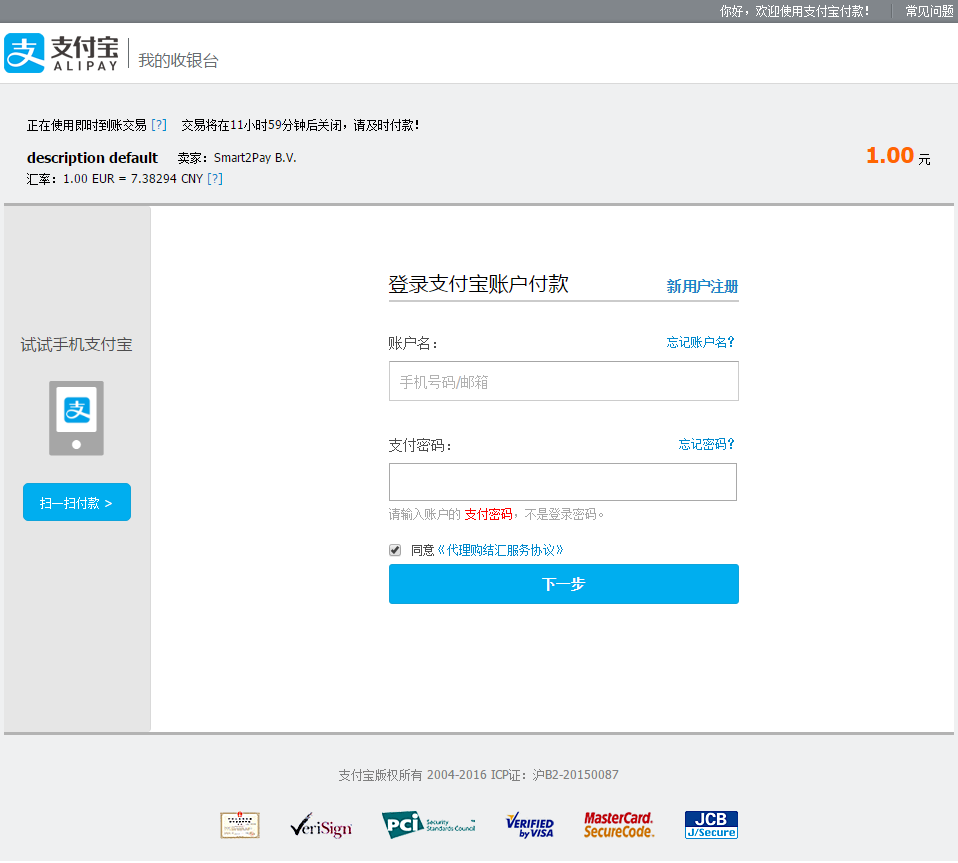
- The customer confirms the payment by entering the payment password.
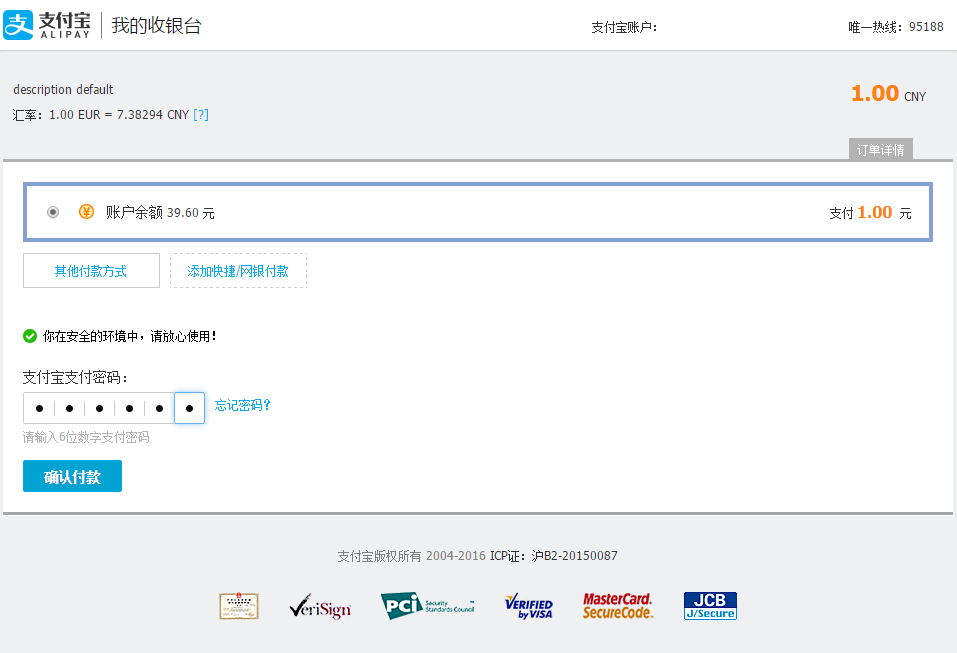
- The payment is processing.
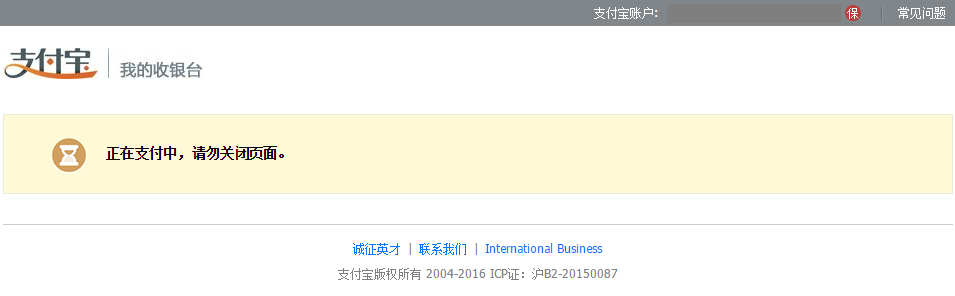
- In a few seconds the customer will be redirected back to your ReturnURL.
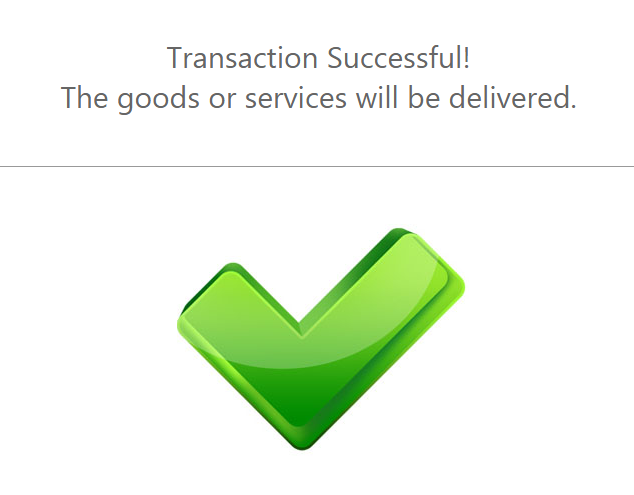
AlipayHK Test Data
In order for you to test the AlipayHK payment method successfully, please use the below test data.
| AlipayHK Test Data | ||
|---|---|---|
| Data | Value | |
| Phone Number: | Enter any 10 digit number. Example: 1234567812 | |
| Authentication code: | Enter any 6 digit number. Example: 123456 | |
| Payment password: | Enter any 6 digit number. Example: 123456 | |
AlipayHK Payment Flow
- The customer is redirected to the AlipayHK website where they are prompted to scan a QR code using the AlipayHK app.
- The customer is redirected to AlipayHK page. The user needs to add their phone number attached to the AlipayHK wallet and request a verification code.
- The customer needs to enter the verification code received via SMS on the phone number linked to the AlipayHK wallet.
- The user confirms the payment and the Amount to be charged.
- The user needs to enter the payment password.
- The user is redirected to the payment confirmation page where he can see the payment amount details.
- The payment is successful and the user is redirected to the AlipayHK payment confirmation page.
- Upon completion of the payment flow, the customer is redirected to your ReturnUrl.
AmBank Test Data
For AmBank payment method there aren’t any test data available, but you can see how it works with the payment flow given below.
AmBank Payment Flow
Bancomer Pago referenciado Test Data
In order for you to test Bancomer Pago referenciado payment method successfully, you don’t need any given test data.
Bancomer Pago referenciado Payment Flow
Bank Islam Online Test Data
For Bank Islam Online payment method there aren’t any test data available, but you can see how it works with the payment flow given below.
Bank Islam Online Payment Flow
-
The customer enters his email address, name and phone number.
-
The customer is shown the details of his payment and proceeds to pay with Bank Islam Online.
-
The customer logs in to his account by entering his User ID and completes the payment.
-
Upon completion of the payment flow, the customer is redirected back to your ReturnURL.
Bank Rakyat Internet Banking Test Data
For Bank Rakyat Internet Banking payment method there aren’t any test data available, but you can see how it works with the payment flow given below.
Bank Rakyat Internet Banking Payment Flow
-
The customer enters his email address, name and phone number.
-
The customer is shown the details of his payment and proceeds to pay with Bank Rakyat Internet Banking.
-
The customer logs in to his Rakyat Internet Banking account by entering his Username and completes the payment.
-
Upon completion of the payment flow, the customer is redirected back to your ReturnURL.
Bank Transfer Japan Test Data
In order for you to test the Bank Transfer Japan payment method successfully, please use the below test data.
| Bank Transfer Japan Test Data | ||
|---|---|---|
| Data | Value | |
| Last Name: | Enter any name. | |
| First Name: | Enter any name. | |
| Phone Number: | Enter any 10 digit number. Example: 1234567812 | |
Bank Transfer Japan Payment Flow
-
The Customer enters his email address.
-
The Customer enters the payment details. He must fill the form with his last name, first name and a valid phone. For test purposes, please provide any first and last name and also any 10 digit phone number.
-
The Customer sees the payment summary and details. He will receive an email containing further instructions for completing the purchase.
-
Upon completion of the payment flow, the customer is redirected to your ReturnUrl.
Bank Transfer Mexico Test Data
For Bank Transfer Mexico payment method there aren’t any test data available, but you can see how it works with the payment flow given below.
Bank Transfer Mexico Payment Flow
-
The customer enters his Email Address, Name and CURP/RFC/IFE, and chooses his preferred payment option from the given list.
Please note that for Mexico the Customer Social Security Number parameter consists of CURP/RFC/IFE. For more information about the CURP/RFC/IFE please click here. -
The customer can print the payment details and complete the payment in the next 48 hours at the corresponding bank. Payment confirmation may take between 24 and 48 business hours.
-
Upon completion of the payment flow the customer is redirected back to your ReturnURL.
Bank Transfer Peru Test Data
For Bank Transfer Peru payment method there aren’t any test data available, but you can see how it works with the payment flow given below.
Bank Transfer Peru Payment Flow
-
The customer enters his Email Address, Name and DNI. Please note that for Peru the Customer Social Security Number parameter consists of DNI. For more information about the DNI please click here.
-
The customer receives the printable payment details in order to complete the payment.
-
Upon completion of the payment flow the customer is redirected back to your ReturnURL.
Bank Transfer Test Data
In order for you to test Bank Transfer payment method successfully, you don’t need any given test data.
Bank Transfer Payment Flow
-
The customer will be redirected to the payment page where he enters his name.
-
The customer receives the details to make the payment of the transaction. He also has the possibility to print the payment details.
-
Upon completion of the payment flow, the customer is redirected back to your ReturnURL.
- There is another possibility to complete a Bank Transfer payment flow where you can send your own Reference Number in the request.
-
The customer will be redirected to the payment page where he enters his name.
-
The customer receives the payment details with his specific Reference Number. He also has the possibility to print the payment details.
-
Upon completion of the payment flow, the customer is redirected back to your ReturnURL.
- There is even one more simple possibility to complete a Bank Transfer payment flow where you can display the payment instructions on your own page by sending the mandatory parameter Customer and use the information received in Response for ReferenceDetails.
-
The customer will see and complete the payment instructions on your own page.
-
Upon completion of the payment flow, the customer is redirected back to your ReturnURL.
Bank Transfer Turkey Test Data
For Bank Transfer Turkey payment method test data is available on demand. Please contact our support department at technicalsupport-s2p@nuvei.com for more information.
Bank Transfer Turkey Payment Flow
- The customer enters his phone number and his email address.
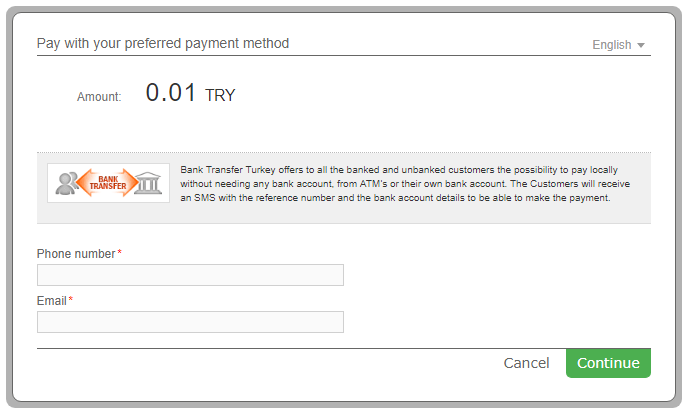
- The customer chooses the desired bank from the list provided.
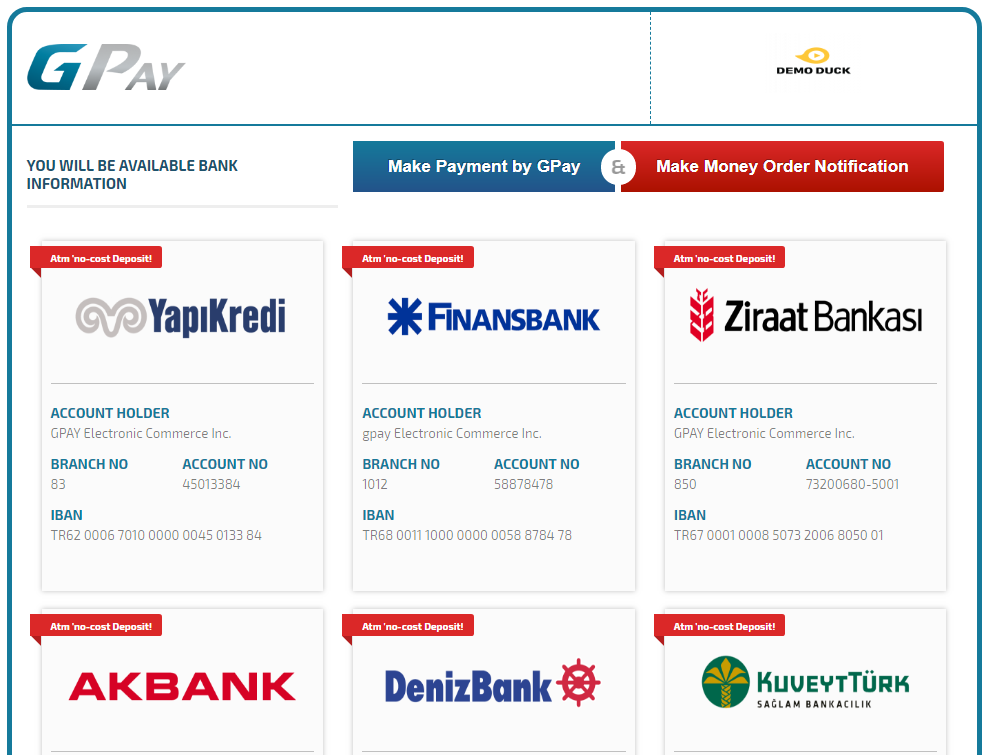
- The customer enters his phone number and the verification code and clicks on the Approve button.
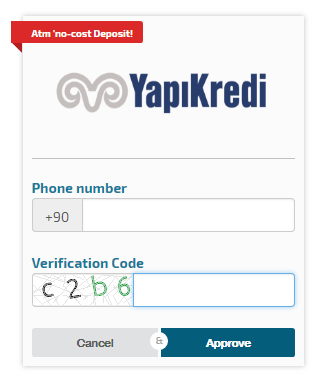
- The customer will receive a message that the bank information were sent to his mobile phone via sms. He just needs to write his GPM registered mobile phone to explain his payment.
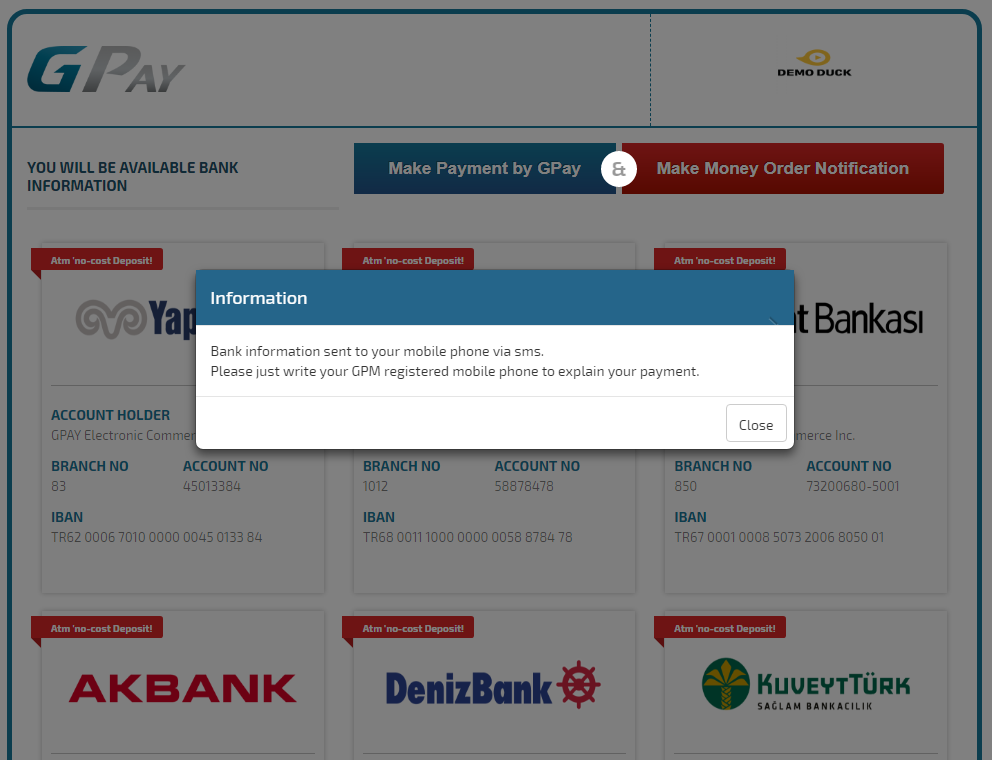
Beeline Test Data
For Beeline payment method there aren’t any test data available, but you can see how it works with the payment flow given below.
Beeline Payment Flow
BII VA Test Data
For BII VA payment method there aren’t any test data available, but you can see how it works with the payment flow given below.
BII VA Payment Flow
Bitcoin Test Data
For Bitcoin payment method there aren’t any test data available, but you can see how it works with the payment flow given below.
Bitcoin Payment Flow
-
The Customer enters his email address and name.
-
The customer clicks Pay with Bitcoin to continue the payment.
-
The customer’s preferred Bitcoin application opens automatically with the payment parameters prefilled.
-
The customer has the possibility to monitor the status of the payment.
-
The customer can return to the merchant website by clicking “Return to Merchant” button.
-
Upon completion of the payment flow, the customer is redirected to your ReturnUrl.
BKM Express Test Data
For BKM Express payment method test data is available on demand. Please contact our support department at technicalsupport-s2p@nuvei.com for more information.
BKM Express Payment Flow
- The customer enters his phone number and his email address.
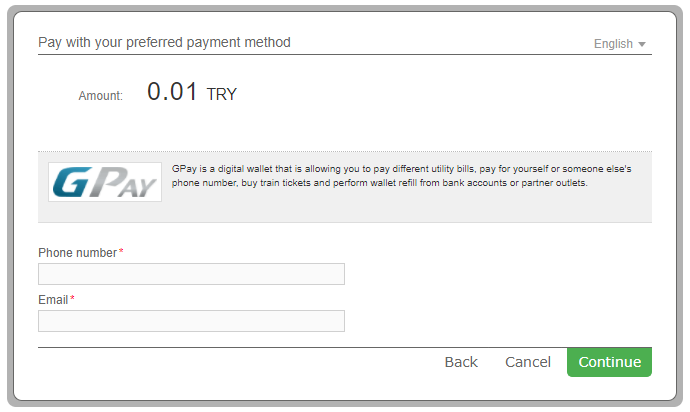
- The customer receives a 6-digit verification code at the phone number that he previously added. He needs to enter the 6-digit code and click the Confirm button.
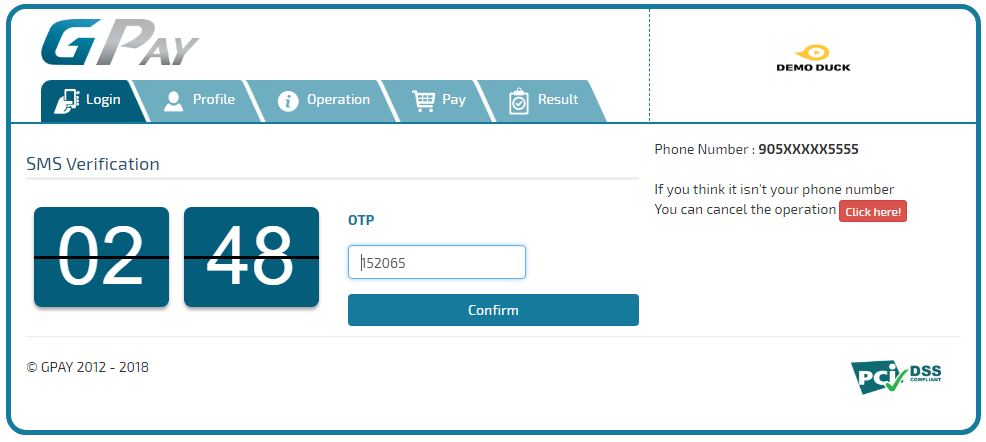
- The Customer logs in to his BKM Express account with his email address and password.
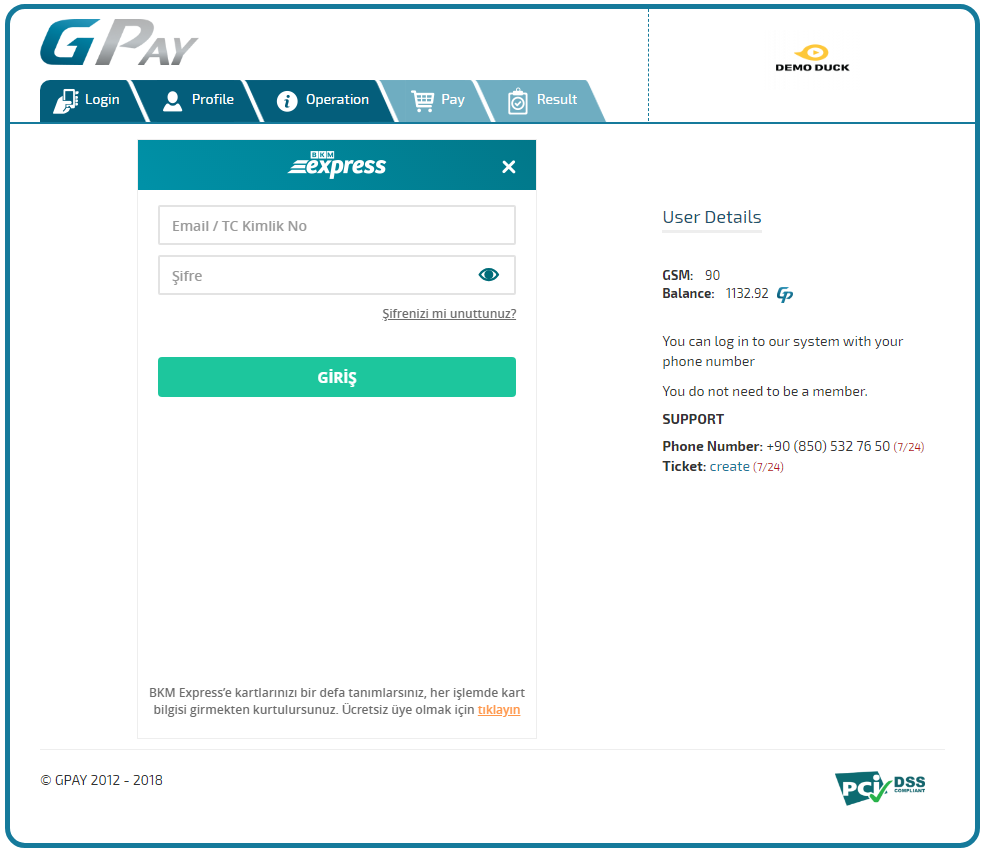
- The customer verifies the payment information and the user details and completes the transaction by clicking on the Perform Payment button.

- Upon completion of the payment flow, the customer is redirected to your ReturnUrl.

Boleto Bancario Brazil Test Data
For Boleto Bancario Brazil payment method there aren’t any test data available, but you can see how it works with the payment flow given below.
Boleto Bancario Brazil Payment Flow
- The customer enters his Email Address, Name and CPF/CNPJ.
Please note that for Brazil the Customer Social Security Number parameter consists of CPF/CNPJ. For more information about the CPF/CNPJ please click here. - The customer verifies the transaction details and confirms the payment. He also has the possibility to change the payment method if needed.
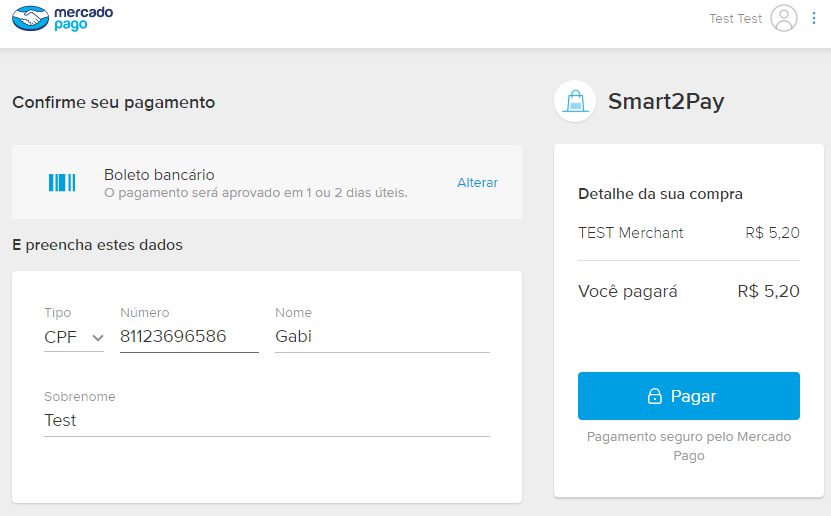
- The customer is redirected to the payment confirmation page where he can choose to complete the payment by using the payment code received (payment through internet banking) or by printing the Boleto (payment at any bank agency).
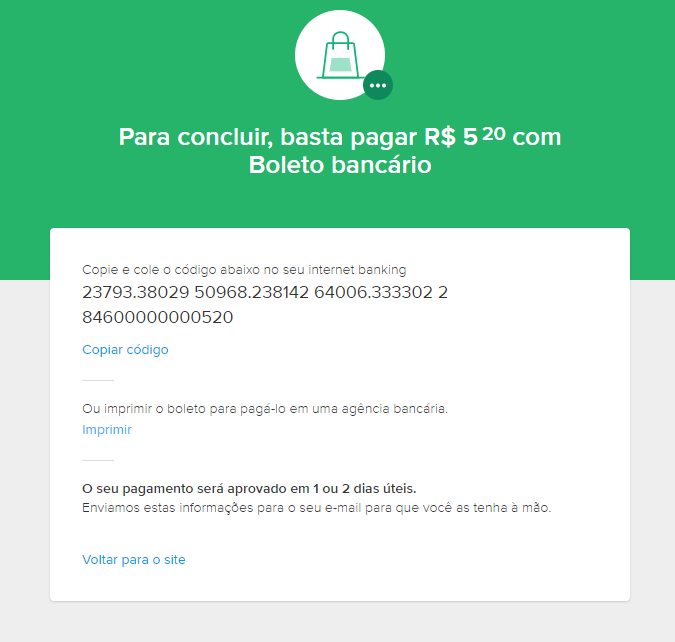
- The customer receives the Boleto with all the necessary payment details. In order to complete the payment, he needs to print the Boleto and go to a physical bank branch in his area and pay.
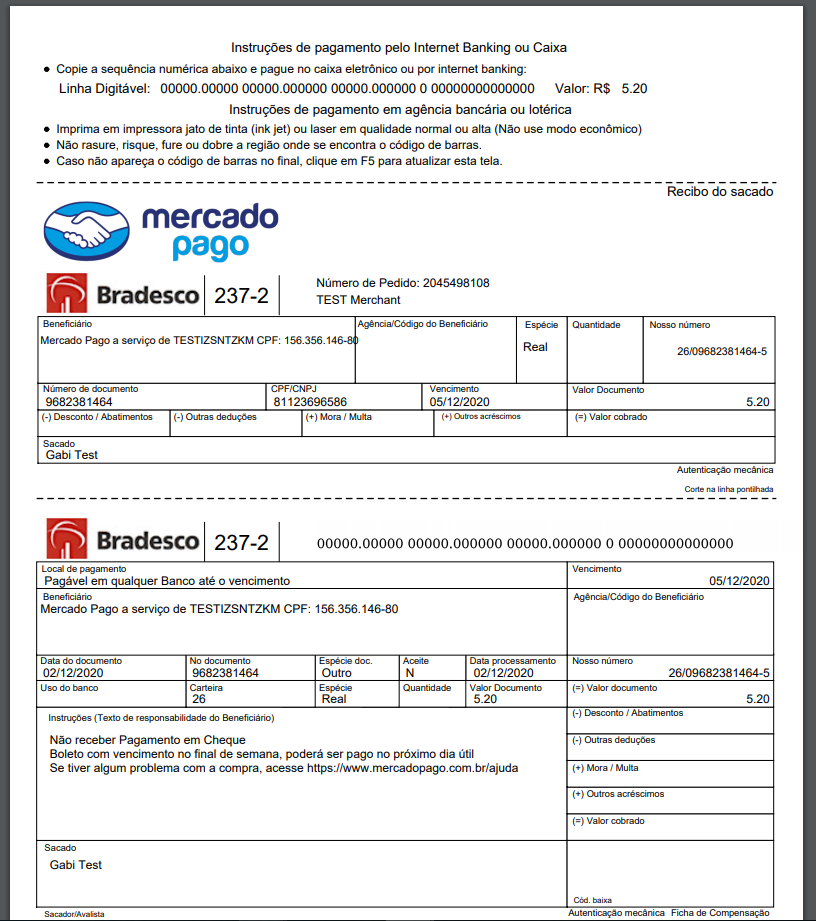
Boleto Bancário Test Data
In order for you to test Boleto Bancário payment method successfully, please use the below test data.
| Boleto Bancário Test Data | ||||||
|---|---|---|---|---|---|---|
| Data | Value | |||||
| Name: | Enter any name, example: John Doe | |||||
| CPF: | 31130088910 | 63598982330 | ||||
| The CPF can be submitted with or without separators. | ||||||
| CNPJ: | 96705418000173 | 47248656000191 | ||||
| The CNPJ can be submitted with or without separators. | ||||||
| The CPJ / CNPJ number is collected and sent in the payment request using the CustomerSocialSecurityNumber parameter from the Customer object. | ||||||
Please note that according to the Brazilian Federation of Banks the CPF/CNPJ is mandatory for processing Boletos.
Boleto Bancário Payment Flow
- The customer enters his Email Address, Name and CPF/CNPJ, and chooses his preferred payment option from the given list. Please note that for Brazil the Customer Social Security Number parameter consists of CPF/CNPJ. For more information about the CPF/CNPJ please click here.
- The customer receives the Boleto with all the necessary payment details. In order to complete the payment, he has the following options: to print the Boleto and go to a physical bank branch in his area and pay with cash or cheque, pay online using internet banking, or pay via an ATM machine.
- Upon completion of the payment flow the customer is redirected back to your ReturnURL.
Boleto Brazil Test Data
For Boleto Brazil payment method there aren’t any test data available, but you can see how it works with the payment flow given below.
Boleto Brazil Payment Flow
-
The customer enters his Email Address, Name and CPF/CNPJ.
Please note that for Brazil the Customer Social Security Number parameter consists of CPF/CNPJ. For more information about the CPF/CNPJ please click here. -
The customer receives the Boleto with all the necessary payment details. In order to complete the payment, he needs to print the Boleto and go to a physical bank branch in his area and pay with cash, use online banking, or simply go to an ATM machine.
-
Upon completion of the payment flow the customer is redirected back to your ReturnURL.
Boleto Itaú Test Data
In order for you to test Boleto Itaú payment method successfully, you don’t need any given test data.
Boleto Itaú Payment Flow
-
The customer enters the required details: email address, first name and last name.
-
The customer receives the Boleto with all the necessary payment details. In order to complete the payment, he needs to print the Boleto and go to a physical bank branch in his area and pay with cash, use online banking, or simply go to an ATM machine.
Cards Brazil Test Data
For Cards Brazil payment method there aren’t any test data available, but you can see how it works with the payment flow given below.
Cards Brazil Payment Flow
Cards Colombia Test Data
For Cards Colombia payment method there aren’t any test data available, but you can see how it works with the payment flow given below.
Cards Colombia Payment Flow
-
The customer enters his Email Address, Name and CC. Please note that for Colombia the CustomerSocialSecurityNumber parameter consists of CC. For more information about the CC please click here.
-
The customer enters his email address, name and card details: Card Number, CVC (CSC) and Expiration Date. He finalizes the payment by using the Pay button.
-
The customer receives a message that the payment has been completed correctly.
-
Upon completion of the payment flow the customer is redirected back to your ReturnURL.
Cards Japan Test Data
In order for you to test the Cards Japan payment method successfully, please use the below test data.
| Cards Japan Test Data | |
|---|---|
| Data | Value |
| Last Name: | Enter any name |
| First Name: | Enter any name |
| Credit Card Number: | JCB: 3530111333300000 |
| American Express: 378282246310005 | |
| VISA: 4111111111111111 | |
| Master Card: 5555555555554444 | |
| Diners Club: 30569309025904 | |
| Insufficient funds: 4123111111111000 | |
| Exceeds card limit: 4123111111111018 | |
| Bad verification value: 4123111111111034 | |
| Card expired: 4123111111111042 | |
| Cannot use card: 4123111111111059 | |
| Invalid card: 4123111111111067 | |
| Card Security Code: | Any 3 digit number. Example: 123 |
| Expiration date: | Choose a month and a year at least equal than the current month and year |
Cards Japan Payment Flow
-
The Customer enters his email address.
-
The Customer enters the payment details. He must fill the form with his last name, first name and a valid credit card number. For test purposes, please provide any first and last name and one of the test credit card numbers given above.
-
The customer is redirected to the provider’s confirmation page.
-
Upon completion of the payment flow, the customer is redirected to your ReturnUrl.
Cards LATAM Test Data
For Cards LATAM payment method there aren’t any test data available, but you can see how it works with the payment flow given below.
Cards LATAM Payment Flow
-
The customer enters his Email Address, Name and his Customer Social Security Number, and chooses his preferred payment option from the given list. See below, depending on the selected country, the values for the CustomerSocialSecurityNumber parameter.
Country Customer Social Security Number Argentina For Argentina the CustomerSocialSecurityNumber parameter consists of DNI. For more information about the DNI please click here. Brazil For Brazil the CustomerSocialSecurityNumber parameter consists of CPF/CNPJ. For more information about the CPF/CNPJ please click here. Chile For Chile the CustomerSocialSecurityNumber parameter consists of RUT. For more information about the RUT please click here. Colombia For Colombia the CustomerSocialSecurityNumber parameter consists of CC. For more information about the CC please click here. Mexico For Mexico the CustomerSocialSecurityNumber parameter consists of CURP/RFC/IFE. For more information about the CURP/RFC/IFE please click here. Uruguay For Uruguay the CustomerSocialSecurityNumber parameter consists of CI. For more information about the CI please click here. Peru For Peru the CustomerSocialSecurityNumber parameter consists of DNI. For more information about the DNI please click here. -
The customer enters his name and card details: Card Number, CVC (CSC) and Expiration Date. He finalizes the payment by using the Pay button.
-
Upon completion of the payment flow the customer is redirected back to your ReturnURL.
Cards Mexico Test Data
For Cards Mexico payment method there aren’t any test data available, but you can see how it works with the payment flow given below.
Cards Mexico Payment Flow
-
The customer enters his Email Address, Name and CURP/RFC/IFE. Please note that for Mexico the Customer Social Security Number parameter consists of CURP/RFC/IFE. For more information about the CURP/RFC/IFE please click here.
-
The customer enters his email address, name and card details: Card Number, CVC (CSC) and Expiration Date. He finalizes the payment by using the Pay button.
-
The customer receives a message that the payment has been completed correctly.
-
Upon completion of the payment flow the customer is redirected back to your ReturnURL.
Cards Peru Test Data
For Cards Peru payment method there aren’t any test data available, but you can see how it works with the payment flow given below.
Cards Peru Payment Flow
-
The customer enters his Email Address, Name and DNI. Please note that for Peru the Customer Social Security Number parameter consists of DNI. For more information about the DNI please click here.
-
The customer enters his email address, name and card details: Card Number, CVC (CSC) and Expiration Date. He finalizes the payment by using the Pay button.
-
The customer receives a message that the payment has been completed correctly.
-
Upon completion of the payment flow the customer is redirected back to your ReturnURL.
Cards Russia Test Data
For Cards Russia payment method there aren’t any test data available, but you can see how it works with the payment flow given below.
Cards Russia Payment Flow
-
The Customer enters his email address.
-
The customer enters the card details: card number, expiration date and CVC.
-
The customer verifies the payment details, enters the same CVC and confirms the payment.
-
The customer receives the payment confirmation.
-
You will receive a notification with the Authorized status. Meanwhile the customer is redirected to your ReturnURL.
-
The last step of the payment flow is the capture action when the transaction becomes successful. Simply do a blank REST POST – POST /v1/payments/{id}/capture, where the ID is the GlobalPay Payment ID. In the response we will return the new status as being Success.
By default, a deferred payment holds the money for 7 days (this is standard for the Visa and MasterCard payment systems). After this time, the issuing bank can unblock the money at any time.
Cards Test Data
In order for you to test Cards payment method successfully, please use the below test data.
| Cards Test Data | ||
|---|---|---|
| Data | Value | |
| Card Number (VISA): | 4111111111111111 | |
| Expiration Date: | Choose a month and a year at least equal than the current month and year | |
| Card CVV/CVC: | Any 3 digit number. Example: 123 | |
Cards Payment Flow
-
The customer chooses his preferred currency from the list and enters his email address and name.
-
The customer enters the required card details to make the payment, such as name, card number, expiration date and card CVV/CVC.
-
Upon completion of the payment flow, the customer is redirected back to your ReturnURL.
Cards Turkey Test Data
For Cards Turkey payment method test data is available on demand. Please contact our support department at technicalsupport-s2p@nuvei.com for more information.
Cards Turkey Payment Flow
- The customer enters his phone number and his email address.
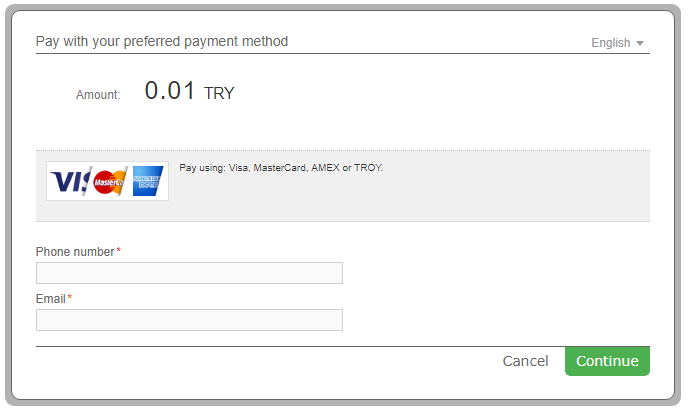
- The customer receives a 6-digit verification code at the phone number that he previously added. He needs to enter the 6-digit code and click the Confirm button.
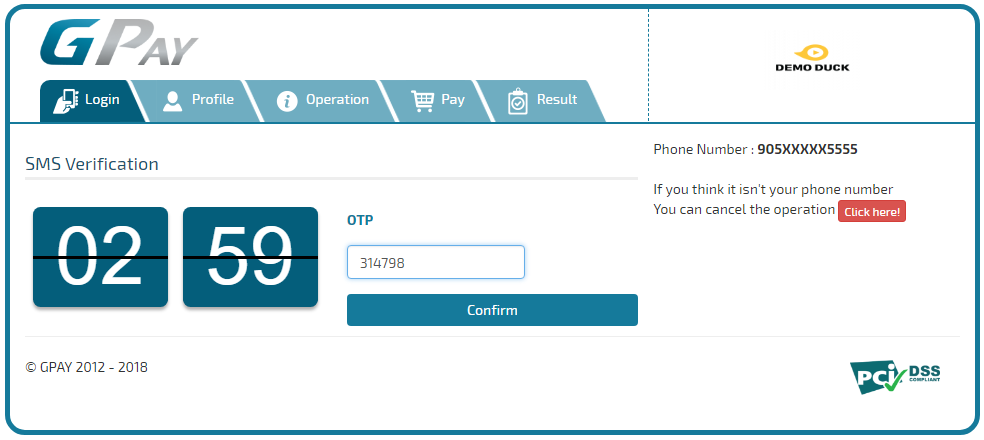
- The Customer enters his credit card details and confirms the payment.
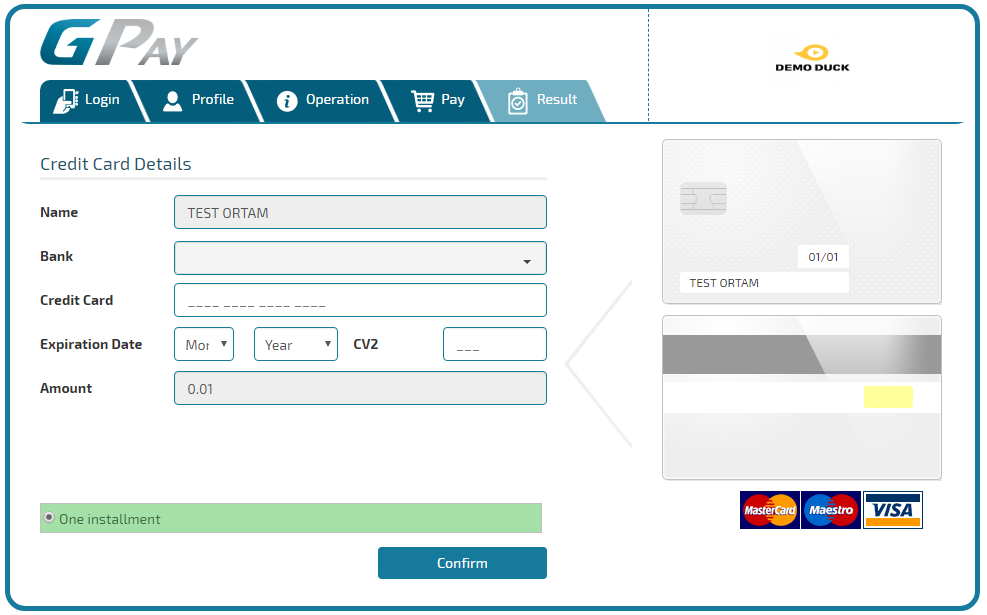
- Upon completion of the payment flow, the customer is redirected to your ReturnUrl.
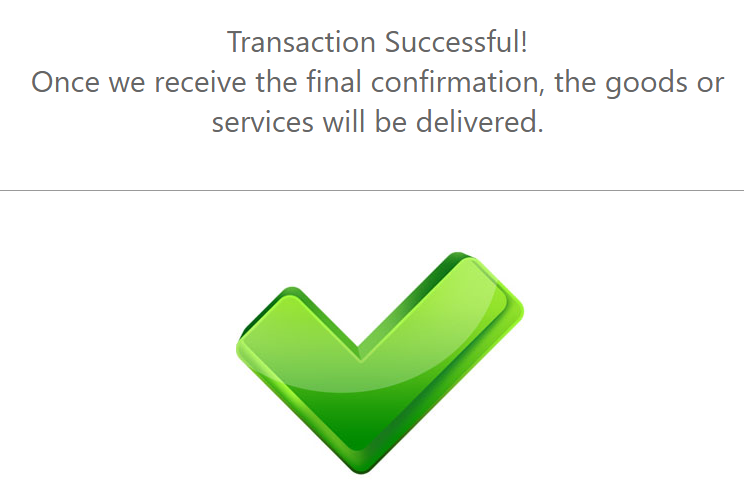
Cards Vietnam Test Data
For Cards Vietnam payment method there aren’t any test data available, but you can see how it works with the payment flow given below.
Cards Vietnam Payment Flow
-
The customer enters his Email Address (the below page can be skipped by sending the parameter in the payment request).
-
The customer has to choose his preferred payment option from the given list.
-
The customer needs to enter the necessary credit card information and billing information. Then he needs to confirm the payment.
-
The customer receives a message that the payment was successfully processed.
-
Upon completion of the payment flow, the customer is redirected back to your ReturnURL.
Cash Option Thailand Test Data
For Cash Option Thailand payment method there aren’t any test data available, but you can see how it works with the payment flow given below.
Cash Option Thailand Payment Flow
-
The customer enters his Email Address, Name and Phone Number, and chooses his preferred payment option from the given list.
-
The customer receives the printable payment details and the payment instructions. He needs to print the voucher and present it to the cashier at any Big Central Counter branch.
-
Upon completion of the payment flow the customer is redirected back to your ReturnURL.
Cash Payment Colombia Test Data
For Cash Payment Colombia payment method there aren’t any test data available, but you can see how it works with the payment flow given below.
Cash Payment Colombia Payment Flow
-
The customer enters his Email Address, Name and CC, and chooses his preferred payment option from the given list. Please note that for Colombia the CustomerSocialSecurityNumber parameter consists of CC. For more information about the CC please click here.
-
The customer sees the payment summary and chooses the payment option.
-
The customer needs to enter the necessary details in order to complete the transaction.
-
The customer receives the voucher number and payment details. He needs to pay the exact amount at any Efecty, Davivienda, Baloto, Boleto Bancolombia branch.
-
Upon completion of the payment flow the customer is redirected back to your ReturnURL.
Cash Payment Peru Test Data
For Cash Payment Peru payment method there aren’t any test data available, but you can see how it works with the payment flow given below.
Cash Payment Peru Payment Flow
-
The customer enters his Email Address, Name and DNI.
Please note that for Peru the Customer Social Security Number parameter consists of DNI. For more information about the DNI please click here. -
The customer receives the printable payment details in order to complete the payment.
-
Upon completion of the payment flow the customer is redirected back to your ReturnURL.
Cash Payments Argentina Test Data
For Cash Payments Argentina payment method there aren’t any test data available, but you can see how it works with the payment flow given below.
Cash Payments Argentina Payment Flow
-
The customer enters his Email Address, Name and National Identity Document (DNI), and chooses his preferred payment option from the given list. Please note that for Argentina the Customer Social Security Number parameter consists of DNI. For more information about the DNI please click here.
-
The customer receives the printable voucher. In order to complete the payment, he needs to print the voucher and present it to any Rapi Pago or Pago Fácil store in his area to make the payment.
-
Upon completion of the payment flow the customer is redirected back to your ReturnURL.
Cash-in CIS Test Data
For Cash-in CIS payment method there aren’t any test data available, but you can see how it works with the payment flow given below.
Cash-in CISPayment Flow
-
The Customer enters his email address.
-
The Customer receives the payment details and the order number with which he can complete the payment at any ATM or office and clicks Pay in order to complete the transaction.
- Upon completion of the payment flow, the customer is redirected to your ReturnUrl.
Cash-in Test Data
For Cash-in payment method there aren’t any test data available, but you can see how it works with the payment flow given below.
Cash-in Payment Flow
-
The Customer enters his email address.
-
The customer needs to enter the details of his Russian passport in order to continue the payment.
-
The Customer receives the payment code with which he can complete the payment at any ATM or office. He also has the possibility to print the payment instructions.
- Upon completion of the payment flow, the customer is redirected to your ReturnUrl.
CashU Test Data
In order for you to test CashU payment method successfully, please use the below test data.
| CashU Test Data | ||
|---|---|---|
| Data | Value | |
| Account ID: | JwLqCa621762953@cashUcard.com | |
| Password: | 67l6Yoyied115 | |
For test purposes, please initiate payments using only small amounts.
CashU Payment Flow
Celcom AirCash Test Data
For Celcom AirCash payment method there aren’t any test data available, but you can see how it works with the payment flow given below.
Celcom AirCash Payment Flow
CIMB Clicks Test Data
For CIMB Clicks payment method there aren’t any test data available, but you can see how it works with the payment flow given below.
CIMB Clicks Payment Flow
-
The customer enters his email address, name and phone number.
-
The customer is shown the details of his payment and proceeds to pay with CIMB Clicks.
-
The customer logs in to his account by entering his User ID and completes the payment.
-
Upon completion of the payment flow, the customer is redirected back to your ReturnURL.
CIMB Clicks Test Data
For CIMB Clicks payment method there aren’t any test data available, but you can see how it works with the payment flow given below.
CIMB Clicks Payment Flow
-
The customer enters his email address, name and phone number.
-
The customer receives the details of the payment and proceeds to pay with CIMB Clicks.
-
The customer logs in to his account by entering his User ID and makes the payment.
-
Upon completion of the payment flow, the customer is redirected back to your ReturnURL.
Credit Card Test Data
For Credit Card (Indonesia) payment method there aren’t any test data available, but you can see how it works with the payment flow given below.
Credit Card Payment Flow
-
The customer enters his email address, name and phone number.
-
The customer enters his card details (Cardholder Name, Credit card No, CVC/CVV2, Expiry Date, Card Issuing Country, Card Issuing Bank) and finalizes the payment.
-
Upon completion of the payment flow, the customer is redirected back to your ReturnURL.
Credit Cards Argentina Test Data
For Credit Cards Argentina payment method there aren’t any test data available, but you can see how it works with the payment flow given below.
Credit Cards Argentina Payment Flow
-
The customer enters his Email Address, Name and National Identity Document (DNI).
Please note that for Argentina the Customer Social Security Number parameter consists of National Identity Document (DNI)! For more information about the DNI please click here. -
The customer enters his name and card details: Card Number, CVC (CSC) and Expiration Date, and finalizes the payment by using the Pay button.
-
Upon completion of the payment flow the customer is redirected back to your ReturnURL.
Credit Cards Brazil Test Data
For Credit Cards Brazil payment method there aren’t any test data available, but you can see how it works with the payment flow given below.
Credit Cards Brazil Payment Flow
-
The customer enters his Email Address, Name and CPF / CNPJ.
Please note that for Brazil the Customer Social Security Number parameter consists of CPF / CNPJ. For more information about the CPF / CNPJ please click here. -
The customer enters his name and card details: Card Number, CVC (CSC) and Expiration Date. He finalizes the payment by using the Pay button.
-
Upon completion of the payment flow the customer is redirected back to your ReturnURL.
Credit Cards Chile Test Data
For Credit Cards Chile payment method there aren’t any test data available, but you can see how it works with the payment flow given below.
Credit Cards Chile Payment Flow
-
The customer enters his Email Address, Name and RUT. Please note that for Chile the CustomerSocialSecurityNumber parameter consists of RUT. For more information about the RUT please click here.
-
The customer enters his email address, name and card details: Card Number, CVC (CSC) and Expiration Date. He finalizes the payment by using the Pay button.
-
The customer receives a message that the payment has been completed correctly.
-
Upon completion of the payment flow the customer is redirected back to your ReturnURL.
Credit Cards Colombia Test Data
For Credit Cards Colombia payment method there aren’t any test data available, but you can see how it works with the payment flow given below.
Credit Cards Colombia Payment Flow
-
The Customer enters his email address.
-
The customer selects his preferred payment method from the list.
-
After selecting the payment method, the customer has to enter the required information. He has to fill out a form with the required card and customer details.
-
The customer receives a message that the payment was successfully processed. He also has the possibility to print the transaction details.
Credit Cards Turkey Test Data
For Credit Cards Turkey payment method there aren’t any test data available, but you can see how it works with the payment flow given below.
Credit Cards Turkey Payment Flow
-
The customer enters his Email Address, Name and Turkish Identification Number (ID).
Please note that for Turkey the CustomerSocialSecurityNumber parameter consists of ID. For more information about the ID please click here. -
The customer logs in to his account by entering his Customer ID and password.
-
The Customer checks the payment resume and proceeds with the payment by clicking on the Confirm button.
-
The customer receives a message that the payment has been completed correctly.
-
Upon completion of the payment flow the customer is redirected back to your ReturnURL.
Credit Cards Uruguay Test Data
For Credit Cards Uruguay payment method there aren’t any test data available, but you can see how it works with the payment flow given below.
Credit Cards Uruguay Payment Flow
-
The customer enters his Email Address, Name and Identity Card (CI).
Please note that for Uruguay the Customer Social Security Number parameter consists of Identity Card (CI). For more information about the CI please click here. -
The customer enters his name and card details: Card Number, CVC (CSC) and Expiration Date. He finalizes the payment by using the Pay button.
-
Upon completion of the payment flow the customer is redirected back to your ReturnURL.
Dana Test Data
In order for you to test the Dana payment method successfully, please use the below test data.
| Dana Test Data | ||
|---|---|---|
| Data | Value | |
| Phone Number: | Enter any 11 digit number. Example: 12345678123 | |
| PIN number: | Enter any 6 digit number. Example: 123456 | |
Dana Payment Flow
- The customer is redirected to Dana page where he needs to add his phone number.
- The customer needs to enter the PIN number.
- The customer sees the payment details and confirms the payment.
- The customer receives a message confirmation of the payment.
- Upon completion of the payment flow, the customer is redirected to your ReturnUrl.
Danamon Online Banking Test Data
For Danamon Online Banking payment method there aren’t any test data available, but you can see how it works with the payment flow given below.
Danamon Online Banking Payment Flow
-
The customer enters his email address, name and phone number.
-
The payment details are displayed and the customer can proceed with the payment on Danamon Online Banking page.
-
The customer logs in to his account with his User ID and password and completes the payment.
-
Upon completion of the payment flow, the customer is redirected back to your ReturnURL.
Danske Test Data
For Danske payment method there aren’t any test data available, but you can see how it works with the payment flow given below.
Danske Payment Flow
Débito Banco do Brasil Test Data
For Débito Banco do Brasil payment method there aren’t any test data available, but you can see how it works with the payment flow given below.
Débito Banco do Brasil Payment Flow
-
The customer enters his Email Address, Name and CPF/CNPJ. Please note that for Brazil the Customer Social Security Number parameter consists of CPF/CNPJ. For more information about the CPF/CNPJ please click here.
-
The Customer chooses his account type.
-
The customer logs in to his account by entering the login details and authorizes the payment.
-
Upon completion of the payment flow the customer is redirected back to your ReturnURL.
DragonPay Test Data
In order for you to test the DragonPay payment method successfully, please use the below test data.
| DragonPay Test Data | ||
|---|---|---|
| Online Banking | Bank Name: | Test Bank Online |
| Login ID: | pwd | |
| Password: | pwd | |
| Over-the-Counter / ATM banking | Bank Name: | Test Bank Online Over-the-Counter |
| You will get an email and you will follow the link and confirm the payment | ||
DragonPay Payment Flow
- The Customer enters his email address.
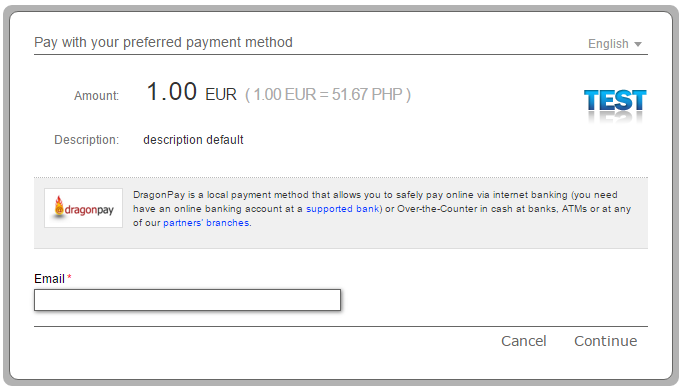
- The customer selects his bank. For test purposes, please select for Online Banking: Test Bank Online, and for Over-the-Counter/ATM Banking: Test Bank Online Over-the-Counter.
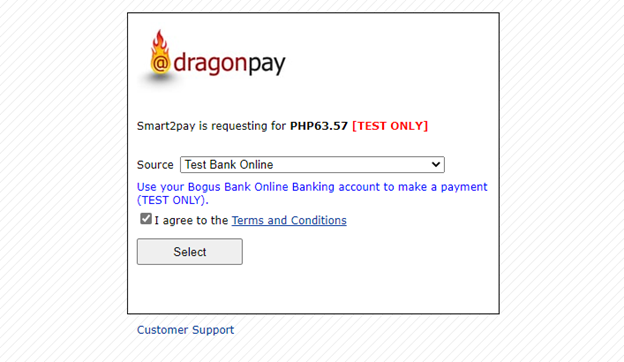
- The customer enters his login details. The test Login ID is pwd and the test password is pwd.
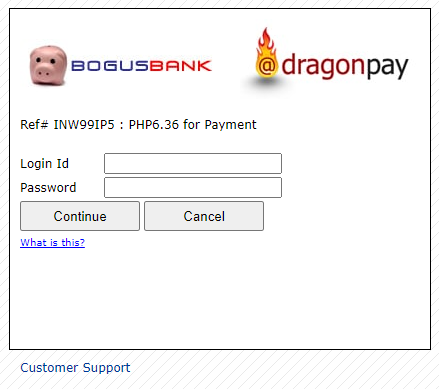
- The customer selects his available bank account. For test purposes, please select one of the bank accounts given in the form.
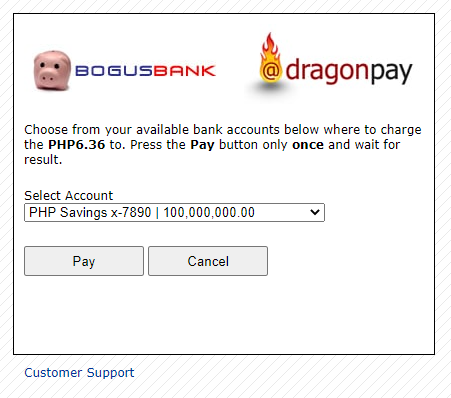
- Upon completion of the payment flow, the customer is redirected to your ReturnUrl.
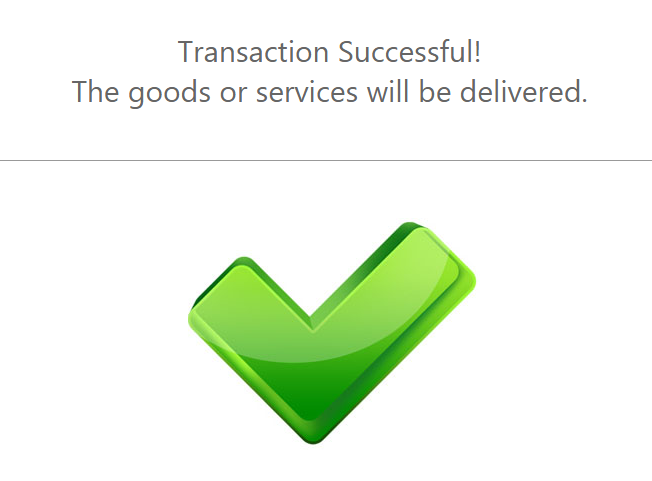
eNETS Debit Test Data
For eNETS Debit payment method there aren’t any test data available, but you can see how it works with the payment flow given below.
eNETS Debit Payment Flow
-
The Customer selects the preferred currency from the list and enters his email address.
-
The customer needs to enter the correct payment details and he continues the payment by using the Submit button.
-
The customer chooses his preferred bank from the list.
-
The customer logs in to his bank account by entering his User ID and PIN.
-
The customer receives a notification with the final status of the payment.
-
A printable receipt will appear in a separate browser window.
-
All the payment details will also appear in a new window of the browser.
EPS Test Data
In order for you to test EPS payment method successfully, please use the below test data.
| New EPS Test Data | |
|---|---|
| Data | Value |
| BIC | STZZATWWXXX (PSA (Stuzza) Bank) |
| IBAN | AT938900000001100509 |
| Login | 1002823 |
| Password | EK38]X^=y9uUtf$ |
| Old EPS Test Data | |
|---|---|
| Data | Value |
| BIC | HYPTAT22XXX |
| Verfügernummer | 123456 |
| Verfügername | Enter any name (example: John) or leave it empty, and click Login |
| PIN | Enter any number (example: 123) or leave it empty, and click Login |
| Mobile TAN | Enter any number (example: 1234) or leave it empty, and click OK |
| Old EPS Test Data | |
|---|---|
| Data | Value |
| BIC | STZZATWWXXX |
| IBAN | AT648900000001100449 |
| Login | 1004649 |
| Password | gKFQ’w3m>-Y?9k_#nUE8 |
| Old EPS Test Data | |
|---|---|
| Data | Value |
| BIC | STZZATWWXXX |
| IBAN | AT918900000001100448 |
| Login | 1009853 |
| Password | gKFQ’w3m>-Y?9k_#nUE8v |
EPS Payment Flow
- The Customer enters the BIC and selects his preferred bank. The test BIC is: HYPTAT22XXX.
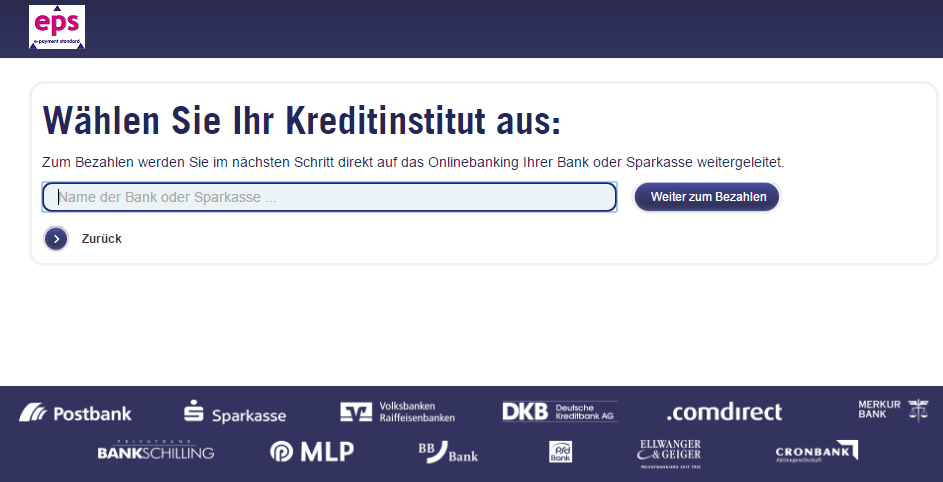
- The customer enters his login details. For test purposes you don’t need to enter any data (name or PIN), just click on the Login Button.
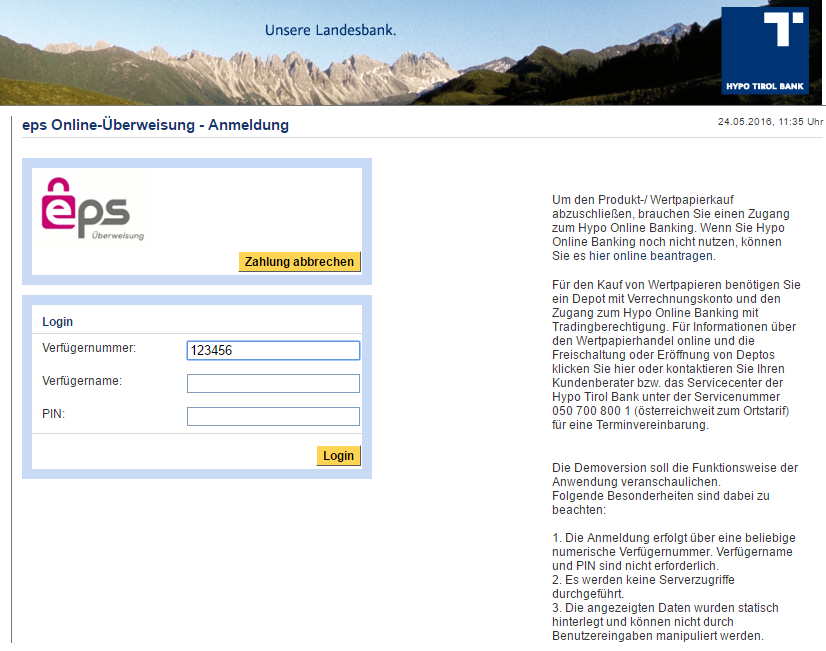
- The customer reviews the payment details and proceeds with the payment.
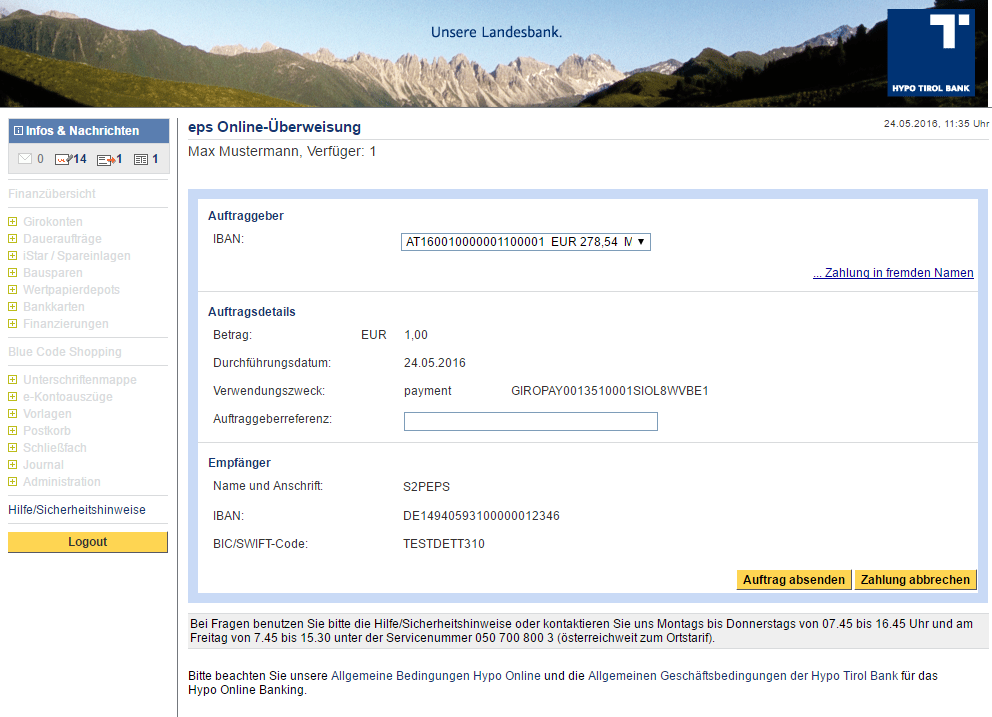
- The customer chooses to confirm the payment using mobile TAN.
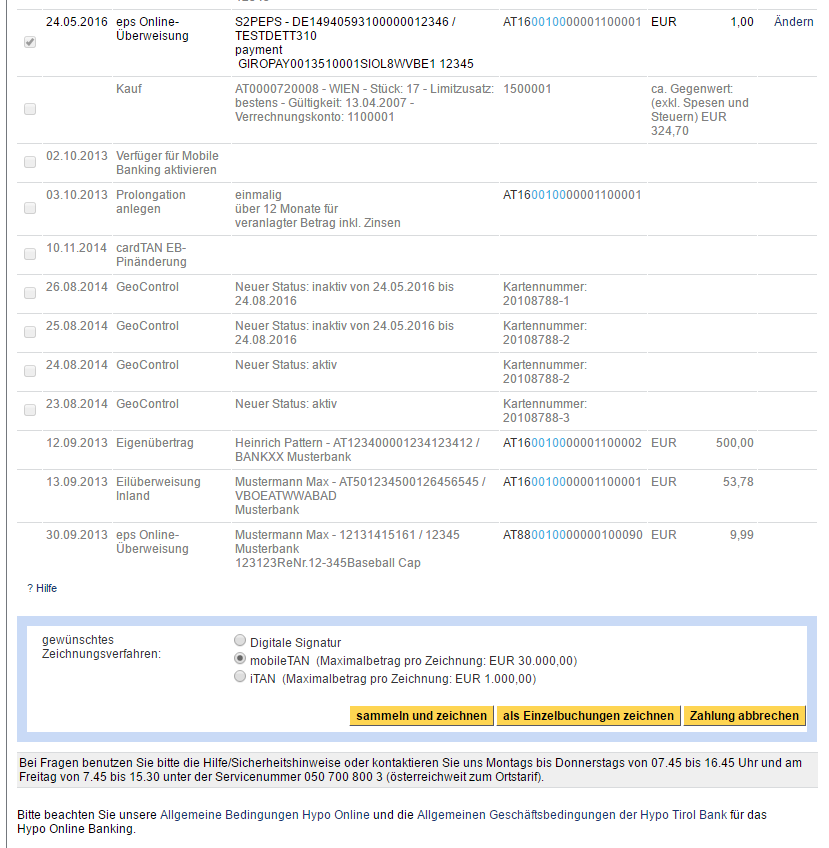
- The customer confirms the payment by using the TAN number.
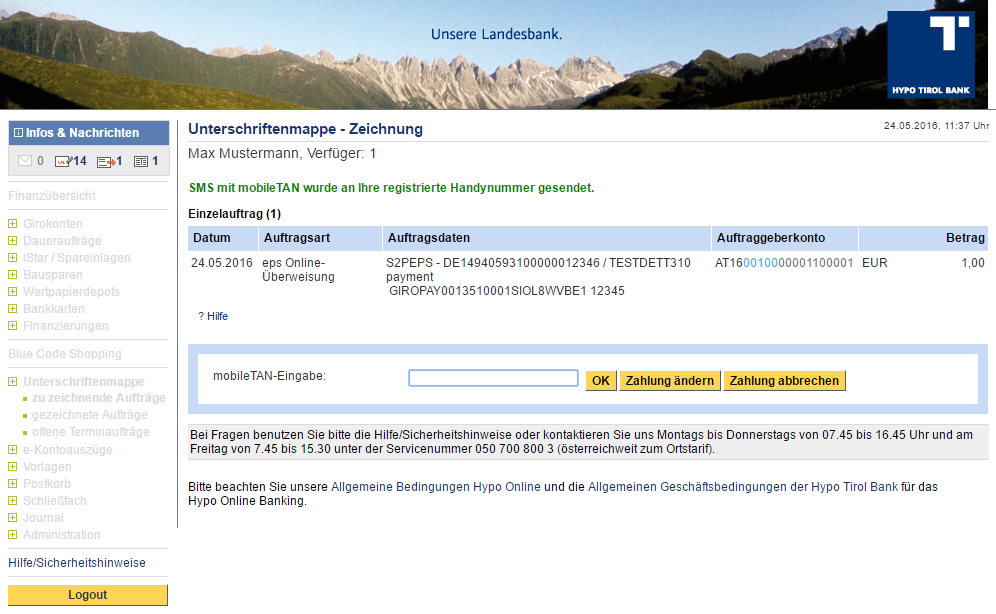
- The customer receives a message that the EPS online transfer was successful.
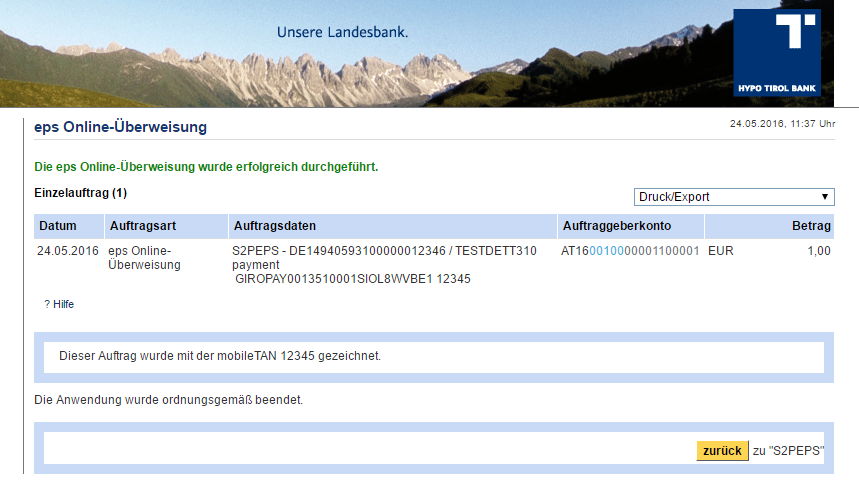
- Upon completion of the payment flow the customer is redirected back to your ReturnURL.
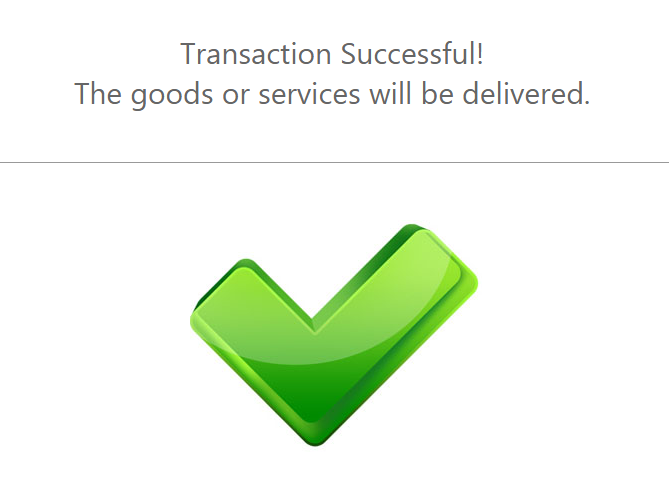
Equitel Test Data
In order for you to test Equitel payment method available in Kenya, please use the below test data.
| Equitel (Kenya) Test Data | |
|---|---|
| Data | Value |
| Phone | 254725362916 |
Equitel (Kenya) Payment Flow
Fawry Wallet Test Data
For Fawry Wallet payment method there aren’t any test data available, but you can see how it works with the payment flow given below.
Fawry Payment Flow
- The customer enters his Email Address and his Social Security Number (SSN).
- The customer receives the necessary information to make the payment, including a reference number. The customer will use the reference number to pay through Fawry channels and outlets within the specified time.
- Upon completion of the payment flow the customer is redirected back to your ReturnURL.
Finnish Banks Test Data
In order for you to test the Finnish Banks payment method successfully, please use the below test data.
| Finnish Banks Test Data | ||
|---|---|---|
| Bank Name | Data | Value |
| Nordea | User ID | 123456 |
| Password | 1234 | |
| Confirmation code | Any 3 digit number
Example: 123 |
|
| OP-Pohjola (Osuuspankin) | User ID | 123456 |
| Password | 7890 | |
| Key number | Any number
Example: 123 |
|
| Danske | Use your own user ID for testing. | |
| Ålandsbanken | User ID | 12345678 |
| Password | 1234 | |
| Key number | Any 4 digit number
Example: 1234 |
|
| Handelsbanken | User ID | 11111111 |
| Password | 123456 | |
| Security code | 123456 | |
| S-Pankki | User ID | 12345678 |
| Password | 9999 | |
| Security code | 1234 | |
| Aktia | User ID | 12345678 |
| Password | 123456 | |
| Security code | 1234 | |
| POP Pankki | User ID | 11111111 |
| Password | 123456 | |
| Security code | 123456 | |
| Säästöpankki | User ID | 11111111 |
| Password | 123456 | |
| Security code | 123456 | |
| Oma Säästöpankki | User ID | 11111111 |
| Password | 123456 | |
| Security code | 123456 | |
The MethodOptionID parameter for Finnish Banks method can have the following values:
| Finnish Banks Method Option IDs | ||
|---|---|---|
| Method Option ID | Description | |
| 60 | Nordea | |
| 61 | OP-Pohjola (Osuuspankki) | |
| 62 | Danske | |
| 64 | Ålandsbanken | |
| 65 | Handelsbanken | |
| 67 | S-Pankki | |
| 298 | Aktia | |
| 299 | POP Pankki | |
| 300 | Säästöpankki | |
| 322 | Oma Säästöpankki | |
Finnish Banks Payment Flow
- The Customer chooses his Bank from the list.
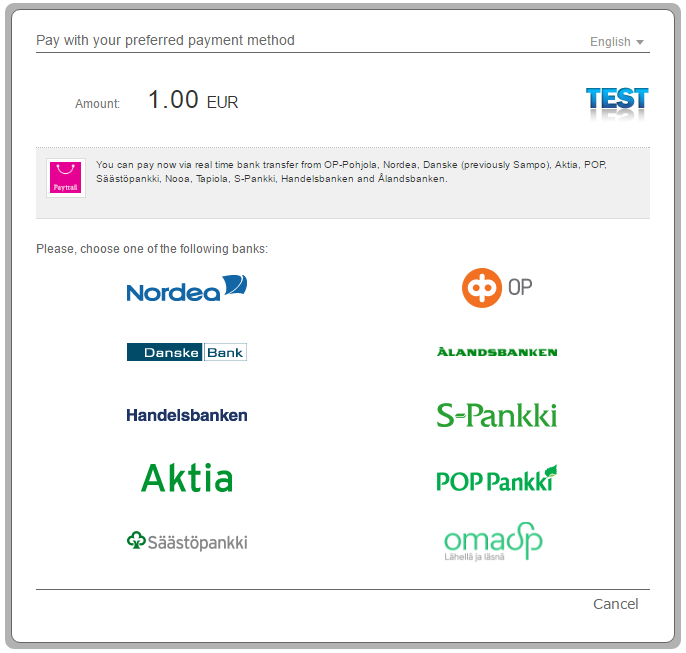
- The Customer enters the payment details. He must fill the form with his User ID and password. The test User ID is 123456 and the test password is 1234.
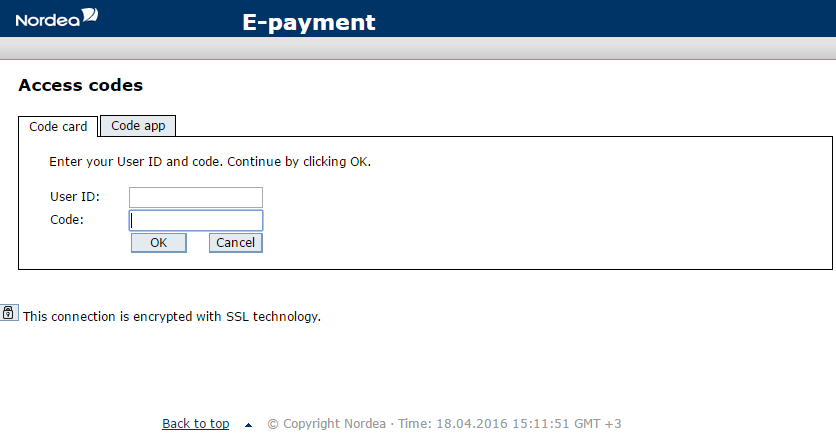
- The customer enters the confirmation code and confirms the payment. The test confirmation code is formed by any number; example: 123
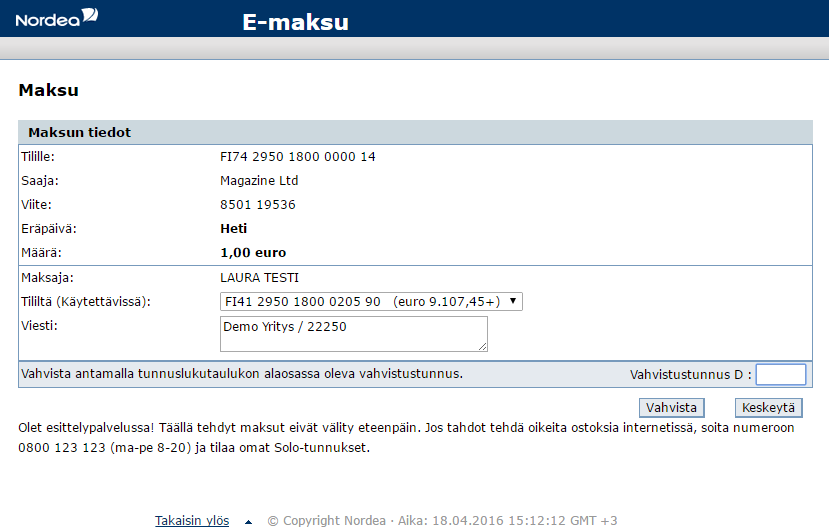
- The customer is redirected to the provider’s confirmation page where he sees the payment details.
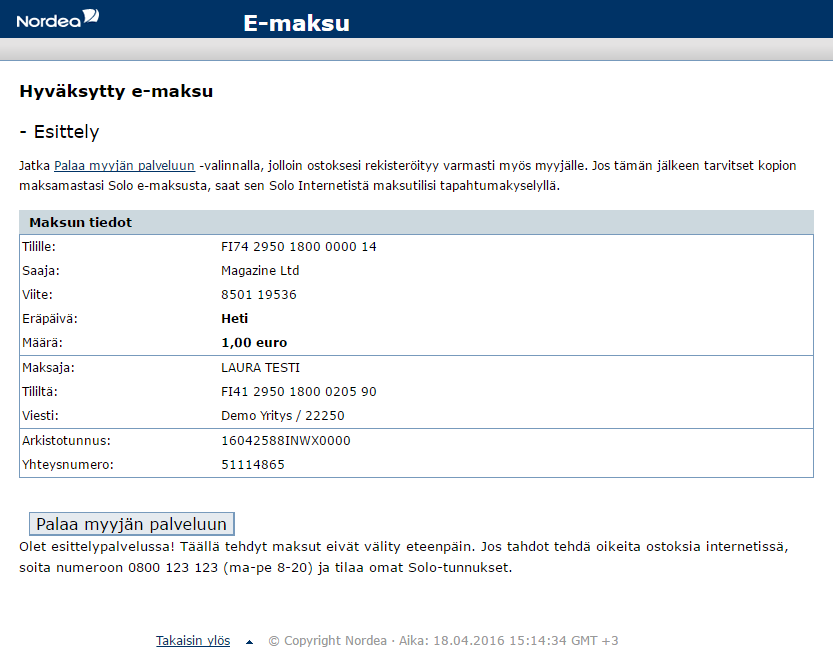
- Upon completion of the payment flow, the customer is redirected to your ReturnUrl.
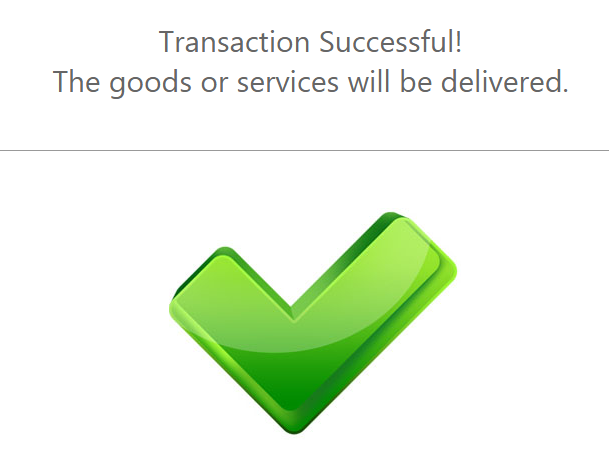
FPX Test Data
For FPX payment method there aren’t any test data available, but you can see how it works with the payment flow given below.
FPX Payment Flow
GCash Test Data
In order for you to test the GCash payment method successfully, please use the below test data.
| GCash Test Data | ||
|---|---|---|
| Data | Value | |
| Phone Number: | Enter any 10 digit number. Example: 1234567812 | |
| Authentication code: | Enter any 6 digit number. Example: 123456 | |
| PIN number: | Enter any 4 digit number. Example: 1234 | |
GCash Payment Flow
- The Customer enters his mobile phone number.
- The Customer enters the authentication code that was send to his mobile phone number.
- The customer logs in to his GCash account by entering his PIN number.
- The customer reviews the payment details and confirms the payment.
- Upon completion of the payment flow, the customer is redirected to your ReturnUrl.
Giropay Test Data
Testing details for merchant integration using Giropay are not available
The payment status can have the following values: Open, Success, Failed and Cancelled.
Giropay Payment Flow
-
The Customer searches and selects his bank from the list. The test Bank must contain the BIC: TESTDETT421!
-
The Customer enters his Login Name and PIN. The test Login Name is chiptanscatest2 and the test Pin is formed from a 5 digit number: 12345.
-
The Customer selects a mobile device for SMS confirmation:
-
The customer verifies the payment details received and enters the TAN number to confirm the order. The test TAN number to be used: 123456.
-
The customer is redirected to the provider’s confirmation page, where the user can confirm the Client account to be used to complete the payment:
-
After choosing the account, the customer is required to confirm the TAN again:
-
Upon completion of the payment flow, the customer is redirected back to your ReturnURL.
Globe GCash Test Data
For Globe GCash payment method there aren’t any test data available, but you can see how it works with the payment flow given below.
Globe GCash Payment Flow
-
The Customer enters his email address.
-
The Customer enters his Globe phone number.
-
The customer receives an SMS from GCash and confirms the payment by responding with his received MPIN.
-
Upon completion of the payment flow the customer is redirected back to your ReturnURL.
GPay Test Data
For GPay payment method test data is available on demand. Please contact our support department at technicalsupport-s2p@nuvei.com for more information.
GPay Payment Flow
- The customer enters his phone number and his email address.
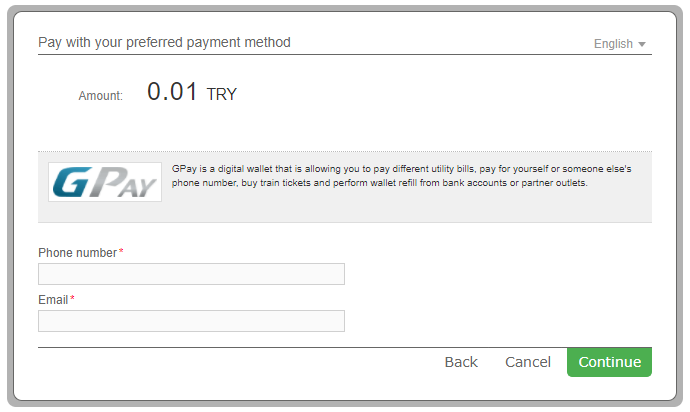
- The customer receives a 6-digit verification code at the phone number that he previously added. He needs to enter the 6-digit code and click the Confirm button.
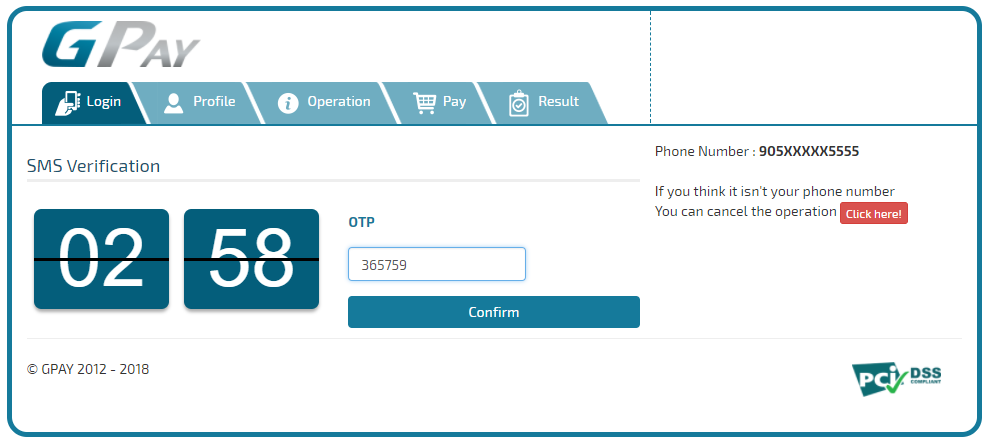
- The customer sees the payment details and he needs to choose the payment option in order to complete the payment.

- The customer verifies the payment information and the user details and completes the transaction by clicking on the Perform Payment button.
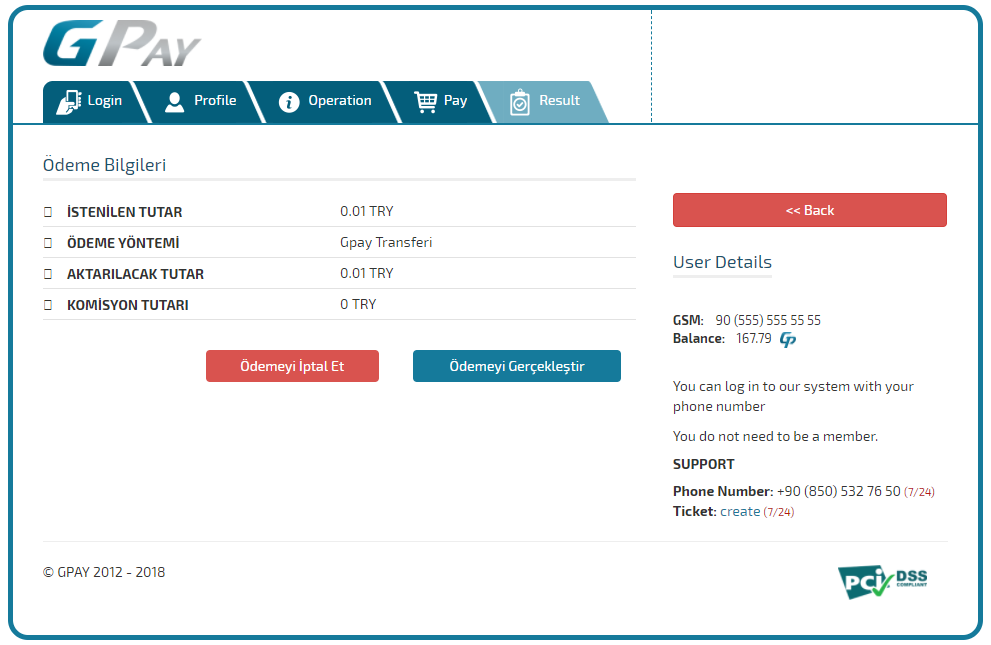
- The customer receives a message that the payment has been completed correctly.
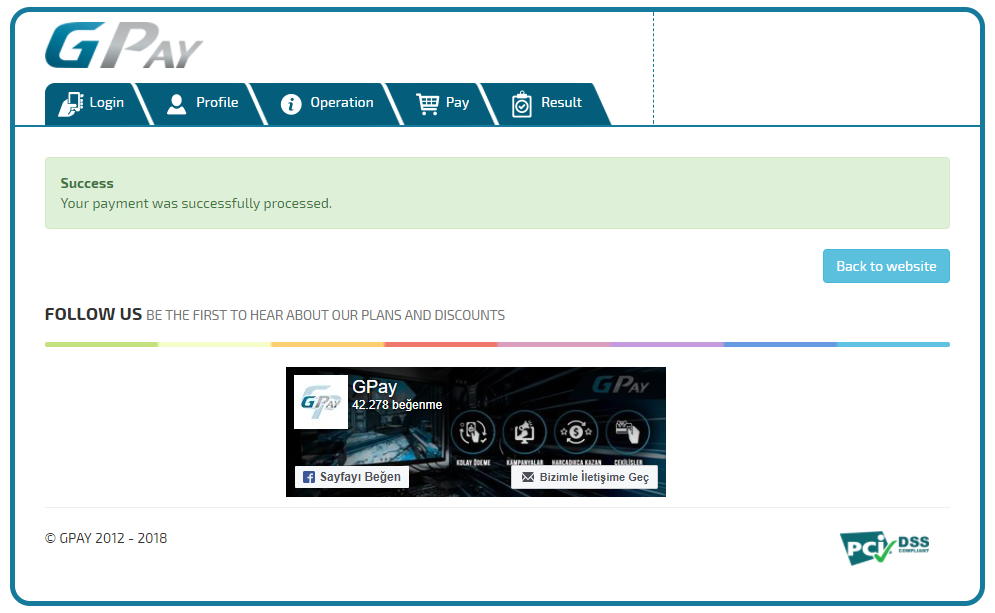
- Upon completion of the payment flow, the customer is redirected to your ReturnUrl.
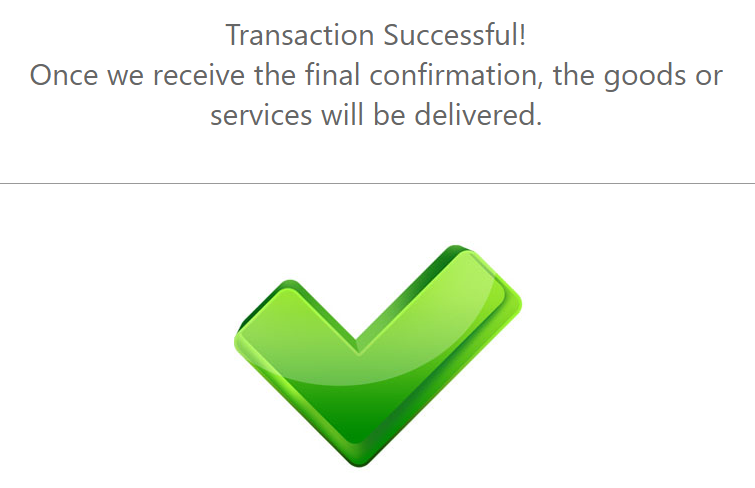
Hong Leong Bank Transfer Test Data
For Hong Leong Bank Transfer payment method there aren’t any test data available, but you can see how it works with the payment flow given below.
Hong Leong Bank Transfer Payment Flow
-
The customer enters his email address, name and phone number.
-
The customer is shown the details of his payment and proceeds to pay with Hong Leong Bank Transfer.
-
The customer logs in to his account and completes the payment.
-
Upon completion of the payment flow, the customer is redirected back to your ReturnURL.
Hong Leong Connect PEx+ Test Data
For Hong Leong Connect PEx+ payment method there aren’t any test data available, but you can see how it works with the payment flow given below.
Hong Leong Connect PEx+ Payment Flow
IB Muamalat Test Data
For IB Muamalat payment method there aren’t any test data available, but you can see how it works with the payment flow given below.
IB Muamalat Payment Flow
-
The customer enters his email address, name and phone number.
-
The customer receives the details of the payment and proceeds to pay with IB Muamalat.
-
The customer logs in to his account with his User ID and password and makes the payment.
-
Upon completion of the payment flow, the customer is redirected back to your ReturnURL.
iDEAL Test Data
In order for you to test the iDEAL payment method successfully, please use the below test data.
| iDEAL Test Data | |
|---|---|
| Data | Value |
| Your bank: | InternalIssuerSimulation (for Fortis) |
| Issuer Simulator (for ING) | |
| iDEAL Test Data | ||||||
|---|---|---|---|---|---|---|
| Amount | Value | 100 | 200 | 300 | 400 | 500 |
| Status | Success | Cancelled | Expired | Open | Failed | |
The MethodOptionID parameter for iDEAL method can have the following values:
| iDEAL Method Option IDs | ||
|---|---|---|
| Method Option ID | Description | |
| 10 | ABN AMRO | |
| 11 | ASN Bank | |
| 13 | SNS Bank | |
| 20 | Triodos Bank | |
| 21 | RegioBank | |
| 37 | ING | |
| 38 | Rabobank | |
| 39 | Van Lanschot Bankiers | |
| 45 | Knab | |
| 321 | Bunq | |
| 391 | Moneyou | |
| 421 | Handelsbanken | |
| 438 | Revolut | |
| 566 | N26 | |
| 573 | Nationale-Nederlanden | |
iDEAL Payment Flow
- The customer selects the bank from the list.
- The customer confirms the transaction by clicking on the Confirm Transaction button.
- Upon completion of the payment flow, the customer is redirected to your ReturnUrl.
Indosat Dompetku Test Data
For Indosat Dompetku payment method there aren’t any test data available, but you can see how it works with the payment flow given below.
Indosat Dompetku Payment Flow
Ininal Test Data
For Ininal payment method test data is available on demand. Please contact our support department at technicalsupport-s2p@nuvei.com for more information.
Ininal Payment Flow
- The customer enters his phone number and his email address.
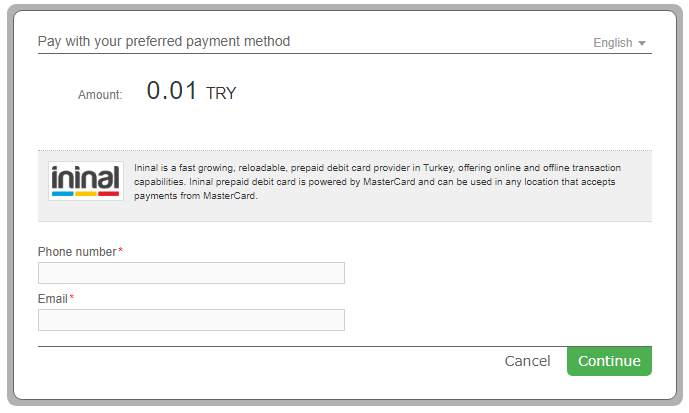
- The customer receives a 6-digit verification code at the phone number that he previously added. He needs to enter the 6-digit code and click the Confirm button.
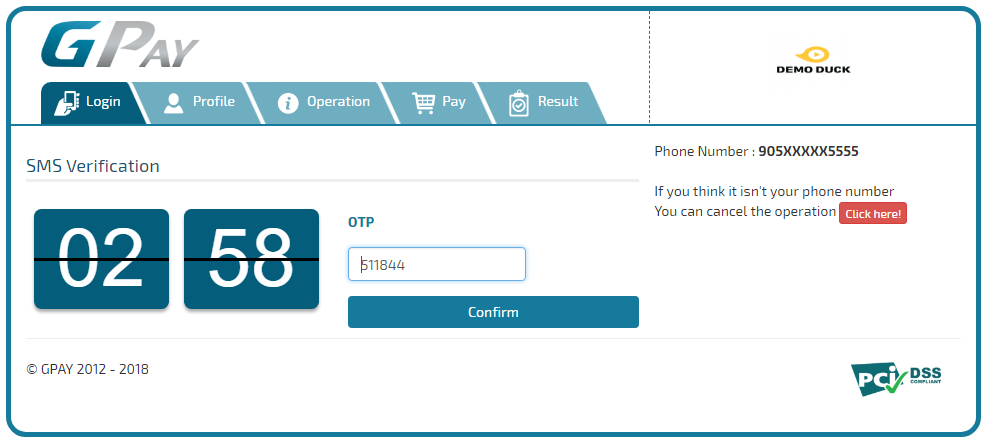
- The Customer enters his Ininal card information and confirms the payment.
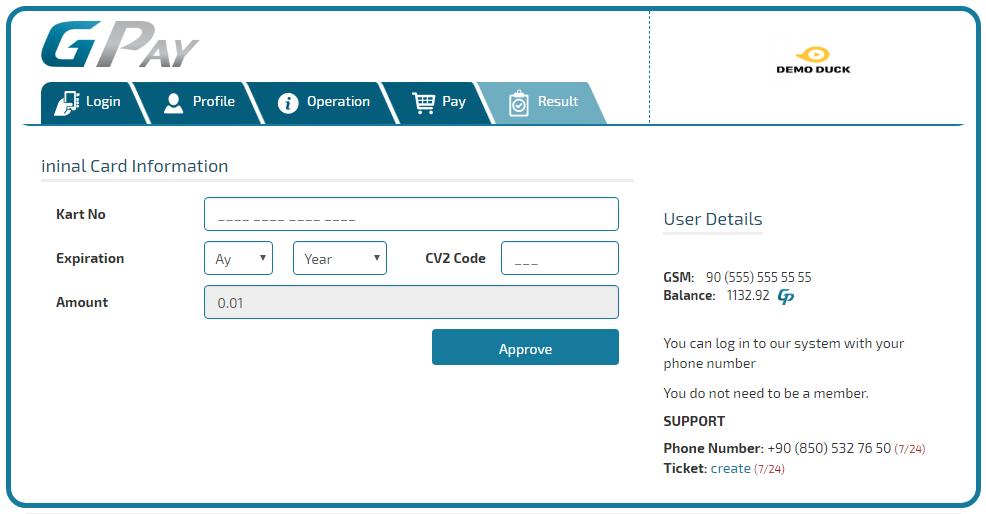
- Upon completion of the payment flow, the customer is redirected to your ReturnUrl.
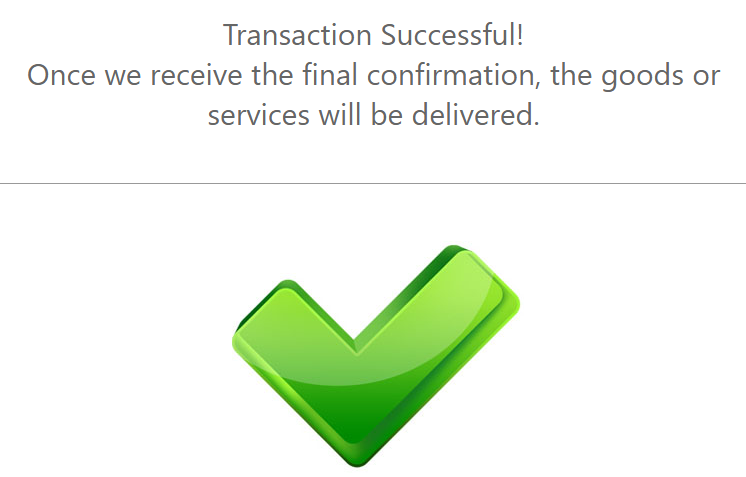
Interac Instant Test Data
See how Interac Instant works with the payment flows for Interac e-Transfer. In order for you to test the Interac Instant payment method successfully, please use the test data provided. You will need a Canada VPN connection in order to successfully perform an end to end test.
Interac Instant – Interac e-Transfer Payment Flow
| Interac Instant Test Data – Interac e-Transfer Option | ||
|---|---|---|
| Data | Value | |
| First Name: | Larry | |
| Last Name: | Johnson | |
| Email Address: | Enter any valid email address. Example: person@test.com | |
| Phone Number: | Enter any 10 digit number. Example: 0745123456 | |
- The customer enters his email address, name and phone number.
- The customer is redirected to the Interac Instant app where he chooses his Bank.
- The customer chooses to pay via Interac e-Transfer.
- The customer is redirected to the payment info page where he can see all the information needed to make an Interac e-Transfer deposit. The customer needs to go to his bank’s mobile app or website to complete the transfer.
INTERAC@Online Test Data
For INTERAC@Online payment method there aren’t any test data available, but you can see how it works with the payment flow given below.
INTERAC@Online Payment Flow
IXE Pago referenciado Test Data
In order for you to test IXE Pago referenciado payment method successfully, you don’t need any given test data.
IXE Pago referenciado Payment Flow
KakaoPay Test Data
For KakaoPay payment method there aren’t any test data available, but you can see how it works with the payment flow given below.
Kakaopay Payment Flow
- The customer is redirected to the KakaoPay website where they are prompted to scan a QR code using the KakaoPay app. For testing purposes the minimum payment amount is 50 KRW.
- The customer confirms the payment using biometric verification or their 6-digit PIN.
- The customer sees the payment details and a message confirmation of the payment.
- Upon completion of the payment flow, the customer is redirected to your ReturnUrl.
Kartuku Test Data
For Kartuku payment method there aren’t any test data available, but you can see how it works with the payment flow given below.
Kartuku Payment Flow
Klarna Checkout Test Data
In order for you to test Klarna Checkout payment method successfully, please use the below test data.
| Austria | ||
|---|---|---|
| Testing environment | https://checkout.testdrive.klarna.com | |
| Merchant ID (eid) and shared secret | Please use the Merchant ID (eid) and shared secret provided to you by Klarna. | |
| Email address | checkout-at@testdrive.klarna.com | |
| Postal code | 8071 | |
| First name | Testperson-at | |
| Last name | Approved | |
| Street | Klarna-straße 1/2/3 | |
| House number | 1 | |
| City | Hausmannstätten | |
| Phone number | 0676 2600000 | |
| The information above is exemplary, any credentials will work | ||
| Denmark | ||
|---|---|---|
| Testing environment | https://checkout.testdrive.klarna.com | |
| Merchant ID (eid) and shared secret | Please use the Merchant ID (eid) and shared secret provided to you by Klarna. | |
| The information above is exemplary, any credentials will work | ||
| Finland | |
|---|---|
| Testing environment | https://checkout.testdrive.klarna.com |
| Merchant ID (eid) and shared secret | Please use the Merchant ID (eid) and shared secret provided to you by Klarna. |
| Email address | checkout-fi@testdrive.klarna.com |
| Postal code | 28100 |
| Personal identity number | 190122-829F |
| Address | Kiväärikatu 10 |
| City | Pori |
| Phone number | 0401234567 |
| Germany | ||
|---|---|---|
| Testing environment | https://checkout.testdrive.klarna.com | |
| Merchant ID (eid) and shared secret | Please use the Merchant ID (eid) and shared secret provided to you by Klarna. | |
| Email address | checkout-de@testdrive.klarna.com | |
| Postal code | 41460 | |
| First name | Testperson-de | |
| Last name | Approved | |
| Street | Hellersbergstraße | |
| House number | 14 | |
| City | Neuss | |
| Phone number | 01522113356 | |
| The information above is exemplary, any credentials will work | ||
| Norway | |
|---|---|
| Testing environment | https://checkout.testdrive.klarna.com |
| Merchant ID (eid) and shared secret | Please use the Merchant ID (eid) and shared secret provided to you by Klarna. |
| Email address | checkout-no@testdrive.klarna.com |
| Postal code | 0563 |
| Personal identity number | 01087000571 |
| First name | Testperson-no |
| Last name | Approved |
| Address | Sæffleberggate 56 |
| City | Oslo |
| Phone number | 40 123 456 |
| Sweden | |
|---|---|
| Testing environment | https://checkout.testdrive.klarna.com |
| Merchant ID (eid) and shared secret | Please use the Merchant ID (eid) and shared secret provided to you by Klarna. |
| Email address | checkout-se@testdrive.klarna.com |
| Postal code | 12345 |
| Personal identity number | 410321-9202 |
Klarna Checkout Payment Flow
-
The Customer enters his email address.
-
The customer enters the postal code.
-
The Customer fills in the form the required details for the billing address.
-
The customer reviews the transaction details and confirms the payment.
-
The customer receives the payment confirmation.
-
Upon completion of the payment flow the customer is redirected back to your ReturnURL.
Klarna Payments Test Data
| Test Data | ||||||
|---|---|---|---|---|---|---|
| Data | Value | |||||
| Email: | Enter any valid email. Example: youremail@email.com | |||||
| First Name: | Enter any name. Example: Doe | |||||
| Last Name: | Enter any name. Example: Test | |||||
| Phone Number: | Enter any number up to 15 characters. See below table for format per country | |||||
| City | Enter any city. Example: London | |||||
| Street | Enter any street. Example: Street 1 | |||||
| Zip Code | Enter any number. Example: 12345 | |||||
| State | Mandatory to be sent for country US. Enter any valid state.
Example: CA. |
|||||
| Country: | Austria(AT), Belgium(BE), Canada(CA), Denmark(DK), Finland(FI), France(FR), Germany(DE), Ireland(IE), Italy(IT), Netherlands(NL), Norway(NO), Poland(PL), Portugal(PT), Spain(ES), Sweden(SE), Switzerland(CH), United Kingdom(UK), United States(US), Mexico(MX), Australia(AU) and New Zeeland(NZ) | |||||
| Countries supported in production: | Austria(AT), Belgium(BE), Canada(CA), Denmark(DK), Finland(FI), France(FR), Germany(DE), Ireland(IE), Italy(IT), Netherlands(NL), Norway(NO), Poland(PL), Portugal(PT), Spain(ES), Sweden(SE), Switzerland(CH), United Kingdom(UK), United States(US), Mexico(MX), Australia(AU) and New Zeeland(NZ) | |||||
| Article Type: | 4 = Discount, 5 = Physical, 6 = Shipping_fee, 7 = Sales_tax, 8 = Digital, 9 = Gift_card, 10 = Store_credit, 11 = Surcharge | |||||
Please note that depending on the country chosen by the customer, further personal details may be required from the customer, like: Date of Birth or Social Security Number (Personal ID Number):
| Additional Test Data required from the customer on the provider’s page | ||||||
|---|---|---|---|---|---|---|
| Country | Social Security Number (Personal ID Number) | |||||
| Sweden (SE): | 410321-9202 4103219202 |
|||||
| Finland (FI): | 190122-829F 190122829F |
|||||
| Norway (NO): | 1087000571 | |||||
| Denmark (DK): | 801363945 | |||||
| Additional Test Data required from the customer on the provider’s page | ||||||
|---|---|---|---|---|---|---|
| Country | Date of Birth | |||||
| For all supported countries: | Format is Day/Month/Year (DD-MM-YYYY) Enter any date. |
|||||
| Additional Test Data required from the customer on the provider’s page | ||||||
|---|---|---|---|---|---|---|
| Country | Phone number (format) | |||||
| Austria (AU): | +4306762600456 | |||||
| Belgium (BE): | +4306762600456 | |||||
| Canada (CA): | +15197438620 | |||||
| Denmark (DK): | +4542555628 | |||||
| Finland (FI): | +358401234567 | |||||
| France (FR): | +33689854321 | |||||
| Germany (DE): | +49017614284340 | |||||
| Ireland (IE): | +353855351400 | |||||
| Italy (IT): | +393339741231 | |||||
| Netherlands (NL): | +31689124321 | |||||
| Norway (NO): | +4740123456 | |||||
| Poland (PL): | +48795222223 | |||||
| Portugal (PT): | +351935556731 | |||||
| Spain (ES): | +34672563009 | |||||
| Sweden (SE): | +46701740615 | |||||
| Switzerland (CH): | +41758680000 | |||||
| United Kingdom (UK): | +447755564318 | |||||
| United States (DE): | +13106683312 | |||||
For more details about the specific personal details required please go to our section: Payment flows per country.
On-Site Messaging
Nuvei supports Klarna’s On-site messaging solution, which enables merchants to add tailored messaging that informs customers about available Klarna payment options as they browse the merchant’s online store, even before they decide to buy.
Merchants integrate Klarna’s On-site messaging separately from their Nuvei integration. For instructions, see the On-site messaging section of the Klarna Docs website.
Klarna Payments Payment Flow
-
- This is a standard payment flow where the customer selected Austria (AU) country. For test purposes, please use the above test data depending on the country used. The Customer fills in the form with his personal details and then they are redirected to Klarna’s page where they are presented with the Confirm and Pay page.
For Austria, they can choose a payment option from the given list: to pay in full or to in 30 days (with interest). When clicking on the pay option, they are presented with one of the 2 options:
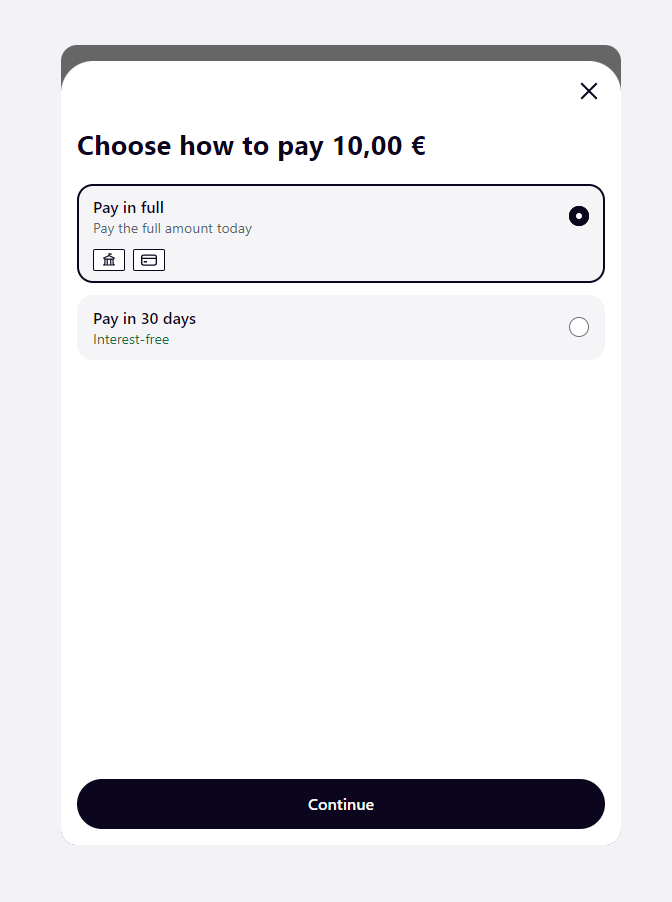
For the Pay in full option (Pay by Bank), they need to click on Pay by Bank with Klarna button.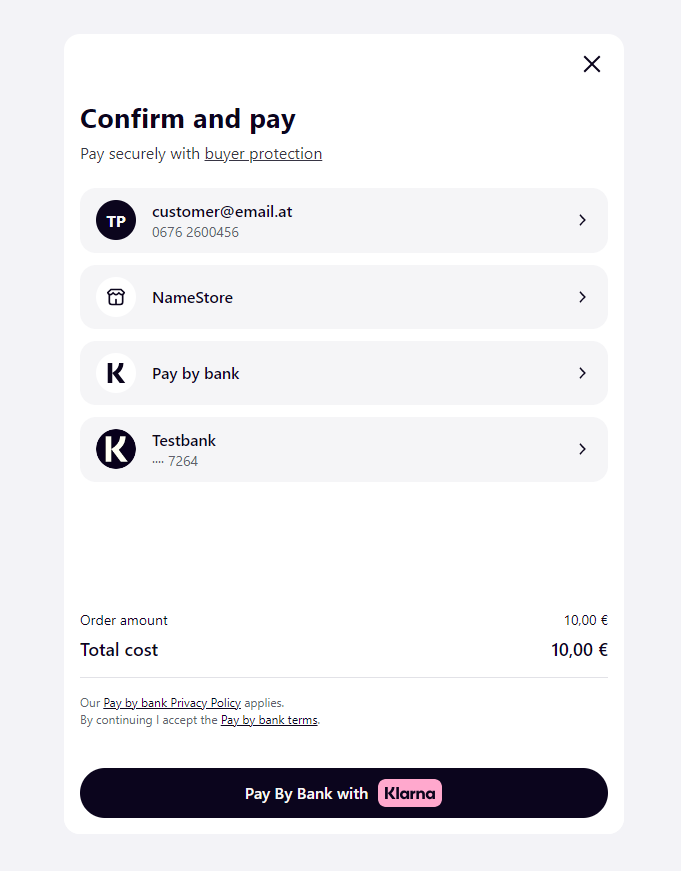
For the Pay in 30 days option, they need to click on Pay with Klarna button: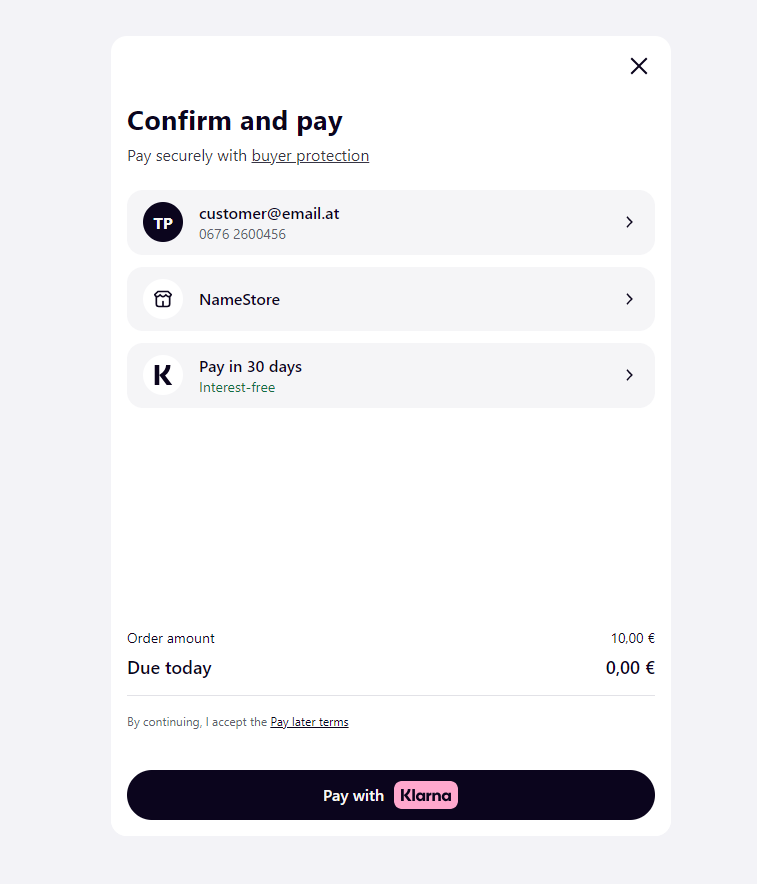
- This is a standard payment flow where the customer selected Austria (AU) country. For test purposes, please use the above test data depending on the country used. The Customer fills in the form with his personal details and then they are redirected to Klarna’s page where they are presented with the Confirm and Pay page.
- If the customer hasn’t provided in the first step one of the required personal details: email, name or phone, he will provide this info on a further intermediary page. Please note that if Shipping Address is not sent, then by default it will have the same value as Billing Address.
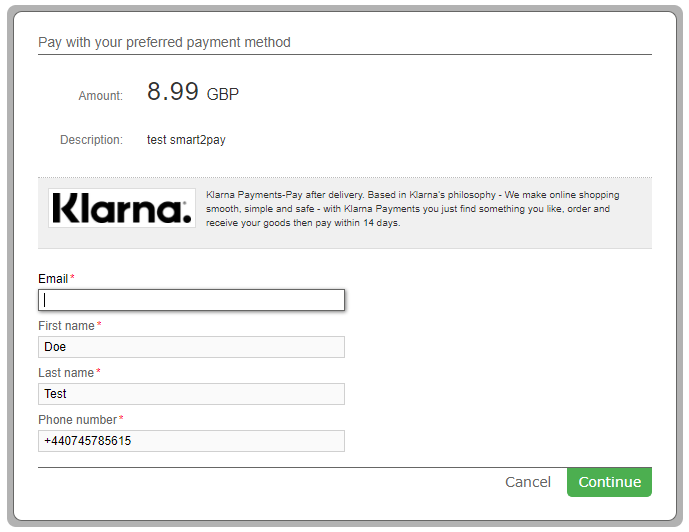
- If the details are filled correctly by the Customer, the transaction is completed and you will receive a notification with the Authorized status. Meanwhile the customer is redirected to your ReturnURL.
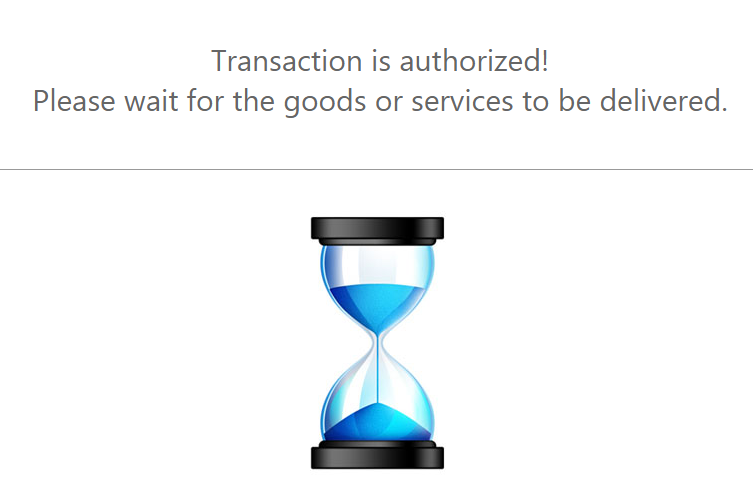
- The last step of the payment flow is the capture action when the transaction becomes successful. Simply do a capture request – POST /v1/payments/{id}/capture, where the ID is the GlobalPay Payment ID. In the response we will return the new status as being Success.
Konbini Test Data
In order for you to test Konbini payment method successfully, please use the below test data.
| Konbini Test Data | |
|---|---|
| Data | Value |
| Email address: | Enter valid email address: person@test.com |
Konbini Payment Flow
- The Customer enters his email address.
- The Customer must provide his first name and last name and choose his preferred convenience store to complete the payment.
- The customer is redirected to the provider’s confirmation page where he sees the payment summary and details. He will also receive an email containing further instructions for completing the purchase. The customer needs to save the barcode or payment slip number and tell the cashier to “pay online”.
- Upon completion of the payment flow, the customer is redirected to your ReturnUrl.
Loterica Test Data
For Loterica payment method there aren’t any test data available, but you can see how it works with the payment flow given below.
Loterica Payment Flow
- The customer enters his Email Address, Name and CPF/CNPJ.
Please note that for Brazil the Customer Social Security Number parameter consists of CPF/CNPJ. For more information about the CPF/CNPJ please click here. - The customer confirms the payment after reviewing all the details of the payment.
- The customer receives the code necessary to make the payment. He will also receive via email all the payment data. In order to complete the payment, he needs to go to a physical bank branch in his area in 3 days time. The payment will be approved in less than one hour..
- Upon completion of the payment flow the customer is redirected back to your ReturnURL.
M-Pesa (Tanzania) – Test Data
In order for you to test M-Pesa payment method available in Tanzania, please use the below test data.
| M-Pesa (Tanzania) Test Data | |
|---|---|
| Data | Value |
| Phone | 255653560949 |
M-Pesa (Tanzania) Payment Flow
- The customer fills in the Phone number.
- The customer receives the details needed to complete the payment.
- Upon completion of the payment flow, the customer is redirected back to your ReturnURL.
M-Pesa Test Data
In order for you to test M-Pesa payment method, please use the below test data.
| M-Pesa Test Data | |
|---|---|
| Data | Value |
| Phone | 254716737623 |
For M-Pesa payment method available in Tanzania, you can see how it works with the payment flow given here: M-Pesa (Tanzania) – DirectPay Payment Flow.
M-Pesa (Kenya) Payment Flow
- The customer fills in the Phone number.
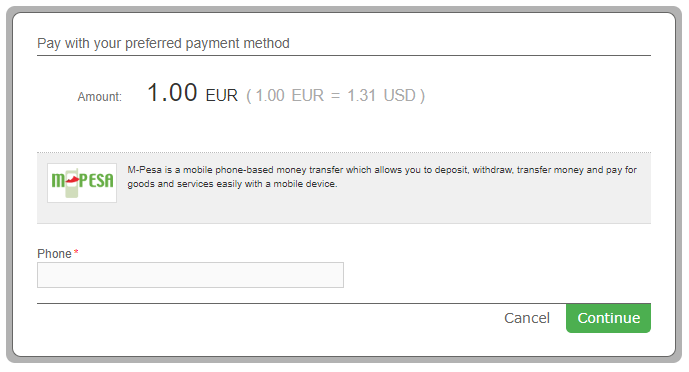
- The customer receives the details needed to complete the payment.
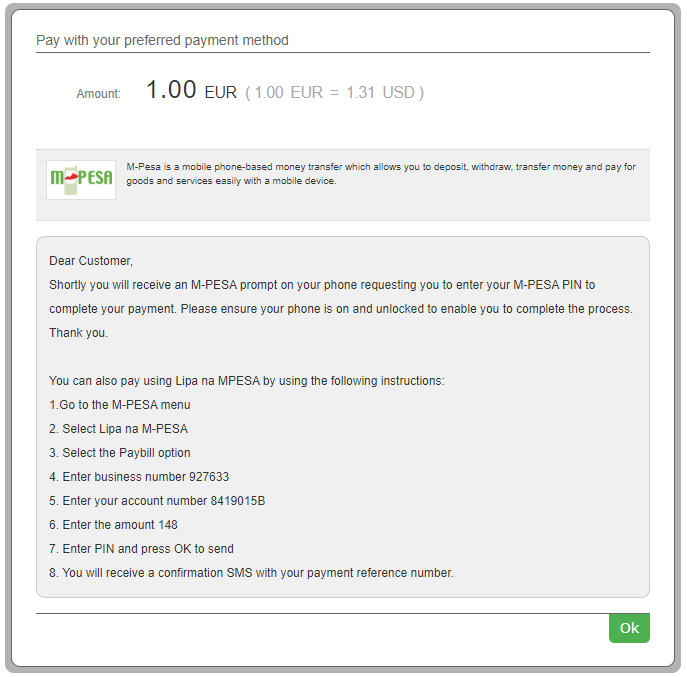
- The customer receives a push notification to his mobile and confirms the payment.
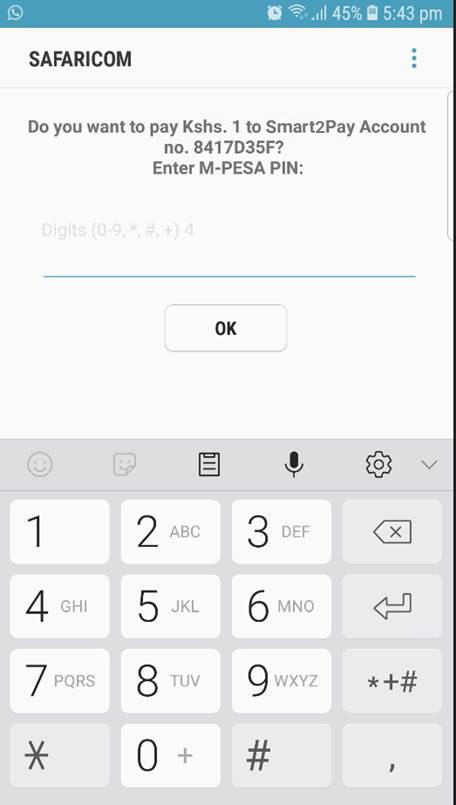
- In case the customer has not received the M-Pesa prompt on his phone, there is another possibility to complete a M-Pesa payment flow by following the instructions:
- The customer opens the SIM Tool Kit and selects “M-Pesa” menu.

- The customer selects “Lipa na M-Pesa”.
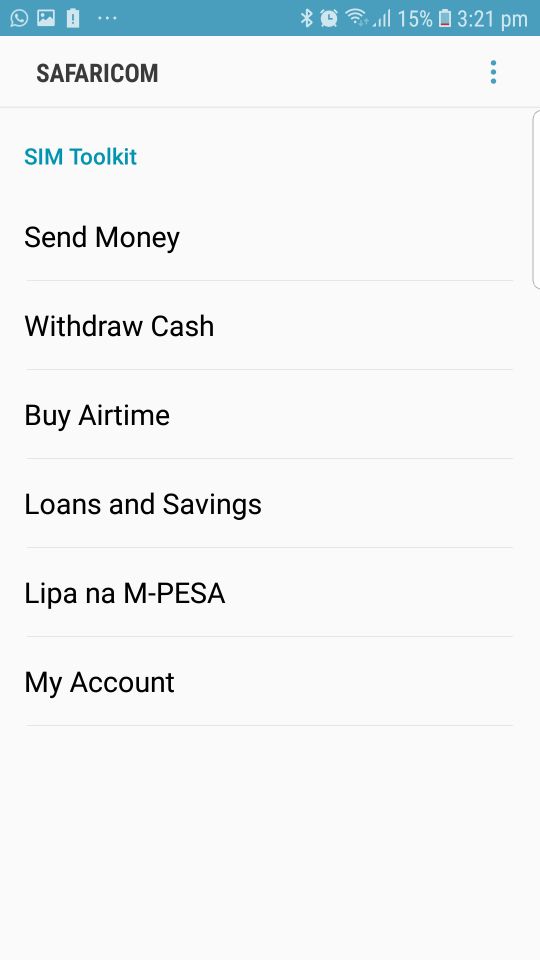
- The customer selects the “Pay Bill” option.
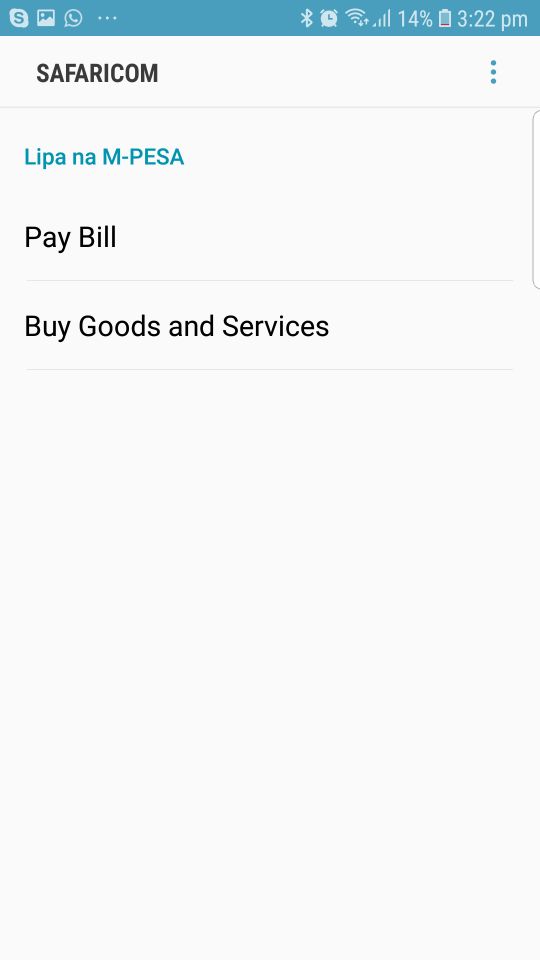
- The customer enters his business number.
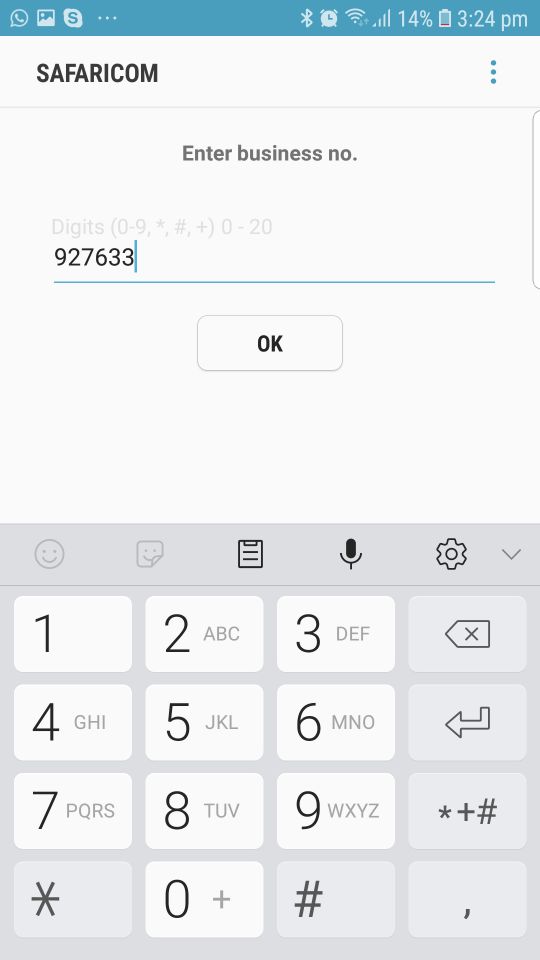
- The customer enters his account number.
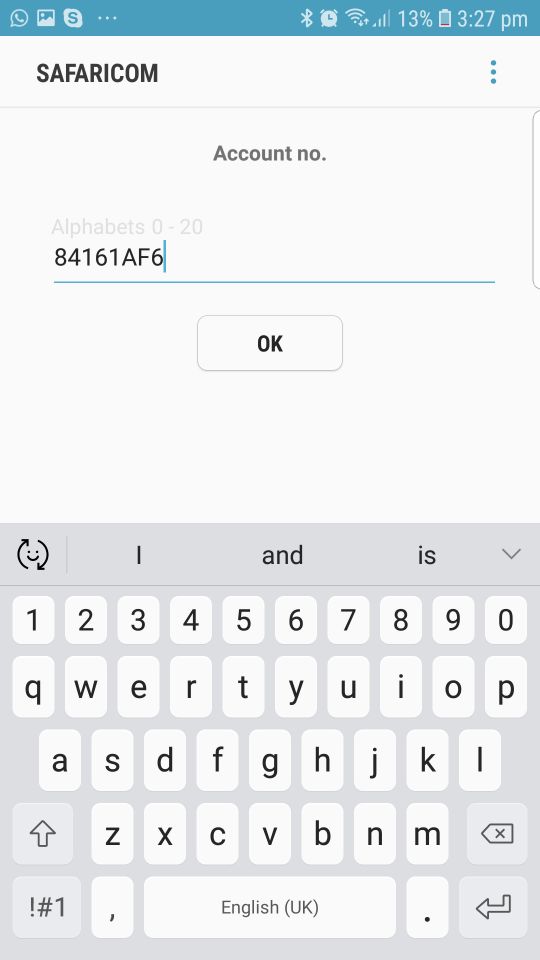
- The customer needs to enter the amount.
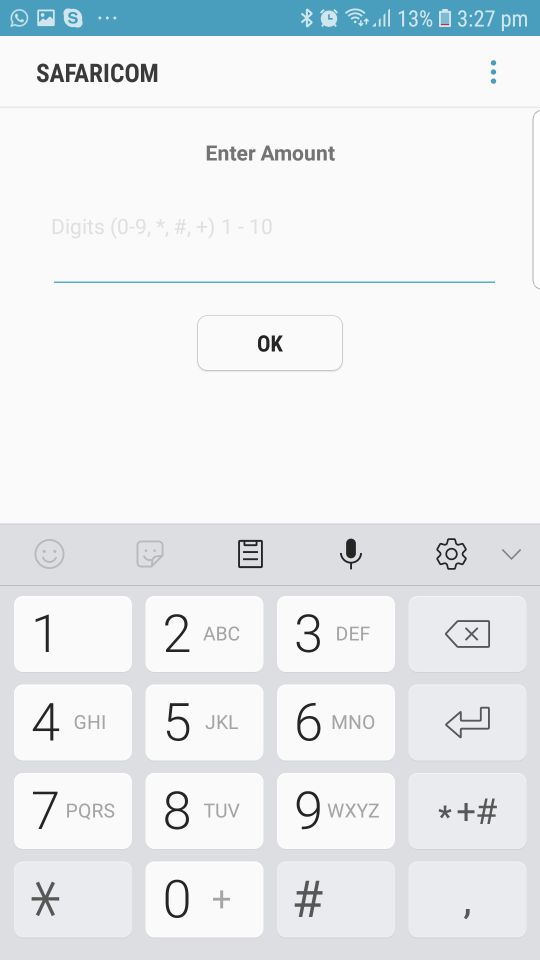
- The customer needs to enter his M-Pesa PIN number and press “OK” button to complete the payment.
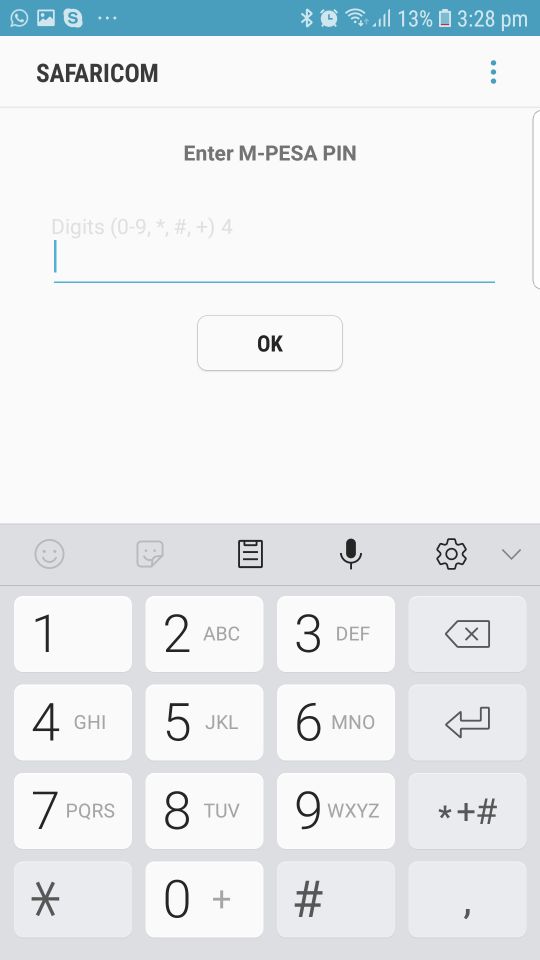
- The customer receives the payment details. If the details are correct he needs to press “OK” button to confirm the payment.
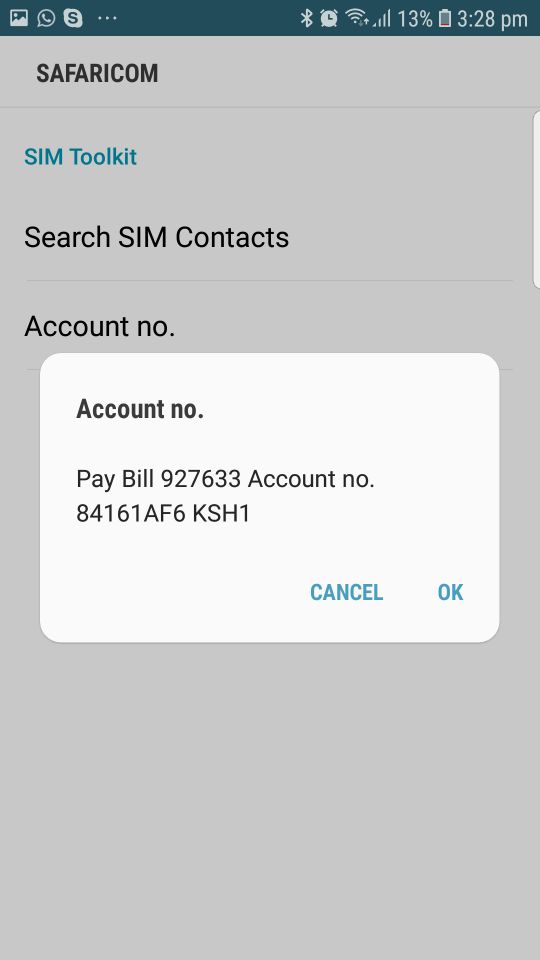
M-Pesa Test Data
In order for you to test M-Pesa payment method, please use the below test data.
| M-Pesa Test Data | |
|---|---|
| Data | Value |
| Phone | 254716737623 |
M-Pesa (Kenya) Payment Flow
- The customer fills in his first and last name, his email address and his phone number.
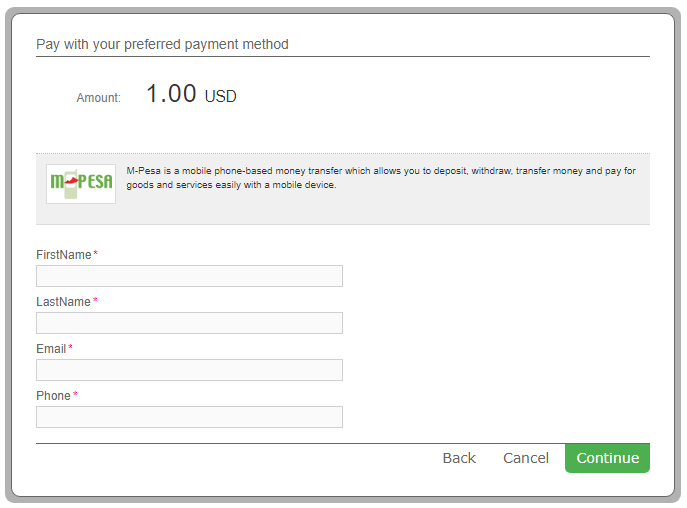
- The customer receives the details needed to complete the payment.
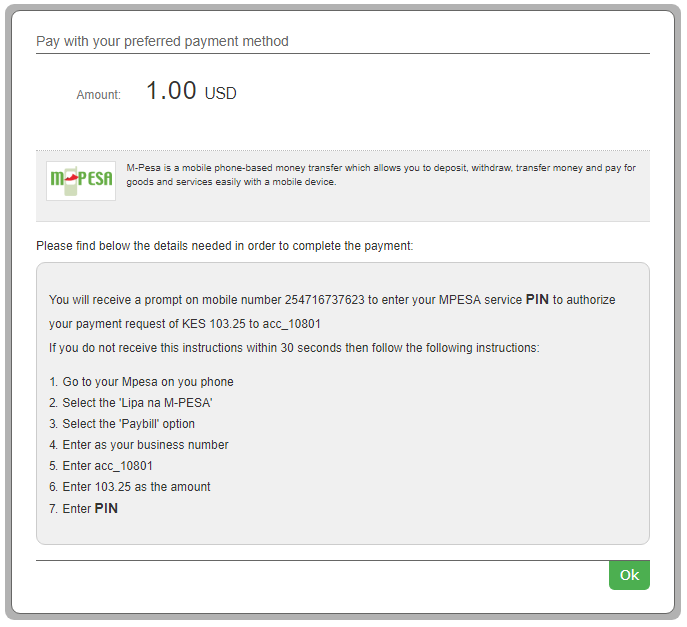
- The customer receives a push notification to his mobile and confirms the payment.
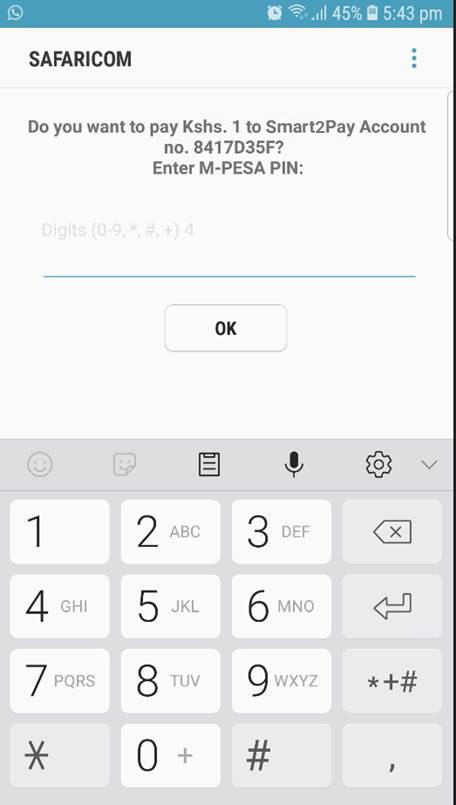
- In case the customer has not received the M-Pesa prompt on his phone, there is another possibility to complete a M-Pesa payment flow by following the instructions:
- The customer opens the SIM Tool Kit and selects “M-Pesa” menu.

- The customer selects “Lipa na M-Pesa”.
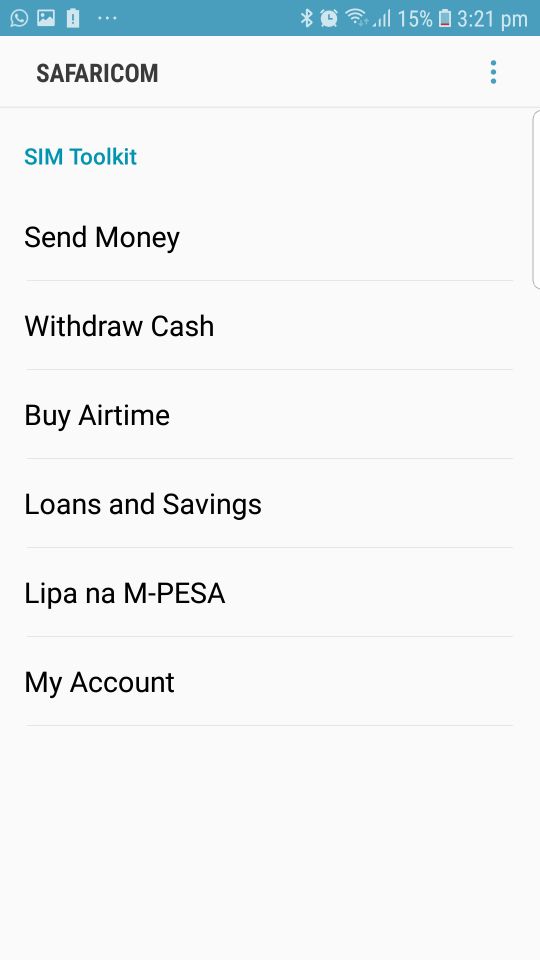
- The customer selects the “Pay Bill” option.
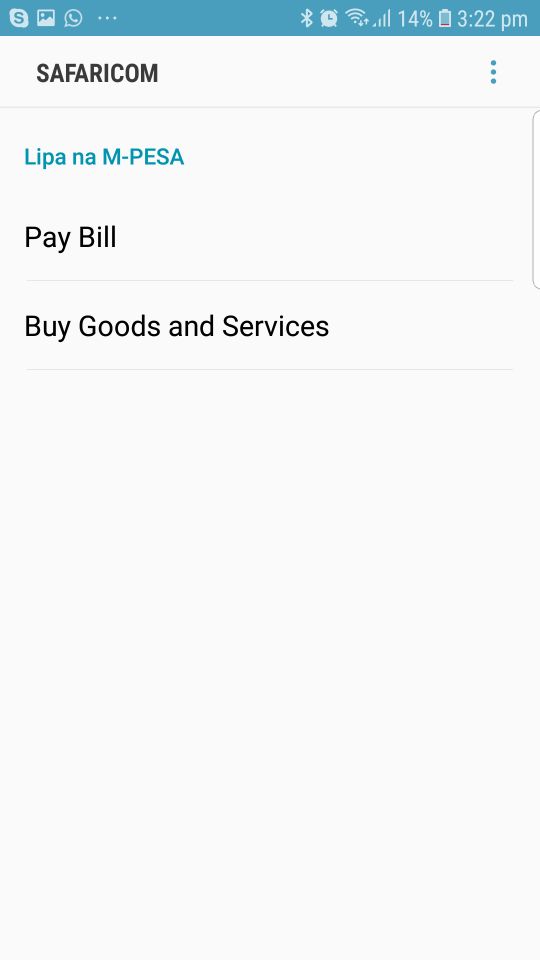
- The customer enters his business number.
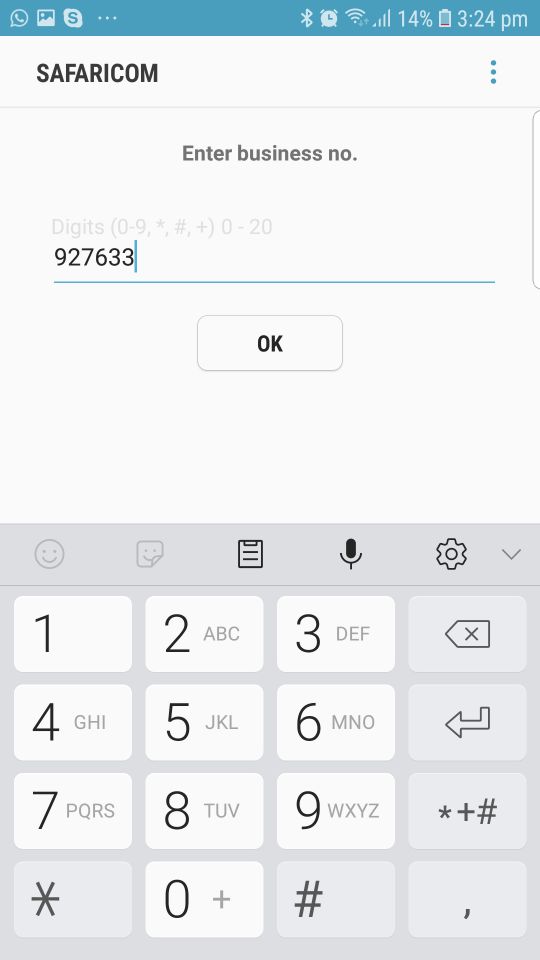
- The customer enters his account number.
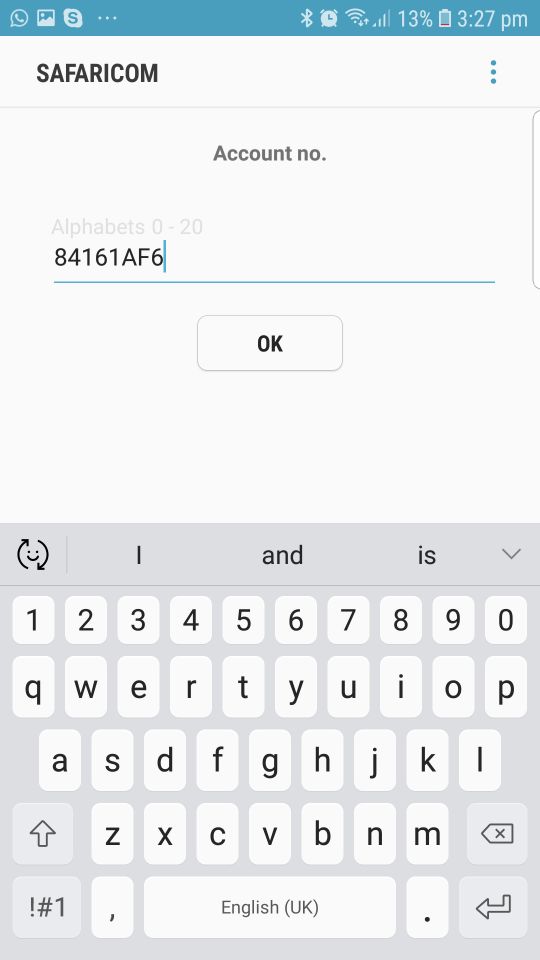
- The customer needs to enter the amount.
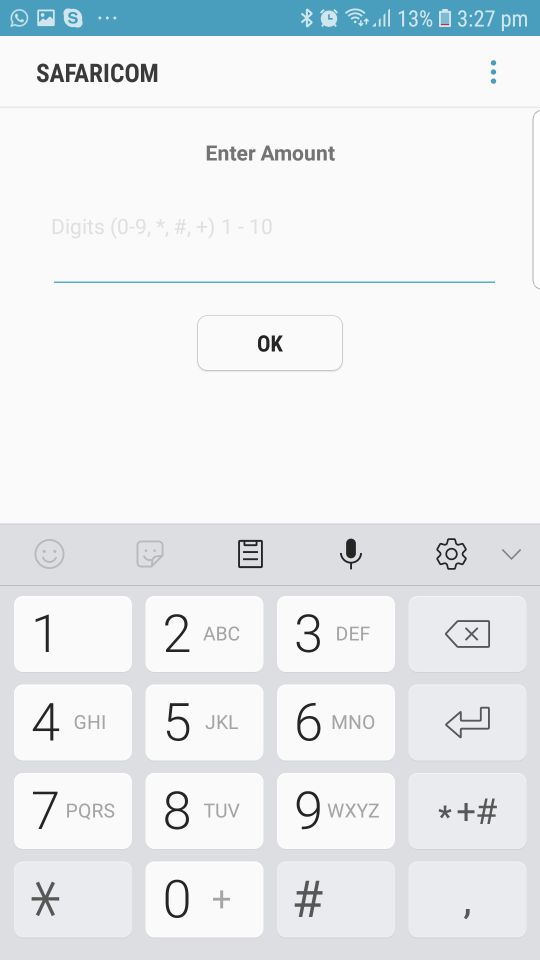
- The customer needs to enter his M-Pesa PIN number and press “OK” button to complete the payment.
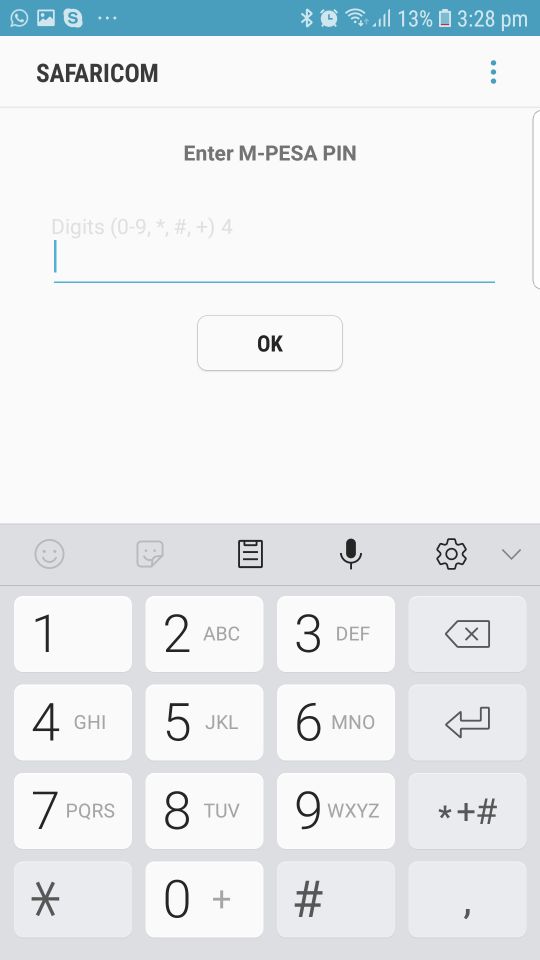
- The customer receives the payment details. If the details are correct he needs to press “OK” button to confirm the payment.
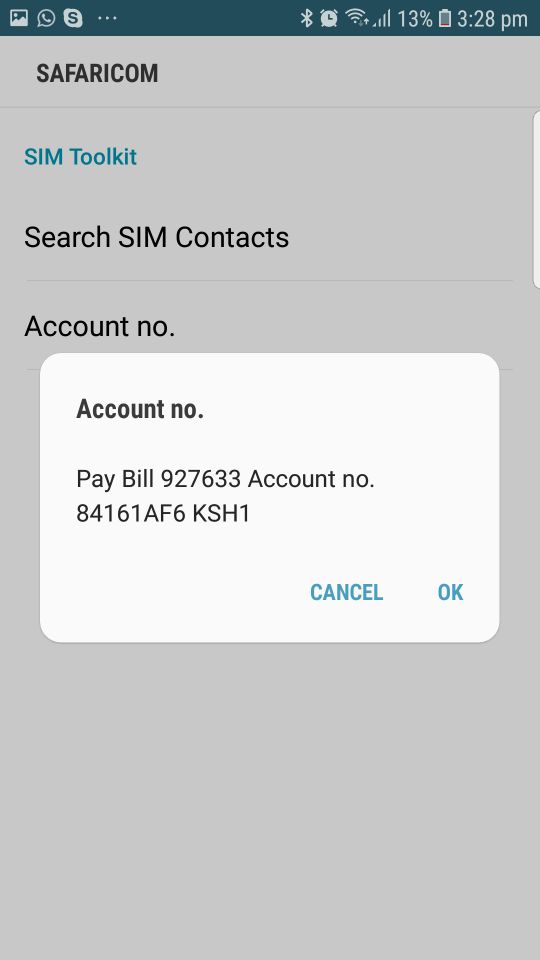
Mandiri ATM Automatic Test Data
For Mandiri ATM Automatic payment method there aren’t any test data available, but you can see how it works with the payment flow given below.
Mandiri ATM Automatic Payment Flow
Mandiri Clicks Test Data
For Mandiri Clicks payment method there aren’t any test data available, but you can see how it works with the payment flow given below.
Mandiri Clicks Payment Flow
Mandiri e-Cash Test Data
For Mandiri e-Cash payment method there aren’t any test data available, but you can see how it works with the payment flow given below.
Mandiri e-Cash Payment Flow
-
The customer enters his email address, name and phone number.
-
The customer receives the details of the payment and proceeds to pay with Mandiri e-Cash.
-
The customer logs in to his account by entering his phone number and PIN and makes the payment.
-
Upon completion of the payment flow, the customer is redirected back to your ReturnURL.
MangirKart Test Data
For MangirKart payment method there aren’t any test data available, but you can see how it works with the payment flow given below.
MangirKart Payment Flow
-
The Customer enters his email address.
-
The Customer enters the 16 digit PIN. He also has to check and agree to the Terms of MangirKart before proceeding with the payment.
-
The customer sees the payment summary and details. He completes the transaction by clicking on the Pay button.
-
Upon completion of the payment flow the customer is redirected back to your ReturnURL.
Mazooma Test Data
For Mazooma payment method there aren’t any test data available, but you can see how it works with the payment flow given below.
Mazooma Payment Flow
-
The Customer enters his email address, first name and last name.
-
Once the customer arrives at provider’s page he chooses to Sign In. If he arrives at Sign Up area he must go to Sign In area.
-
The customer logs in to his Mazooma account by entering his email address and password.
-
The customer logs in to his Test Bank online banking account by entering his User ID and password.
-
The customer confirms the payment by using the Approve button.
-
Upon completion of the payment flow the customer is redirected back to your ReturnURL.
MercadoPago Test Data
In order for you to test MercadoPago payment method successfully, please use the below test data.
| Test Users Brazil | |||
|---|---|---|---|
| Test User 1 | Test User 2 | ||
| test_user_83022133@testuser.com | test_user_4432956@testuser.com | ||
| Nickname | TETE4663724 | Nickname | TETE5993983 |
| Password | qatest9001 | Password | qatest9857 |
| Credit Cards Brazil | |||
|---|---|---|---|
| Card type | Card number | Security code | Expiration date |
| Mastercard | 5031 4332 1540 6351 | 123 | 11/25 |
| Visa | 4235 6477 2802 5682 | 123 | 11/25 |
| American Express | 3753 651535 56885 | 1234 | 11/25 |
| To test different payment results, complete the information you want in the cardholder’s name: | |
|---|---|
| APRO: | Payment approved. |
| CONT: | Payment pending. |
| OTHE: | Refused due to general error. |
| CALL: | Refused with validation to authorize. |
| FUND: | Refused for insufficient amount. |
| SECU: | Refused due to invalid security code. |
| EXPI: | Refused due to a problem with the due date. |
| FORM: | Refused due to an error in the form. |
MercadoPago Payment Flow
- The Customer enters his name, email address and CPF/CNPJ. He can also change his desired currency from the given list.
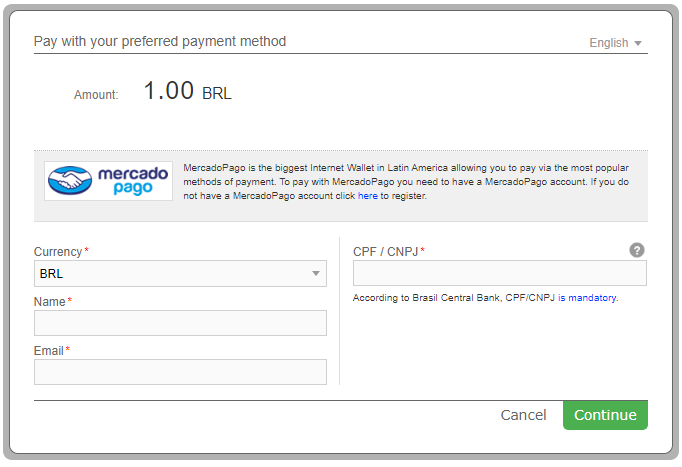
- The customer logs in to his MercadoPago account by entering his email address and password. If the customer doesn’t have a MercadoPago account yet, he will continue the payment as a guest.
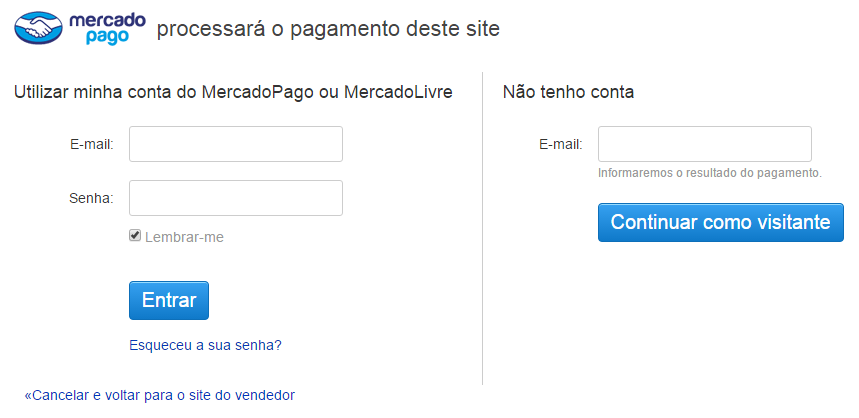
- The customer selects and verifies the payment option from the list, enters the card’s security code and confirms the payment.
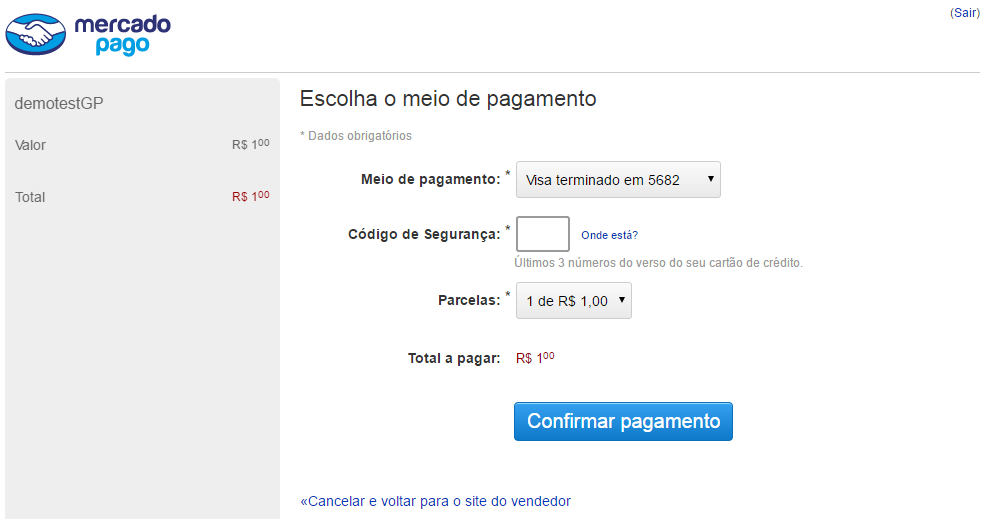
- The customer receives a message that the payment was successfully approved and all the payment data will be sent to the customer via his registered email address.
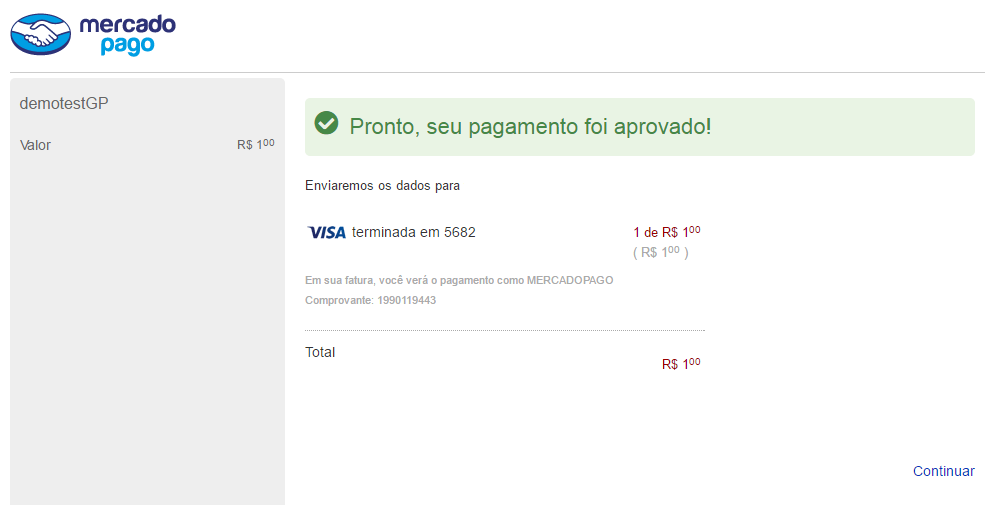
- Upon completion of the payment flow the customer is redirected back to your ReturnURL.
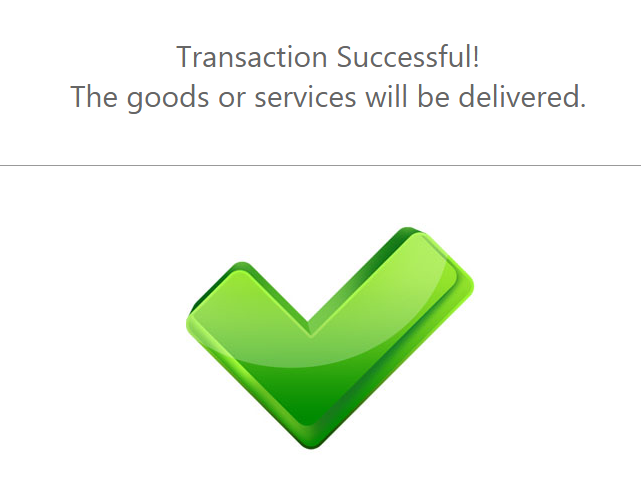
Momo Test Data
In order for you to test the Momo payment method successfully, please use the below test data. You can also see how it works with the payment flows given below for Desktop and for Mobile devices. For testing purposes, you need to have installed the Momo application on your mobile device.
| Momo Test Data | ||
|---|---|---|
| Data | Value | |
| Phone Number: | 01228038440 | |
| Verification code: | 000000 | |
| Payment password: | 000000 | |
Momo Desktop Payment Flow
- The customer enters his email address.
- The customer is redirected to the Momo payment page where he scans the QR Code using the Momo application already installed on his mobile phone. He has 10 minutes in order to successfully scan the QR Code.
- After the customer confirms the payment via his mobile phone application, the payment is successful and the user is redirected to the Momo payment confirmation page.
- Upon completion of the payment flow, the customer is redirected to your ReturnUrl.
Momo Mobile Payment Flow
- The customer enters his email address.
- The customer is redirected to the Momo application already installed on his mobile phone where he logs into the Momo application using his phone number.
- The customer enters the verification code received via his mobile phone.
- The customer logs into Momo application by entering his password.
- The customer is redirected to the payment details form where he confirms the payment by clicking on the Confirm button.
- The customer enters his account password in order to complete the payment.
- Upon completion of the payment flow, the customer is redirected to your ReturnUrl.
Moneta.ru Test Data
For Moneta.ru payment method there aren’t any test data available, but you can see how it works with the payment flow given below.
Moneta.ru Payment Flow
-
The Customer selects the preferred currency from the list.
-
The Customer enters the login details. He must fill the form with his email and password and continue the transaction using the Next button.
-
The Customer selects the bank account he wants to transfer money from and continue the transaction using the Next button.
-
The Customer enters the password of the payment and uses the Pay button to finish the payment.
-
Upon completion of the payment flow, the customer is redirected back to your ReturnURL.
MrCash Test Data
In order for you to test MrCash payment method, please use the below test data.
| MrCash Test Data | |
|---|---|
| Data | Value |
| Card number | 67030000000000003 |
| Cardholder’s name | Enter any name: e.g. John Doe |
| Expiry date | Choose a month and a year at least equal than the current month and year |
MrCash Payment Flow
- The Customer introduces the card details required.
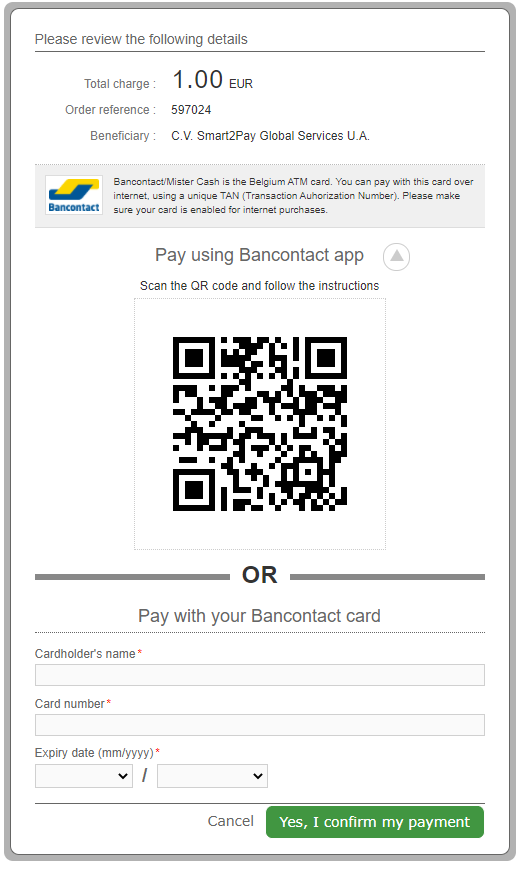
- The customer needs to confirm the payment.
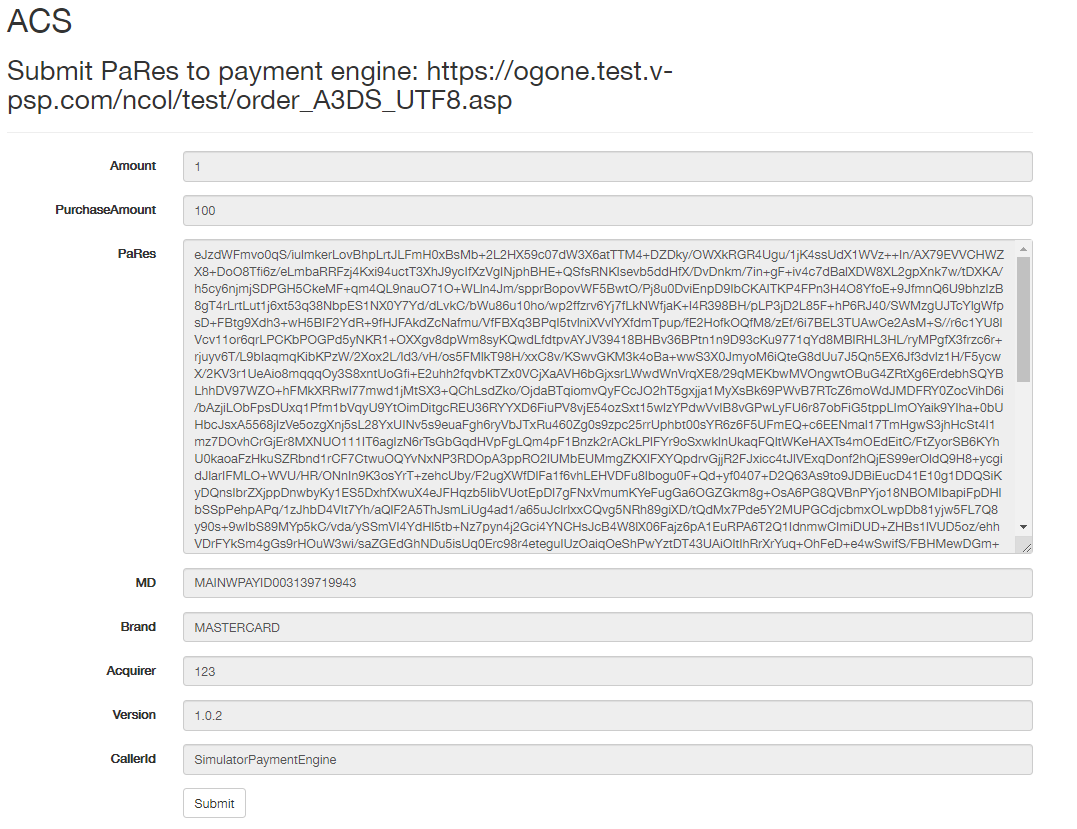
- The customer is redirected to the provider’s confirmation page where the identification process is confirmed.
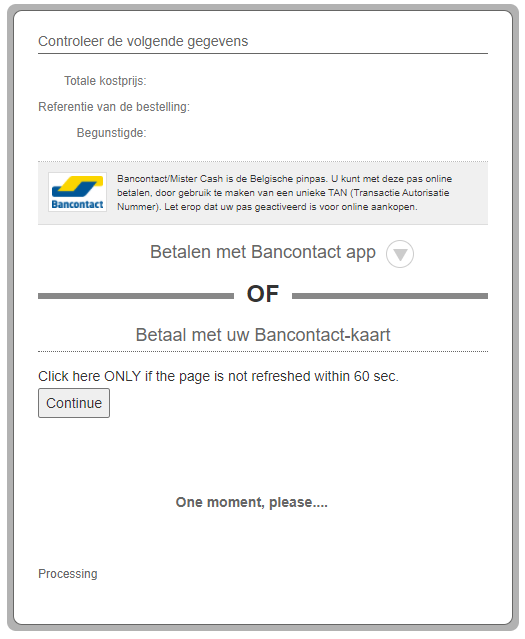
- Upon completion of the payment flow, the customer is redirected to your ReturnUrl.

MTCPay Test Data
For MTCPay payment method there aren’t any test data available, but you can see how it works with the payment flow given below.
MTCPay Payment Flow
-
The Customer enters his email address.
-
The Customer logs in his MTCPay account with his username and password. He also has to enter the code given in the security box before proceeding with the payment.
-
The customer sees the payment summary and he completes the transaction by clicking on the Pay button.
-
Upon completion of the payment flow the customer is redirected back to your ReturnURL.
MTN (Rwanda) Test Data
For MTN payment method there aren’t any test data available, but you can see how it works with the payment flow given below.
MTN (Rwanda) Payment Flow
- The customer fills in the Phone number.
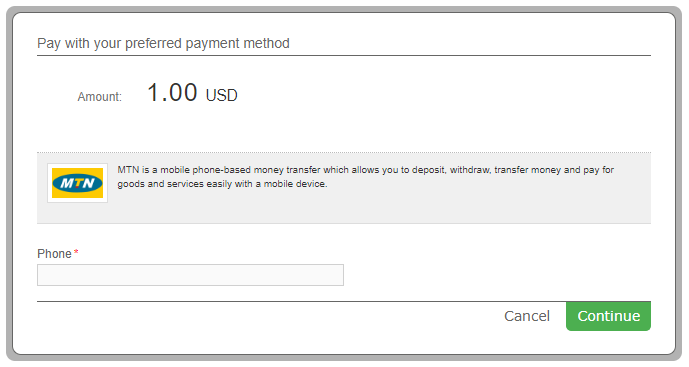
- The customer receives the details needed to complete the payment.
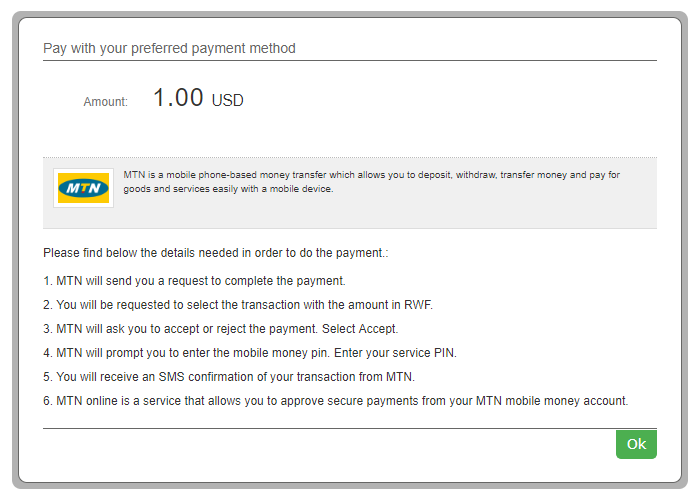
- The customer receives a mobile request to complete the payment. He has to select the transaction with the amount in RWF currency.
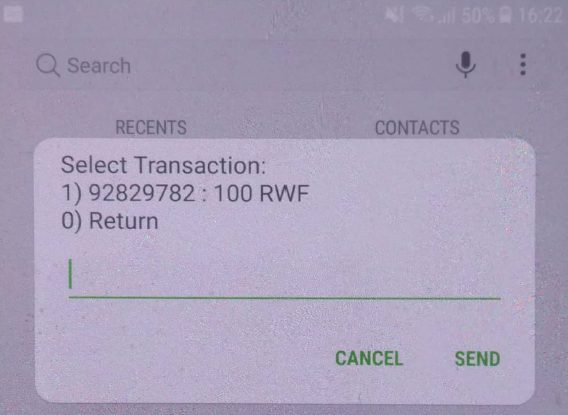
- The customer accepts or rejects the payment.

- The customer enters the mobile money PIN to complete the payment. He will receive an SMS confirmation of the transaction from MTN.
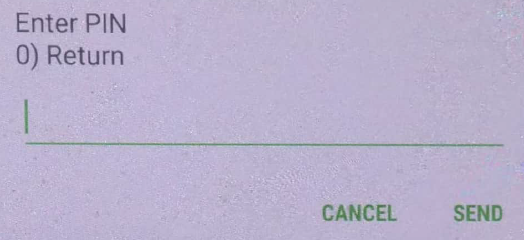
MTN (Zambia) Test Data
In order for you to test MTN payment method available in Zambia, please use the below test data.
| MTN (Zambia) Test Data | |
|---|---|
| Data | Value |
| Phone | 260214002248 |
MTN (Zambia) Payment Flow
- The customer dials *303# to access the MTN Mobile Money menu.
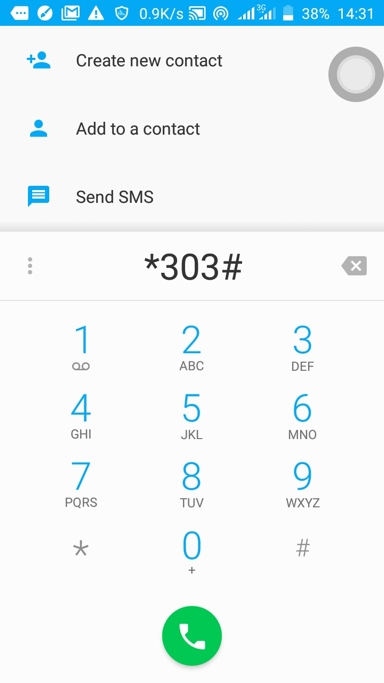
- The customer selects Pay Bill option from the menu.
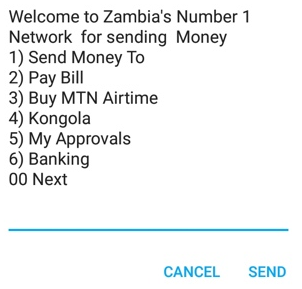
- The customer selects Goods and Services option from the menu.
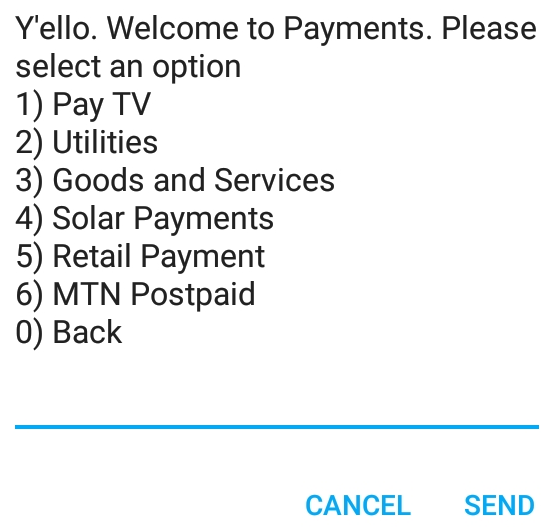
- The customer enters the merchant ID. For test purposes, please use: 3GDP.
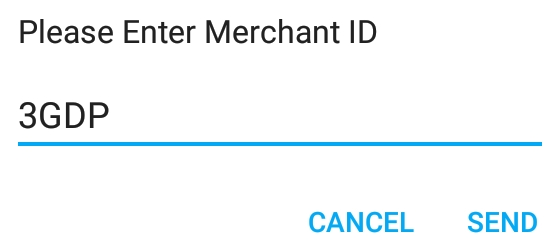
- The customer enters the amount.
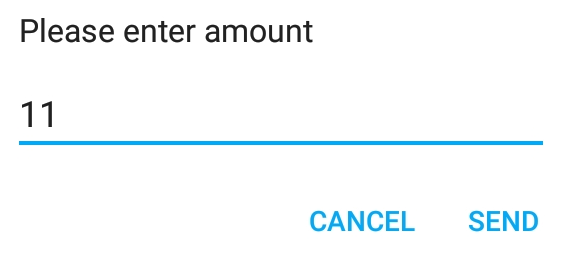
- The customer enters the payment reference number. For test purposes, please use: 8417CE8C.
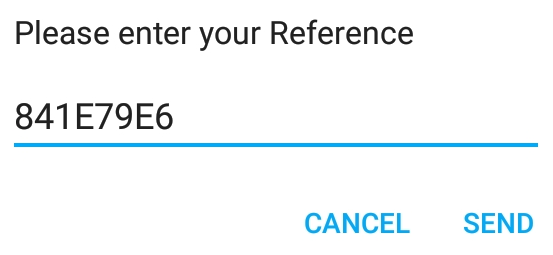
- The customer enters the PIN to complete the payment and receives a message that the payment was successful.
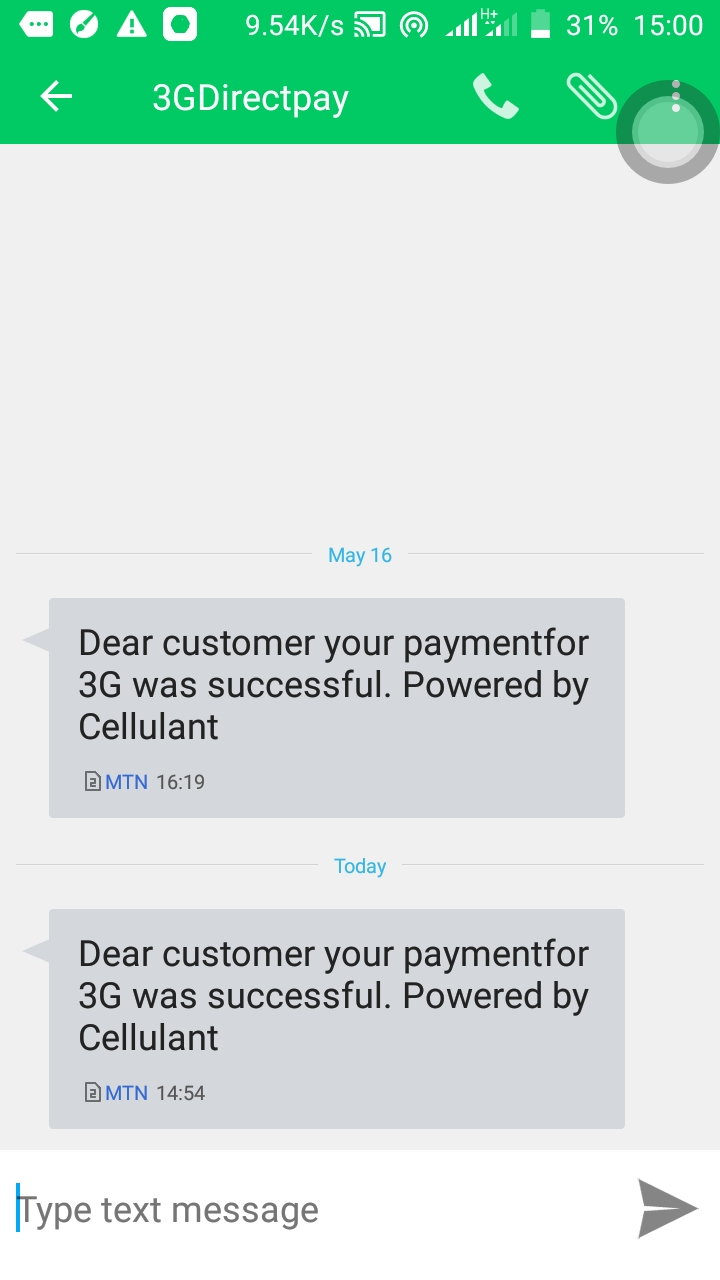
MTN Test Data
In order for you to test MTN payment method available in Uganda, please use the below test data.
| MTN Test Data | |
|---|---|
| Data | Value |
| Phone | 256387676229 |
MTN (Uganda) Payment Flow
MTN Test Data
In order for you to test MTN payment method available in Uganda, please use the below test data.
| MTN Test Data | |
|---|---|
| Data | Value |
| Phone | 256387676229 |
For MTN payment method available in Rwanda and Zambia, you can see how it works with the payment flows given here: MTN (Rwanda) Payment Flow and MTN (Zambia) Payment Flow.
MTN (Unganda) Payment Flow
- The customer dials *165# and selects from the menu the Payments option.
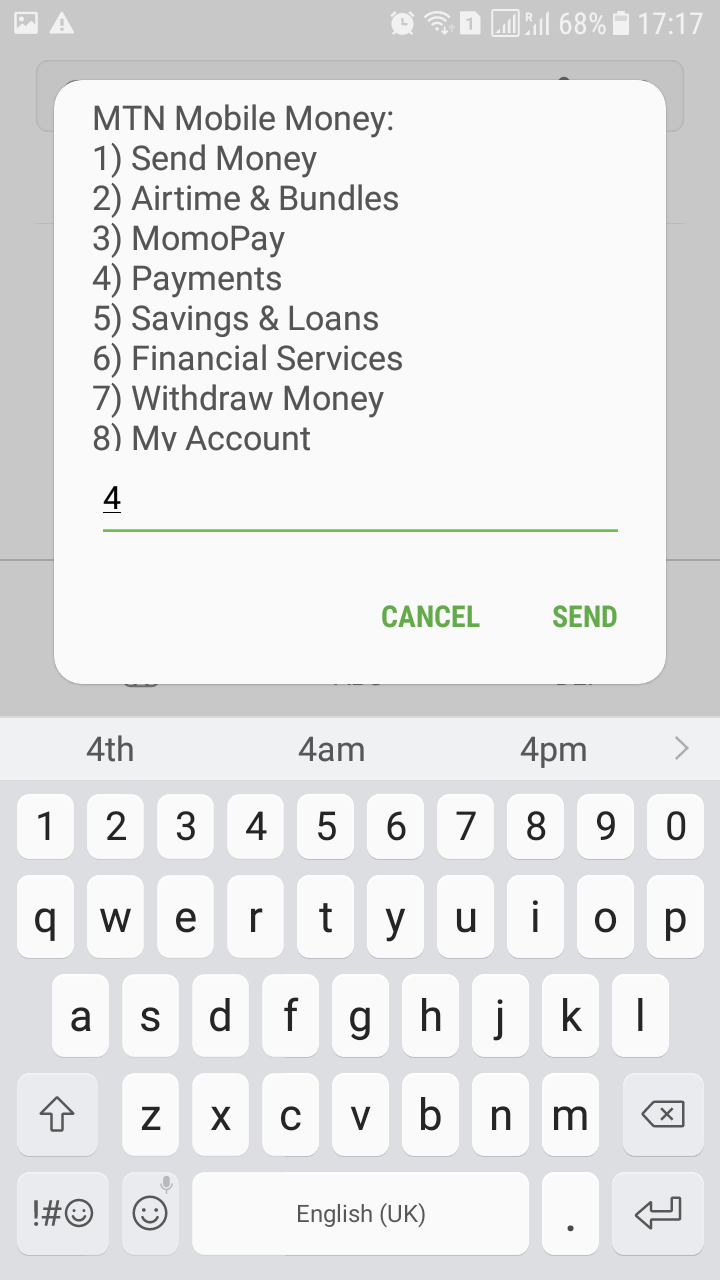
- The customer enters 3G as the Merchant Code.
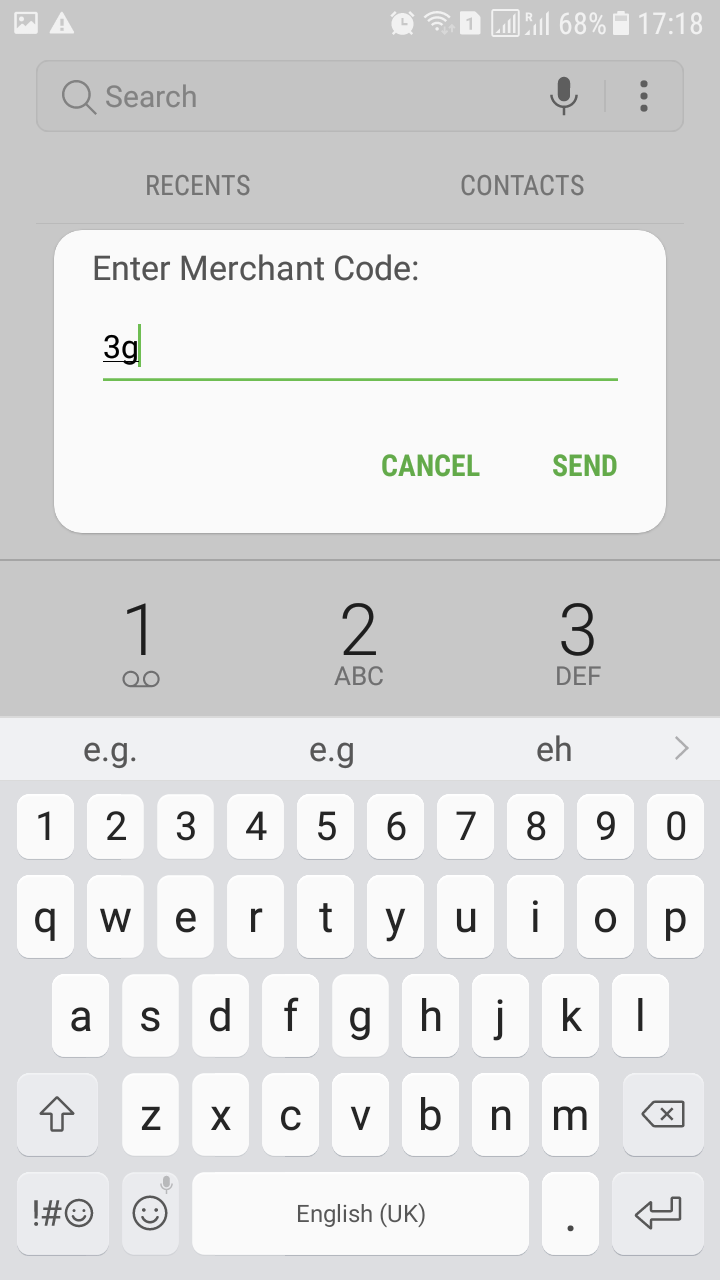
- The customer enters the payment reference number. For test purposes, please use: 8412BA96.
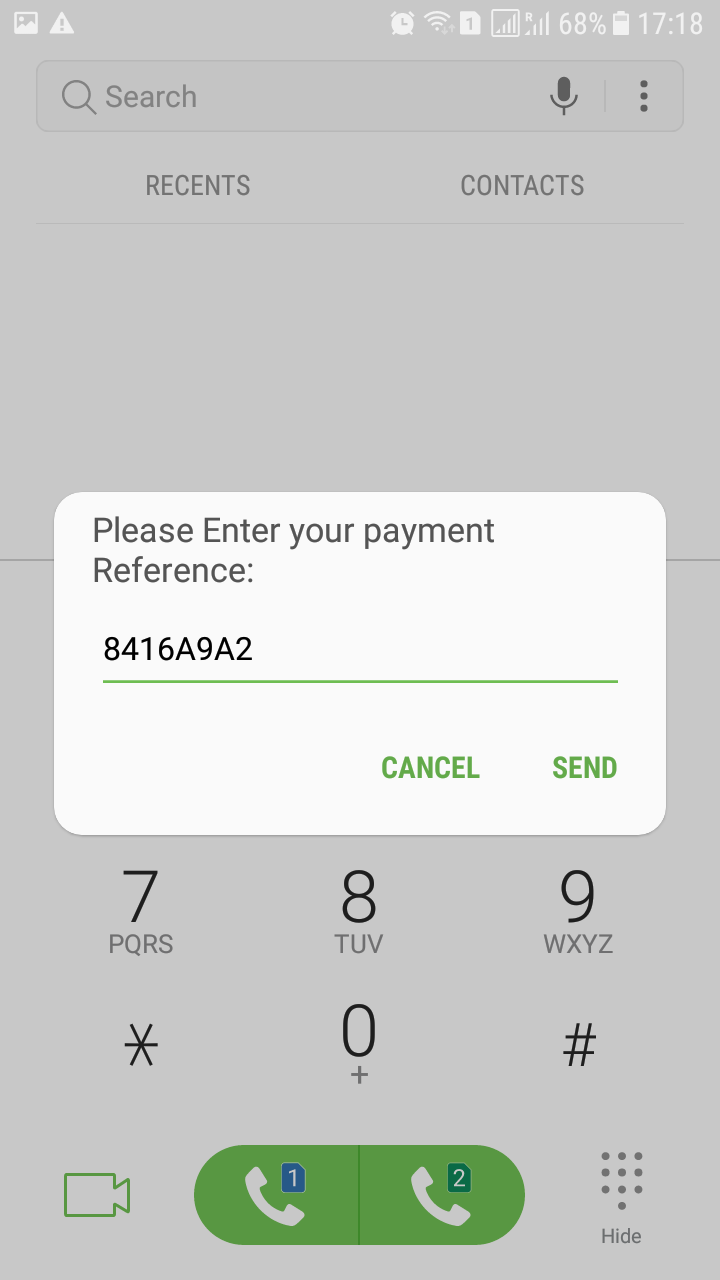
- The customer enters the amount.

- The customer sees the payment details and enters the PIN to complete the payment.
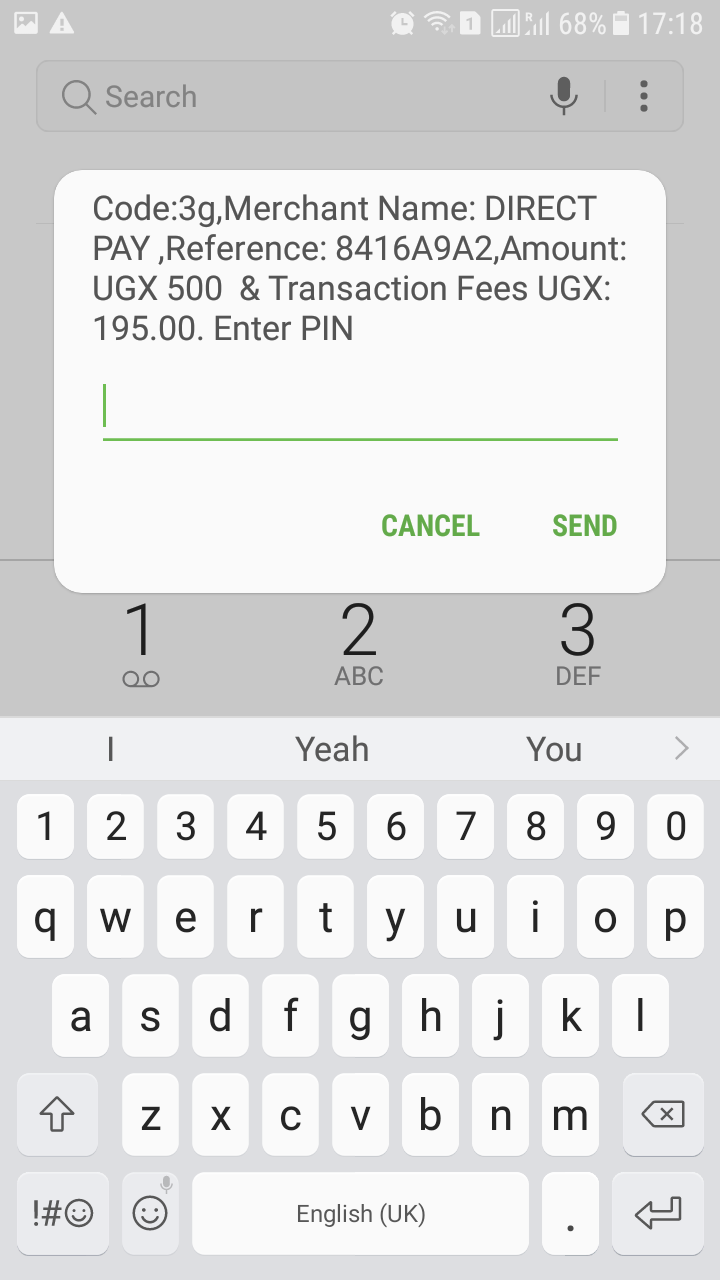
MTS Test Data
For MTS payment method there aren’t any test data available, but you can see how it works with the payment flow given below.
MTS Payment Flow
Multibanco SIBS Test Data
In order for you to test Multibanco SIBS payment method successfully, you don’t need any given test data.
Multibanco SIBS Payment Flow
MyBank Test Data
For MyBank payment method there aren’t any test data available, but you can see how it works with the payment flow given below.
MyBank Payment Flow
- The Customer enters his email address, name, and chooses his preferred bank from the list. For test purposes please use test bank BRED or Codice Web.
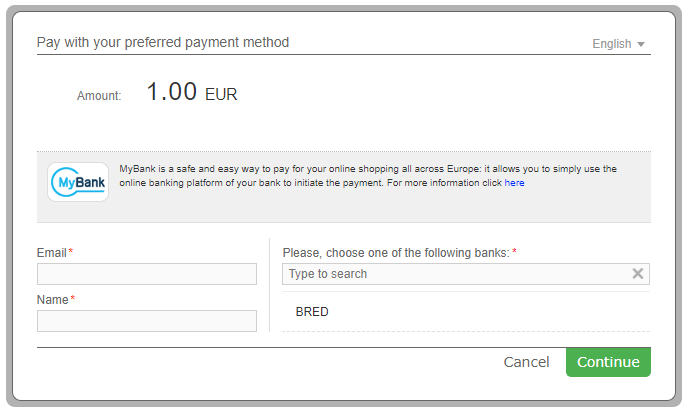
- The customer verifies the payment details, logins to his account using his username and password and confirms the payment by clicking on the Autorizza button. Please keep in mind there is an order expiration time in which the customer may complete the payment, after which the payment will be expired.
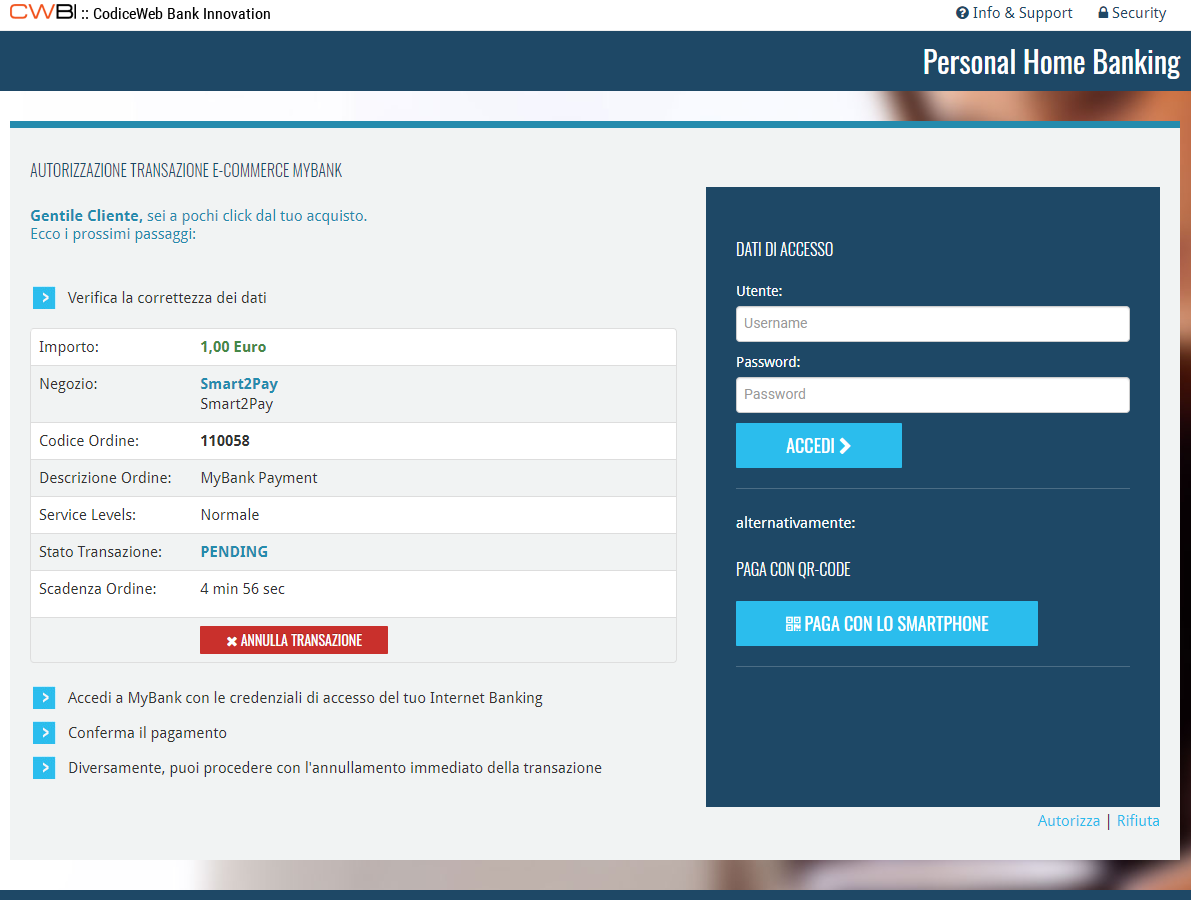
- Upon completion of the payment flow the customer is redirected back to your ReturnURL.
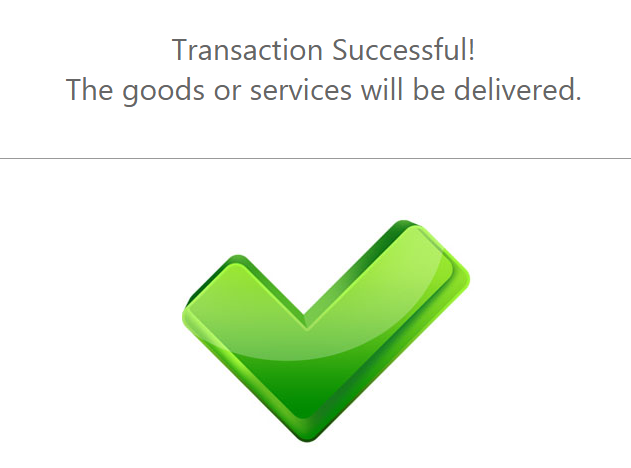
Mybank2U Test Data
For Mybank2U payment method there aren’t any test data available, but you can see how it works with the payment flow given below.
Mybank2U Payment Flow
myBSN Test Data
For myBSN payment method there aren’t any test data available, but you can see how it works with the payment flow given below.
myBSN Payment Flow
-
The customer enters his email address, name and phone number.
-
The customer is shown the details of his payment and proceeds to pay with myBSN.
-
The customer logs in to his account by entering his Username and completes the payment.
-
Upon completion of the payment flow, the customer is redirected back to your ReturnURL.
NetBanking Test Data
For NetBanking payment method there aren’t any test data available, but you can see how it works with the payment flow given below.
NetBanking – Test Payment Flow
- The customer enters his Email Address, Name and Permanent account number (PAN).
Please note that for India the CustomerSocialSecurityNumber parameter consists of PAN. For more information about the PAN please click here. - The customer logs in to his account by entering his Customer ID and password. For test purposes, enter any Customer ID and password.
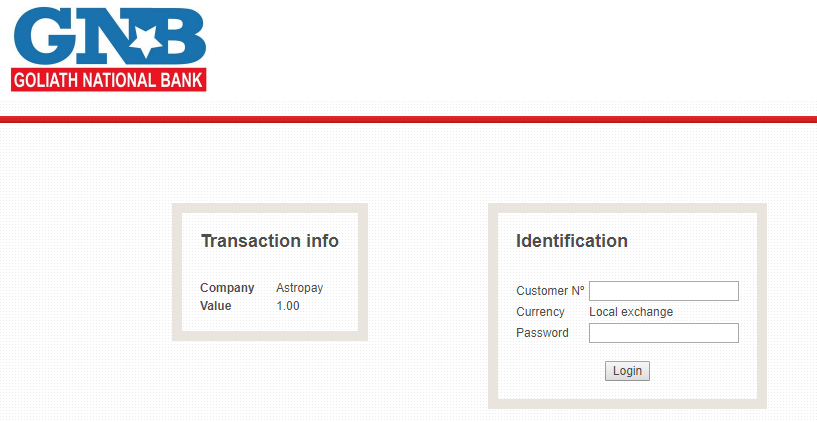
- The Customer checks the payment resume and proceeds with the payment by clicking on the Confirm button. For test purposes, please choose and click Paid status from the ones provided on the page.
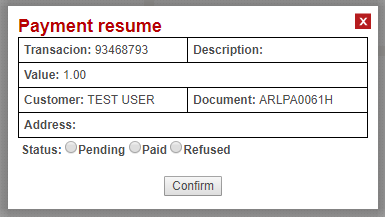
- The customer receives a message that the payment has been completed correctly.
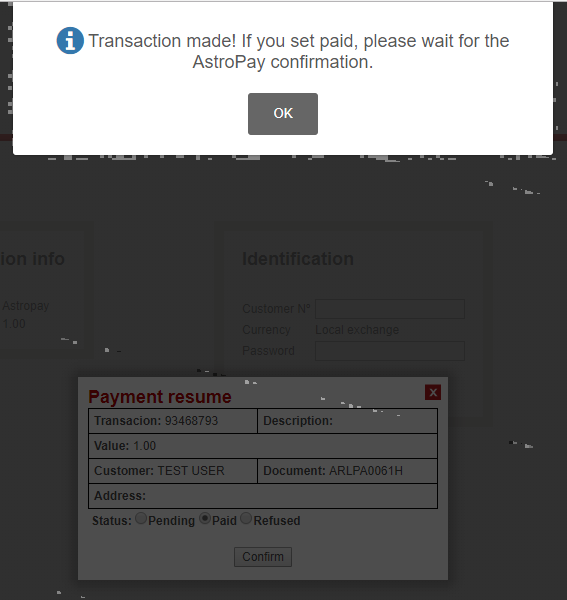
- Upon completion of the payment flow the customer is redirected back to your ReturnURL.
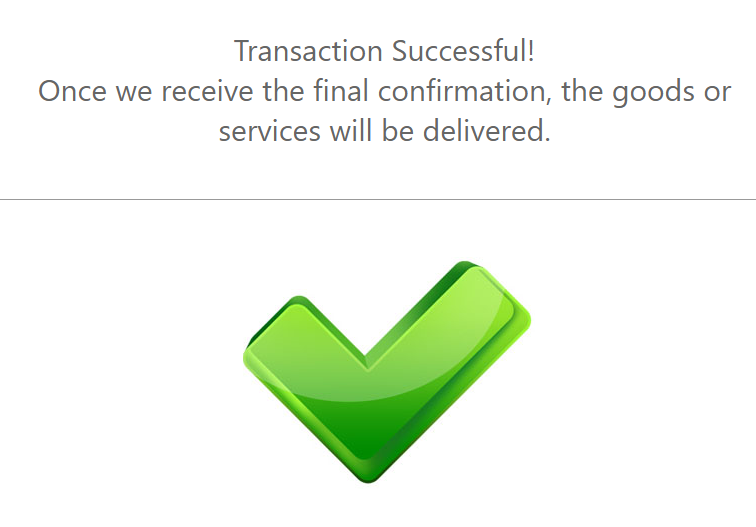
NetBanking – Production Payment Flow
- The customer enters his Email Address, Name and Permanent account number (PAN).
Please note that for India the CustomerSocialSecurityNumber parameter consists of PAN. For more information about the PAN please click here. - The customer is redirected to a page where he selects his preferred Bank from the list in order to complete the payment.
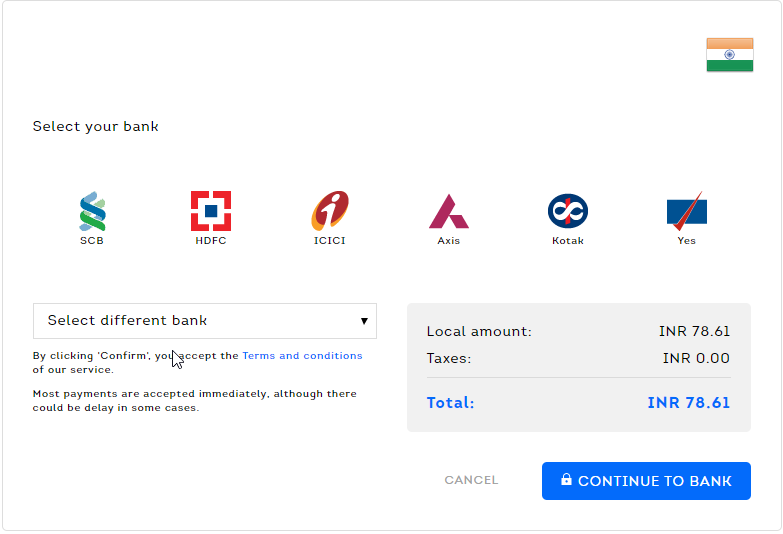
- The customer is redirected to the selected Bank page in order to log in and complete the payment.

- Upon completion of the payment flow the customer is redirected back to your ReturnURL.
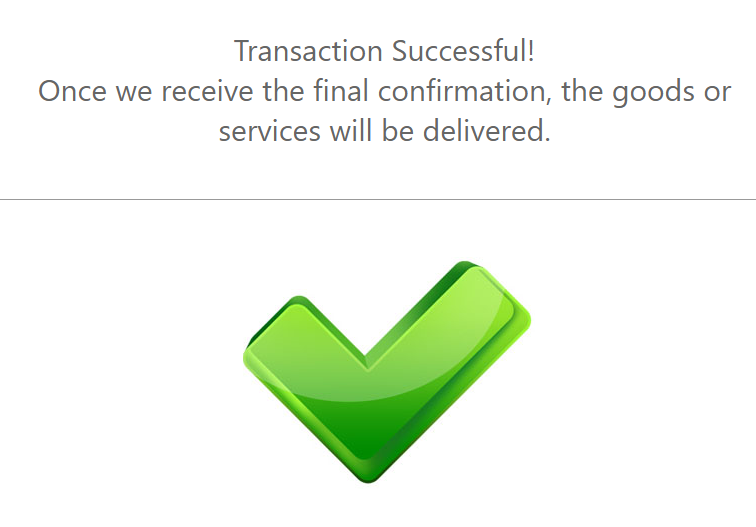
NIBSS Test Data
In order for you to test NIBSS payment method available in Nigeria, please use the below test data.
| NIBSS (Nigeria) Test Data | |
|---|---|
| Data | Value |
| Phone | 23485844338 |
NIBSS (Nigeria) Payment Flow
Nordea Test Data
In order for you to test Nordea payment method successfully, please use the below test data.
| Nordea Test Data | ||
|---|---|---|
| Data | Value | |
| User ID | 123456 | |
| Password | 1234 | |
| Confirmation code | Any 3 digit number
Example: 123 |
|
Nordea Payment Flow
-
The Customer enters the payment details. He must fill the form with his User ID and password. The test User ID is 123456 and the test password is 1234.
-
The customer enters the confirmation code and confirms the payment. The test confirmation code is formed by any 3 digit number, example: 123.
-
The customer is redirected to the provider’s confirmation page where he sees the payment details.
-
Upon completion of the payment flow, the customer is redirected to your ReturnUrl.
OneCard Test Data
For OneCard payment method there aren’t any test data available, but you can see how it works with the payment flow given below.
OneCard Payment Flow
Online Bank Transfer Brazil Test Data
For Online Bank Transfer Brazil payment method there aren’t any test data available, but you can see how it works with the payment flow given below.
Online Bank Transfer Brazil Payment Flow
-
The customer enters his Email Address, Name and CPF/CNPJ, and chooses his preferred payment option from the given list. Please note that for Brazil the Customer Social Security Number parameter consists of CPF/CNPJ. For more information about the CPF/CNPJ please click here.
-
The customer logs in to his account by entering his login details in order to make the payment.
-
Upon completion of the payment flow the customer is redirected back to your ReturnURL.
Online Banking Thailand Test Data
For Online Banking Thailand payment method there aren’t any test data available, but you can see how it works with the payment flow given below.
Online Banking Thailand Payment Flow
-
The customer enters his Email Address, Name and Phone Number, and chooses his preferred payment option from the given list.
-
The customer enters the details required to login to the selected bank in order to make the payment.
-
Upon completion of the payment flow the customer is redirected back to your ReturnURL.
Online Banking Vietnam Test Data
For Online Banking Vietnam payment method there aren’t any test data available, but you can see how it works with the payment flow given below.
Online Banking Vietnam Payment Flow
-
The customer enters his Email Address (the below page can be skipped by sending the parameter in the payment request).
-
The customer has to choose his preferred payment option from the given list.
-
The customer needs to enter the necessary credit card information: Name of the Cardholder, Card Number and Expiration Date. Then he needs to confirm the payment.
-
The customer receives a message that the payment was successfully processed.
-
Upon completion of the payment flow, the customer is redirected back to your ReturnURL.
OP-Pohjola Test Data
In order for you to test OP-Pohjola payment method successfully, please use the below test data.
| OP-Pohjola Test Data | ||
|---|---|---|
| Data | Value | |
| User ID: | 123456 | |
| Password: | 7890 | |
| Key number: | Enter any number.
Example: 123 |
|
OP-Pohjola Payment Flow
-
The Customer enters his username and password for identification.
-
The Customer enters the key number. For test purposes, please enter the 4 digit number given in the form.
-
The customer is redirected to the provider’s confirmation page where he sees the payment summary and details.
-
Upon completion of the payment flow, the customer is redirected to your ReturnUrl.
Open Banking Test Data
In order for you to test the Open Banking payment method successfully, please use the test data provided. Please send in request any amount ending in xxx.30 and currency GBP in order to successfully perform an end to end test.
Open Banking Payment Flow
| Open Banking Test Data | ||
|---|---|---|
| Data | Value | |
| First Name: | Enter any name. Example: John | |
| Last Name: | Enter any name. Example: Doe | |
| Email Address: | Enter any valid email address. Example: person@test.com | |
| Test Bank: | Nuapay ASPSP | |
| Street: | Enter any value. Example: Rue. Mandatory parameter only for France. | |
| Street number: | Enter any value. Example: 12. Mandatory parameter only for France. | |
| Zip-code: | Enter any value. Example: 123456. Mandatory parameter only for France. | |
| City: | Enter any value. Example: Paris. Mandatory parameter only for France. | |
| User Name: | psu | |
| Password: | psu | |
- The customer enters his email address, name and chooses his bank from the provided list.
- The customer logs in to his Bank by entering his user name and password.
- The customer needs to prove his identity (Strong Customer Authentication).
- The customer selects his account from the provided list and completes the payment.
- Upon completion of the payment flow, the customer is redirected to your ReturnUrl.
Oxxo Pago en efectivo Test Data
In order for you to test Oxxo Pago en efectivo payment method successfully, you don’t need any given test data.
Oxxo Pago en efectivo Payment Flow
Oxxo Test Data
For Oxxo payment method there aren’t any test data available, but you can see how it works with the payment flow given below.
Oxxo Payment Flow
-
The customer enters his Email Address, Name and CURP/RFC/IFE.
Please note that for Mexico the Customer Social Security Number parameter consists of CURP/RFC/IFE. For more information about the CURP/RFC/IFE please click here. -
The customer receives the printable voucher. In order to complete the payment, he needs to print the voucher and present it to any Oxxo store in his area to make the payment.
-
Upon completion of the payment flow the customer is redirected back to your ReturnURL.
Pago Fácil Test Data
For Pago Fácil payment method there aren’t any test data available, but you can see how it works with the payment flow given below.
Pago Fácil Payment Flow
-
The customer enters his Email Address, Name and National Identity Document (DNI), and chooses his preferred payment option from the given list. Please note that for Argentina the Customer Social Security Number parameter consists of DNI. For more information about the DNI please click here.
-
The customer receives the printable voucher. In order to complete the payment, he needs to print the voucher and present it to any Pago Fácil store in his area to make the payment.
-
Upon completion of the payment flow the customer is redirected back to your ReturnURL.
PagoEfectivo Test Data
In order for you to test PagoEfectivo payment method successfully, you don’t need any given test data.
PagoEfectivo Payment Flow
Pagos en efectivo Test Data
In order for you to test Pagos en efectivo (Argentina) payment method successfully, you don’t need any given test data.
Pagos en efectivo Payment Flow
-
The Customer enters the required details: email address, first name and last name.
-
The Customer receives a voucher containing the payment details. In order to complete the payment, he needs to print the voucher and pay it at any PagoFácil / Rapipago / Provincia Pagos / CobroExpress branch in his area.
Clave Test Data
In order for you to test Clave payment method successfully, please use the test data provided. You will need a Panama VPN connection in order to successfully perform an end to end test.
Clave Payment Flow
| Clave Test Data | ||
|---|---|---|
| Data | Value | |
| Email Address: | Enter any valid email address. Example: youre@email.com | |
| Phone Number: | Enter any 7 digit number following the prefix +507. Example: 8339956 | |
| Card Number: | 5038460000000019 | |
| Security Code ((CVV2, CVC2): | 475 | |
| Expiration Date: | 04-21 | |
| PIN Number: | 1234 | |
- The customer enters his email address and phone number and clicks on the Generate payment button.
- The customer is redirected to Clave option page where he needs to register his credit card and customer details by entering the correct information for: Card Number, CVV, Expiration Date, PIN number, Last Name, First Name, Phone Number and Email Address. He continues the payment by clicking on the Accept button.
- The customer enters his PIN Number and clicks on the Confirm button.
- The customer clicks on the Verify PIN button.
- The customer is redirected to the confirmation page where he sees the payment details and clicks on the Confirm button.
- Upon completion of the payment flow the customer is redirected back to your ReturnURL.
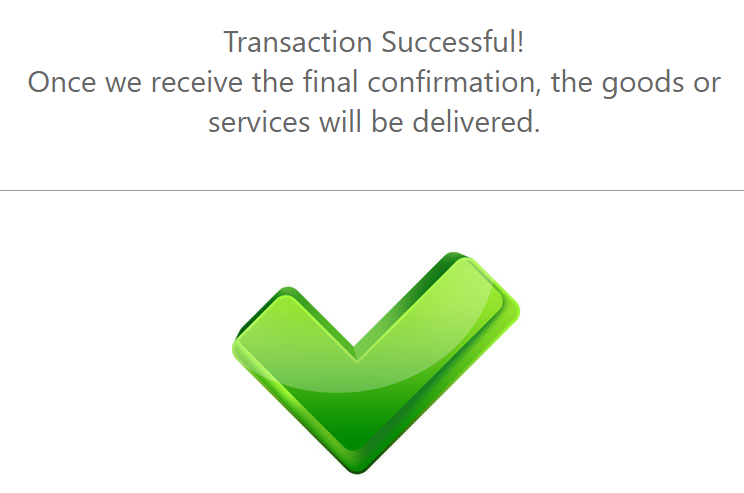
Pay by Mobile Test Data
In order for you to test Pay by Mobile payment method successfully, please use the below test data.
| Pay by Mobile Test Data | ||
|---|---|---|
| Data | Value | |
| Network operator | Enter any network operator from the list: Vodafone, Orange, T-mobile. | |
| Phone number: | Enter any 9 digit number. Example: (+40) 745123456 | |
With Pay by Mobile payment method there are two types of payment flows available depending on the connection of the chosen country. The two types of flows are presented below:
Pay by mobile Payment Flow with SMS
- The user sends a keyword (certain text) to a specific number phone number and receives a reply message back that contains information regarding the transaction:
- The Customer selects his network operator and enters his phone number.
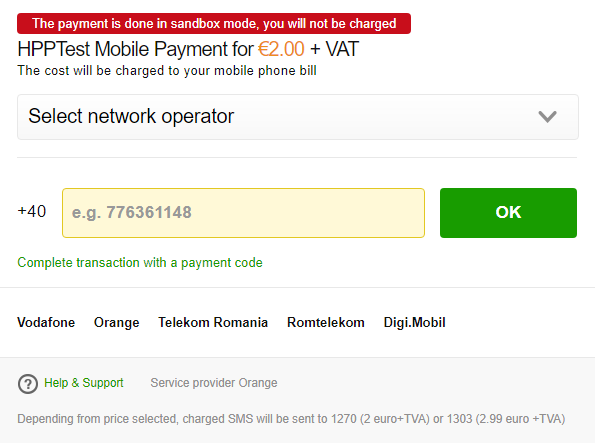
- The Customer receives instructions in order to confirm the transaction. He needs to send an SMS containing a keyword to a specific phone number given in the instructions.
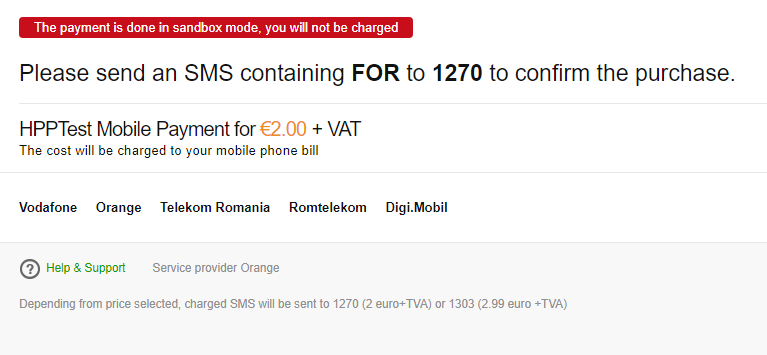
- The customer receives the payment confirmation.
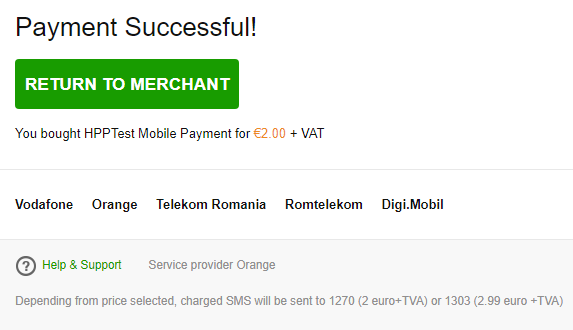
- Upon completion of the payment flow the customer is redirected back to your ReturnURL.
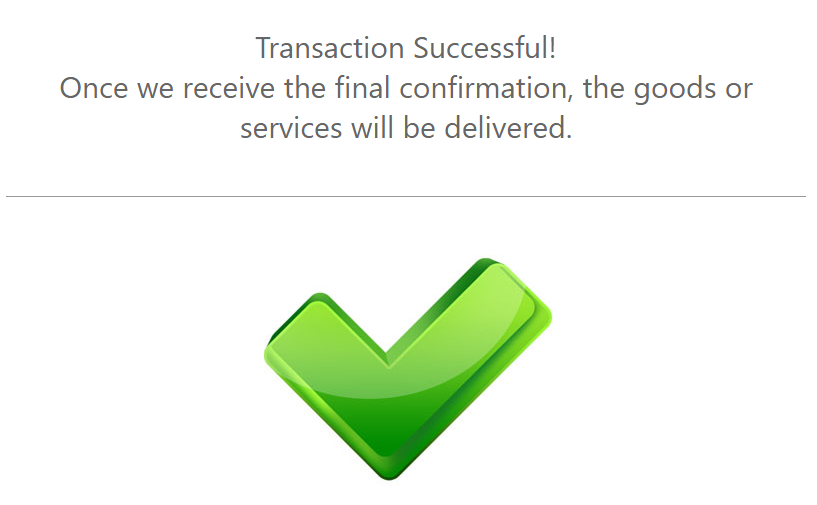
Pay by mobile Payment Flow with PIN
- The user inserts their phone number (if it is not automatically detected while using data), a code / PIN is sent to this number, which they insert in the payment window:
- The Customer selects his network operator and enters his phone number and chooses to complete the transaction with a payment code (PIN).
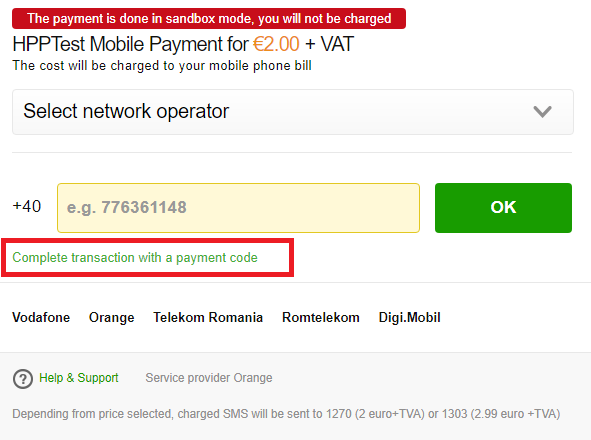
- The Customer receives a payment code (PIN) which he enters it in the appropriate field in order to confirm the transaction.
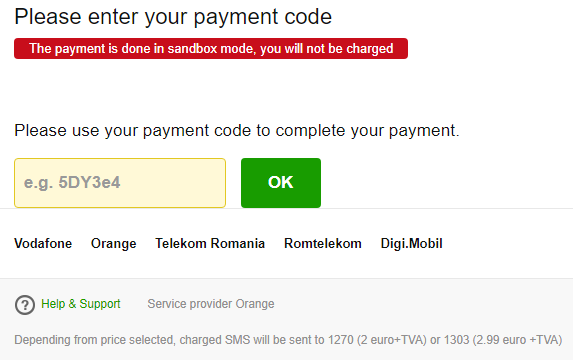
- The customer receives the payment confirmation.
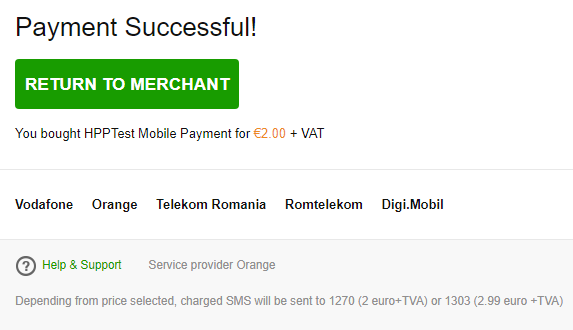
- Upon completion of the payment flow the customer is redirected back to your ReturnURL.
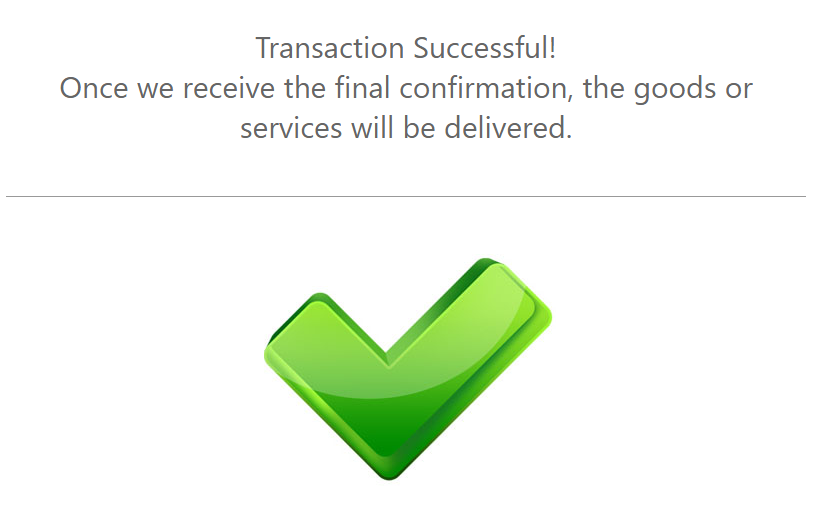
In order to see a full example of a Pay by Mobile subscription request go to our section Pay By Mobile Subscription. The parameters of the payment are sent in the message body as a JSON object.
Pay Now Test Data
In order for you to test Pay Now payment method (former SOFORT Banking) successfully, please use the below test data.
| Pay Now Test Data | |
|---|---|
| Data | Value |
| Bank: | Demo Bank |
| Accunt Number: | 00000 |
| PIN: | Enter any 3 digit number |
| Account: | Select one of the accounts listed in the form. |
| TAN: | 12345 |
Pay Now Payment Flow
- The Customer fills the form with his name and email:
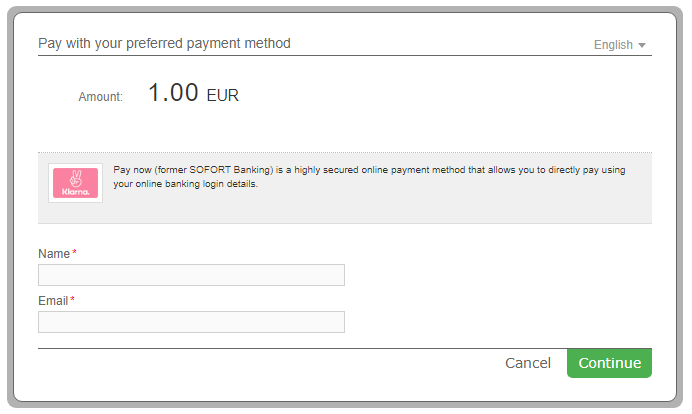
- The Customer waits while the page is being loaded in the new design:
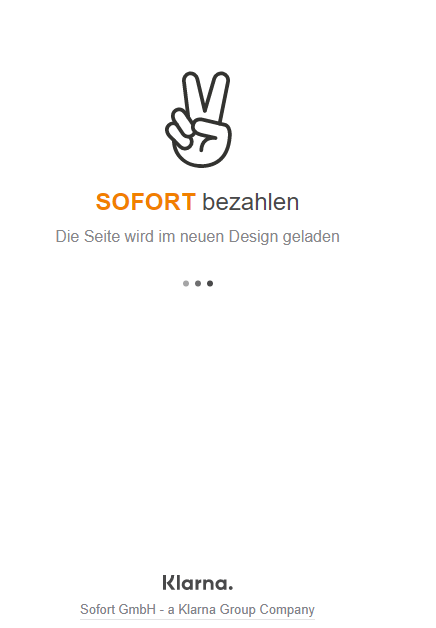
- The customer enters the Bank name or Sort code (Bank code). For test purposes, the Bank name is Demo Bank and the Sort code can have 2 values: 88888888 or 00000.
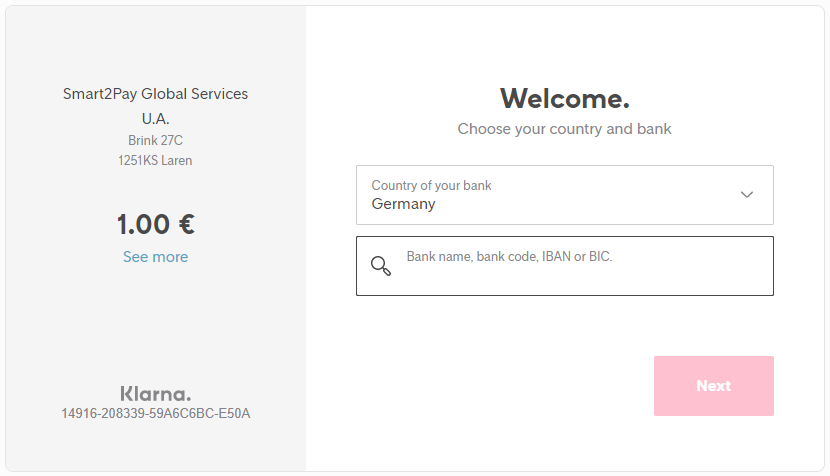
- The customer enters his login details. The test Account number and PIN number are formed by any digit number; e.g.: 1234.
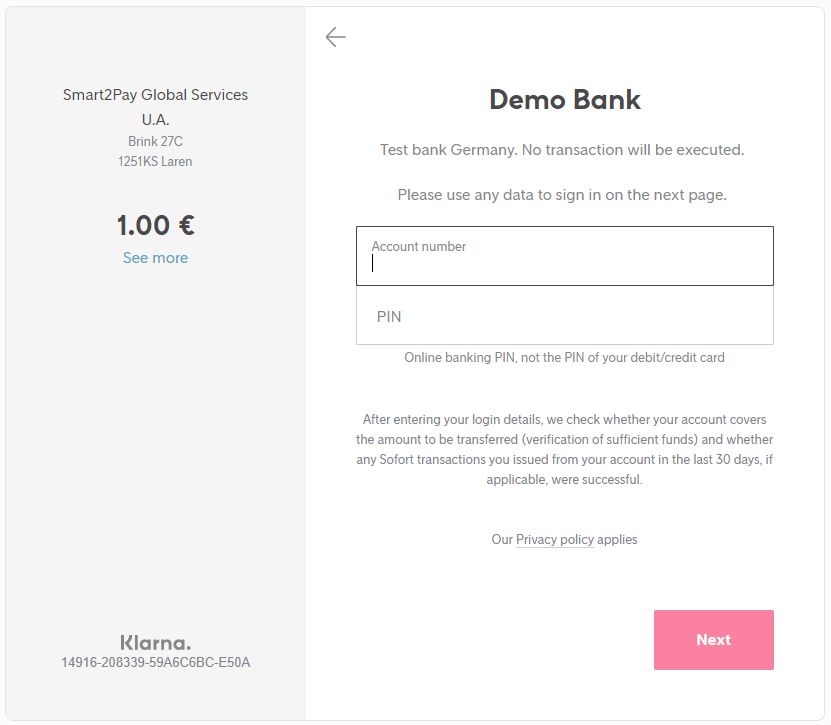
- The customer selects the payment account. For test purposes, please select one of the accounts given in the form.
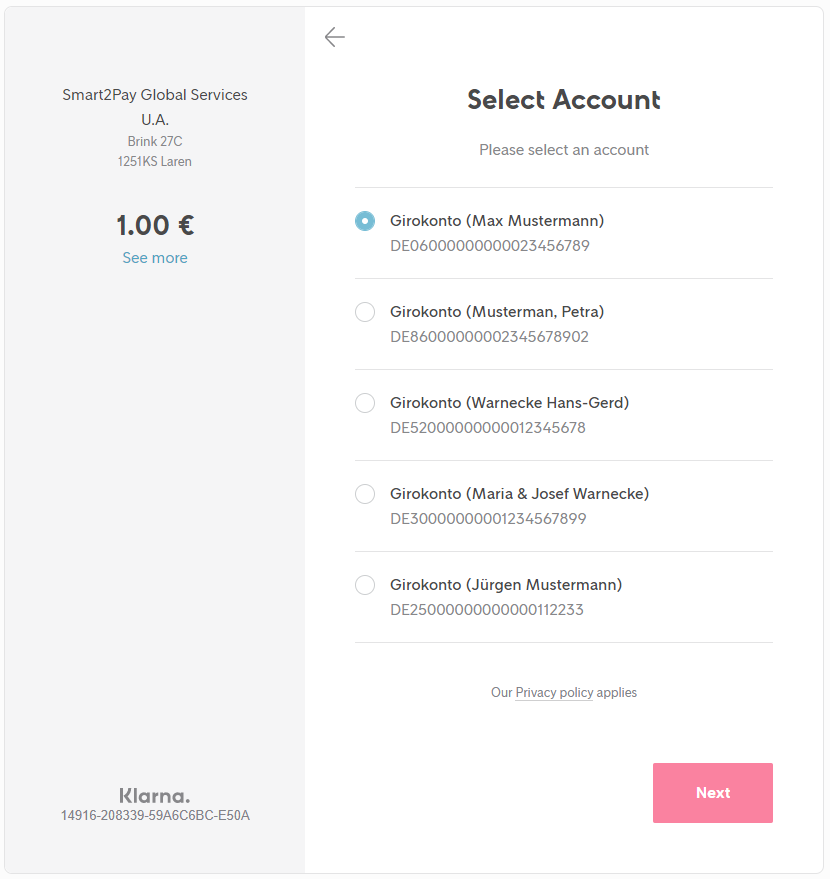
- The customers confirms the payment by entering the TAN number. The test TAN number value: 12345.
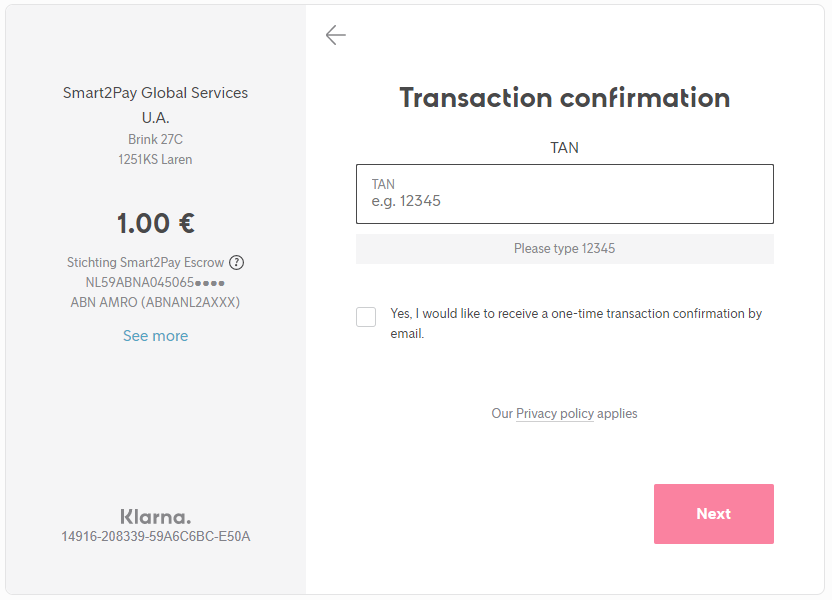
- The customer is redirected to the provider’s confirmation page.
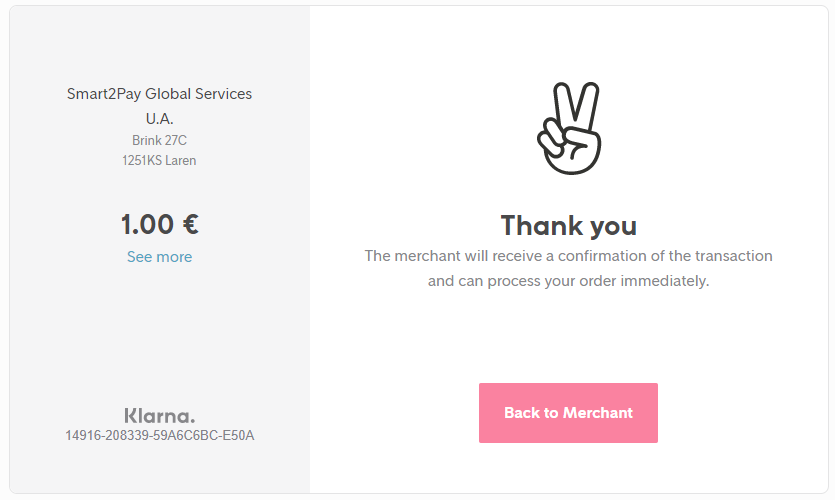
- Upon completion of the payment flow, the customer is redirected to your ReturnUrl.
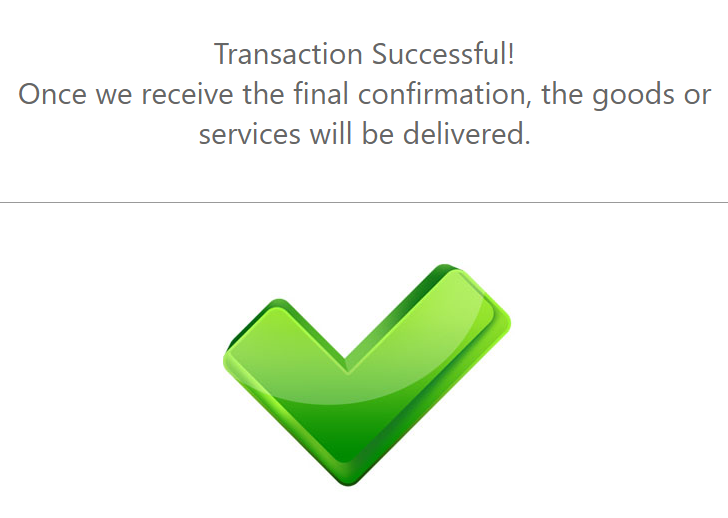
Pay With Crypto Test Data
For Pay With Crypto payment method there aren’t any test data available, but you can see how it works on the TEST environment with the payment flow given below. To see how it works on Production environment please checkout the following link: Production Payment Flow.
Pay With Crypto Payment Flow
- The customer enters his email address.

- The customer is redirected to the Pay With Crypto page where they are prompted to choose the cryptocurrency in which the payment will be made. For testing purposes, please choose Ethereum.
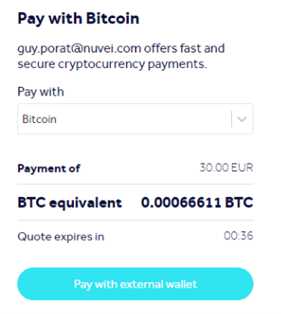
- After choosing the crypto currency, the customer can complete the payment by using the QR Code or by copying the crypto address and the exact amount displayed on page.
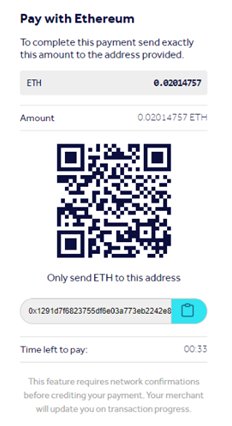
- The customer goes to his crypto wallet to complete the payment by clicking on the Send button.
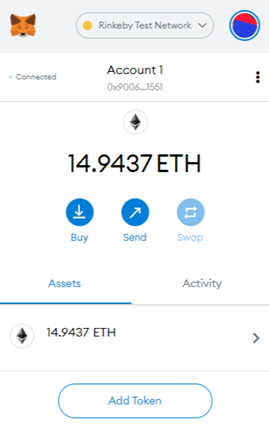
- The customer adds the crypto address that he previously saved.
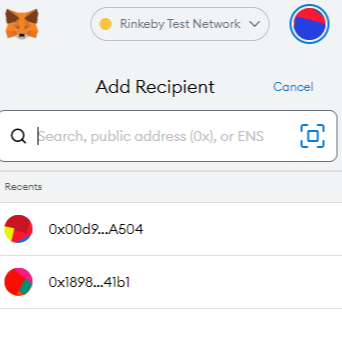
- The customer adds the exact amount in the Amount field and clicks on the Next button.
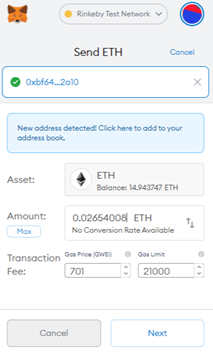
- The customer sees the payment details, including the amount and currency and confirms the payment.
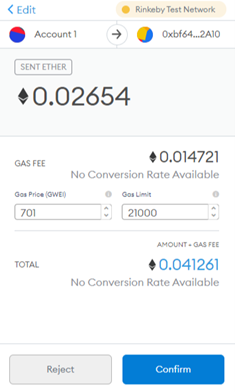
- The customer is redirected to a payment processing message page.
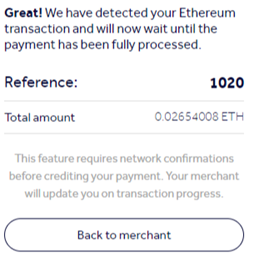
- The customer is redirected to a payment confirmation page.
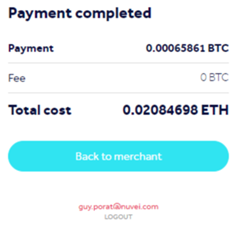
- Upon completion of the payment flow, the customer is redirected back to your ReturnURL.
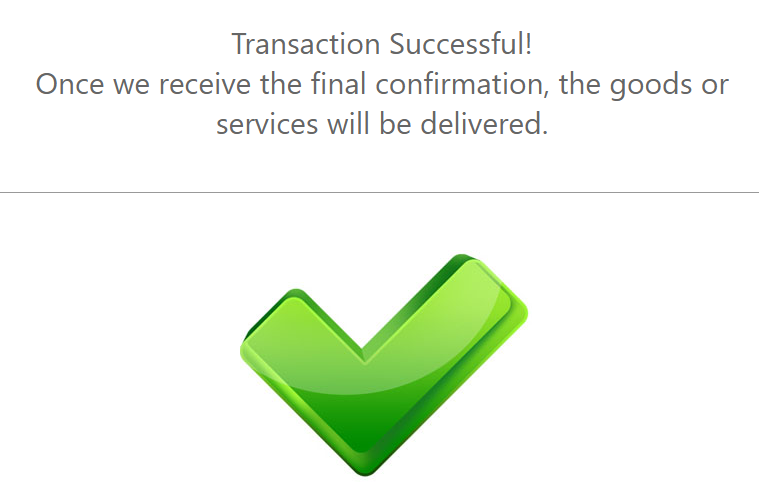
Pay4Me Malaysia Test Data
For Pay4Me Malaysia payment method there aren’t any test data available, but you can see how it works with the payment flow given below.
Pay4Me Malaysia Payment Flow
- The customer enters his email address, name and phone number.
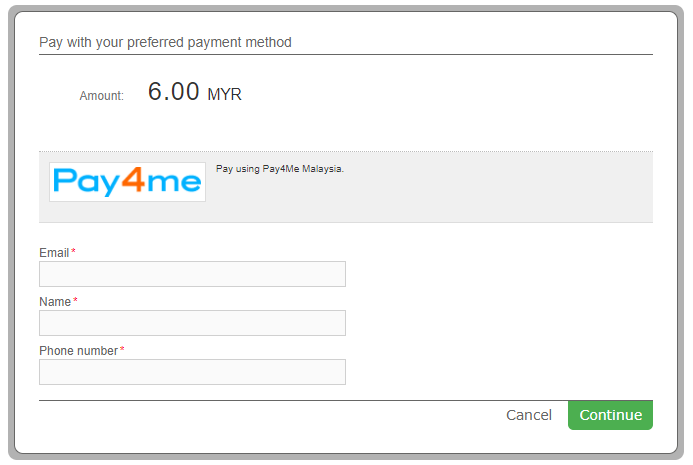
- The customer is shown the details of his payment and proceeds to pay with Pay4Me Malaysia by entering the payer email and contact number.
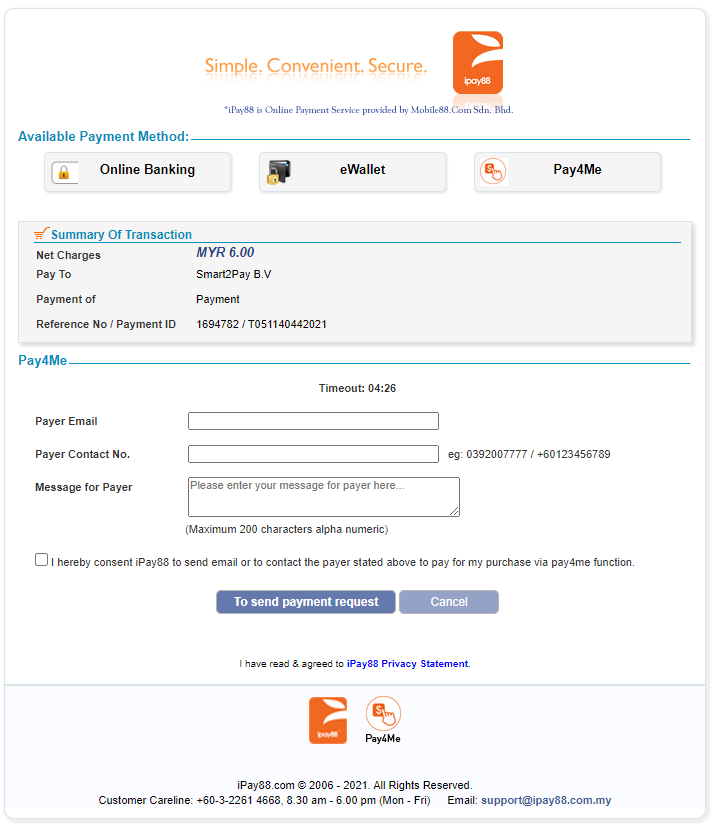
- The customer sees the payment details and the information regarding the completion of the payment.
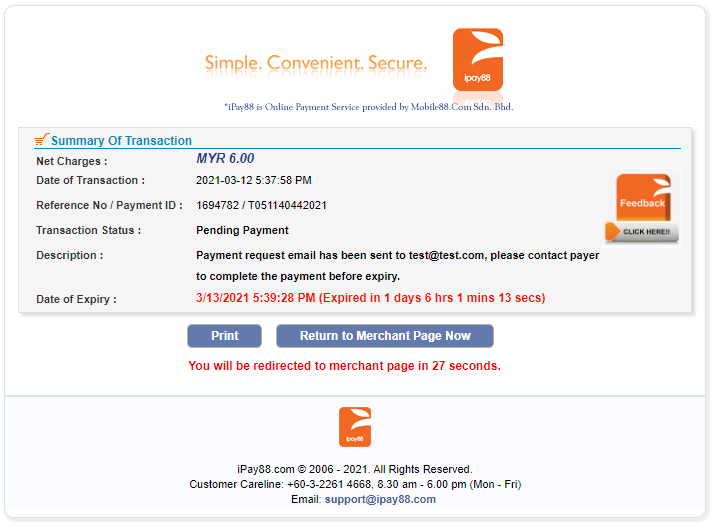
- Upon completion of the payment flow, the customer is redirected back to your ReturnURL.
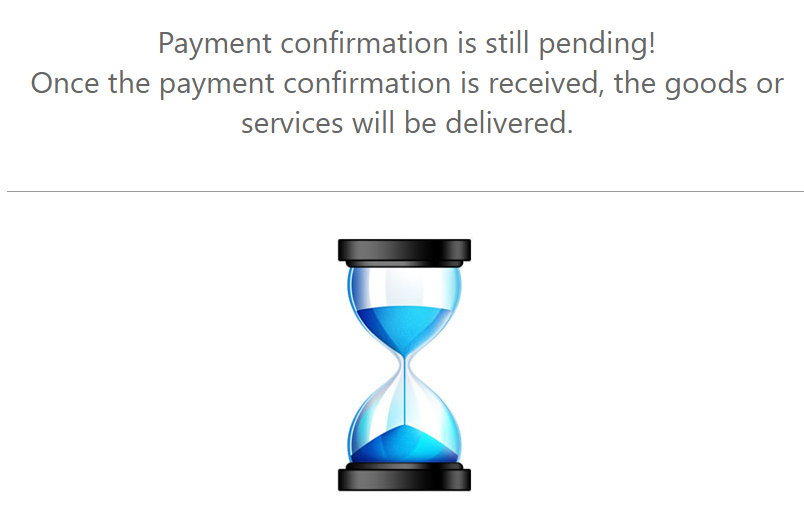
PayEasy Japan Test Data
In order for you to test PayEasy Japan payment method successfully, please use the below test data.
| PayEasy Japan Test Data | ||
|---|---|---|
| Data | Value | |
| Last Name: | Enter any name | |
| First Name: | Enter any name | |
| Phone Number: | Enter any 10 digit number.
Example: 1234567812 |
|
PayEasy Japan Payment Flow
-
The Customer enters his email address.
-
The Customer enters the payment details. He must fill the form with his last name, first name and a valid phone. For test purposes, please provide any first and last name and also any 10 digit phone number.
-
The customer is redirected to the provider’s confirmation page where he sees the payment summary and details. He will also receive an email containg further instructions for completing the purchase.
-
Upon completion of the payment flow, the customer is redirected to your ReturnUrl.
Paysafecard Test Data
For Paysafecard payment method there aren’t any test data available, but you can see how it works with the payment flow given below.
Paysafecard Payment Flow
-
The Customer chooses his preferred currency from the list and enters his email address.
-
The Customer enters the 16 digit PIN. He also has to check and agree to the Terms of Paysafecard before completing the payment.
-
Upon completion of the payment flow, the customer is redirected back to your ReturnURL.
Paysera Test Data
In order for you to test the Paysera payment method successfully, you don’t need any given test data.
Paysera Payment Flow
PayTM Test Data
For PayTM payment method there aren’t any test data available, but you can see how it works with the payment flow given below.
PayTM – Test Payment Flow
- The customer enters his Email Address, Name and Permanent account number (PAN).
Please note that for India the CustomerSocialSecurityNumber parameter consists of PAN. For more information about the PAN please click here. - The customer is redirected to the PayTM Wallet where he needs to add the mobile number registered for the wallet account.
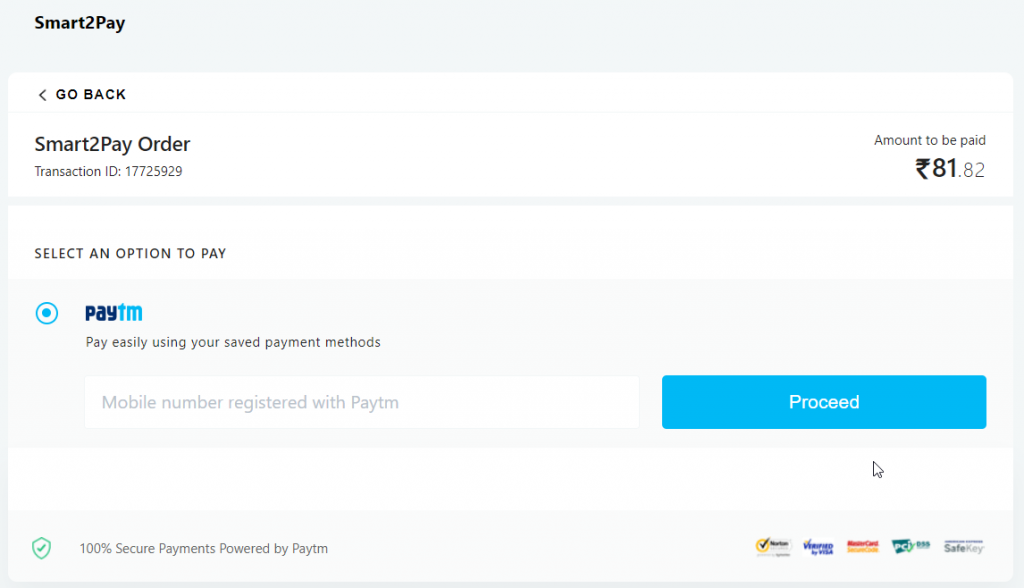
- The Customer checks the payment resume and confirms the payment by clicking on the Pay now button.
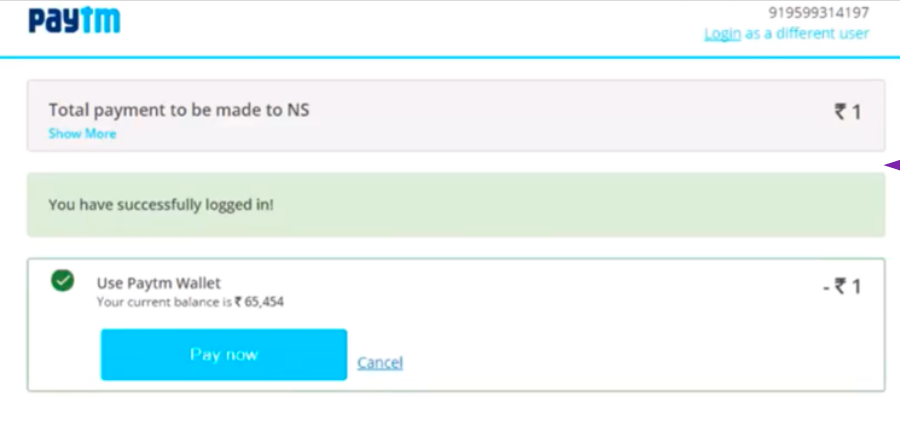
- Payment is processed. Once confirmed, the customer is routed back to order confirmation. The customer receives a message that the payment has been completed correctly.
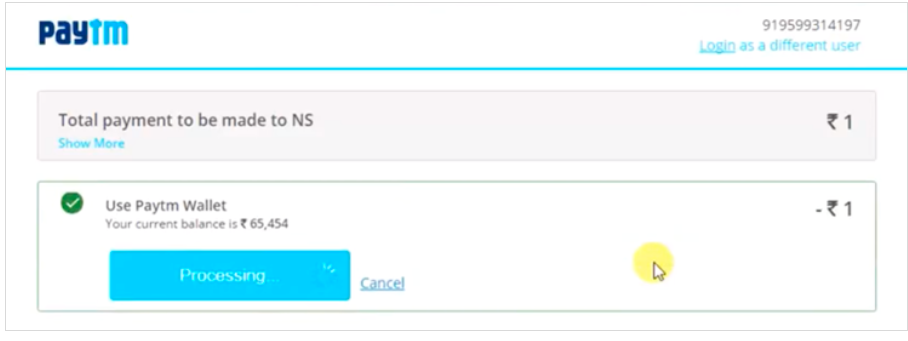
- Upon completion of the payment flow the customer is redirected back to your ReturnURL.
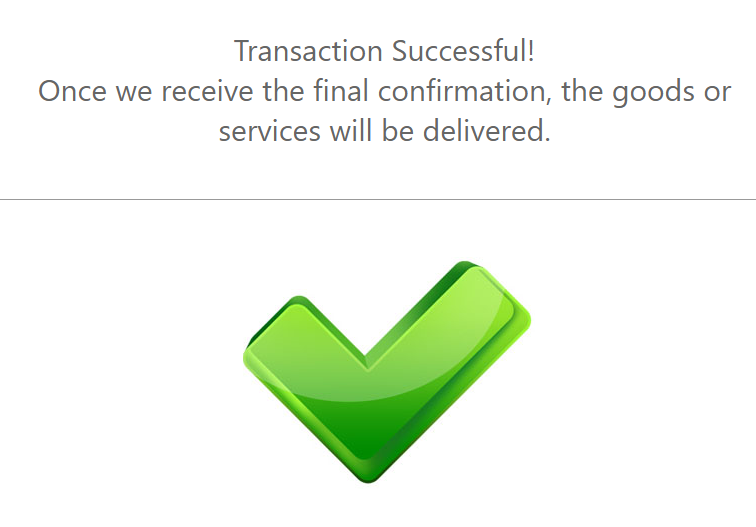
PayU Test Data
For PayU (former DineroMail) payment method there aren’t any test data available, but you can see how it works with the payment flow given below.
PayU (former DineroMail) Payment Flow
-
The Customer selects the preferred currency from the list.
-
The customer needs to enter his login details: full name and email address.
-
The customer chooses his preferred payment method from the list.
-
After selecting his preferred method of payment, the customer needs to enter the necessary payment details. He then continues the payment by using the Pay button.
-
The customer receives a message that the payment was successfully processed. The customer sees the payment summary and has the possibility to print or download the transaction details.
-
Upon completion of the payment flow the customer is redirected back to your ReturnURL.
PayWithMyBank Test Data
In order for you to test PayWithMyBank payment method successfully, please use the below test data.
| PayWithMyBank Test Data | ||
|---|---|---|
| Bank Name: | Demo Bank | |
| User: | Enter any user. Example: Test Person | |
| Password: | Enter any number. Example: 12345 | |
| Account: | Demo Checking Account | |
PayWithMyBank Payment Flow
-
The Customer enters his email address and name.
-
The Customer selects his preferred Bank from the drop-down list. For test purposes, please choose Demo Bank.
-
The Customer enters his account login details using an username and a password.
-
The Customer chooses an account and confirms the payment.
-
Upon completion of the payment flow, the customer is redirected to your ReturnUrl.
PesaLink (Kenya) Test Data
In order for you to test PesaLink payment method available in Kenya, please use the below test data.
| PesaLink (Kenya) Test Data | |
|---|---|
| Data | Value |
| Phone | 255653560949 |
PesaLink (Kenya) Payment Flow
-
The customer fills in his personal details, including: his first and last name, email address and phone number. Then, the customer chooses the desired bank from the provided list.
-
The customer receives the details needed to complete the payment.
-
Upon completion of the payment flow, the customer is redirected back to your ReturnURL.
POLi Test Data
In order for you to test POLi payment method successfully, please use the below test data.
| POLi Test Data | ||
|---|---|---|
| Data | Value | |
| User | DemoShopper | |
| Password | DemoShopper | |
POLi Payment Flow
-
The Customer selects his Bank from the list and proceeds with the payment.
-
The Customer enters the login details. He must fill the form with his Username and password and click the Login button.
-
The Customer needs to select the bank account he wants to transfer money from and click the Continue button.
-
The customer is redirected to the provider’s confirmation page where he sees the payment summary and details. He completes the transaction by clicking on the Confirm button.
-
Upon completion of the payment flow, the customer is redirected back to your ReturnURL.
PostFinance Card Test Data
For PostFinance Card payment method there aren’t any test data available, but you can see how it works with the payment flow given below.
PostFinance Card Payment Flow
-
The customer has the possibility to pay via PostFinance App or via his PostFinance Card.
-
If the customer chooses to pay with the PostFinance App, he uses the QR code for registration with the PostFinance App. He starts the PostFinance and selects “Pay in online shops” via the menu in the top left.
-
If the customer chooses to pay with his PostFinance Card, he enters his ID number and continues the payment.
-
The customer enters his Card Number. He finalizes the payment by using the Pay button.
-
Upon completion of the payment flow, the customer is redirected back to your ReturnURL.
PostFinance e-finance Test Data
For PostFinance e-finance payment method there aren’t any test data available, but you can see how it works with the payment flow given below.
PostFinance e-finance Payment Flow
Przelewy24 Test Data
In order for you to test Przelewy24 (P24) payment method successfully, please use the below test data.
| Przelewy24 Test Data | |
|---|---|
| To send in description | Value |
| For Success | TEST_OK |
| For Failed | TEST_ERR04, TEST_ERR102, TEST_ERR106 |
Przelewy24 Payment Flow
-
The customer enters his email address.
-
The customer selects his Bank from the list.
-
The customer can see all the details of the payment provided in the form and he can further confirm the payment by clicking on the pay button.
-
The customer waits for payment confirmation, while the transaction processes.
-
The customer receives a message that the payment has been completed correctly.
-
Upon completion of the payment flow, the customer is redirected to your ReturnUrl.
PSE Colombia Test Data
For PSE Colombia payment method there aren’t any test data available, but you can see how it works with the payment flow given below.
PSE Colombia Payment Flow
-
The customer enters his Email Address, Name and CC. Please note that for Colombia the CustomerSocialSecurityNumber parameter consists of CC. For more information about the CC please click here.
-
The customer sees the payment summary and chooses the payment option.
-
The customer needs to enter the necessary details in order to complete the transaction.
-
Upon completion of the payment flow the customer is redirected back to your ReturnURL.
PSE Test Data
For PSE payment method there aren’t any test data available, but you can see how it works with the payment flow given below.
PSE Payment Flow
-
The customer enters his email address.
-
After selecting the payment method, the customer enters the required information and proceeds with the payment using the Pay button.
-
The customer enters his email address registered in PSE and completes the payment.
-
Upon completion of the payment flow, the customer is redirected back to your ReturnURL.
Public Bank Online Test Data
For Public Bank Online payment method there aren’t any test data available, but you can see how it works with the payment flow given below.
Public Bank Online Payment Flow
-
The customer enters his email address, name and phone number.
-
The customer is shown the details of his payment and proceeds to pay with Public Bank Online.
-
The customer logs in to his Public Bank Online account by entering his User ID and completes the payment.
-
Upon completion of the payment flow, the customer is redirected back to your ReturnURL.
QIWI Wallet Test Data
For QIWI Wallet payment method there aren’t any test data available, but you can see how it works with the payment flow given below.
QIWI Wallet Payment Flow
-
The Customer chooses his preferred currency from the list and enters his phone number.
-
The Customer enters his QIWI Wallet password before proceeding with the payment.
-
The customer sees his account balance and the amount to pay. He continues the transaction by clicking on the Pay button.
-
The customer confirms the transaction by entering the one time pass code received via SMS.
-
The customer receives the payment confirmation.
-
Upon completion of the payment flow the customer is redirected back to your ReturnURL.
Rapi Pago Test Data
For Rapi Pago payment method there aren’t any test data available, but you can see how it works with the payment flow given below.
Rapi Pago Payment Flow
-
The customer enters his Email Address, Name and National Identity Document (DNI), and chooses his preferred payment option from the given list. Please note that for Argentina the Customer Social Security Number parameter consists of DNI. For more information about the DNI please click here.
-
The customer receives the printable voucher. In order to complete the payment, he needs to print the voucher and present it to any Rapi Pago store in his area to make the payment.
-
Upon completion of the payment flow the customer is redirected back to your ReturnURL.
Redpagos Test Data
For Redpagos payment method there aren’t any test data available, but you can see how it works with the payment flow given below.
Redpagos Payment Flow
-
The customer enters his Email Address, Name and Identity Card (CI).
Please note that for Uruguay the Customer Social Security Number parameter consists of Identity Card (CI). For more information about the CI please click here. -
The customer receives a message that the payment has been initiated successfully together with the payment details. In order to complete the payment, he needs to know the invoice number and pay it at any Redpagos store in his area.
-
Upon completion of the payment flow the customer is redirected back to your ReturnURL.
Referenced Payment Test Data
For Referenced Payment payment method there aren’t any test data available, but you can see how it works with the payment flow given below.
Referenced Payment Payment Flow
-
The Customer enters his email address.
-
The customer selects his preferred payment method from the list.
-
The customer receives a voucher containing the payment details and a barcode. He needs to print the voucher with the barcode and pay it at any branch of Bancolombia or Banco de Occidente in the country.
-
Upon completion of the payment flow, the customer is redirected back to your ReturnURL.
RHB Test Data
For RHB payment method there aren’t any test data available, but you can see how it works with the payment flow given below.
RHB Payment Flow
Rupay Cards Test Data
In order for you to test the Rupay Cards payment method successfully, please use the test data provided below.
Rupay Cards – Payment Flow
| Rupay Cards Test Data | ||
|---|---|---|
| Data | Value | |
| Email Address: | Enter any valid email address. Example: person@test.com | |
| Name: | Enter any name. Example: John Doe | |
| Permanent account number (PAN): | Enter: ABCDE1234F | |
-
The customer enters his Email Address, Name and Permanent account number (PAN).
Please note that for India the CustomerSocialSecurityNumber parameter consists of PAN. For more information about the PAN please click here. -
The customer enters his name and card details: Card Number, CVC (CSC) and Expiration Date, and finalizes the payment by using the Pay button.
-
The customer receives a message that the payment has been approved.
-
Upon completion of the payment flow the customer is redirected back to your ReturnURL.
Santander Pago referenciado Test Data
In order for you to test Santander Pago referenciado payment method successfully, you don’t need any given test data.
Santander Pago referenciado Payment Flow
Santander Rio Test Data
For Santander Rio payment method there aren’t any test data available, but you can see how it works with the payment flow given below.
Santander Rio Payment Flow
-
The customer enters his Email Address, Name and National Identity Document (DNI).
Please note that for Argentina the Customer Social Security Number parameter consists of DNI. For more information about the DNI please click here. -
The Customer checks the deposit instructions and proceeds with the payment.
-
The customer logs in to his Santander Rio account by entering the document number, his Santander Rio key and his user name.
-
Upon completion of the payment flow the customer is redirected back to your ReturnURL.
Sberbank SMS/Online Test Data
For Sberbank SMS/Online payment method there aren’t any test data available, but you can see how it works with the payment flow given below.
Sberbank SMS/Online Payment Flow
-
The customer enters his email address.
-
The customer is redirected to Sberbank payment page where he has two options to pay: by text message or through Sberbank Online.
If the customer chooses to pay by text message confirmation he will fill the phone number.
-
The customer will receive a text message to which he needs to reply with a code to confirm the payment.
-
The text message with the code to confirm the payment.
-
If the customer chooses to pay through Sberbank Online he will select the option and fill his phone number.
-
The customer logs as usual into his Sberbank online account where he selects the card to be used.
-
The customer reviews the payment details and confirms the payment by sms password. He can also use a password printed on a receipt at any Sberbank ATM or terminal.
-
The customer can also use a password printed on a receipt at any Sberbank ATM or terminal.
-
The customer receives a sms with a password for confirmation of the transaction.
-
Complete the payment by using the received password.
-
The payment is confirmed.
ScotiaBank Pago referenciado Test Data
In order for you to test ScotiaBank Pago referenciado payment method successfully, you don’t need any given test data.
ScotiaBank Pago referenciado Payment Flow
SEPA Direct Debit Test Data
For SEPA Direct Debit payment method there aren’t any test data available, but you can see how it works with the payment flow given below.
SEPA Direct Debit Payment Flow
-
Make a Preapproval request to initiate a Direct Debit mandate with all the mandatory parameters (including Customer Name, Email and Address).
-
The Customer is redirected to the Provider’s page to fill the IBAN Number:
-
The Customer fills the phone number:
-
The Customer confirms the mandate using the 4-DIGIT CODE SMS code received:
-
The Customer is redirected back to the Merchant website:
-
The Customer receives the digital signed mandate via email:
-
You will receive a notification from our system which needs to be answered with 204 NoContent.
Based on the PreapprovalID, Direct Debits can be initiated.
For more detailed information regarding recurring payments, please visit our section: Recurring Payments API
Servipag Test Data
For Servipag payment method there aren’t any test data available, but you can see how it works with the payment flow given below.
Servipag Payment Flow
-
The customer enters his Email Address, Name and RUT. Please note that for Chile the CustomerSocialSecurityNumber parameter consists of RUT. For more information about the RUT please click here.
-
The customer receives the printable payment details. He needs to pay the exact amount at any Servipag branch in his area.
Please take into consideration the expiration date printed on the ticket, in order to complete the payment before the ticket expires!
-
Upon completion of the payment flow the customer is redirected back to your ReturnURL.
Skrill Test Data
In order for you to test Skrill payment method successfully, please use the below test data.
| Skrill Test Data | ||
|---|---|---|
| Data | Value | |
| Email address | partnersuccess-s2p@nuvei.com | |
| Password | partnersuccess-s2p@Paysafe123 | |
| Skrill Test Credit Cards | |||
|---|---|---|---|
| Data | Value | ||
| Mastercard | 5232000000123456 | ||
| Visa | 4000001234567890 | ||
| Amex | 371234500012340 | ||
| Card | 4555781766550806 | ||
Please use only very small amounts, in order to keep the test account balance in check! After a test transaction, we recommend you to make a refund, so that your Skrill test account balance to be kept in check!
In order to see a full example of a payment request and all the parameters needed for Skrill payment method go to our section Skrill Payment Request or Skrill 1-TAP Payment Request. The parameters of the payment are sent in the message body as a JSON object.
Skrill Payment Flow
- The customer selects his preferred currency from the list and enters his email address.
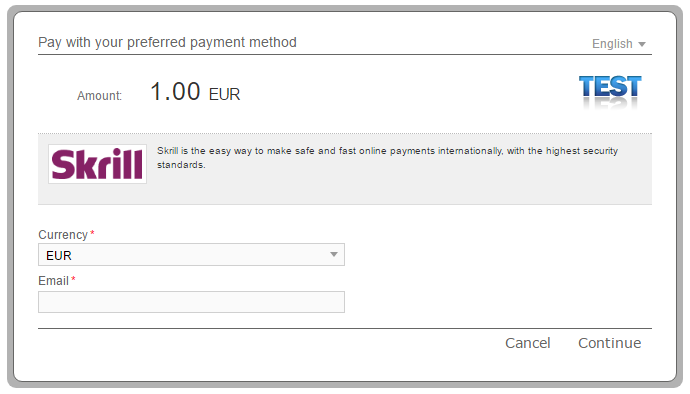
- The customer logs in to his Skrill account by entering his email address and password.
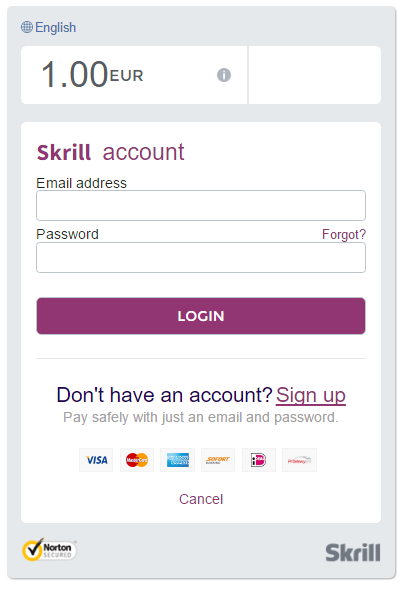
- The customer sees his account balance and the amount to pay. He continues the transaction by clicking on the Pay Now button.
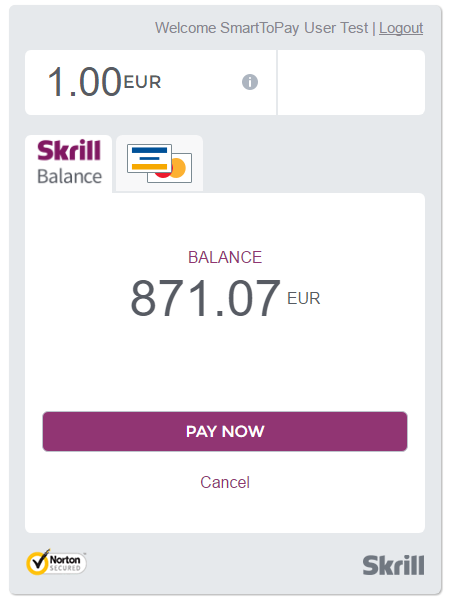
- The customer receives the payment confirmation.
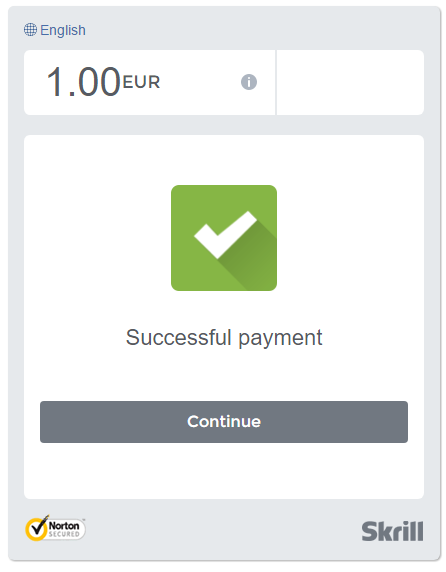
- Upon completion of the payment flow the customer is redirected back to your ReturnURL.
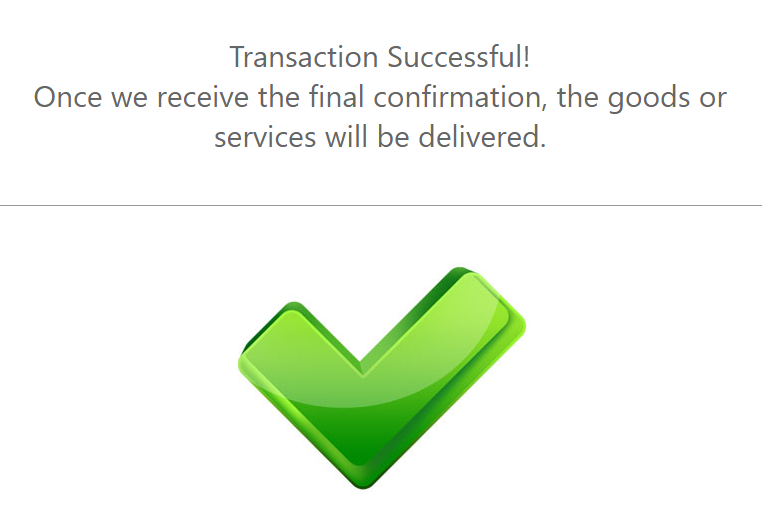
Skrill 1_TAP Payment Flow
- The customer selects his preferred currency from the list and enters his email address.
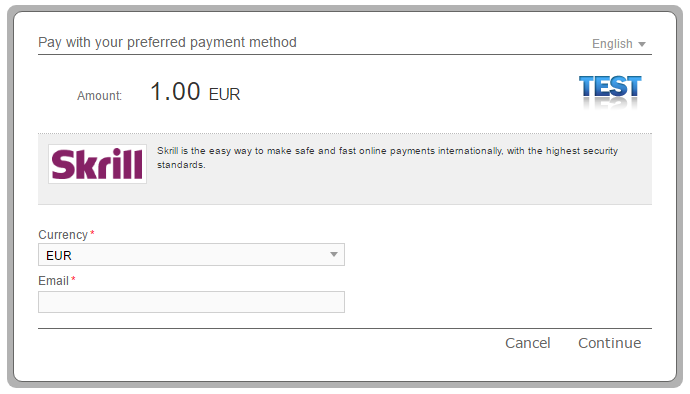
- The customer logs in to his Skrill account by entering his email address and password.
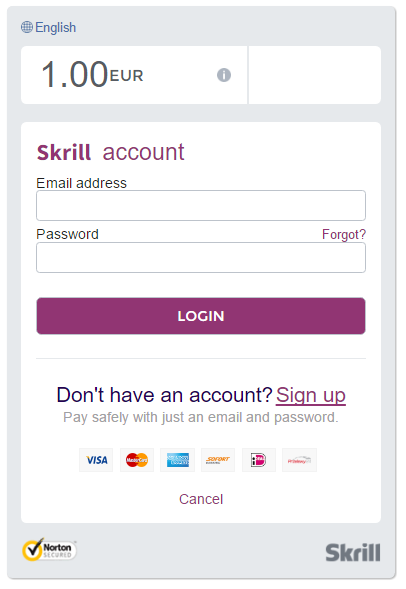
- The customer enters the required card details to make the payment, such as name, card number, expiration date and card CVV/CVC.
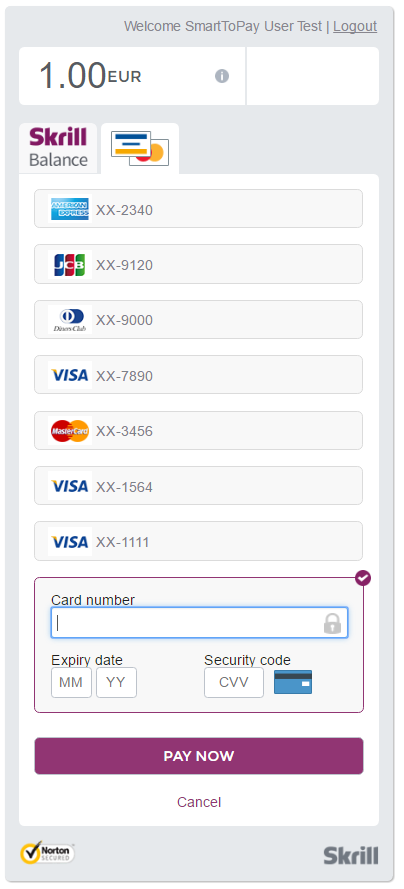
- The customer receives the payment confirmation.
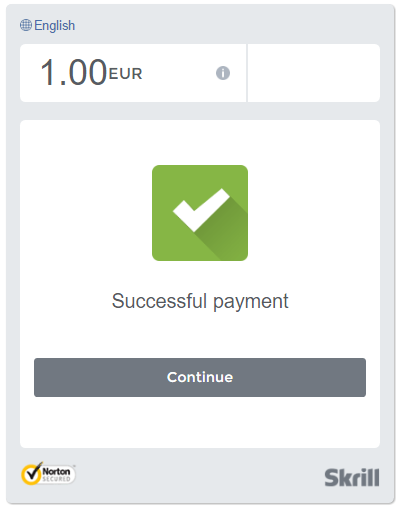
- Upon completion of the payment flow the customer is redirected back to your ReturnURL.
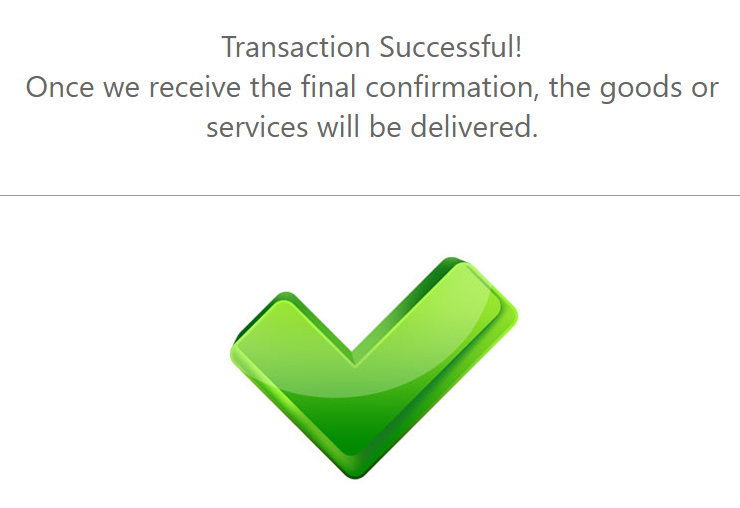
SPEI Test Data
For SPEI payment method there aren’t any test data available, but you can see how it works with the payment flow given below.
SPEI Payment Flow
-
The customer enters his Email Address, Name and CURP/RFC/IFE.
Please note that for Mexico the Customer Social Security Number parameter consists of CURP/RFC/IFE. For more information about the CURP/RFC/IFE please click here. -
The customer receives the printable payment details in order to complete the payment.
-
Upon completion of the payment flow the customer is redirected back to your ReturnURL.
T-Cash Test Data
For T-Cash payment method there aren’t any test data available, but you can see how it works with the payment flow given below.
T-Cash Payment Flow
TELE2 Test Data
In order for you to test the TELE2 payment method successfully, you don’t need any given test data.
TELE2 Payment Flow
Tenpay Test Data
For Tenpay payment method there aren’t any test data available, but you can see how it works with the payment flow given below.
Tenpay Payment Flow
-
The Customer selects the preferred currency from the list and enters his email address and name.
-
The customer needs to login to his Tenpay account with his account number and password.
-
The customer needs to confirm the payment by introducing the payment password.
-
The customer receives a message that the payment was successfully processed.
-
Upon completion of the payment flow the customer is redirected back to your ReturnURL.
Tigo Test Data
For Tigo payment method there aren’t any test data available, but you can see how it works with the payment flow given below.
Tigo Payment Flow
-
The customer fills in the Phone number.
-
The customer receives the details needed to complete the payment.
-
Upon completion of the payment flow, the customer is redirected back to your ReturnURL.
Tingg Test Data
In order for you to test Tingg payment method available in Nigeria, please use the below test data.
| Tingg (Nigeria) Test Data | |
|---|---|
| Data | Value |
| Phone | 23485844338 |
Tingg (Nigeria) Payment Flow
ToditoCash Test Data
For ToditoCash payment method there aren’t any test data available, but you can see how it works with the payment flow given below.
ToditoCash Payment Flow
Touch’n Go eWallet Test Data
For Touch’n Go eWallet payment method there aren’t any test data available, but you can see how it works with the payment flow given below.
Touch’n Go eWallet Payment Flow
- The customer is redirected to the Touch’n Go website where they are prompted to scan a QR code using the Touch’n Go app.
- The user confirms the payment and it is redirected to the Result page.
- Upon completion of the payment flow, the customer is redirected to your ReturnUrl.
Touch’n Go Test Data
For Touch’n Go payment method there aren’t any test data available, but you can see how it works with the payment flow given below.
Touch’n Go Payment Flow
- The customer enters his Email Address, Name and Phone Number.
- The customer confirms the payment after reviewing all the details of the payment.
- The customer can pay now with his Touch’n Go Wallet. Download and register for the Touch ‘n Go eWallet app, tap on the “Scan” icon and scan the QR code here to complete the payment.
Transferência entre Contas Test Data
For Transferência entre Contas payment method there aren’t any test data available, but you can see how it works with the payment flow given below.
Transferência entre Contas Payment Flow
- The customer enters his Email Address, Name and CPF/CNPJ, and chooses his preferred payment option from the given list. Please note that for Brazil the Customer Social Security Number parameter consists of CPF/CNPJ. For more information about the CPF/CNPJ please click here.
- The customer logs in to his account by entering his login details in order to make the payment.
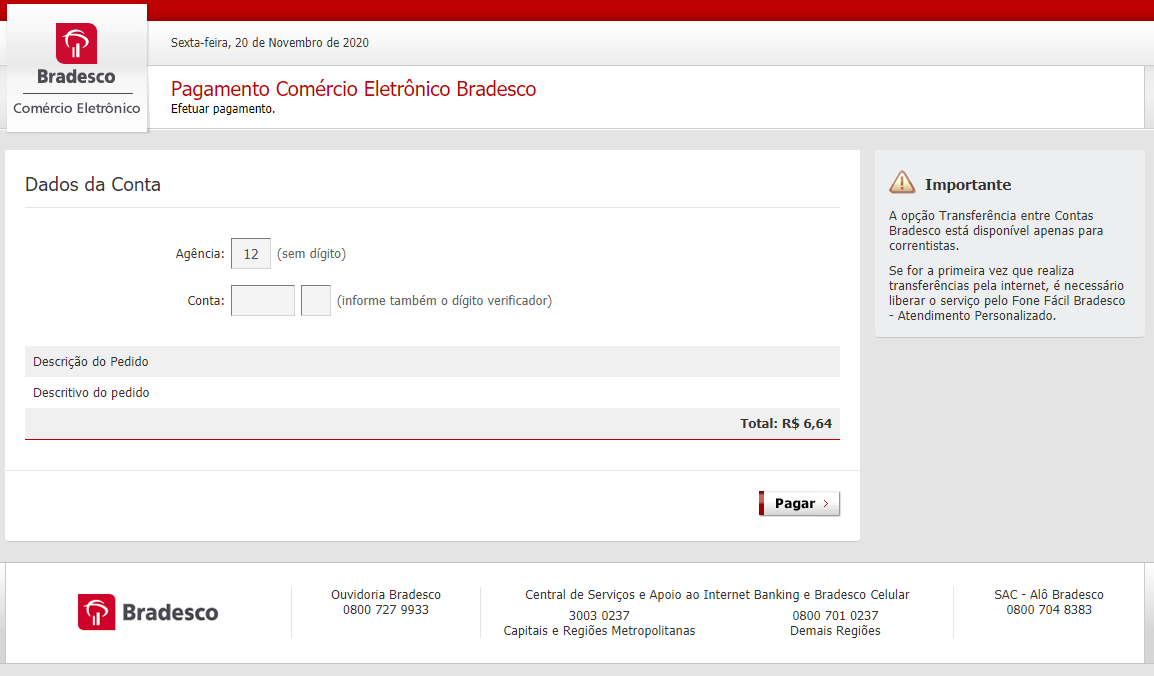
- Upon completion of the payment flow the customer is redirected back to your ReturnURL.
Truemoney Test Data
For Truemoney payment method there aren’t any test data available, but you can see how it works with the payment flow given below.
Truemoney Payment Flow
- The customer is redirected to the Truemoney website where they are prompted to scan a QR code using the Truemoney app.
- The user confirms the payment and it is redirected to the Result page.
- Upon completion of the payment flow, the customer is redirected to your ReturnUrl.
Trustly Test Data
In order for you to test Trustly payment method successfully, please use the below test data.
| Trustly Test Data | |
|---|---|
| Data | Value |
| Bank | Choose any available Bank from the list |
| Personal number | A 10 digit number. Example: 1111111111 |
| One time code | The 6 digit code given in the form |
| Account | Choose any account from the list |
| One time code | The 6 digit code given in the form |
| Trustly Test Data | |
|---|---|
| Data | Value |
| Bank | For Sweden Banks that have a MasterCard / Visa option |
| Card Number | Any 16 digit number. Example: 2222-2222-2222-2222 |
| Expiration Date | Choose a month and a year at least equal than the current month and year |
| Security Code | Any 3 digit number. Example: 123 |
Trustly Payment Flow
-
The customer enters his first name, last name, email address and selects his preferred currency from the list.
-
The customer chooses his preferred Bank from the list. For test purposes, please choose any available Bank from the list.
-
Please take into consideration that in Test mode you have the opportunity to try out different test options.
-
The customer enters his Personal number. The test Personal number is any 10 digit number, like: 1111111111.
-
The customer enters his one time code to register the payment. The one time code is formed from a 6 digit number given in the form.
-
The customer selects the account from which to pay. For test purposes, please select any account from the list.
-
In case the payment amount is above the instant deposit limit, the customer will be noticed that the transfer may take up to 3 banking days to complete.
-
The customer enters his one time code to confirm the payment. The one time code is formed from a 6 digit number given in the form.
-
The customer receives the payment confirmation and transfer details.
-
Upon completion of the payment flow, the customer is redirected to your ReturnUrl.
TrustPay Test Data
In order for you to test TrustPay payment method successfully, you don’t need any given test data. You only need to provide a valid email address.
TrustPay Payment Flow
-
The Customer fills the form with his email and selects his preferred currency.
-
The Customer selects his Bank from the list.
-
The Customer pays the transaction having the option to pay now or later.
-
The customer confirms the transaction by clicking on the Ok button.
-
The customer is redirected to the provider’s confirmation page.
-
Upon completion of the payment flow, the customer is redirected back to your ReturnURL.
UnionPay Test Data
In order for you to test UnionPay payment method successfully, please use the below test data.
| UnionPay Test Data | ||
|---|---|---|
| Credit Card Number: | 8171999927660000 | |
| Mobile Phone: | +85211112222 | |
| CVN2: | 123 | |
| Expiration Date: | Month/Year: 12/30 | |
| SMS Code on PC: | 111111 | |
| SMS Code on Mobile: | 123456 | |
UnionPay Payment Flow
- The Customer chooses his preferred currency and enters his email address.
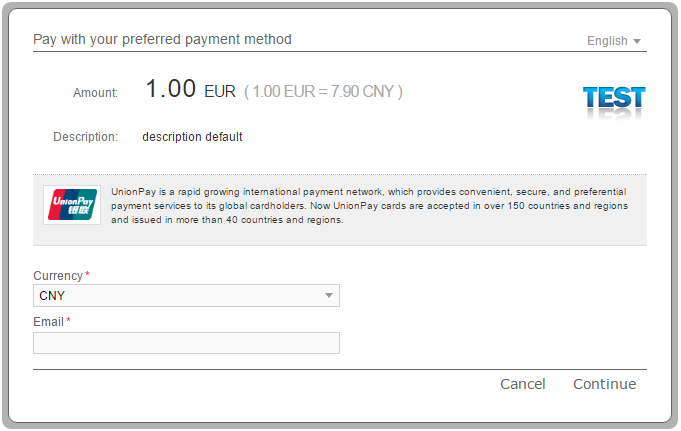
- The customer chooses the option to pay as a guest and enters his card number to proceed with the payment.
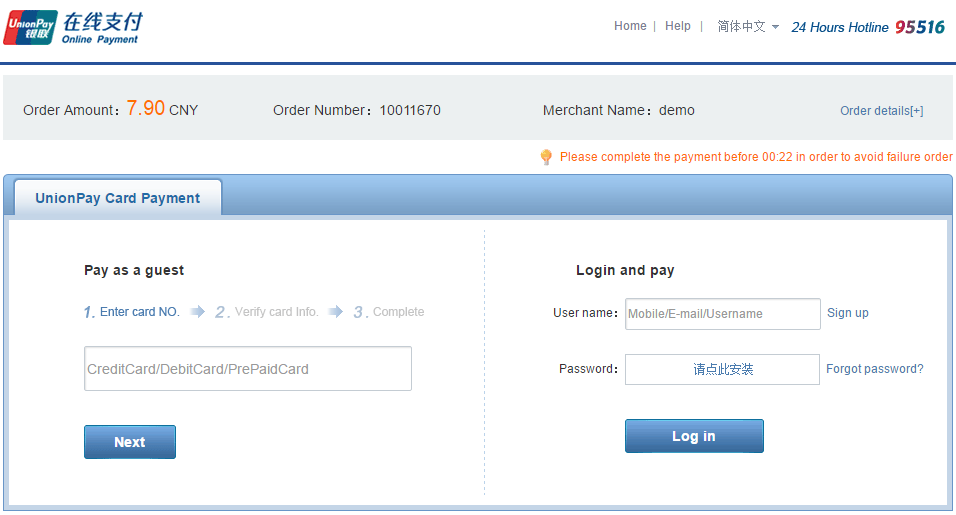
- The customer enters the necessary card information. He also has to check and agree to The User Agreement of UnionPay and choose whether the card number to be remembered or not. After the customer verifies the information he clicks on the Confirm and Pay button.
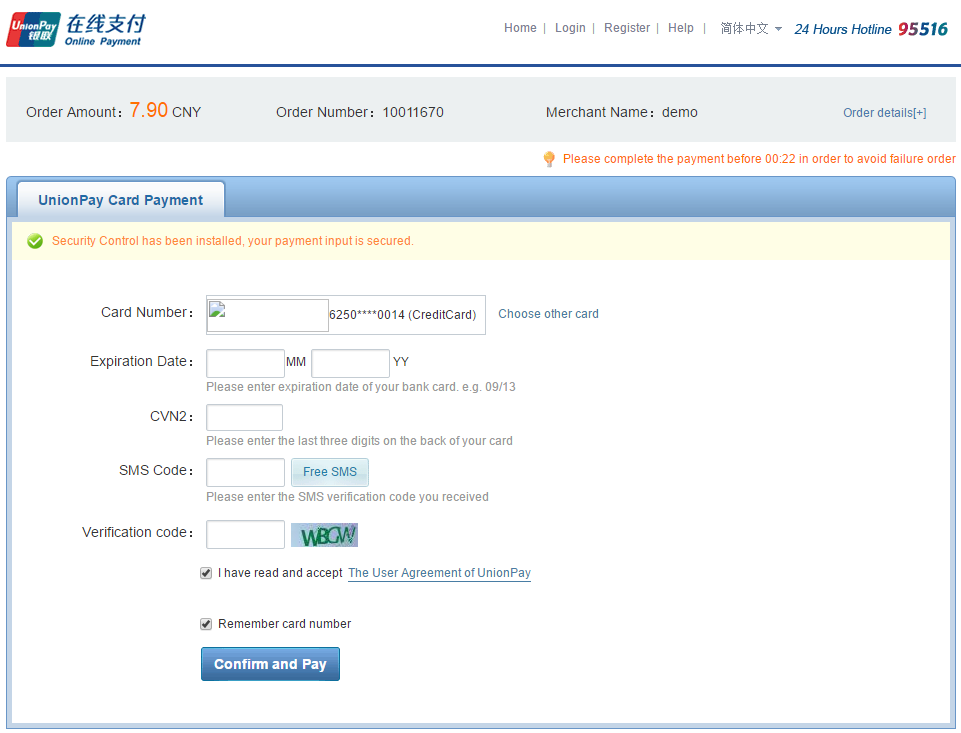
- Upon completion of the payment flow, the customer is redirected to your ReturnUrl.
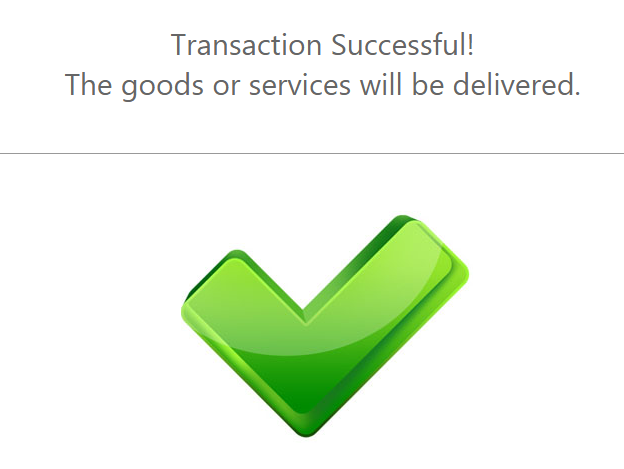
UOB Online Test Data
For UOB Online payment method there aren’t any test data available, but you can see how it works with the payment flow given below.
UOB Online Payment Flow
-
The customer enters his email address, name and phone number.
-
The customer is shown the details of his payment and proceeds to pay with UOB Online.
-
The customer logs in to his UOB account by entering his User ID and password, and completes the payment.
-
Upon completion of the payment flow, the customer is redirected back to your ReturnURL.
UPI Test Data
For UPI payment method there aren’t any test data available, but you can see how it works with the payment flows given below for Test and Production environment.
UPI – Test Payment Flow
- The customer enters his Email Address, Name and Permanent account number (PAN).
Please note that for India the CustomerSocialSecurityNumber parameter consists of PAN. For more information about the PAN please click here. - The customer logs in to his account by entering his Customer ID and password. For test purposes, enter any Customer ID and password.
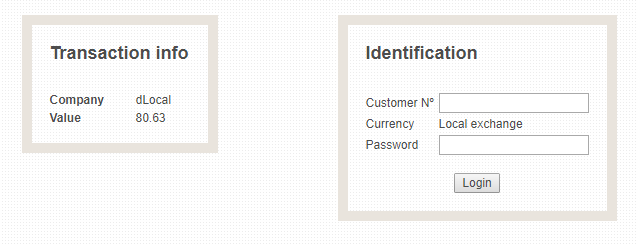
- The Customer checks the payment resume and proceeds with the payment by clicking on the Confirm button. For test purposes, please choose and click Paid status from the ones provided on the page.
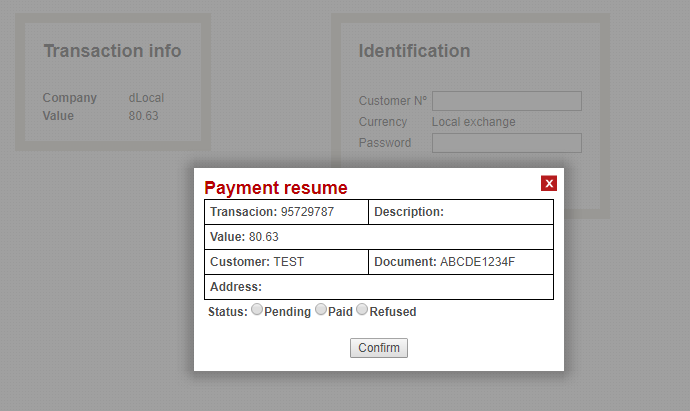
- The customer receives a message that the payment has been completed correctly. Confirm by using OK button.
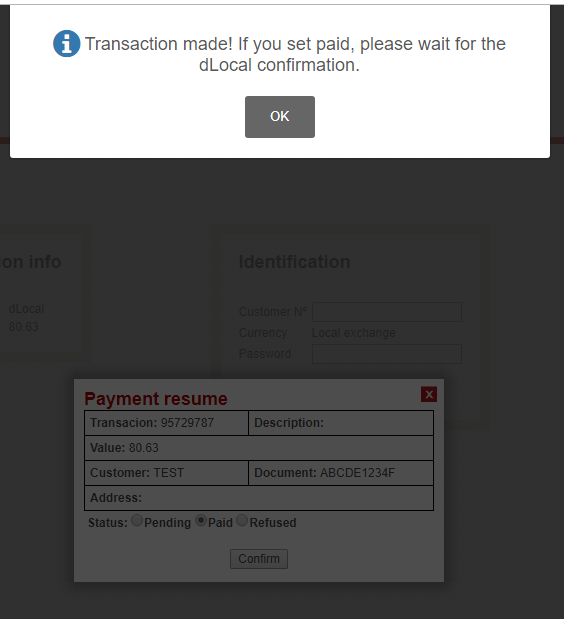
- Upon completion of the payment flow the customer is redirected back to your ReturnURL.
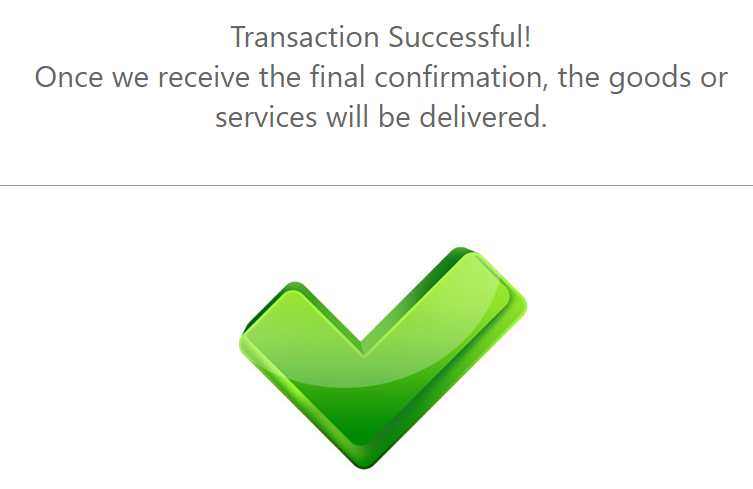
UPI – Production Payment Flow
- The customer enters his Email Address, Name and Permanent account number (PAN).
Please note that for India the CustomerSocialSecurityNumber parameter consists of PAN. For more information about the PAN please click here. - The customer is redirected to the page where he chooses the desired option to complete the payment – UPI QR Code or one of UPI apps.
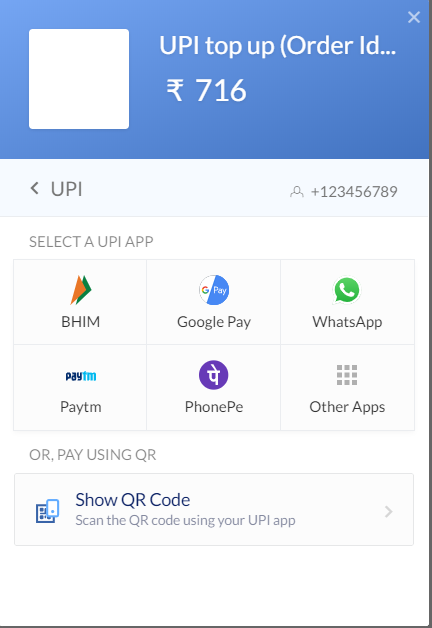
- In order to complete the payment, the customer needs to enter his UPI address.
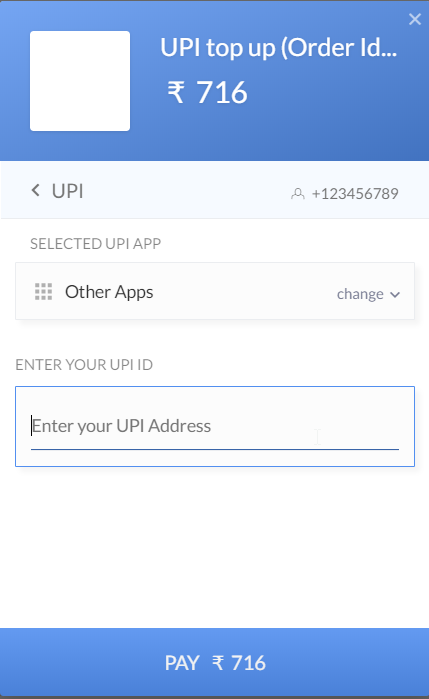
- Upon completion of the payment flow the customer is redirected back to your ReturnURL.
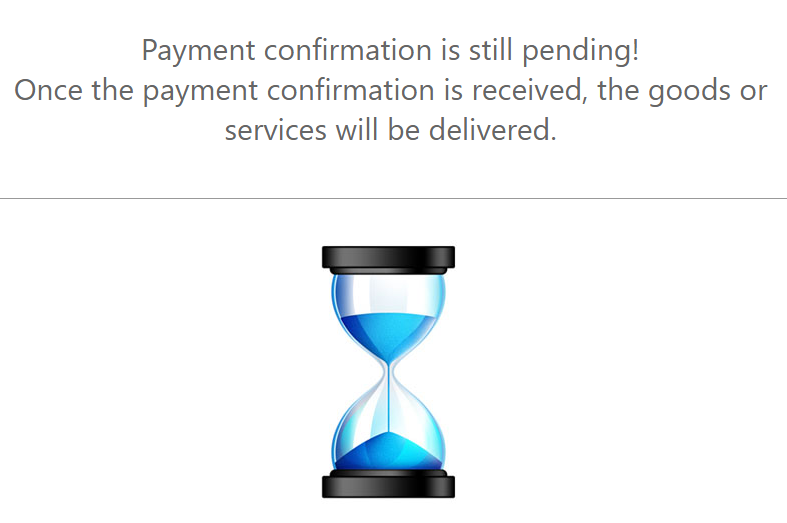
Via Baloto Test Data
For Via Baloto payment method there aren’t any test data available, but you can see how it works with the payment flow given below.
Via Baloto Payment Flow
-
The customer enters his email address.
-
The customer selects his preferred payment method from the list.
-
The customer receives the payment instructions and clicks on the Generate Invoice button.
-
The customer receives the payment receipt containing the payment details. He needs to print the receipt and pay it at any branch of Via Baloto in the country.
VoguePay Test Data
For VoguePay payment method there aren’t any test data available, but you can see how it works with the payment flow given below.
VoguePay Payment Flow
VTC Pay Test Data
For VTC Pay payment method there aren’t any test data available, but you can see how it works with the payment flow given below.
VTC Pay Payment Flow
-
The customer enters his Email Address (the below page can be skipped by sending the parameter in the payment request).
-
The customer has to choose his preferred payment method from the list.
-
After choosing the payment method the customer logs in to his VTC Pay account by using his account number and password.
-
The customer will receive a a code via text message to his phone number which he needs to enter to confirm the payment.
-
The customer receives a message that the payment was successfully processed.
-
Upon completion of the payment flow, the customer is redirected back to your ReturnURL.
VTC Pay Wallet Test Data
For VTC Pay Wallet payment method there aren’t any test data available, but you can see how it works with the payment flow given below.
VTC Pay Wallet Payment Flow
-
The customer enters his Email Address (the below page can be skipped by sending the parameter in the payment request).
-
The customer logs in to his VTC Pay Wallet account by using his account number and password.
-
The customer will receive a a code via text message to his phone number which he needs to enter to confirm the payment.
-
The customer receives a message that the payment was successfully processed.
-
Upon completion of the payment flow, the customer is redirected back to your ReturnURL.
Webcash Test Data
For Webcash payment method there aren’t any test data available, but you can see how it works with the payment flow given below.
Webcash Payment Flow
WebMoney Japan Test Data
In order for you to test WebMoney Japan payment method successfully, please use the below test data.
| WebMoney Japan Test Data | ||
|---|---|---|
| Prepaid Number | Type | |
| 1111111111111111 | Successful transaction | |
| e111111111111112 | Invalid card number | |
| e111111111111113 | Prepaid card has already been used | |
| e111111111111114 | Card has been declined due to an unknown error | |
WebMoney Japan Payment Flow
-
The Customer enters his email address.
-
The Customer enters the payment details. He must fill the form with a valid Prepaid Number. For test purposes, please type the 16 digit prepaid number: 1111-1111-1111-1111, for a successful transaction.
-
The customer is redirected to the provider’s confirmation page where he also sees the payment summary.
-
Upon completion of the payment flow, the customer is redirected to your ReturnUrl.
WebMoney Transfer Test Data
For WebMoney Transfer payment method there aren’t any test data available, but you can see how it works with the payment flow given below.
WebMoney Transfer Payment Flow
-
The customer chooses his preferred currency from the list and enters his email address.
-
The customer logs in to his WebMoney Transfer account by entering his login data (WMID, email address or phone number) and password.
-
The customer selects one WMID from the list and continues the payment.
-
The customer selects his purse/wallet (if he does not have a purse/wallet in the transaction currency one will be automatically created).
The customer can confirm the payment:
- by receiving a SMS on his registered phone number
- by receiving a code using the E-Num application installed in his mobile device.
-
Using his E-Num application the customer scans the QR-code and enters the response code received, in order to confirm the payment.
-
The customer verifies the transaction details and he also has the possibility to print them.
-
Upon completion of the payment flow the customer is redirected back to your ReturnURL.
WebPay Test Data
For WebPay payment method there aren’t any test data available, but you can see how it works with the payment flow given below.
WebPay Payment Flow
-
The customer enters his Email Address, Name and RUT. Please note that for Chile the CustomerSocialSecurityNumber parameter consists of RUT. For more information about the RUT please click here.
-
The customer needs to choose the preferred payment option and enter the necessary details in order to complete the payment.
WeChat Test Data
For WeChat payment method there aren’t any test data available, but you can see how it works with the payment flow given below.
WeChat Payment Flow
-
The customer selects his preferred currency from the list and enters his email address.
-
The Customer is redirected to WeChat payment page.
-
The Customer opens WeChat application and scans the QR code.
-
The payment details are displayed and the customer confirms by using the payment password.
-
The payment is confirmed.
-
Upon completion of the payment flow, the customer is redirected back to your ReturnURL.
You can skip this step by sending in the initial POST the following parameters: SkipHPP=1 and CustomerEmail.
XL Tunai Test Data
Yandex Test Data
For Yandex payment method there aren’t any test data available, but you can see how it works with the payment flow given below.
Yandex Payment Flow
-
The customer chooses the payment currency from the list.
-
The Customer logs in to his Yandex.Money account with his username and password.
-
The customer sees the payment summary and he confirms the payment by introducing the payment password.
-
The customer receives the payment confirmation.
-
Upon completion of the payment flow the customer is redirected back to your ReturnURL.
Yandex.Money Test Data
For Yandex.Money payment method there aren’t any test data available, but you can see how it works with the payment flow given below.
Yandex.Money Payment Flow
-
The Customer enters his email address.
-
The Customer logs in to his Yandex.Money account with his username and password.
-
The customer sees the payment summary and he confirms the payment by introducing the payment password.
-
The customer receives the payment confirmation.
-
Upon completion of the payment flow the customer is redirected back to your ReturnURL.
Bank Transfer Test Data
In order for you to test Bank Transfer payment method successfully, you don’t need any given test data.
Bank Transfer Payment Flow
-
The customer will be redirected to the payment page where he enters his name and email address.
-
The customer receives the details to make the payment of the transaction. He also has the possibility to print the payment details.
-
Upon completion of the payment flow, the customer is redirected back to your ReturnURL.
SSGPAY Test Data
In order for you to test SSGPAY payment method successfully, you don’t need any given test data. Be sure to use amount greater than 100 KRW.
SSGPAY Payment Flow
- The customer will be redirected to the payment page where he enters his name, email address and phone number.
- The customer is redirected to a page where he enters the necessary payment details in order to complete the payment.
- Upon completion of the payment flow, the customer is redirected back to your ReturnURL.
UPI Test data
In order for you to test UPI payment method successfully, you don’t need any given test data. Note, however, that requests are subjected to amount limits checks.
UPI Payment Flow
-
In order to initiate a payment, the customer must insert the below mandatory details:
First and last name, Email, Phone, Address (street, city, zip code, state) and then press Continue. -
The customer will be redirected to the payment page where he has to choose either of the presented options: Approve for successful transaction completion; Decline in order to reject the payment and Cancel for transaction cancellation .
-
Upon completion of the payment flow, the customer is redirected back to your ReturnURL.
NetBanking Test Data
In order for you to test NetBanking payment method successfully, you don’t need any given test data. Note, however, that requests are subjected to amount limits checks.
NetBanking Payment Flow
-
In order to initiate a payment, the customer must insert the below mandatory details:
First and last name, Email, Phone, Address (street, city, zip code, state) and then press Continue. -
The customer will be redirected to the payment page where he has to choose either of the presented options: Approve for successful transaction completion; Decline in order to reject the payment and Cancel for transaction cancellation .
-
Upon completion of the payment flow, the customer is redirected back to your ReturnURL.
Afterpay Test data
To successfully test the Afterpay payment method, an active account must be registered with the provider: it must have a valid email address and its usage is limited to one country.
Note that requests are subjected to amount limits checks.
The payment method supports either direct capture or an authorization-capture flow.
Afterpay Payment Flow
-
-
In order to initiate a payment, the customer must provide the below mandatory details:
First and last name, Email, Phone, Billing Address (street, city, zip code, state, country) and then press Continue.
If no client details are sent, our intermediary page is displayed, in order to collect the necessary data: -
The client is then redirected to the payment page where they are presented with the payment schedule.
Here, they can press on the Payment Method tab and add a new card that will be saved for future purchases.
If testing for payment completion, please insert the below card and CVV(s):
Card Number: 4111 1111 1111 1111;
Expiry date: must be in the future;
CVV: 000 for an approved capture;
CVV: 051 for a declined capture.Once done, the Confirm button must be pressed.
-
Upon completion of the payment flow, the customer is shown the provider’s processing page.
After which they are redirected to your ReturnURL.
-
Depending on your Capture settings, after the client finished all the necessary steps, the payment can have its status set to either Success (with the automatic capture option enabled) or Authorized. If the later status is shown for a particular transaction, a Capture time frame is active for 13 days. If this time period expires, the payment is automatically cancelled and refunded by the provider and no further Capture action can be performed on that particular Authorization order.
Clearpay Test data
To successfully test the Clearpay payment method, an active account must be registered with the provider, containing a valid email address.
Note that requests are subjected to amount limits checks.
The payment method supports either direct capture or an authorization-capture flow.
Clearpay Payment Flow
-
- In order to initiate a payment, the customer must provide the below mandatory details: First and last name, Email, Phone, Billing Address (street, city, zip code, state, country) and then press Continue.
-
The client is then redirected to the provider payment page where they are presented with the payment schedule.
Here, they can press on the Payment Method tab and add a new card that will be saved for future purchases.
If testing for payment completion, please insert the below card and CVV:
Card Number: 4242 4242 4242 4242;
Expiry date: must be in the future;
CVV: 123;Once done, the Confirm button must be pressed.
-
Upon completion of the payment flow, the customer is shown the provider’s processing page.
After which they are redirected to your ReturnURL.
- In order to initiate a payment, the customer must provide the below mandatory details: First and last name, Email, Phone, Billing Address (street, city, zip code, state, country) and then press Continue.
Depending on your Capture settings, after the client finished all the necessary steps, the payment can have its status set to either Success (with the automatic capture option enabled) or Authorized. If the later status is shown for a particular transaction, a Capture time frame is active for 13 days. If this time period expires, the payment is automatically cancelled and refunded by the provider and no further Capture action can be performed on that particular Authorization order.
Bizum Test Data
In order for you to test Bizum payment method successfully, you need to add for phone number – 700000000. Also, be sure to use amount lower than 15.00 EUR .
Bizum Payment Flow
-
The customer will be redirected to the payment page where he enters his name, email address and phone number.
-
The customer needs to confirm the phone number in order to complete the payment.
-
Upon completion of the payment flow, the customer is redirected back to your ReturnURL.
Toss Test Data
In order for you to test the Toss payment method successfully, please use the below test data.
| Toss Test Data | ||
|---|---|---|
| Data | Value | |
| Phone Number: | Enter valid phone number. Example: 0702623250 | |
| Birth Date: | Enter any 6 digit number. Example: 120456 | |
Toss Payment Flow
- The Customer enters his email address.
- The Customer must provide his phone number and birth date to complete the payment.
- The customer is redirected to the provider’s page where he sees the amount of payment and further instruction for completing the purchase.
- Upon completion of the payment flow, the customer is redirected to your ReturnUrl.
KakaoPay Test Data
In order for you to test KakaoPay payment method successfully, you don’t need any given test data.
KakaoPay Payment Flow
-
The customer will be redirected to the payment page where he enters his email address.
-
The customer will be redirected to the payment page where he has to choose either of the presented options: Deposit for successful transaction completion and Cancellation for cancelled transaction.
- Upon completion of the payment flow, the customer is redirected to your ReturnUrl.
NaverPay Test Data
In order for you to test NaverPay payment method successfully, you don’t need any given test data.
NaverPay Payment Flow
-
The customer is redirected to the payment page where he enters his email address.
-
The customer is redirected to the provider’s page where he must select the “Pay with” option .
-
The customer will be redirected to the payment page where he has to choose either of the presented options: Deposit for successful transaction completion and Cancellation for cancelled transaction.
- Upon completion of the payment flow, the customer is redirected to your ReturnUrl.
Zalo Pay Test Data
In order for you to test Zalo Pay payment method successfully, it is necessary to have the Zalo Pay application installed on your phone and use the below test data to log in to the application and confirm payments. Be sure to use amount greater than 10000 VND.
| Zalo Pay Test Data | ||
|---|---|---|
| Data | Value | |
| Account | 0909700980 | |
| Password | 111 111 | |
| OTP | 111 111 | |
Zalo Pay Payment Flow
- The Customer enters his email address.
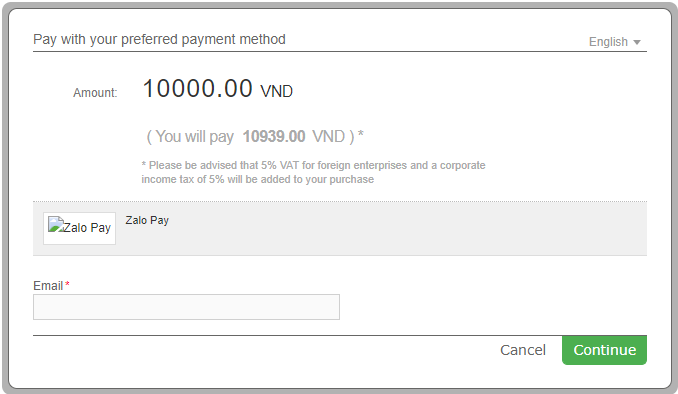
- The Customer is redirected to Zalo Pay payment page.
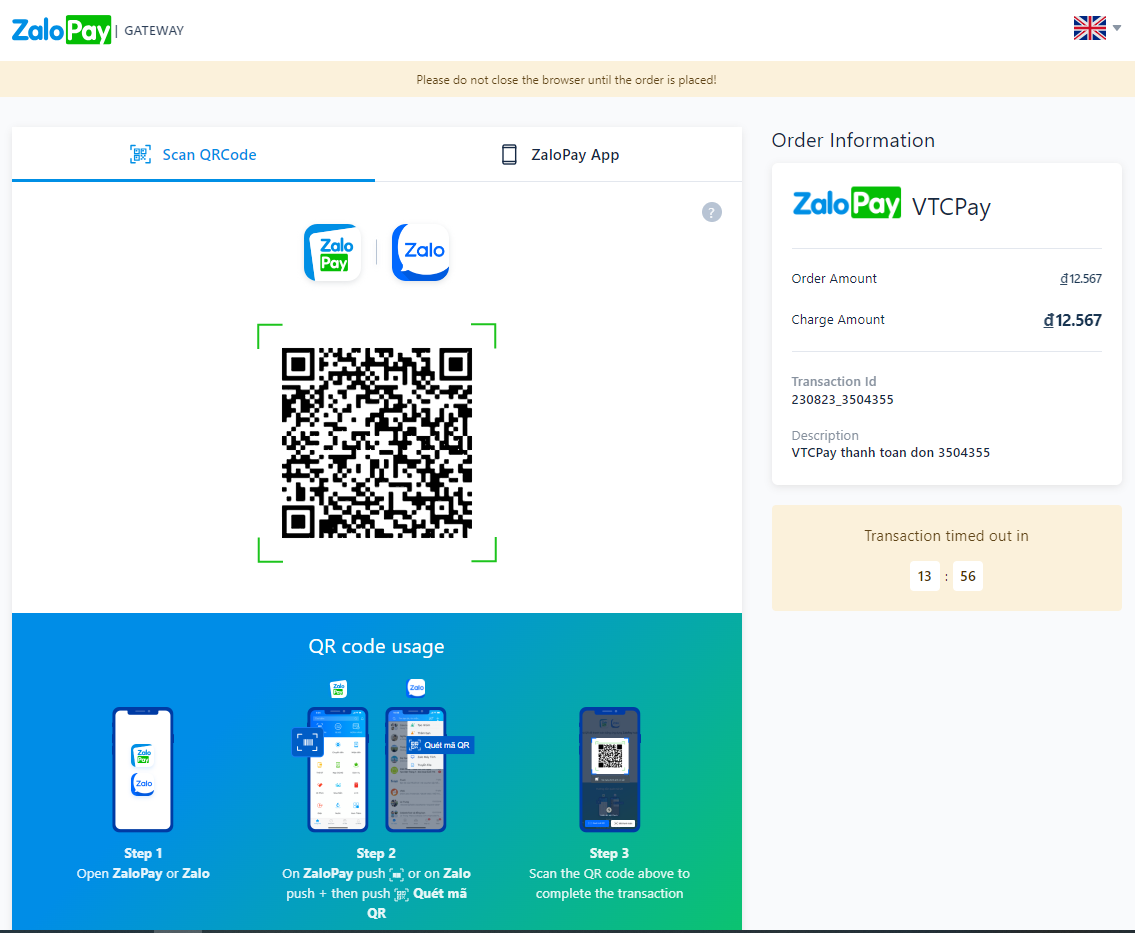
- The Customer opens Zalo Pay mobile application and scans the QR code.
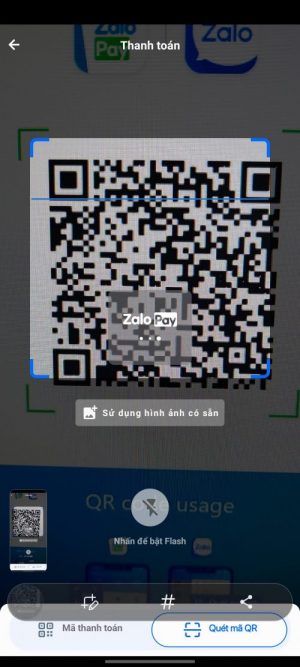
- The payment details are displayed and the customer confirms by using the payment password.
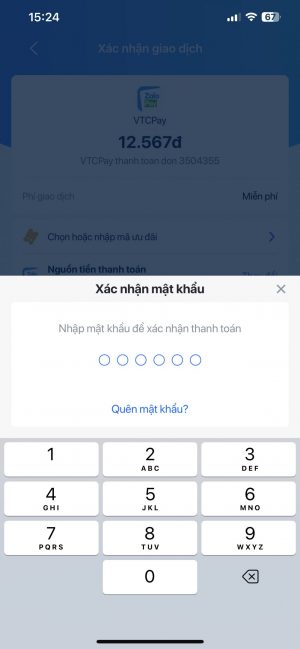
- The payment is confirmed.
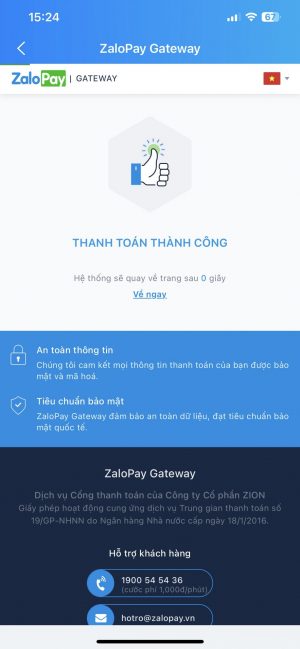
- Upon completion of the payment flow, the customer is redirected back to your ReturnURL.
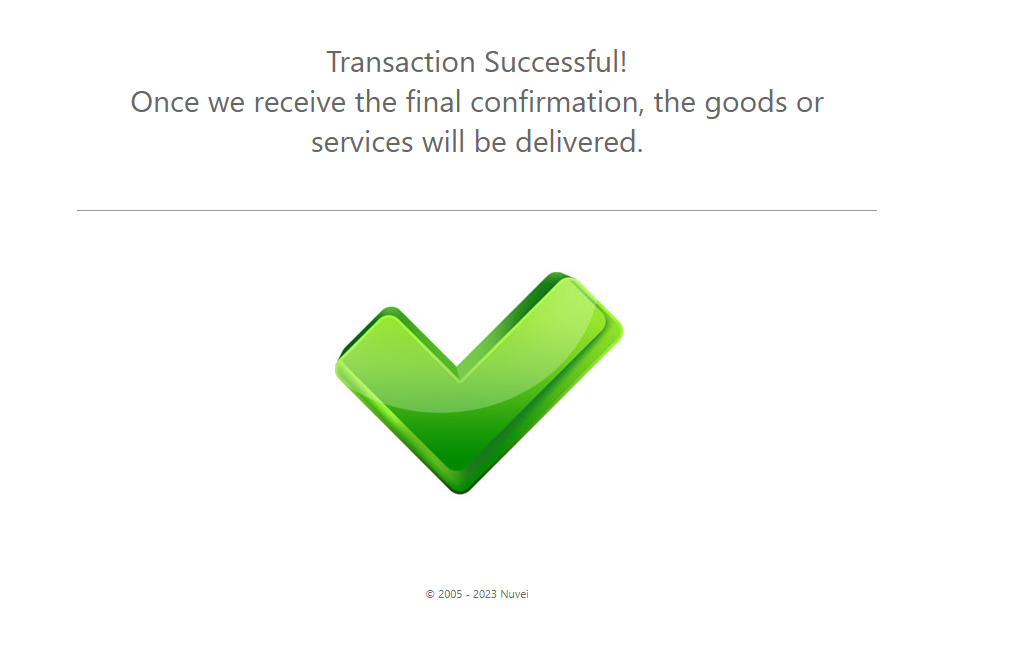
CashApp
To successfully test the CashApp payment method, you need to have a smartphone with a valid QR code reader that allows for completion of a Web based flow. If you are sending a mobile request for testing purposes, the provided mobile playground will only ask for approval or denial of the payment initiation without the need of using such a device. The payment method supports either direct capture or an authorization-capture flow; this applies to both Web or Mobile initiated payments.
Note that requests are subjected to amount limits checks.
CashApp Payment Flow
In order to initiate a payment, the customer must provide the below mandatory details: Amount, Currency and Country.
CashApp Web Payment Flow
The client is redirected to the payment page where they are presented with a QR code that must be scanned using the smartphone QR camera reader.
After scanning the QR code, a new payment menu page will pop-up on the smartphone, providing 2 payment actions: Approve or Decline. If the client chooses to press Approve, the transaction is considered to be either Authorized or Success, depending on the settings made to the payment flow.
If the client presses Decline, the transaction is Cancelled and has it’s status updated to Cancel.
After which they are redirected to the Cancel ReturnURL.
CashApp Web Payment Flow
Similar to the first flow, the client is redirected to the payment page, however, they are directly presented with the Approve or Decline options. The actions that can be taken by the client are the same as the aforementioned Web flow.
For both Web and Mobile flow, full and single partial Captures are supported; no multiple partial Captures are allowed by the provider.
iDEAL 2.0 Test Data
In order for you to test the iDEAL payment method successfully, please use the below test data.
| iDEAL Test Data | |
|---|---|
| Data | Value |
| Your bank: | TESTNL2A |
iDEAL 2.0 Payment Flow – Desktop version
- The customer selects the bank from the iDEAL page.
- The customer confirms the transaction by clicking on the Success button.
- Upon completion of the payment flow, the customer is redirected to your ReturnUrl.
iDEAL 2.0 Payment Flow – Mobile version
- The list of banks is displayed.
- The customer selects the bank from the page.
- The customer confirms the transaction by clicking on the Success button.
- Upon completion of the payment flow, the customer is redirected to Success ReturnUrl.